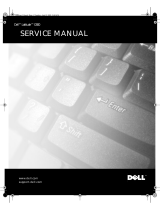Page is loading ...

Dell™ XPS M140
Service Manual
Notes, Notices, and Cautions
NOTE: A NOTE indicates important information that helps you make better use of your computer.
NOTICE: A NOTICE indicates either potential damage to hardware or loss of data and tells you how to avoid the
problem.
CAUTION: A CAUTION indicates a potential for property damage, personal injury, or death.

____________________
Information in this document is subject to change without notice.
© 2005 Dell Inc. All rights reserved.
Reproduction in any manner whatsoever without the written permission of Dell Inc. is strictly forbidden.
Trademarks used in this text: Dell, the DELL logo, and Inspiron are trademarks of Dell Inc.; Intel is a registered trademark of Intel Corporation;
Microsoft and Windows are registered trademarks of Microsoft Corporation; Bluetooth is a trademark owned by Bluetooth SIG, Inc. and is
used by Dell Inc. under license.
Other trademarks and trade names may be used in this document to refer to either the entities claiming the marks and names or their products.
Dell Inc. disclaims any proprietary interest in trademarks and trade names other than its own.
Model PP19L
October 2005 Rev. A00

3
1 Before You Begin
Preparing to Work Inside the Computer . . . . . . . . . . . . . . . . . . . 7
Recommended Tools
. . . . . . . . . . . . . . . . . . . . . . . . . . . . 8
Computer Orientation
. . . . . . . . . . . . . . . . . . . . . . . . . . . 9
Screw Identification
. . . . . . . . . . . . . . . . . . . . . . . . . . . . 9
2 System Components
Exploded View of the Computer . . . . . . . . . . . . . . . . . . . . . . 14
3 Internal Card With Bluetooth® Wireless Technology
Removing the Bluetooth Module . . . . . . . . . . . . . . . . . . . . . . 17
Replacing the Bluetooth Module
. . . . . . . . . . . . . . . . . . . . . . 20
4 Hard Drive
Removing the Hard Drive. . . . . . . . . . . . . . . . . . . . . . . . . . 21
Replacing the Hard Drive
. . . . . . . . . . . . . . . . . . . . . . . . . . 23
Returning a Hard Drive to Dell
. . . . . . . . . . . . . . . . . . . . . . . 23
5 Optical Drive
About the Device Security Screw. . . . . . . . . . . . . . . . . . . . . . 25
Removing the Optical Drive
. . . . . . . . . . . . . . . . . . . . . . . . 25
Replacing the Optical Drive
. . . . . . . . . . . . . . . . . . . . . . . . 27
6 Memory Module and Modem
Removing a Memory Module . . . . . . . . . . . . . . . . . . . . . . . . 29
Memory Module DIMM B . . . . . . . . . . . . . . . . . . . . . . . 29
Memory Module DIMM A . . . . . . . . . . . . . . . . . . . . . . . 32
Replacing a Memory Module
. . . . . . . . . . . . . . . . . . . . . . . . 34

4
Modem . . . . . . . . . . . . . . . . . . . . . . . . . . . . . . . . . . 35
Removing the Modem
. . . . . . . . . . . . . . . . . . . . . . . . . 35
Replacing the Modem
. . . . . . . . . . . . . . . . . . . . . . . . . 38
7 Hinge Cover
Removing the Hinge Cover . . . . . . . . . . . . . . . . . . . . . . . . . 41
Replacing the Hinge Cover
. . . . . . . . . . . . . . . . . . . . . . . . . 42
8 Keyboard
Removing the Keyboard . . . . . . . . . . . . . . . . . . . . . . . . . . 43
Replacing the Keyboard
. . . . . . . . . . . . . . . . . . . . . . . . . . 45
9 Coin-Cell Battery
Removing the Coin-Cell Battery . . . . . . . . . . . . . . . . . . . . . . 47
Replacing the Coin-Cell Battery
. . . . . . . . . . . . . . . . . . . . . . 48
10 Wireless Mini PCI Card
Removing the Mini PCI Card . . . . . . . . . . . . . . . . . . . . . . . . 49
Replacing the Mini PCI Card
. . . . . . . . . . . . . . . . . . . . . . . . 52
11 Display Assembly and Display Latch
Display Assembly . . . . . . . . . . . . . . . . . . . . . . . . . . . . . 55
Removing the Display Assembly
. . . . . . . . . . . . . . . . . . . . 55
Replacing the Display Assembly
. . . . . . . . . . . . . . . . . . . . 56
Display Bezel
. . . . . . . . . . . . . . . . . . . . . . . . . . . . . . . 57
Removing the Display Bezel
. . . . . . . . . . . . . . . . . . . . . . 57
Replacing the Display Bezel
. . . . . . . . . . . . . . . . . . . . . . 58
Display Panel
. . . . . . . . . . . . . . . . . . . . . . . . . . . . . . . 59
Removing the Display Panel
. . . . . . . . . . . . . . . . . . . . . . 59
Replacing the Display Panel
. . . . . . . . . . . . . . . . . . . . . . 61

5
Display Latch . . . . . . . . . . . . . . . . . . . . . . . . . . . . . . . 62
Removing the Display Latch
. . . . . . . . . . . . . . . . . . . . . . 62
Replacing the Display Latch
. . . . . . . . . . . . . . . . . . . . . . 63
12 Palm Rest
Removing the Palm Rest . . . . . . . . . . . . . . . . . . . . . . . . . . 65
Replacing the Palm Rest
. . . . . . . . . . . . . . . . . . . . . . . . . . 69
13 Microprocessor Thermal-Cooling Assembly
Removing the Microprocessor Thermal-Cooling Assembly . . . . . . . . . 71
Replacing the Microprocessor Thermal-Cooling Assembly
. . . . . . . . . 72
14 Fan
Removing the Fan . . . . . . . . . . . . . . . . . . . . . . . . . . . . . 73
Replacing the Fan
. . . . . . . . . . . . . . . . . . . . . . . . . . . . . 74
15 Microprocessor Module
Removing the Microprocessor Module . . . . . . . . . . . . . . . . . . . 75
Replacing the Microprocessor Module
. . . . . . . . . . . . . . . . . . . 76
16 Speakers
Removing the Speakers . . . . . . . . . . . . . . . . . . . . . . . . . . 79
Replacing the Speakers
. . . . . . . . . . . . . . . . . . . . . . . . . . 80
17 System Board
Removing the System Board . . . . . . . . . . . . . . . . . . . . . . . . 83
Replacing the System Board
. . . . . . . . . . . . . . . . . . . . . . . . 86

6
18 BIOS Updates
Flashing the BIOS . . . . . . . . . . . . . . . . . . . . . . . . . . . . . 87
19 Pin Assignments for I/O Connectors
USB Connector . . . . . . . . . . . . . . . . . . . . . . . . . . . . . . 89
Video Connector
. . . . . . . . . . . . . . . . . . . . . . . . . . . . . . 89
S-Video TV-Out Connector
. . . . . . . . . . . . . . . . . . . . . . . . . 90
IEEE 1394 Connector
. . . . . . . . . . . . . . . . . . . . . . . . . . . . 91

Before You Begin 7
1
Before You Begin
Preparing to Work Inside the Computer
CAUTION: Before you perform any of the procedures in this section, follow the safety instructions in the
Product Information Guide
.
NOTICE: Only a certified service technician should perform repairs on your computer. Damage due to
servicing that is not authorized by Dell is not covered by your warranty.
NOTICE: To avoid electrostatic discharge, ground yourself by using a wrist grounding strap or by periodically
touching an unpainted metal surface (such as the back panel) on the computer.
NOTICE: Handle components and cards with care. Do not touch the components or contacts on a card.
Instead, hold a card by its edges or by its metal mounting bracket. Hold a component such as a
microprocessor by its edges, not by its pins.
NOTICE: When disconnecting a cable, pull on the cable’s connector or on its strain-relief loop, not on the
cable itself. Some cables have connectors with locking tabs; before disconnecting this type of cable, press
inward on the locking tabs to release the connector. When connecting or disconnecting a cable, ensure that
the connectors are correctly oriented and aligned to avoid damage to the connector and/or the connector’s
pins.
NOTICE: To avoid damaging the computer, always perform the following steps before you begin working
inside the computer.
1
Ensure that the work surface is flat and clean to prevent scratching the computer cover.
2
Save any work in progress and exit all open programs.
3
Turn off the computer and all attached devices.
NOTE: Ensure that the computer is off and not in a power management mode. If you cannot shut down
the computer using the operating system, press and hold the power button for 4 seconds.
4
Disconnect the computer from the electrical outlet.
NOTICE: To avoid damaging the system board, wait 10 to 20 seconds before disconnecting any attached
devices.
5
Disconnect all attached devices.
6
Disconnect all external cables from the computer.
7
Close the display and turn the computer upside down on a flat work surface.
NOTICE: To avoid damaging the system board, you must remove the main battery before servicing the
computer.

8 Before You Begin
8
Slide and hold the battery bay latch release on the bottom of the computer, then pull the battery out of
the battery bay.
Recommended Tools
The procedures in this document will require one or more of the following tools:
• Small flat-blade screwdriver
• Phillips screwdriver
• Small plastic scribe
• Flash BIOS update (see the Dell support website at
support.dell.com
)
1 battery 2 battery bay latch release
2
1

Before You Begin 9
Computer Orientation
Screw Identification
The following chart provides the number of screws used to secure the various system components and
their corresponding sizes. When removing and replacing components, print the screw identification
chart as a placemat to lay out and keep track of the screws.
1 front 2 left 3 back
4 right
1
42
3

10 Before You Begin
Optical Drive:
(1 each – optional)
Modem:
(1 each)
Bluetooth Module:
(1 each)
Hinge Cover:
(2 each)
Display Assembly:
(4 each)
Display Bezel (screw):
(6 each)
Display Bezel (rubber bumper):
(6 each)
Display Panel:
(6 each)
Palm Rest (top):
(4 each)

Before You Begin 11
Palm Rest (bottom):
(11 each)
Fan:
(3 each)
Speakers:
(3 total)
System Board (top):
(1 each)
System Board (bottom):
(2 each)

12 Before You Begin

System Components 13
2
System Components
NOTICE: Only a certified service technician should perform repairs on your computer. Damage due to
servicing that is not authorized by Dell is not covered by your warranty.

14 System Components
Exploded View of the Computer
1
2
3
4
10
5
6
7
13
9
12
11
8

System Components 15
1 display assembly 6 optical drive 11 microprocessor thermal-
cooling assembly
2 hinge cover 7 main battery 12 microprocessor
3 keyboard 8 computer base 13 fan
4 palm rest (with touch pad) 9 hard drive
5 system board 10 speakers

16 System Components

Internal Card With Bluetooth® Wireless Technology 17
3
Internal Card With Bluetooth® Wireless
Technology
NOTE: If you ordered the optional internal card with Bluetooth wireless technology
at the same time that
you ordered
your computer, the card is already installed.
Removing the Bluetooth Module
CAUTION: Before you perform any of the procedures in this section, follow the safety instructions in the
Product Information Guide
.
NOTICE: To avoid electrostatic discharge, ground yourself by using a wrist grounding strap or by periodically
touching an unpainted metal surface (such as the back panel) on the computer.
1
Follow the instructions in "Preparing to Work Inside the Computer" on page 7.
2
Loosen the two captive screws on the modem/Mini PCI/wireless cover, then remove the cover and
set it aside.

18 Internal Card With Bluetooth® Wireless Technology
3
Remove the M2 x 3-mm screw securing the Bluetooth module and set it aside.
1 modem/Mini PCI/wireless
cover
2 captive screws (2)
2
1

Internal Card With Bluetooth® Wireless Technology 19
4
Lift the Bluetooth module from its compartment.
5
Grasp the card and gently pull it apart from the connector cable.
NOTE: Do not disconnect the Bluetooth connector cable from the system board.
1 Bluetooth module 2 M2 x 3-mm screw
2
1

20 Internal Card With Bluetooth® Wireless Technology
Replacing the Bluetooth Module
CAUTION: Before you perform any of the procedures in this section, follow the safety instructions in the
Product
Information Guide
.
NOTICE: To avoid electrostatic discharge, ground yourself by using a wrist grounding strap or by periodically
touching an unpainted metal surface (such as the back panel) on the computer.
1
Follow the instructions in "Preparing to Work Inside the Computer" on page 7.
2
Follow the instructions in "Removing the Bluetooth Module" on page 17, as applicable.
3
Connect the new Bluetooth module to the connector cable.
4
Place the Bluetooth module in its compartment.
5
Replace the M2 x 3-mm screw to secure the Bluetooth module to the base of the computer.
6
Replace the modem/Mini PCI/wireless cover and tighten the screws.
1 Bluetooth module 2 Bluetooth module connector 3 Bluetooth connector cable
2
3
1
/