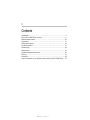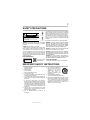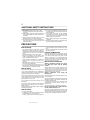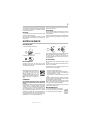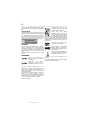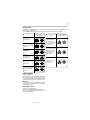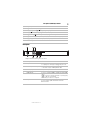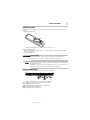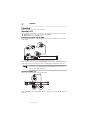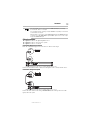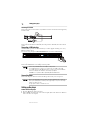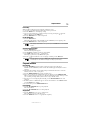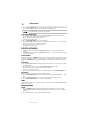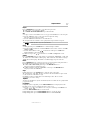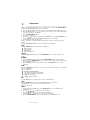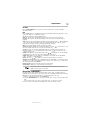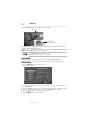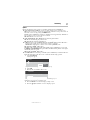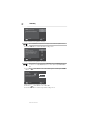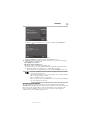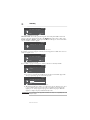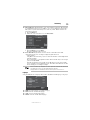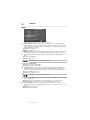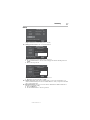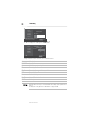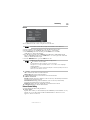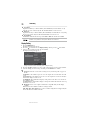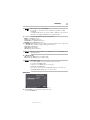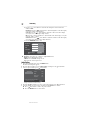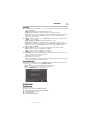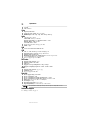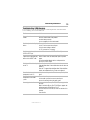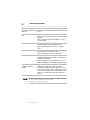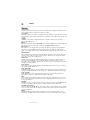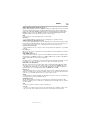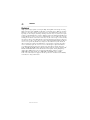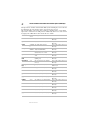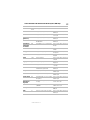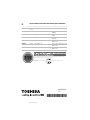Toshiba BDX 1300 Owner's manual
- Category
- Blu-Ray players
- Type
- Owner's manual
This manual is also suitable for

RG 5.375 x 8.375 ver 2.3.3
Blu-ray Disc™/DVD Player
User's Guide:
BDX1300KU
If you need assistance:
❖ Toshiba’s Support Web site
support.toshiba.com
❖ Toshiba Customer Support Center
(949) 583-3353
For more information see “Troubleshooting & Maintenance” on page 35 in this guide.
Owner's Record
The model number and serial number are on the back of your player. Record these
numbers in the spaces below. Refer to these numbers whenever you communicate
with your Toshiba dealer about this equipment.
Model name______________________________________
Serial number____________________________________

2
RG 5.375 x 8.375 ver 2.3.2
Contents
Introduction................................................................................................... 8
Blu-ray Disc™/DVD Player controls ............................................................... 8
Remote control buttons ............................................................................... 10
Connections................................................................................................. 12
Setting up the player.................................................................................... 14
Playback functions....................................................................................... 15
Customizing................................................................................................. 20
Specifications .............................................................................................. 33
Troubleshooting & Maintenance .................................................................. 35
Glossary ...................................................................................................... 38
Disclaimer.................................................................................................... 40
License information on the software used in the Blu-ray Disc™/DVD Player ... 41

3
5.375 x 8.375 ver 3.1
WARNING:
TO REDUCE THE RISK OF FIRE OR ELECTRIC
SHOCK, DO NOT EXPOSE THIS APPARATUS TO RAIN OR
MOISTURE.
CAUTION
: This Player employs a Laser System.
To ensure proper use of this product, please read this owner’s
manual carefully and retain for future reference Should the unit
require maintenance, contact an authorized service location. Use
of controls or adjustments or performance of procedures other
than those specified herein may result in hazardous radiation
exposure. To prevent direct exposure to laser beam, do not try to
open the enclosure. Visible and invisible laser radiation when open
and interlocks defeated.
DO NOT STARE INTO BEAM.
The symbol for Class II
(Double lnsulation)
WARNING:
TO REDUCE THE RISK OF FIRE OR ELECTRIC
SHOCK, DO NOT EXPOSE THIS APPLIANCE TO RAIN OR
MOISTURE. DANGEROUS HIGH VOLTAGES ARE PRESENT
INSIDE THE ENCLOSURE. DO NOT OPEN THE CABINET.
REFER SERVICING TO QUALIFIED PERSONNEL ONLY.
CAUTION:
TO PREVENT ELECTRIC SHOCK, MATCH WIDE
BLADE OF PLUG TO WIDE SLOT, FULLY INSERT.
CAUTION:
PLEASE READ AND OBSERVE ALL WARNINGS
AND INSTRUCTIONS GIVEN IN THIS USER’S GUIDE AND
THOSE MARKED ON THE UNIT. RETAIN THIS BOOKLET FOR
FUTURE REFERENCE.
CAUTION:
USE OF ANY CONTROLS, ADJUSTMENTS, OR
PROCEDURES OTHER THAN THOSE SPECIFIED HEREIN
MAY RESULT IN HAZARDOUS RADIATION EXPOSURE.
Location of the required label
The rating plate and the safety caution are on the rear of the unit.
IMPORTANT SAFETY INSTRUCTIONS
1. Read these instructions.
2. Keep these instructions.
3. Heed all warnings.
4. Follow all instructions.
5. Do not use this apparatus near water.
6. Clean only with a dry cloth.
7. Do not block any ventilation openings. Install in accordance
with the manufacturer’s instructions.
8. Do not install near any heat sources such as radiators, heat
registers, stoves, or other apparatus (including amplifiers) that
produce heat.
9. Do not defeat the safety purpose of the polarized or
grounding-type plug. A polarized plug has two blades with one
wider than the other. A grounding type plug has two blades
and a third grounding prong. The wide blade or the third prong
are provided for your safety. If the provided plug does not fit
into your outlet, consult an electrician for replacement of the
obsolete outlet.
10. Protect the power cord from being walked on or pinched
particularly at plugs, convenience receptacles, and the point
where they exit from the apparatus.
11. Only use attachments/accessories specified by the
manufacturer.
12. Use only with the cart, stand, tripod,
bracket, or table specified by the
manufacturer, or sold with the
apparatus. When a cart is used, use
caution when moving the
cart/apparatus combination to avoid
injury from tip-over.
13. Unplug this apparatus during lightning
storms or when unused for long periods of time.
14. Refer all servicing to qualified service personnel. Servicing is
required when the apparatus has been damaged in any way,
such as power-supply cord or plug is damaged, liquid has
been spilled or objects have fallen into the apparatus, the
apparatus has been exposed to rain or moisture, does not
operate normally, or has been dropped.
CLASS 1
LASER PRODUCT
CAUTION:
TO REDUCE THE RISK OF ELECTRIC SHOCK, DO NOT
REMOVE COVER (OR BACK). NO USER SERVICEABLE
PARTS INSIDE. REFER SERVICING TO QUALIFIED
SERVICE PERSONNEL.
CAUTION
RISK OF ELECTRIC SHOCK
DO NOT OPEN
SAFETY PRECAUTIONS
The lightning flash with arrowhead symbol, within an equilateral
triangle, is intended to alert the user of the presence of uninsulated
'dangerous voltage' within the product's enclosure that may be of
sufficient magnitude to constitute a risk of electric shock to people.
The exclamation point within an equilateral triangle is intended to
alert the user of the presence of important operating and
maintenance (servicing) instructions in the literature accompanying
the appliance.
The important note is located on the rear or bottom of the cabinet.

4
5.375 x 8.375 ver 3.1
ADDITIONAL SAFETY INSTRUCTIONS
15. Do not overload wall outlets; extension cords, or integral
convenience receptacles as this can result in a risk of fire or
electric shock.
16. Apparatus shall not be exposed to dripping or splashing and
no objects filled with liquids, such as vases, shall be placed on
the apparatus.
17. Keep your fingers well clear of the disc tray as it is closing.
Neglecting to do so may cause serious personal injury.
18. Do not place a heavy object on or step on the apparatus. The
object may fall, causing serious personal injury and serious
damage to the apparatus.
19. Do not use a cracked, deformed or repaired disc. These discs
are easily broken and may cause serious personal injury and
apparatus malfunction.
20. If the apparatus should smoke or smell, immediately
disconnect the power cord from the wall outlet. Wait until the
smoke or smell stops, then ask your dealer for a check and
repair. Neglecting to do so may cause fire.
21. While it is thundering, do not touch the connecting cables or
the apparatus.
22. Warning: To prevent the spread of fire, keep candles or other
open flames away from this product at all times.
PRECAUTIONS
Notes on handling
• When shipping the Blu-ray Disc™/DVD player, the original
shipping carton and packing materials come in handy. For
maximum protection, repack the unit as it was originally packed
at the factory. Take care not to give it a shock or shake when
carrying.
• Do not use volatile liquids, such as insect spray, near the
Blu-ray Disc™/DVD player. Do not leave rubber or plastic
products in contact with the Blu-ray Disc™/DVD player for a
long time. They will leave marks on the finish.
• The top and rear panels of the Blu-ray Disc™/DVD player may
become warm after a long period of use. This is not a
malfunction.
• When the Blu-ray Disc™/DVD player is not in use, be sure to
remove the disc and turn off the power.
• If you do not use the Blu-ray Disc™/DVD player for a long
period, the unit may not function properly in the future. Turn on
and use the Blu-ray Disc™/DVD player occasionally.
Notes on locating
Place the Blu-ray Disc™/DVD player on a level surface. Do not
use it on a shaky or unstable surface such as a wobbling table or
inclined stand. The loaded disc may come off the proper position
and cause damage to the Blu-ray Disc™/DVD player.
When you place this Blu-ray Disc™/DVD player near a TV, radio,
or VCR, the playback picture may become poor and the sound
may be distorted. In this case, place the Blu-ray Disc™/DVD
player away from the TV, radio, or VCR.
Do not use this player in places which are extremely hot, cold,
dusty or humid.
Do not restrict the air flow of this player by placing it somewhere
with poor air flow, by covering it with a cloth, or by placing it on
bedding or carpeting.
Be sure to remove the disc and unplug the AC power cord from the
outlet before carrying the player.
Notes on cleaning
Use a soft, dry cloth for cleaning.
• For stubborn dirt, soak the cloth in a weak detergent solution,
wring well and wipe. Use a dry cloth to wipe it dry.
Do not use any type of solvent, such as thinners and benzene,
as they may damage the surface of the Blu-ray Disc™/DVD
player.
• If you use a chemical saturated cloth to clean the unit, follow
that product's instructions.
Inspection and Maintenance
This Blu-ray Disc™/DVD player is a high technology, precision
device. If the optical pick-up lens and disc drive parts become dirty
or worn down, the picture quality may be reduced. To avoid
reduction in picture quality, it is recommended that regular
inspection and maintenance (cleaning or parts replacement) be
performed every 1,000 hours of use. For further details, contact
your nearest consumer electronics dealer.
Notes on moisture condensation
Moisture condensation damages the Blu-ray
Disc™/DVD player. Please read the following
carefully.
Moisture condensation occurs, for example, when you pour a cold
drink into a glass on a warm day. Drops of water form on the
outside of the glass. In the same way, moisture may condense on
the optical pick-up lens inside this unit, one of the most crucial
internal parts of the Blu-ray Disc™/DVD player.
Moisture condensation occurs during the
following cases.
When you bring the Blu-ray Disc™/DVD player directly from a cold
place to a warm place.
When you use the Blu-ray Disc™/DVD player in a room where you
just turned on the heater, or a place where the cold wind from the
air conditioner directly hits the unit.
In summer, when you use the Blu-ray Disc™/DVD player in a hot
and humid place just after you move the unit from an air
conditioned room.
When you use the Blu-ray Disc™/DVD player in a humid place.
Do not use the Blu-ray Disc™/DVD player when
moisture condensation may occur.
If you use the Blu-ray Disc™/DVD player in such a situation, it may
damage discs and internal parts. Remove the disc, connect the
power cord of the Blu-ray Disc™/DVD player to the wall outlet, turn
on the Blu-ray Disc™/DVD player, and leave it for two or three

5
5.375 x 8.375 ver 3.1
hours. After two or three hours, the Blu-ray Disc™/DVD player will
have warmed up and evaporated any moisture. Keep the Blu-ray
Disc™/DVD player connected to the wall outlet and moisture
condensation will seldom occur.
On Safety
Do not handle the AC power cord with wet hands and do not put
your fingers or objects into the player.
When connecting or disconnecting the AC power cord, grip the
plug and not the cord itself. Pulling the cord may damage it and
create a hazard.
When you are not going to use the unit for a long period of time,
disconnect the AC power cord.
On Recycling
This unit’s packaging materials are recyclable and can be reused.
Please dispose of any materials in accordance with your local
recycling regulations.
Batteries should never be thrown away or incinerated but disposed
of in accordance with your local regulations concerning chemical
wastes.
NOTES ON DISCS
On handling discs
Do not touch the playback side of the disc.
Do not attach paper or tape to discs.
On cleaning discs
Fingerprints and dust on the disc cause picture and sound
deterioration. Wipe the disc from the center outwards with a soft
cloth. Always keep the disc clean.
If you cannot wipe off the dust with a soft cloth, wipe the disc lightly
with a slightly moistened soft cloth and finish with a dry cloth.
Do not use any type of solvent such as thinner, benzine,
commercially available cleaners or antistatic spray for vinyl LPs. It
may damage the disc.
On storing discs
Do not store discs in a place subject to direct sunlight or near heat
sources.
Do not store discs in places subject to moisture and dust such as a
bathroom or near a humidifier.
Store discs vertically in a case. Stacking or placing objects on discs
outside of their case may cause warping.
ENERGY STAR
®
qualified DVD. Products that
earn the ENERGY STAR prevent green house
gas emissions by meeting strict energy
efficiency guidelines set by the U.S.
Environmental Protection Agency and the U.S.
Department of Energy. ENERGY STAR and the
ENERGY STAR mark are registered U.S.
marks.
FCC NOTICE
This equipment has been tested and found to comply with the
limits for a Class B digital device, pursuant to part 15 of the
FCC Rule.
These limits are designed to provide reasonable protection against
harmful interference in a residential installation. This equipment
generates, uses, and can radiate radio frequency energy and, if
not installed and used in accordance with the instructions, may
cause harmful interference to radio communications. However,
there is no guarantee that interference will not occur in a particular
installation. If this equipment does cause harmful interference to
radio or television reception, which can be determined by turning
the equipment off and on, the user is encouraged to try to correct
the interference by one or more of the following measures:
• Reorient or relocate the receiving antenna.
• Increase the separation between the equipment and receiver.
• Connect the equipment into an outlet on a circuit different from
that to which the receiver is connected.
• Consult the dealer or an experienced radio/TV technician for
help.
Changes or modifications made to this equipment, not expressly
approved by Toshiba, or parties authorized by Toshiba, could void
the user's authority to operate the equipment.
Be aware that this equipment is still powered when in standby
mode. To disconnect this equipment completely from the mains
power, pull out the power plug from the wall outlet.
The mains plug is used as the disconnect device, the disconnect
device shall remain readily operable.
Note about Recycling
This unit’s packaging materials are recyclable and
can be reused. Please dispose of any materials in
accordance with your local recycling regulations.
Playback side

6
5.375 x 8.375 ver 3.1
Batteries should never be thrown away or incinerated but disposed
of in accordance with your local regulations concerning chemical
wastes.
Copyright notice
This product incorporates copyright protection technology that is
protected by U.S. patents and other intellectual property rights.
Use of this copyright protection technology must be authorized by
Rovi Corporation, and is intended for home and other limited
viewing uses only unless otherwise authorized by Rovi
Corporation. Reverse engineering or disassembly is prohibited.
COPYRIGHT
This guide is copyrighted by Toshiba America Information
Systems, Inc. with all rights reserved. Under the copyright laws,
this guide cannot be reproduced in any form without the prior
written permission of Toshiba. No patent liability is assumed,
however, with respect to the use of the information contained
herein.
©2012 by Toshiba America Information Systems, Inc. All rights
reserved.
TRADEMARKS
‘AVCHD’ and the ‘AVCHD’ logo are
trademarks of Panasonic Corporation and
Sony Corporation.
Blu-ray Disc™, Blu-ray™, BD-Live™,
BONUSVIEW™, and the logos are
trademarks of the Blu-ray Disc Association.
This product uses Cinavia technology to limit the use of
unauthorized copies of some commercially-produced film and
videos and their soundtracks. When a prohibited use of an
unauthorized copy is detected, a message will be displayed and
playback will be interrupted.
More information about Cinavia technology is provided at the
Cinavia Online Consumer Information Center at
http://www.cinavia.com. To request additional information about
Cinavia by mail, send a postcard with your mailing address to:
Cinavia Consumer Information Center, P.O. Box 86851,
San Diego, CA, 92138, USA.
Manufactured under license from Dolby
Laboratories. Dolby and the double-D symbol
are trademarks of Dolby Laboratories.
DTS-HD Master Audio Essential
Manufactured under license under U.S.
Patent Nos: 5,956,674; 5,974,380; 6,226,616;
6,487,535; 7,392,195; 7,272,567; 7,333,929;
7,212,872 & other U.S. and worldwide patents issued & pending.
DTS-HD, the Symbol, & DTS-HD and the Symbol together are
registered trademarks & DTS-HD Master Audio | Essential is a
trademark of DTS, Inc. Product includes software. © DTS, Inc. All
Rights Reserved.
‘DVD Video’ is a trademark of DVD
Format/Logo Licensing Corporation.
HDMI, the HDMI logo, and High-Definition
Multimedia Interface are trademarks or
registered trademarks of HDMI Licensing LLC
in the United States and other countries.
Oracle and Java are registered trademarks of
Oracle and/or its affiliates. Other names may
be trademarks of their respective owners.
“x.v.Color” and “x.v.Color” logo are trademarks of Sony
Corporation.
All other brand and product names are trademarks or registered
trademarks of their respective companies.
BONUSVIEW ™

7
5.375 x 8.375 ver 3.1
Regions Codes
Both the Blu-ray Disc™/DVD Player and the discs are coded by region. These regional codes must match in order to play the disc. If the
codes do not match, the disc will not play.
The Region Number for this Blu-ray Disc™/DVD Player is described on the rear panel of the Blu-ray Disc™/DVD Player.
Feature highlights
High-Definition entertainment
Watch high-definition content disc with HDTV (High Definition
Television). Connect it through a high speed HDMI cable. You can
enjoy excellent picture quality up to 1080p resolution with the
frame rate of 24 frames per second with progressive scan output.
BD-Live™
Connect this player to the movie studios website via the LAN jack
to access a variety of up-to-date content (e.g. refreshed previews
and exclusive special features).
Blu-ray Disc™ Java
Blu-ray Disc™ Java (BD-J) Application.
The BD-ROM format supports Java for interactive functions.
“BD-J” offers content providers almost unlimited functionality when
creating interactive BD-ROM titles.
ALL
4
Region
U.S.A. and
Canada regions
U.K.,
Europe regions and
c,
Taiwan, Korea
Australia,
New Zealand,
Latin America
Russia and
India regions
China, Calcos Islands,
W alls and Futuna
Islands
ALL
ALL
5
6
DVD discs that
can be played
ALL
1
ALL
ALL
2
3
Japan
Region
North America,
Central America,
South America,
Korea, Japan, Taiwan,
Hong Kong and
South East Asia.
Europe, Greenland,
French territories,
Middle East, Africa,
Australia and
New Zealand.
India, China, Russia,
Central and
South Asia.
Blu-ray™
discs that
can be played

8
Introduction
5.375 x 8.375 ver 3.1
Introduction
Safety icons
This guide contains safety instructions that must be observed to avoid potential hazards that
could result in personal injuries, damage to your equipment, or loss of data. These safety cautions
have been classified according to the seriousness of the risk, and icons highlight these
instructions as follows:
Indicates an imminently hazardous situation which, if not avoided, will result in death or
serious injury.
Indicates a potentially hazardous situation which, if not avoided, could result in death or
serious injury.
Indicates a potentially hazardous situation which, if not avoided, may result in minor or
moderate injury.
Indicates a potentially hazardous situation which, if not avoided, may result in property
damage.
Provides important information.
Package contents
❖ Remote Control
❖ One R03 (AAA x size) battery
❖ Audio/Video cable
❖ User’s Guide (this manual)
❖ Quick Start Guide
❖ Warranty
Blu-ray Disc™/DVD Player controls
Front panel
(Sample Illustration) Front panel controls
Item: Operation:
1 USB port/jack - connects a USB flash drive.
2 Power ( ) button
Press to turn on the player or place it into standby mode.
NOTE: To completely turn the player off, you must unplug the AC power cord.
25
34
1
78
6

9
Blu-ray Disc™/DVD Player controls
5.375 x 8.375 ver 3.1
Back panel
(Sample Illustration) Back panel connections
3 Playback/pause ( / ). Plays or pauses playback.
4 Stop ( ) button. Stop playback.
5 Open/Close ( ) button. Opens or closes the disc compartment.
6 IR Sensor. Point the remote control at the IR sensor.
7 Display panel. Shows information about the current status of this unit.
8 Disc compartment. Loads a disc into the disc drive.
Item: Description Function:
1 AC power cord Connects to a standard AC outlet to supply power to the player.
To completely turn off the player, unplug the AC power cord.
2 Coaxial Digital Audio Out jack Connects an AV receiver/amplifier, Dolby
®
Digital/DTS decoder,
or other device using a coaxial digital audio cable.
3 Video Output jack Outputs video signals to a connected TV.
4 Analog Audio Output jacks Outputs audio signals to a connected TV or AV amplifier.
5 HDMI
®
Out jack Connects to a TV with an HDMI
®
compatible jack via an HDMI
®
cable.
HDMI
®
connection is required for this player to operate properly.
(HDMI
®
cables are sold separately).
NOTE: Analog connection is not supported.
6 LAN jack Connects a wireless LAN adapter (not included).
Connects network capable external devices and future
BD-Live™ feature.
Item: Operation:
421
3 5 6

10
Remote control buttons
5.375 x 8.375 ver 3.1
Remote control buttons
(Sample Illustration) Remote control buttons
Use of controls or adjustments or performance of procedures other than herein may result in
hazardous radiation exposure or other unsafe operation.
REMOTE SIGNAL EMITTER
Point remote control to the sensor on
the front panel
•
ANGLE
Switch the camera angle during playback
•
OK
Acknowledge/ Confirm menu selection•
to the left / right / up / down
current photo track, but the JPEG playback
will be paused
Navigation/ Cursor buttons for moving •
Press
during JPEG playback to rotate the •
Number Buttons
Select numbered items in a menu
Press to enter track/ chapter/ title
numbers/password directly
OPEN/CLOSE
Open/ Close the disc tray•
AUDIO
To select the sound stream; press
repeatedly to select different audio
streams available in your disc
•
SUBTITLE
To display subtitle; press repeatedly
to select different subtitles available
in your disc
•
CLEAR
To clear an entry or the bookmark and program you set
•
TOP MENU
To display the disc title during playback •
RETURN
Return to previous menu
•
POP UP/MENU
Blu-ray Disc™/DVD video discs
To display a menu included on many •
MC(Media Center)
•
To open/close Media Center
PROGRAM
•
To access program list.
•
DIGEST
To access JPEG thumbnail
view during playback
•
Do a slow forward during normal
playback
•
Advance the picture frame by
frame during pause mode
chapter or track
DISPLAY
To display a window to locate a title, •
REPEAT A-B
To repeat from A to B•
REPEAT
Selects various repeat mode
•
GOTO
To search a title, chapter
,
track or
playing time
•
F.R & F.F
Fast reverse/ fast forward
Instant replay/instant search
/
Start/
Pause
playback•
PLAY/PAUSE
STOP
Stop playback•
PREV & NEXT
Skip to previous/next chapter/ title/track •
SETUP
Enters or exits the system setup menu
ON / STANDBY
To switch the Blu-ray Disc™ Player to ON or
standby mode
•
HDMI
PIP (Picture in Picture)
Switch on or off the secondary video •
PIP AUDIO
ZOOM
•
To zoom out/in
BOOKMARK
•
To bookmark at any point during playback
Switch the secondary audio
of secondary video(PIP) to on or off
•
To change resolution of HDMI video
output to fit TV. Such as 1080p,
1080i… etc
/

11
Remote control buttons
5.375 x 8.375 ver 3.1
Installing the battery
Install the battery, matching the polarity indicated inside battery compartment of the remote
control.
1 Open the battery cover.
(Sample Illustration) Remote control - Opening the battery cover
2 Insert one R03 battery.
Make sure to match the polarity marks (+ / -) on the batteries to the marks indicated in the
battery compartment.
3 Close the battery cover.
Risk of explosion!
Keep the battery away from heat, sunshine or fire. Never discard a battery into a fire
Always dispose of a used battery in compliance with your local government.
If the remote control does not operate correctly, or if the operating range is reduced, replace
the battery with a new one.
If the battery is dead or if you will not be using the remote control for a long time, remove the
battery to prevent battery acid from leaking into the battery compartment.
Using the remote control
Point the remote control at the remote sensor and press the buttons
(Sample Illustration) Remote control distance and angle
The maximum operable ranges from the unit are as follows:
Line of sight: Approximately 10m
Either side of the center: Approximately 7m within 30°.
Above: Approximately 7m within 30°.
Below: Approximately 7m within 30°.
7 m 10 m 7 m

12
Connections
5.375 x 8.375 ver 3.1
Connections
Make the following connections to use this player.
Connecting to a TV
Connect the player to your TV to view disc play. Select the best video connection for your TV.
❖ Option 1: Connect to the composite video jack (VIDEO).
❖ Option 2: Connect to the HDMI
®
jack.
Connecting to the composite video jack (VIDEO)
You can connect this player to a TV through the composite video cable that provides standard
picture quality.
(Sample Illustration) Connecting to a TV - composite video jack
Connect a composite cable from the VIDEO OUTPUT jack and analog AUDIO OUTPUT jacks
on this product to the video input jack (yellow) and audio input jacks (white/red) on the TV.
When the player is connected to both the VIDEO OUTPUT jack and the HDMI OUTPUT jack,
the resolution is set to 720p/1080i/1080p through the HDMI
®
output. There is no video
output through the VIDEO OUTPUT jack.
Connecting to the HDMI
®
jack
This type of connection provides better picture quality.
(Sample Illustration) Connecting to a TV - HDMI
®
cable
Connect an HDMI
®
cable from the HDMI
®
Output jack on this product to the HDMI
®
Input jack
on the TV.
AUDIO IN
VIDEO IN
HDMI IN

13
Connections
5.375 x 8.375 ver 3.1
If the TV has a DVI connector only, connect via an HDMI
®
/DVI adapter (not included).
Connect an audio cable for sound output
You can optimize the video output by pressing the HDMI button repeatedly to select the best
resolution that the TV supports.
When the player is connected to both the VIDEO OUTPUT jack and the HDMI OUTPUT jack,
resolution is set to 720p/1080i/1080p through the HDMI
®
output. There is no video output
through the VIDEO OUTPUT jack.
Optional connections
❖ Option 1: Connect to the digital amplifier/receiver.
❖ Option 2: Connect to an analog stereo system.
❖ Option 3: Connect to a network
Connect to the digital amplifier/receiver
Route the sound from the player to the other device to enhance audio output.
(Sample Illustration) Connecting to a digital amplifier/AV receiver
Connect a coaxial cable from the coaxial jack on this product to the coaxial jack on the device.
Connect to an analog stereo system
(Sample Illustration) Connecting to a digital analog stereo system
Connect the audio cable from the analog AUDIO OUTPUT jacks on this product to the audio
input jacks on the system.
COAXIAL
DIGITAL AUDIO
INPUT
AUDIO IN

14
Setting up the player
5.375 x 8.375 ver 3.1
Connecting to a network
Connect this product to the network to enjoy BD-Live™ bonus content and software upgrade by
network content.
(Sample Illustration) Connecting to a wired router
Connect the network cable from the LAN jack on the product to the LAN jack on the network
system.
Connecting a USB flash drive
A USB flash drive provides an additional memory to software upgrade, allowing you to enjoy
BD-Live™ bonus content.
You can also enjoy playing back MP3/JPEG/MPEG4 files stored in the USB flash drive.
(Sample Illustration) Connecting a flash drive
Connect the USB flash drive to the USB port on this product.
Connect only a USB flash drive to the USB port on this product.
To enjoy BD-Live™ bonus content, as your local storage, use a 1 GB or larger USB.
For some Blu-ray Discs™ with BD-Live™ feature, you may need to plug in the USB flash
drive before loading the disc. Otherwise, the disc may not playback.
TOSHIBA does not guarantee 100% compatibility with all USB flash drives.
Connect the power
Connect the AC power cable to the wall socket. The product is ready to be set up for use.
Before connecting the AC power cord, ensure you have completed all other connections.
Risk of product damage! Ensure that the power supply voltage corresponds to the voltage
printed on the back of the unit.
The type plate is located on the back of the unit.
Setting up the player
Find the correct viewing input
1 Press the button to turn on the player.
2 Turn on the TV and switch to the correct video-in input. (Refer to the TV’s User’s Guide on
how to select the correct input.)

15
Playback functions
5.375 x 8.375 ver 3.1
Initial setting
When you turn on this player for the first time, follow these steps:
1 A welcome page will be displayed when this product is powered on.
2 Press the OK button to enter language setting.
3 Select your desired language, resolution and aspect ratio by pressing the ( arrow)
buttons, and then press the OK button.
4 Press the SETUP button to exit the Setup menu.
Use the SETUP menu
1 Press the SETUP button.
The Setup menu will appear when the Blu-ray Disc™/DVD Player is not playing a disc.
2 Press the SETUP button to exit the Setup menu.
When playing a high-definition source, you must press the STOP button to enter the SETUP
interface.
Select menu display language
1 Press the SETUP button.
The General Setting menu appears.
2 Select Language, and then press the ( arrow) button.
3 Select OSD, and then press the ( arrow) button.
The language options may vary for different regions.
4 Press the ( arrow) buttons to select a language, and then press the OK button.
If this disc player is connected to a HDMI
®
-CEC compliant TV, skip this setting. It switches
automatically to the same OSD menu language according to your TV setting.
Playback functions
Basic playback
1 Press the POWER button on the remote control or the front panel of the player.
The Blu-ray Disc™/DVD Player turns on. The unit will take approximately 20 seconds to
warm up.
2 Turn on the TV, and then select the input setting on the TV that matches the connection
method you used to connect your player.
3 Press the OPEN/CLOSE button to slide out the disc tray.
4 Place a disc on the disc tray with the label facing up, and then press the OPEN/CLOSE
button to slide back and close the disc tray. The disc loading time depends on the type of disc
you are loading. Loading a Blu-ray Disc™ takes a longer amount of time.
5 If the disc does not start playing automatically, press the PLAY/PAUSE button to start
playback.
6 If a Blu-ray Disc™ or DVD menu appears, use the cursor buttons to select PLAY, and then,
press the OK button to confirm.
7 To eject the disc, press the OPEN/CLOSE button.
Pause playback
1 Press the PLAY/PAUSE button to pause playback.
The sound is muted.
2 Press the PLAY/PAUSE button to resume playback.
Stop playback
1 Press the STOP button once to go to resume mode.
The resume logo appears on the TV screen.
2 Press the STOP button twice to stop playback completely.
/
/

16
Playback functions
5.375 x 8.375 ver 3.1
3 Press the PLAY/PAUSE button to resume playback from the point where playback is stopped
or from the beginning of the disc after playback is completely stopped.
Not all Blu-ray™ Discs support the resume feature.
Fast Forward and Fast Reverse
1 Press the Fast Forward button to fast forward through the disc. The fast forward speed
changes based on how many times the button is pressed.
The speed increases in the following sequence:
2X > 4X > 8X > 16X > 32X
2 Press the PLAY/PAUSE button to resume playback.
3 Press the Fast Reverse button to fast reverse through the disc. The fast reverse speed changes
based on how many times you pressed the button.
The speed increases in the following sequence:
2X > 4X > 8X > 16X > 32X
4 Press BX to resume playback.
Instant Search and Instant Replay
1 During playback, press and hold the Fast Forward button, you can search 30 seconds
forward.
2 During playback, press and hold the Fast Reverse button, you can instant replay the content
from 10 seconds before.
Previous and Next
During playback, press the PREV button, and you can skip back to the previous chapter or track.
Each press of this button allows you to skip a chapter or track back to the beginning of the disc.
Press of the NEXT button during playback will allow you to skip the playback to next chapter or
track.
Slow Forward
1 Press the Slow Forward button during normal playback. The slow forward speed is 1/16 the
speed by default.
2 To change slow forward speed, press the Slow Forward button repeatedly,
The slow forward speed is changed in the following sequence:
1/16 > 1/8 > 1/4 > 1/2 > normal.
3 To exit slow forward mode and return to normal playback, press the PLAY/PAUSE button.
Step Forward
This feature allows you to advance the video frame by frame.
1 Press the PLAY/PAUSE button during normal playback, then playback will change to pause
state.
2 Press the Slow Forward button repeatedly to advance the picture frame by frame.
3 Press the PLAY/PAUSE button to resume normal playback.
HDMI
®
When a file or disc playing, you will not be able to switch resolution through the HDMI
®
button
on the remote control.
Advanced playback
Display
1 Press the DISPLAY button to display disc information on the TV screen, such as: Title
number, Chapter number, Track number, Elapsed Time, Mode, Audio, Angle, and Subtitle
languages.
2 Press this button again to turn off the information display.

17
Playback functions
5.375 x 8.375 ver 3.1
Repeat
Press the REPEAT button repeatedly to select different repeat modes.
❖ Blu-ray Disc
™
: Repeat Chapter and Title.
❖ VCD PBC Off/CD-DA/JPEG/MP3: Repeat Track and All.
A-B
1 To play a certain section within the video or song, press the A-B button to set the start point.
2 Press the A-B button again to set the end point and complete the setting.
The selected section is played repeatedly.
3 Press the A-B button the third time to cancel this function.
The end point cannot be set until 5 seconds of playback has elapsed from the start point.
All Blu-ray™ Discs support the repeat A-B feature.
GOTO
1 During playback, press the GOTO button to edit Title, Chapter, and Time.
2 Press the ( arrow) buttons, and then the OK button on the remote control to select Title,
Chapter, or Time.
3 Press the numeric buttons or the ( arrow) buttons, and then press the OK button.
Playback will skip to the desired location.
For Time Search, press the ( arrow) buttons to select Title or Chapter time search.
Subtitle
Press the SUBTITLE button repeatedly and the screen will display “X/XX XXX” or “Off”. The
“X” indicates the current number of this language; “XX” indicates the total number of language;
“XXX” indicates the language. The number of available languages depends on the disc.
Return
Press the RETURN button to return to the previous on-screen menu in the Setup menu such as
External Memory Information, Parental Control, Country Code, etc.
❖ While in MP3/JPEG/VIDEO playback, press the RETURN button once.
The player returns to the Media Center page.
❖ While in VCD disc playback, and PBC On is selected, press the RETURN button.
The player returns to the PBC Menu.
Angle
During playback, press the ANGLE button to change the angle of the picture.
The screen displays “Angle X/X.” The first “X” indicates the current number of angle, and the
second “X” indicates total number of angle.
Not all Blu-ray™ Discs or DVDs allow for the multi-angle feature. The screen takes
approximately 5 seconds to change.
Top Menu
You may press this button at any time, and the Blu-ray Disc™ or DVD video disc playback will
pop up the disc menu.
Pop Up/Menu
During Blu-ray Disc™ playback, press the POP UP/MENU button to display the disc title.
Playback is not be stopped even though the menu is on the screen.
1 Press the ( arrow) buttons to select an option, and then press the OK button to
confirm.
2 Press the POP UP/MENU button to close the menu.
During DVD playback, press the POP UP/MENU button to open the disc menu.
During VCD playback, press the POP UP/MENU button to switch PBC On/Off.
/
/
/
/ / /

18
Playback functions
5.375 x 8.375 ver 3.1
During displaying USB and Data Disc file content in media center, press the POP UP/MENU
button to add the Photo/Music/Video files to the playlist.
1 Press the ( arrow) buttons to select an option under the Photo/Music/Video files.
2 In the file browser, press the ( arrow) button to select the file(s) to be added to the playlist.
A check appears next to selected files.
3 Press the POP UP/MENU button.
A pop up menu appears.
4 Press the ( arrow) buttons, and then press the OK button to select Add to Playlist to add
the files to the Playlist. Select all and Clear all options are also available.
5 Select Cancel to exit the pop up menu.
All the selected files are added to the Playlist folder. You can play or delete the files in the
playlist.
Press the Pop up/Menu button to delete the selected files in the Playlist.
Setup
Press the SETUP button. Player information is displayed:
❖ General Setting
❖ Display Setting
❖ Audio Setting
❖ System Information
Program
During CD/DVD/VCD playback, press the PROGRAM button to edit the sequence of the
playlist.
Bookmark
1 During VCD/DVD disc playback, press the BOOKMARK button to add a bookmark
2 Press and hold the BOOKMARK button for a few seconds to display the list of bookmarks
that you added previously.
3 Press the OK button to select the bookmark or press the CLEAR button to delete the
bookmark.
Audio
Press the AUDIO button on the remote control to select the audio streams that are set within the
Blu-ray™ or DVD disc.
The screen displays:
❖ AUDIO: X / XX XXX XXXX
❖ “X”: The Current Audio Stream Number
❖ “XX”: The total number of Audio Stream
❖ “XXX”: Audio Language
❖ “XXXX”: Audio Technology
MC
Press the MC button to play media files located on a USB flash drive.
Zoom
Press the ZOOM button repeatedly to Zoom In/Out during video playback.
Zoom mode: Zoom 2x > Zoom 3x > Zoom 4x > Zoom 1/2 >
Zoom 1/3 > Zoom 1/4.
Digest
1 During playback of a JPEG disc, press the DIGEST button to view a thumbnail page
(12 images per page).
2 Press the ( arrow) buttons to select an image.
3 Press the OK button to view the selected image in full screen.
Subsequent images are displayed one after another automatically.
4 Press the PREV/NEXT buttons to view the previous or next thumbnail screen.
/ / /
/
/ / /

19
Playback functions
5.375 x 8.375 ver 3.1
PIP Audio
Press the PIP AUDIO button to open the secondary audio in the secondary video (PIP’s
sub-window video).
OSC
Press the OSC button to open On Screen Control menu during playback. In this menu, you can
make some changes to your playback settings.
The On Screen Control contains following items:
Title: The title in current playback/titles in total. Select your desired title to playback.
Chapter: The chapter in current playback/chapters in total. Select your desired chapter to
playback.
Time: View the elapsed/remaining playback time of title/chapter. Press the ( arrow) buttons
to view: the elapsed playback time of title, the remaining playback time of title, the elapsed
playback time of chapter, and the remaining playback time of chapter.
Mode: Select playback mode (shuffle, random, and normal).
Audio: The Blu-ray™/DVD disc’s soundtrack language. Press the ( arrow) buttons to view
the audio available in the disc and select your desired audio type.
Angle: The angle view of current playback/the angles in total. Please reference Advanced
Playback > Angle to see more detailed information. Press the ( arrow) buttons to select
your desired angle view.
Subtitle: The Subtitle in current playback. Press the ( arrow) buttons to view the subtitles
available in the disc and select your desired subtitle type or turn it off.
Subtitle Style: When you play a Blu-ray™ or DVD disc, and if it has the external subtitle
feature, you will see it in the OSC menu.
Bitrate: Press the ( arrow) buttons to select your desired audio or video bitrate.
Still Off: Turns Off the Still feature of the DVD disc. For some DVD discs, a certain video image
will be frozen as a still picture during playback to allow the user a better view of certain images.
To continue playback, select Still Off.
Instant Search: Performs an instant search 30 seconds forward.
Instant Replay: Replay the content from 10 seconds previous.
The specified operation for each item varies between disc types. And some items are
available only when the disc is supportable.
Blu-ray Disc™ BONUSVIEW™
Playing Secondary Video (Picture-in-Picture) and Secondary Audio is for Blu-ray Disc™
playback only. Secondary video can be played from a disc compatible with the Picture-in-Picture
(PIP) function. For the playback method, refer to the instructions for the disc.
1 Turn on secondary video by pressing the PIP button.
2 Press the PIP AUDIO button to select the secondary audio, and select any option other than
Off.
The secondary audio opens, and you can hear the disc’s secondary video sound.
In order to hear the secondary audio, the PIP feature on the disc must be enabled.
/
/
/
/
/

20
Customizing
5.375 x 8.375 ver 3.1
3 Press the PIP button again to turn Off the secondary video.
(Sample Illustration) BONUSVIEW™ - PIP
This function is not available when the primary video is played in Search/Slow-Motion/Frame-
by-Frame or in Fast Forward/Reverse mode.
To listen to the secondary audio, the digital audio output must be set to Bitstream, Re-encode or
PCM. Otherwise, only the primary audio can be heard.
Not all the Blu-ray™ Discs can support this function.
High Definition PIP (Second Video) is not supported.
Customizing
This section describes the various setting options of this Blu-ray Disc™/DVD Player.
If the setup option is grayed out, it means the setting cannot be changed at the current state.
General settings
1 Press the SETUP button on the remote control.
The Setup Menu appears.
(Sample Illustration) Setup Menu
2 Press the ( arrow) button to select an option, and then press the ( arrow) button to access
the option’s settings.
3 Press the ( arrow) buttons to select a setup option, and then press the ( arrow) button.
4 Select the setting you wish to change, and then press the OK button to confirm.
5 Press the ( arrow) button to return to the previous menu.
6 Press the SETUP button to exit the menu.
Secondary video
with secondary audio
Primary video
System
Screen Saver On
On
On
More...
More...
Language
Disc Auto Playback
Playback
CEC
Security
Load Default
Network
Upgrade
General Setting
SETUP
Exit
Move cursor key to select menu option
then use “OK” key to select
/
Page is loading ...
Page is loading ...
Page is loading ...
Page is loading ...
Page is loading ...
Page is loading ...
Page is loading ...
Page is loading ...
Page is loading ...
Page is loading ...
Page is loading ...
Page is loading ...
Page is loading ...
Page is loading ...
Page is loading ...
Page is loading ...
Page is loading ...
Page is loading ...
Page is loading ...
Page is loading ...
Page is loading ...
Page is loading ...
Page is loading ...
Page is loading ...
-
 1
1
-
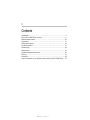 2
2
-
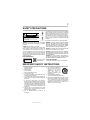 3
3
-
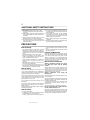 4
4
-
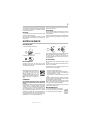 5
5
-
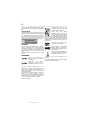 6
6
-
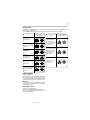 7
7
-
 8
8
-
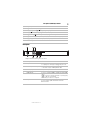 9
9
-
 10
10
-
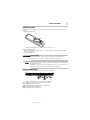 11
11
-
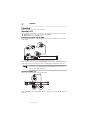 12
12
-
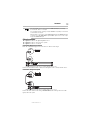 13
13
-
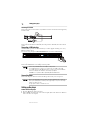 14
14
-
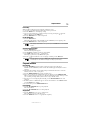 15
15
-
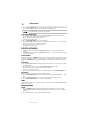 16
16
-
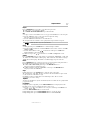 17
17
-
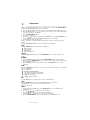 18
18
-
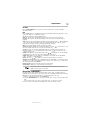 19
19
-
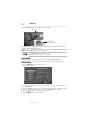 20
20
-
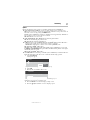 21
21
-
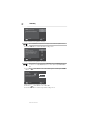 22
22
-
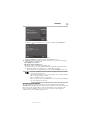 23
23
-
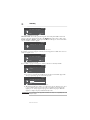 24
24
-
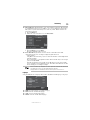 25
25
-
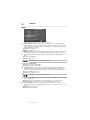 26
26
-
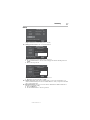 27
27
-
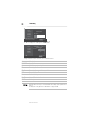 28
28
-
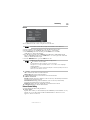 29
29
-
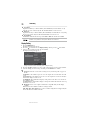 30
30
-
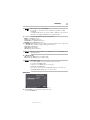 31
31
-
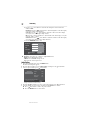 32
32
-
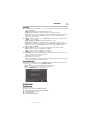 33
33
-
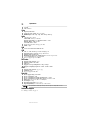 34
34
-
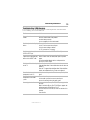 35
35
-
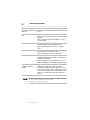 36
36
-
 37
37
-
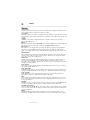 38
38
-
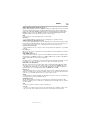 39
39
-
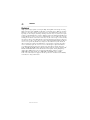 40
40
-
 41
41
-
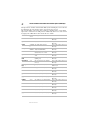 42
42
-
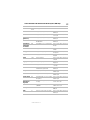 43
43
-
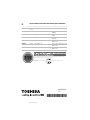 44
44
Toshiba BDX 1300 Owner's manual
- Category
- Blu-Ray players
- Type
- Owner's manual
- This manual is also suitable for
Ask a question and I''ll find the answer in the document
Finding information in a document is now easier with AI
Related papers
-
Toshiba BDX2300KC User manual
-
Toshiba BDX4300KU User manual
-
Toshiba Blu-ray Player BDX2000KU User manual
-
Toshiba BDX1100 Datasheet
-
Toshiba HD-EP30 User manual
-
Toshiba BDX3100KE Owner's manual
-
Toshiba SD-5970SC User manual
-
Toshiba BDX1100 Owner's manual
-
Toshiba HD-A30KC User manual
-
Toshiba HD-A30KU Owner's manual
Other documents
-
Venturer SHD7000 User manual
-
Sharp BDHP21H User manual
-
Integra DHS-8.8 User manual
-
Memorex MVBD2520 User manual
-
 CyberHome Entertainment 1600 User manual
CyberHome Entertainment 1600 User manual
-
Laser BLU-BD3000 User manual
-
 CyberHome Entertainment CH-DVD 500 User manual
CyberHome Entertainment CH-DVD 500 User manual
-
Seiki SB36K1U User manual
-
CyberHome CH-DVD 300 User manual
-
Hitachi HBD316 User manual