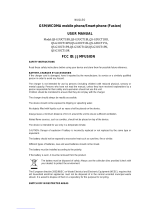sounds and vibrations, select which
sounds to keep.
Use wired headphones, rather than 3.
the loudspeaker.
Set the phone screen to switch off 4.
after a short time. Tap Settings >
Display > Advanced > Sleep and
select the time.
Tap Settings > Display > 5.
Brightness level. To adjust the
brightness, drag the brightness level
slider. Make sure that Adaptive
brightness is disabled.
Settings > Battery > Battery
Manager > Manage apps
automatically. The notifications of
some apps may be delayed.
Switch on the power saver: tap 8.
Settings > Battery > Battery saver
, and switch to On.
Use location services selectively: 9.
switch location services off when
you don’t need them. Tap Settings
> Security & Location > Location,
and switch to Off.
Use network connections 10.
selectively:
switch Bluetooth on only when
needed.
Use a Wi-Fi connection to connect
to the internet, rather than a mobile
data connection.
Stop your phone scanning for
available wireless networks. Tap
Settings > Network & Internet >
Wi-Fi, and switch to Off.
If you're listening to music or
otherwise using your phone, but
don't want to make or receive calls,
switch the airplane mode on. Tap
Settings > Network & Internet >
Advanced > Airplane mode.
Airplane mode closes connections
to the mobile network and switches
your device’s wireless features off.
Nokia 1 Plus User Guide
© 2019 HMD Global Oy. All rights reserved.
19