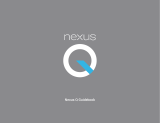Copyright
Copyright © 2012 ASUSTek COMPUTER INC.
All rights reserved.
No part of this guide, including the products and software
described in it, may be reproduced, transmitted, transcribed,
stored in a retrieval system, or translated into any language in
any form or by any means, except documentation kept by the
purchaser for backup purposes, without the express written
permission of ASUSTek COMPUTER INC. ("ASUS"). This clause
does not apply to such software which is licensed under the
General Public License ("GPL" ) or other Free Open Source
Licenses. Copies of the respective license terms, and where
required an offer to provide the respective source code, are
included in the product.
Google, Android, Gmail, Google Maps, Nexus 7, Google Play,
YouTube, Google+, and other trademarks are property of Google
Inc. ASUS and the ASUS logo are trademarks of ASUSTek
Computer Inc. All other marks and trademarks are properties of
their respective owners.
The content of this guide may differ in some details from the
product or its software. All information in this document is
subject to change without notice.
ASUS Pad ME370TG.
For online help and support, visit
support.google.com/nexus