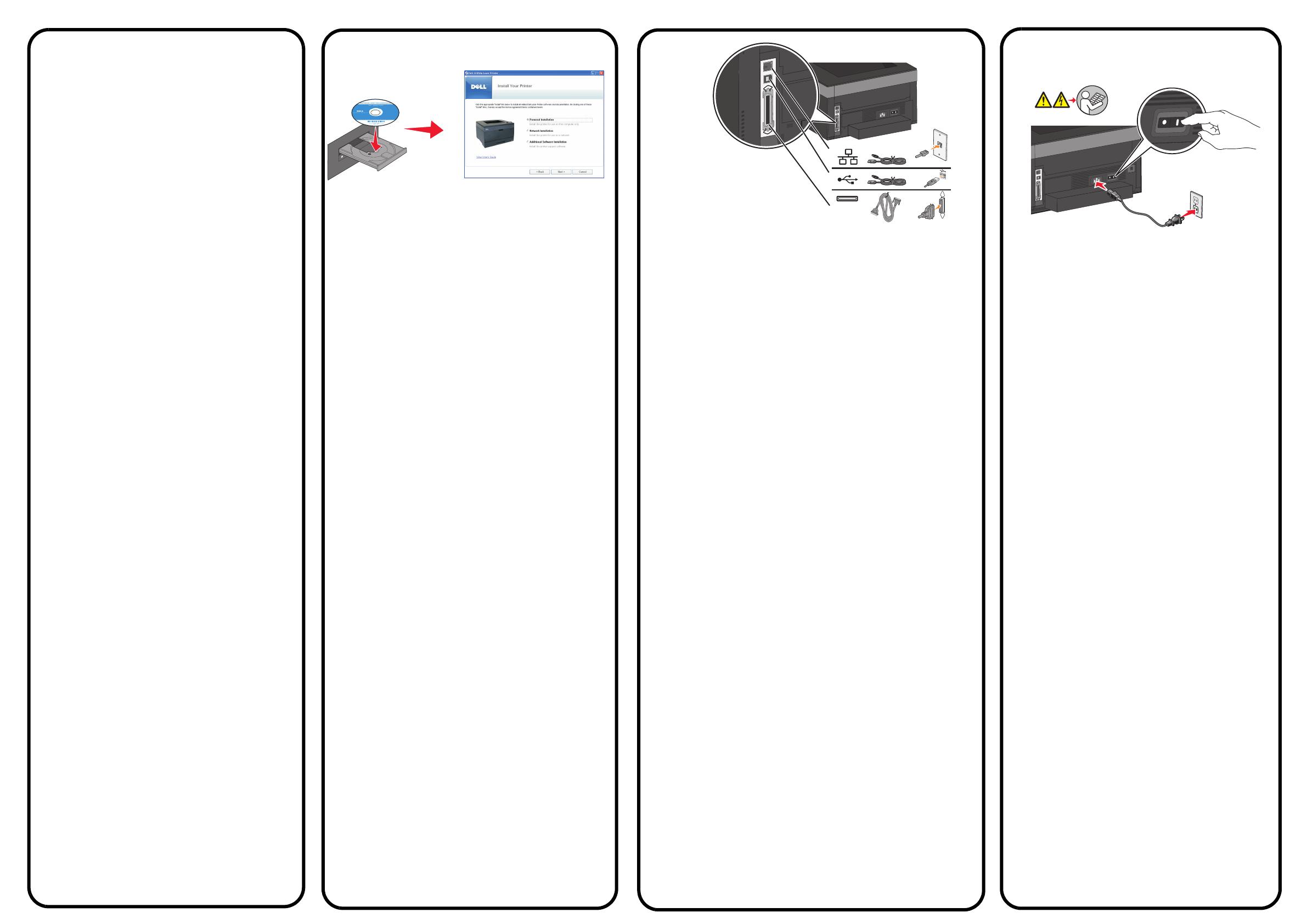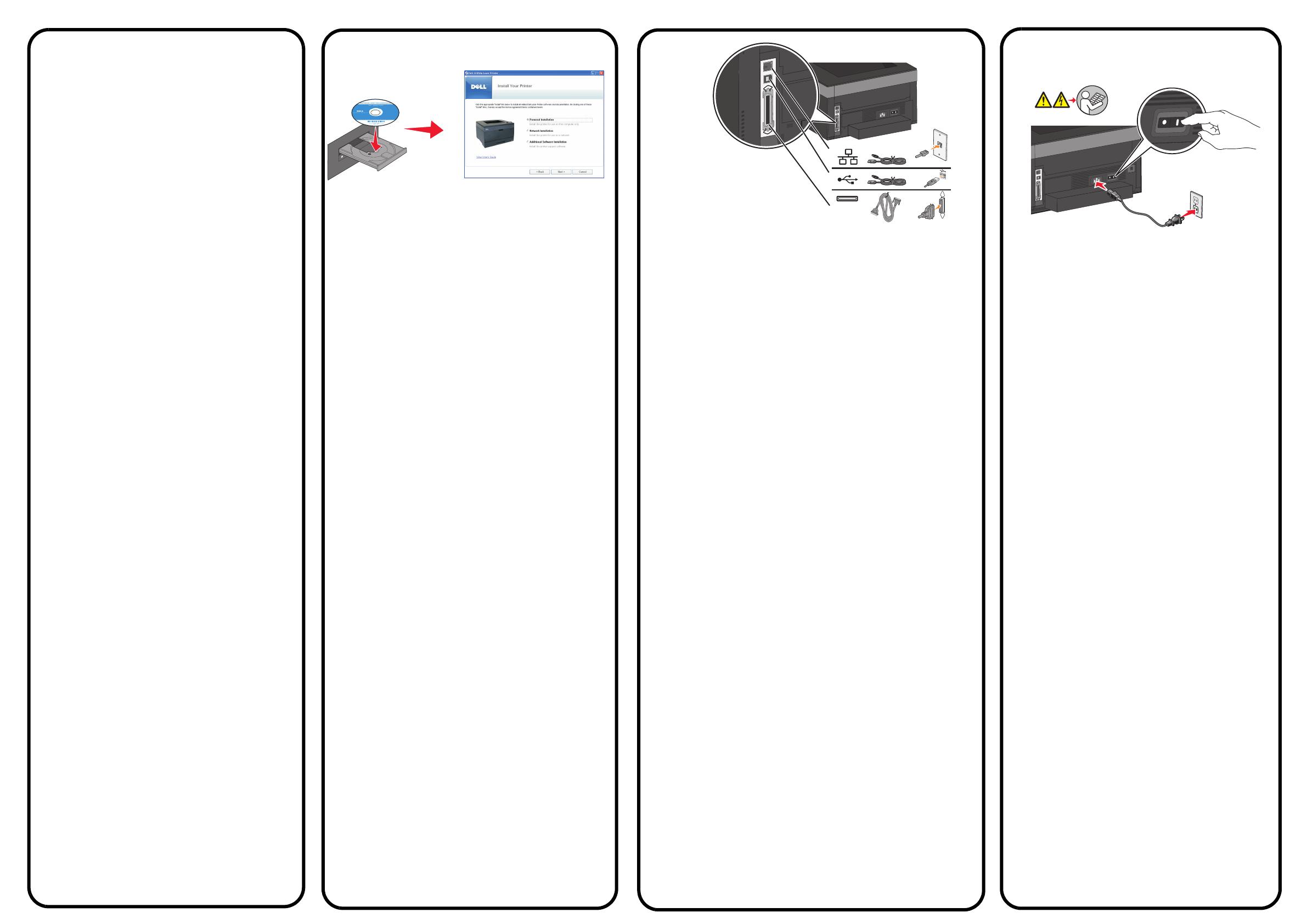
If you purchased your printer along with a Dell
computer online, and you are connecting using a USB
cable, go to step 16. Otherwise, proceed with step 15.
If you purchased your printer along with a Dell
computer online, and you are connecting using a USB
cable, go to step 16. Otherwise, proceed with step 15.
If you purchased your printer along with a Dell
computer online, and you are connecting using a USB
cable, go to step 16. Otherwise, proceed with step 15.
If you purchased your printer along with a Dell
computer online, and you are connecting using a USB
cable, go to step 16. Otherwise, proceed with step 15.
If you purchased your printer along with a Dell
computer online, and you are connecting using a USB
cable, go to step 16. Otherwise, proceed with step 15.
If you purchased your printer along with a Dell
computer online, and you are connecting using a USB
cable, go to step 16. Otherwise, proceed with step 15.
If you purchased your printer along with a Dell
computer online, and you are connecting using a USB
cable, go to step 16. Otherwise, proceed with step 15.
If you purchased your printer along with a Dell
computer online, and you are connecting using a USB
cable, go to step 16. Otherwise, proceed with step 15.
If you purchased your printer along with a Dell
computer online, and you are connecting using a USB
cable, go to step 16. Otherwise, proceed with step 15.
If you purchased your printer along with a Dell
computer online, and you are connecting using a USB
cable, go to step 16. Otherwise, proceed with step 15.
If you purchased your printer along with a Dell
computer online, and you are connecting using a USB
cable, go to step 16. Otherwise, proceed with step 15.
If you purchased your printer along with a Dell
computer online, and you are connecting using a USB
cable, go to step 16. Otherwise, proceed with step 15.
If you purchased your printer along with a Dell
computer online, and you are connecting using a USB
cable, go to step 16. Otherwise, proceed with step 15.
If you purchased your printer along with a Dell
computer online, and you are connecting using a USB
cable, go to step 16. Otherwise, proceed with step 15.
If you purchased your printer along with a Dell
computer online, and you are connecting using a USB
cable, go to step 16. Otherwise, proceed with step 15.
If you purchased your printer along with a Dell
computer online, and you are connecting using a USB
cable, go to step 16. Otherwise, proceed with step 15.
If you purchased your printer along with a Dell
computer online, and you are connecting using a USB
cable, go to step 16. Otherwise, proceed with step 15.
If you purchased your printer along with a Dell
computer online, and you are connecting using a USB
cable, go to step 16. Otherwise, proceed with step 15.
Turn on your computer, and then insert the Software and
Documentation CD. The setup.exe file launches
automatically.
Turn on your computer, and then insert the Software and
Documentation CD. The setup.exe file launches
automatically.
Turn on your computer, and then insert the Software and
Documentation CD. The setup.exe file launches
automatically.
Turn on your computer, and then insert the Software and
Documentation CD. The setup.exe file launches
automatically.
Turn on your computer, and then insert the Software and
Documentation CD. The setup.exe file launches
automatically.
Turn on your computer, and then insert the Software and
Documentation CD. The setup.exe file launches
automatically.
Turn on your computer, and then insert the Software and
Documentation CD. The setup.exe file launches
automatically.
Turn on your computer, and then insert the Software and
Documentation CD. The setup.exe file launches
automatically.
Turn on your computer, and then insert the Software and
Documentation CD. The setup.exe file launches
automatically.
Turn on your computer, and then insert the Software and
Documentation CD. The setup.exe file launches
automatically.
Turn on your computer, and then insert the Software and
Documentation CD. The setup.exe file launches
automatically.
Turn on your computer, and then insert the Software and
Documentation CD. The setup.exe file launches
automatically.
Turn on your computer, and then insert the Software and
Documentation CD. The setup.exe file launches
automatically.
Turn on your computer, and then insert the Software and
Documentation CD. The setup.exe file launches
automatically.
Turn on your computer, and then insert the Software
and
Documentation CD. The setup.exe file launches
automatically.
Turn on your computer, and then insert the Software and
Documentation CD. The setup.exe file launches
automatically.
Turn on your computer, and then insert the Software and
Documentation CD. The setup.exe file launches
automatically.
Turn on your computer, and then insert the Software and
Documentation CD. The setup.exe file launches
automatically.
Connect the printer to a computer using a USB or parallel cable, or to a
network (2330dn and 2350dn only). Cables are sold separately.
Connect the printer to a computer using a USB or parallel cable, or to a
network (2330dn and 2350dn only). Cables are sold separately.
Connect the printer to a computer using a USB or parallel cable, or to a
network (2330dn and 2350dn only). Cables are sold separately.
Connect the printer to a computer using a USB or parallel cable, or to a
network (2330dn and 2350dn only). Cables are sold separately.
Connect the printer to a computer using a USB or parallel cable, or to a
network (2330dn and 2350dn only). Cables are sold separately.
Connect the printer to a computer using a USB or parallel cable, or to a
network (2330dn and 2350dn only). Cables are sold separately.
Connect the printer to a computer using a USB or parallel cable, or to a
network (2330dn and 2350dn only). Cables are sold separately.
Connect the printer to a computer using a USB or parallel cable, or to a
network (2330dn and 2350dn only). Cables are sold separately.
Connect the printer to a computer using a USB or parallel cable, or to a
network (2330dn and 2350dn only). Cables are sold separately.
Connect the printer to a computer using a USB or parallel cable, or to a
network (2330dn and 2350dn only). Cables are sold separately.
Connect the printer to a computer using a USB or parallel cable, or to a
network (2330dn and 2350dn only). Cables are sold separately.
Connect the printer to a computer using a USB or parallel cable, or to a
network (2330dn and 2350dn only). Cables are sold separately.
Connect the printer to a computer using a USB or parallel cable, or to a
network (2330dn and 2350dn only). Cables are sold separately.
Connect the printer to a computer using a USB or parallel cable, or to a
network (2330dn and 2350dn only). Cables are sold separately.
Connect the printer to a computer using a USB or parallel cable, or to a
network (2330dn and 2350dn only). Cables are sold separately.
Connect the printer to a computer using a USB or parallel cable, or to a
network (2330dn and 2350dn only). Cables are sold separately.
Connect the printer to a computer using a USB or parallel cable, or to a
network (2330dn and 2350dn only). Cables are sold separately.
Connect the printer to a computer using a USB or parallel cable, or to a
network (2330dn and 2350dn only). Cables are sold separately.
Connect the power cable to the printer and then to
the wall. Turn on the printer.
Connect the power cable to the printer and then to
the wall. Turn on the printer.
Connect the power cable to the printer and then to
the wall. Turn on the printer.
Connect the power cable to the printer and then to
the wall. Turn on the printer.
Connect the power cable to the printer and then to
the wall. Turn on the printer.
Connect the power cable to the printer and then to
the wall. Turn on the printer.
Connect the power cable to the printer and then to
the wall. Turn on the printer.
Connect the power cable to the printer and then to
the wall. Turn on the printer.
Connect the power cable to the printer and then to
the wall. Turn on the printer.
Connect the power cable to the printer and then to
the wall. Turn on the printer.
Connect the power cable to the printer and then to
the wall. Turn on the printer.
Connect the power cable to the printer and then to
the wall. Turn on the printer.
Connect the power cable to the printer and then to
the wall. Turn on the printer.
Connect the power cable to the printer and then to
the wall. Turn on the printer.
Connect the power cable to the printer and then to
the wall. Turn on the printer.
Connect the power cable to the printer and then to
the wall. Turn on the printer.
Connect the power cable to the printer and then to
the wall. Turn on the printer.
Connect the power cable to the printer and then to
the wall. Turn on the printer.