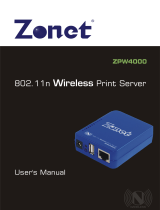Page is loading ...

1


TABLE OF CONTENTS
COPYRIGHT........................................................................................................................................ 3
1. INTRODUCTION ......................................................................................................................... 4
PRODUCT OVERVIEW ........................................................................................................................ 4
C
OMPONENTS AND FEATURES .......................................................................................................... 4
H
ARDWARE INSTALLATION................................................................................................................. 5
2. PRINT SERVER INSTALLATION .............................................................................................. 6
P
REPARATION .................................................................................................................................... 6
C
ONFIGURATION SOLUTION TABLE ................................................................................................... 6
3.THE SETUP UTILITY FOR WINDOWS-BASED ...................................................................... 7
INSTALLING THE SETUP WIZARD ....................................................................................................... 8
U
SING PSADMIN.............................................................................................................................. 14
W
IZARD ............................................................................................................................................ 14
M
ANUAL SETUP ............................................................................................................................... 16
R
EFRESH.......................................................................................................................................... 19
M
ULTIPLE PRINT QUEUES CONFIGURATION ................................................................................... 20
U
NINSTALLING THE PSADMIN ON WINDOWS PC............................................................................ 20
4.INTERNET PRINTER CONNECTION AND HP WEB JETADMIN ...................................... 22
IPP OVERVIEW ................................................................................................................................ 22
HP W
EB JETADMIN OVERVIEW ...................................................................................................... 24
I
NSTALLING HP WEB JETADMIN ..................................................................................................... 25
R
EMOVING HP WEB JETADMIN UTILITY ......................................................................................... 25
5. CONFIGURATION FROM EMBEDDED WEB SERVER...................................................... 26
OVERVIEW........................................................................................................................................ 26
U
SING EMBEDDED WEB SERVER .................................................................................................... 26
SETUP MENU ................................................................................................................................... 32
I
NSTALLING PRINT SERVER ON NETWARE 4.X/5.X......................................................................... 36
S
ETTING UP A MACINTOSH COMPUTER .......................................................................................... 39
6. NETWORK PRINT MONITOR .................................................................................................. 42
PREPARATION .................................................................................................................................. 42
TCP/IP P
ROTOCOL INSTALLATION ................................................................................................. 42
IPX/SPX-COMPATIBLE PROTOCOL INSTALLATION ......................................................................... 43
N
ETBEUI PROTOCOL INSTALLATION .............................................................................................. 43
W
INDOWS 95/98/ME/NT/2000/XP INSTALLATION PROCEDURE................................................... 44
UNINSTALLING NETWORK PRINT PORT ON
WINDOWS95/98/ME/NT/2000/XP…………………………………………………..………… 46
7. TCP/IP LPR PORT PRINTING INSTALLATION ................................................................... 47
BASIC TCP/IP INSTALLATION OVERVIEW ....................................................................................... 47
A
SSIGNING AN IP ADDRESS ............................................................................................................ 47
W
INDOWS NT LPR PORT PRINTING INSTALLATION....................................................................... 47
W
INDOWS 2000/XP STANDARD TCP/IP PORT PRINTING INSTALLATION..................................... 49
UNIX I
NSTALLATION........................................................................................................................ 52
8. UPGRADING PRINT SERVER ................................................................................................. 60
1

OVERVIEW........................................................................................................................................ 60
U
PGRADING THE PRINT SERVER FROM PSADMIN ........................................................................... 60
U
PGRADING THE PRINT SERVER FROM WINDOWS NT/2000/XP (THROUGH TCP/IP).................. 60
UPGRADING THE PRINT SERVER FROM UNIX (THROUGH TCP/IP)................................................ 61
U
PGRADING THE PRINT SERVER FROM BROWSER .......................................................................... 61
9. TROUBLESHOOTING ............................................................................................................... 63
GENERAL TROUBLESHOOTING OVERVIEW...................................................................................... 63
P
OWER RELATED PROBLEMS.......................................................................................................... 63
P
RINT PORT RELATED PROBLEMS .................................................................................................. 64
W
INDOWS 95/98/ME/NT/2000/XP TROUBLESHOOTING............................................................... 64
M
OVING THE PRINT SERVER TO A NEW SEGMENT ......................................................................... 65
M
OVING YOUR COMPUTER TO A NEW SEGMENT........................................................................... 66
N
OVELL NETWARE TROUBLESHOOTING ......................................................................................... 66
TCP/IP TROUBLESHOOTING ........................................................................................................... 66
APPENDIX:....................................................................................................................................... 69
L
OAD DEFAULT VALUE .................................................................................................................... 69
F
REQUENTLY ASKED QUESTIONS ................................................................................................... 70
A
DDITIONAL INSTALLATION INSTRUCTIONS ..................................................................................... 72
2

Trademarks
NetWare is a registered trademark of Novell Inc and Windows 95/98/Me and Windows
NT/2000/XP/2003 are registered trademarks of Microsoft Corp. All other brands and product
names are trademarks of their respective companies.
Copyright
No part of this publication may be reproduced in any form or by any means or used to make
any derivative (such as translation, transformation or adaptation) without the express written
consent of the manufacturer as stipulated by the United States Copyright Act of 1976.
FCC Warning
This equipment has been tested and found to comply with the limits for a Class A digital
device, pursuant to subpart J of Part 15 of the FCC Rules. These limits are designed to
provide reasonable protection against harmful interference when the equipment is operated
in a commercial environment. This equipment generates, uses, and can radiate radio
frequency energy and, if not installed and used in accordance with the instruction manual,
may cause harmful interference to radio communications. Operation of this equipment in a
residential area is likely to cause harmful interference in which the user will be required to
correct the interference at their own expense.
Part No. P2U1P-V1.1
3

1. Introduction
Product Overview
The external print servers enhance capability by letting you place your printers, plotters, or
equality printers at convenient locations directly on the Ethernet network, and by increasing
network printer performance and management.
Network Management
The print servers support the Simple Network Management Protocol (SNMP), which remote
printer management and a warning. A standard SNMP agent is permanent on these print
servers. Any standard SNMP-based application can be used to access and manage these
print servers.
Network configuration
The print servers provide an embedded web server that can be accessed via a prop web
browser. We also subsidiary Windows-based PSAdmin utility which help administrator to
setup print server environment. For example, Netware, Windows 95/98/Me, Windows
NT/2000/XP, Mac or Unix system.
Components and Features
TE100-P2U1P (2-USB & 1-Parallel Port) Print Server
˙1 Bi-direction parallel port (IEEE 1284) for port 1(PID1)
˙2 USB 1.1 ports for port 2, 3(PID2, 3)
˙Fast Ethernet network port: RJ-45 for 10Base-T or 100Base-TX
˙3 LED’s on top indicates Status, USB and Parallel and 2 LEDs by the side of power, link
lights
˙One CD for Netware, Windows 95/98/Me/NT/2000/XP/2003, User’s Guide
˙One external AC power adapter
˙One Quick Installation Guide
˙Built-in Reset Button
4

Before you start, you should prepare:
One Win9X/Me/2000/XP/2003 computer with CD-ROM
One Printer (USB or Parallel Port)
Hardware Installation
To install the print server(s), you need to complete these steps:
˙Confirm that your printer parallel(USB) port work well.
˙Connect the print server to the network and printer(s) and plug in the print server.
˙Create a configuration page from the print server.
Follow these instructions to install the print server(s), please refer to any peripheral
you are connecting to the print server:
1. To ensure your printer(s) work well, do one of the following:
˙Send data through the parallel (USB) port of each printer you are connecting to the
print server, or generate a printer self-test page.
2. Turn off the power for each printer.
3. Connect the print server to printer(s).
Note: One port print server attaching only one printer, further three ports print server can
expand three printers, for example, the print server’s port1(Parallel) should be connect
printer1, port2(USB1) or port3(USB2) as following above step.
4. Plug the AC power adapter to the print server.
5. Power on the Print Server.
6. Check the LED’s marked as Status on topside or beside of the print server. It should be
flash five times normally, if not, please contact your local dealer for repair or replacement.
7. Turn on the power of your printer(s) to begin printing.
5

2. Print Server Installation
Preparation
To meet users’ network printing needs in today’s heterogeneous and multiple protocol
networking environments, the print server supports industrial standard protocols, including
TCP/IP, IPX/SPX, NetBEUI and AppleTalk. This means that the print server supports the
most popular network operating systems today, including NetWare, Windows
95/98/Me/NT/2000/XP/2003, UNIX systems and Macintosh computer(Postscript). As such,
there might be several ways to deploy the print server on your network.
Supported Networks
Print server supports a variety of network protocols, including TCP/IP, IPX/SPX, NetBEUI
and AppleTalk. In addition, we provide software for network configuration on the following
networks:
˙Novell NetWare 3.12, 4.x, 5.x (Bindery, NDS and NDPS)
˙Microsoft Windows 95/98/Me
˙Microsoft Windows NT/2000/XP/2003
˙Apple EtherTalk(Postscript printer only)
˙UNIX /Linux system
˙Internet (via Internet Printer Connection software)
Configuration Solution Table
Setup Operating
System
Function Remarks
PSAdmin utility
Windows
95/98/Me
Windows
NT/2000/XP/2003
NetWare 3.12,
4.x, 5.x
Install a single
network on a
peer-to-peer or
client-server
network
Easy printer installation runs from CD
Embedded Web server
Windows
95/98/Me
Windows
NT/2000/XP/2003
Remote setup
print server from
private LAN as
soon
Follow standard browse, for example, IE or
Netscape
6

NetWare 3.12,
4.x, 5.x
HP Web JetAdmin
Windows
NT/2000/XP/2003
NetWare 3.12,
4.x, 5.x
Remote
management of
print server,
include
alert and
consumables
Print server solution for continual management of
multiple printers- anywhere on your LAN
Internet Printing Protocol
Windows 98 SE
Windows
2000/XP
Printing via the
internet to
Internet Printing
Protocol-
enabled print
server
Allows saving distribution of HQ hardcopy
document over Internet, replacing fax, mail
Comment
Configuration solution Table has many installations way to setup Windows 95/98/Me,
Windows NT/2000/XP/2003, NetWare, UNIX / Linux system and Mac computer. Firstly, we
introduce PSAdmin utility, HP Web JetAdmin program and Internet Printing Protocol solution.
Then we will discuss Embedded Web Server Installation with print server.
3. The Setup Utility for Windows-based
7

The PSAdmin is a proprietary Windows based management program that can assist you in
configuring and managing your print server in NetWare environments. The program can be
run from any Windows PC.
Installing the Setup Wizard
To install Wizard, please follow the directions listed below.
1. Insert the Utility CD into your CD-ROM drive.
2. The Autorun program starts and the following window appears. If the setup program
does not start automatically, run Autorun.exe in the root folder from the CD-Rom.
3. Choose Install Setup Utility, the program will install the Setup Wizard into your
computer.
8

4.
After installation completes, the Setup Wizard message appears.
Click on “Network Print Server Setup Wizard” to configure Print Server settings and add
Printer to the PC.
5. Click Network Print Server Setup Wizard and the following message appear.
9

6. Click NEXT; the wizard will automatically discover the print server.
7. Select YES if you want to change the configuration and press NEXT to continue.
10

8. Configure TCP/IP settings. If you have a DHCP server on the network, select “Obtain an
IP address automatically”, or click “Specify and IP address” and input the IP, Mask, and
Gateway IP addresses. Click “Next”.
9. TCP/IP settings are saved, click Next to start install the printer for your PC.
11

10. Click Next and choose the printer you want to install. You can also add a new printer in
this step.
If the printer is not listed under Printer Name, click on Add New Printer and follow the
below instruction.
A
fter new printer is
added the printer will
be listed under the
Print Name section,
select the printer and
click NEXT.
12

11. Click Next and setup program will display the summary of your printer’s configuration.
12. Now, your print server has been successfully connected with your printer.
13

Using PSAdmin
After PSAdmin is successfully installed, run the program by double-clicking the PSAdmin
icon from “Network Print Server” program. The screen will then appear as follow picture.
All print server(s) feature Novell NetWare function on the LAN will be displayed along with
their respective device name, MAC Address, print server name, firmware version, and status.
The terms are defined as follows:
Device Name: The name of the print server hardware used for identification purposes.
MAC Address: The Ethernet address of the print server.
Print server Name: The print server to which the device is attached.
Version: The firmware version of the print server.
Status: To come up a Printer’s status presently.
Wizard
Wizard is a configuration program that can assist you in setting up the necessary parameters
for your print server device to function. Setup a print server by using Wizard.
TCP/IP Wizard
1. Click Wizard button just like a picture < >.and select TCP/IP Wizard.
14

2 Select “Obtain an IP address from DHCP server”. If there is a DHCP server on your
network. This option allows the print server to obtain IP-related settings automatically
from your DHCP server. This setting, by default, is disabled. If you would like to manually
specify an IP address to the device, please skip to the following step.
3 In the IP Address option, type an IP address for the print server. The IP address must
meet the IP addressing requirements of the network segment.
4 (Optional) In the Subnet Mask option, type the Subnet Mask your LAN or network
segment is currently configured to use.
5 (Optional) In the Gateway field, type the IP address of gateway.
6 When done, click OK button. The program will save the above settings into the print
server.
7 Done
15

NetWare Wizard
1. Log into your NetWare file server as a Supervisor (Admin.) or equivalent.
2. Click Wizard button just like a picture < >.and select NetWare Wizard, as follow
picture.
3. Select the NetWare File Server to which the print server device will be attached.
4. Type in a Print server.
5. Type in a Print Queue Names.
Note: Each print queue corresponds to each print port of the print server.
6. Click OK.
7. Done.
8. From your NetWare client computer, such as Windows 95/98/Me, create a printer that is
connected (redirected) to one of the NetWare print queues serviced by the print server.
Manual Setup
Manual Setup is a configuration program designed for more experienced users of NetWare.
To setup the print server by using Manual Setup follow the steps:
1. Run PCONSOLE in NetWare 3.x or NetWare 4.x and create the necessary parameters
(Refer to your Novell NetWare print server/Services manual for details).
2. Log into your NetWare file server as a Supervisor (Admin.) or equivalent. From your
Windows 95/98/Me, run PSAdmin.
3. Select the print server that you wish to configure.
16

4. Click Properties in the tool bar and the following screen will appear, Properties button
just like a picture < >, as follow picture.
5. Select NetWare and type in the Print server that created during PCONSOLE.
6. (Optional) In Bindery Settings, Select NetWare file server(s) that print server can do
Bindery mode.
7. (Optional) In NDS Settings, Select NetWare file server(s), NetWare 4.x or later that print
server can do NDS mode.
8. Click OK. From your NetWare client computer, such as Windows 95/98/Me, create a
printer that is connected (redirected) to one of the NetWare print queues serviced by the
print server.
Properties –TCP/IP Options
The TCP/IP options allow you to modify the print server’s TCP/IP settings. Each option is
detailed as follows.
17

Obtain an IP address from a DHCP server:
This option enables or disables the DHCP feature of the print server. When this option is
enabled, the print server will obtain an IP address automatically from the DHCP server on
your LAN. The default value is “Disable”.
Note: 1.Once this option is enabled, the following IP address, Subnet Mask, Gateway will be
grayed out and are not available for editing.
2.While the print server supports DHCP, we strongly recommend you manually specify
a fixed IP address to the print server.
Specify an IP address:
IP Address: This option shows the print server’s current IP address maybe obtained from
your DHCP server or manually specified. This option also allows you to
manually specify an IP address to the print server, if DHCP option is disabled.
Subnet Mask: This option shows the print server’s current subnet mask maybe obtained
from the DHCP server or manually specified. This option also lets you
manually specify a subnet mask to the print server, if DHCP option is
disabled. This value is optional.
Gateway: This option shows the print server’s current gateway address maybe obtained
from the DHCP server or manually specified. The option also allows you to
manually specify the IP address of the gateway to the print server, if DHCP option
is disabled. This value is optional
18
/