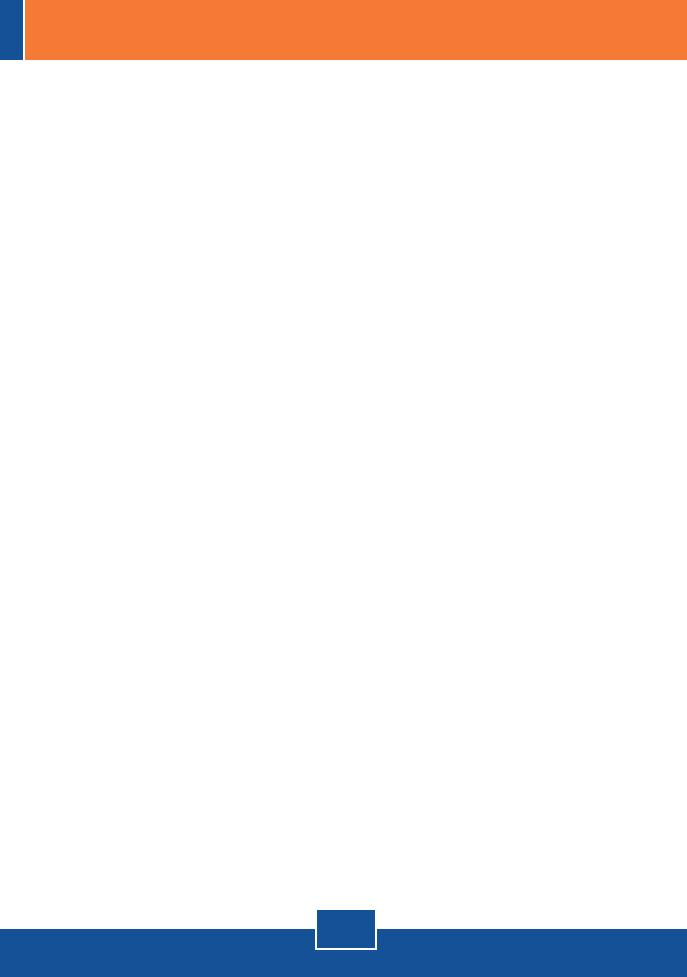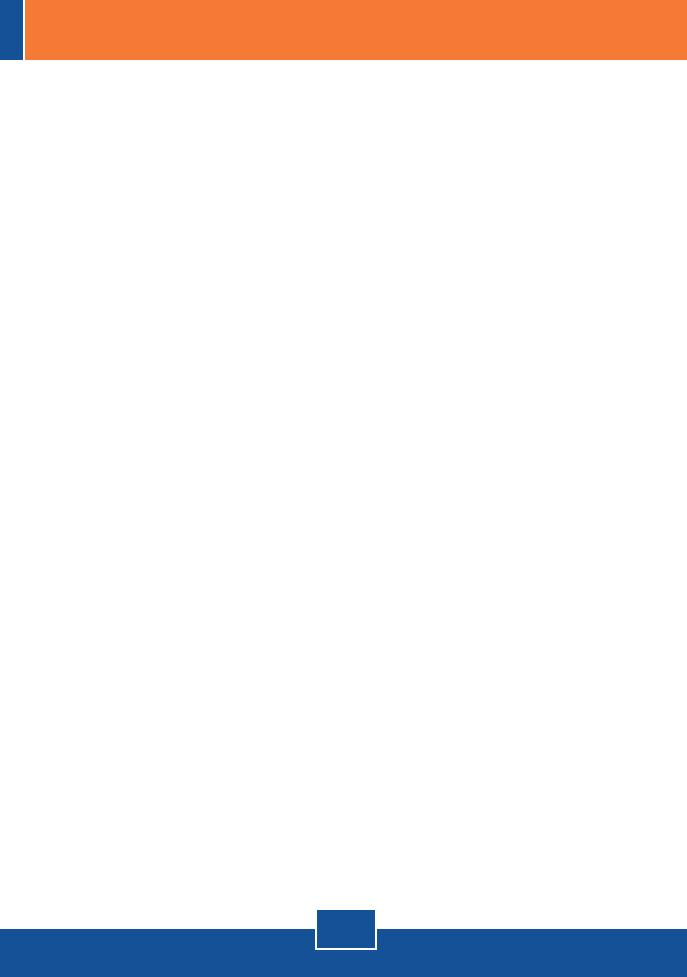
Q1:
A1:
Q2:
A2:
Q3:
A3:
Q4:
A4:
Q5:
A5:
Q6:
A6:
The setup wizard is unable to detect my camera. What should I do?
First, verify that you have followed all the steps in the Section 2: Hardware Installation.
Second, disable any software firewall programs such as ZoneAlarm or Norton Internet
Security. If you are using Windows XP or Windows Vista, disable the built in firewall. Third,
click on Search in the setup wizard.
When I click on View Image | Active X mode or View Image | Java Mode, the image does
not load. What should I do?
First, make sure that you are using a browser that supports Active X or Java. Second,
make sure that Active X or Java is installed and enabled.
How do I connect the TV-IP100W-N to my wireless router or access point?
Make sure that you configure the camera to have the same SSID, encryption mode and
key (if enabled). Follow the instructions in section 2 to configure the camera with the SSID
and encryption key.
After I successfully configured the TV-IP100W-N to match my wireless network settings,
I can not connect to the camera.
First, verify that the wireless settings match your wireless network settings. Second,
verify in the wireless section of the browser configuration that the Enable option is checked.
Third, make sure to disconnect the Ethernet cable from the camera and verify that the LINK
LED is blinking red.
I setup a password on the camera, but I forgot it. What should I do?
Take a pin or paperclip and press the reset button on the back of the unit for 15 seconds.
This will return settings back to factory defaults. The default IP address is 192.168.10.30.
By default, the Admin ID and Password is admin.
If you still encounter problems or have any questions regarding the TV-IP100-N/TV-IP100W-N,
please contact TRENDnet’s Technical Support Department.
The Image is blurry. How can I adjust the focus on the Internet camera?
You can adjust the Internet Camera’s focus by rotating the lens.
8
Troubleshooting