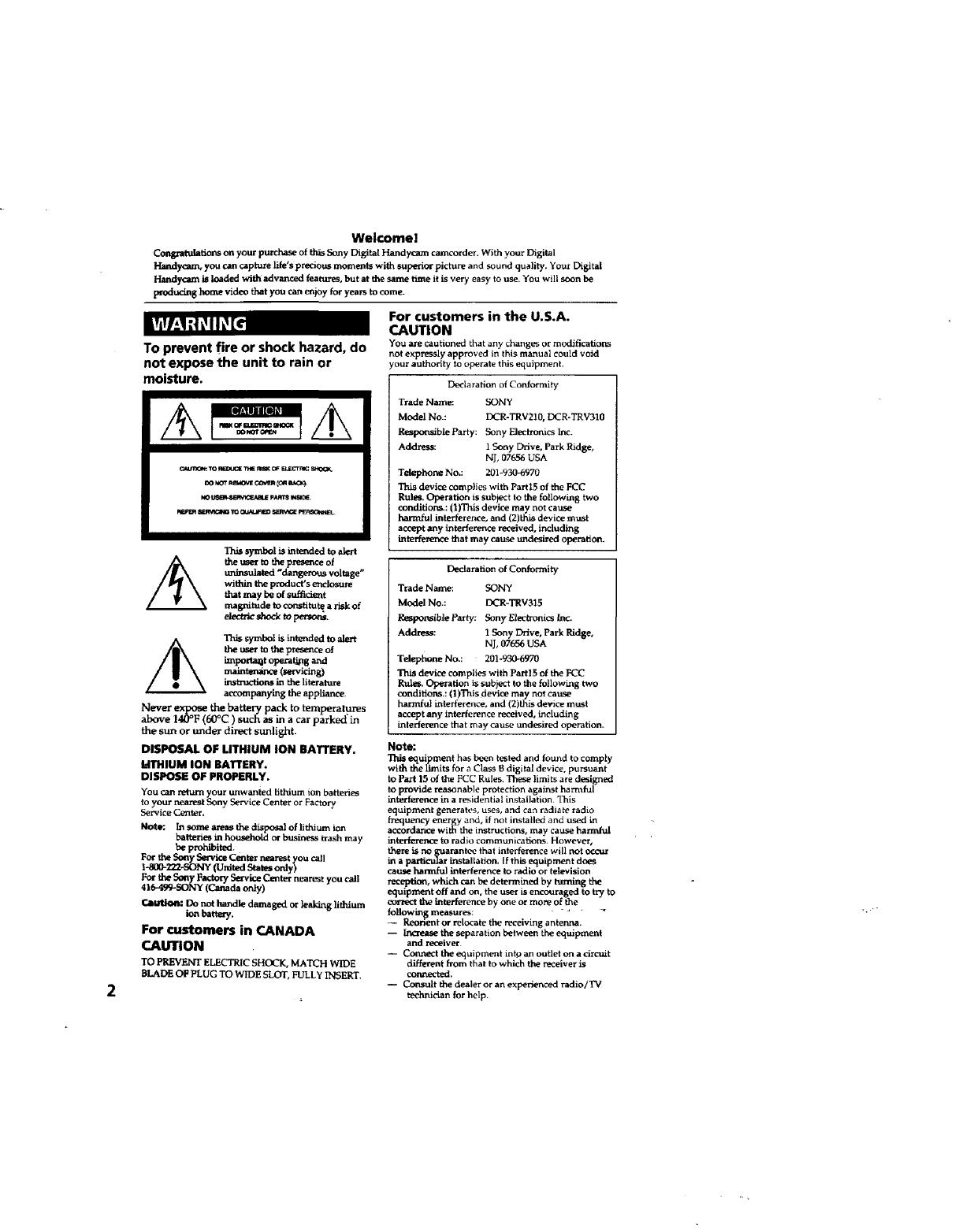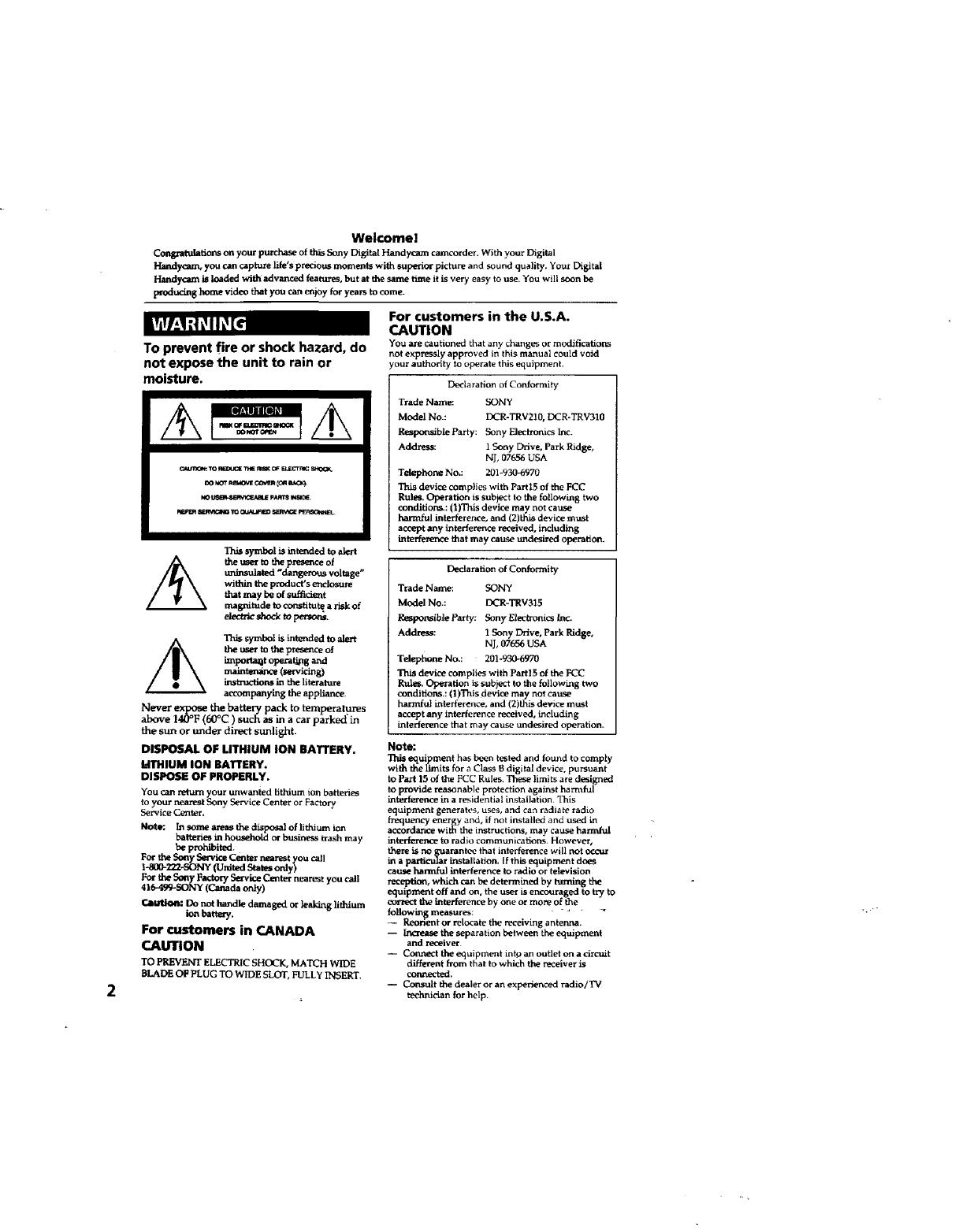
Welcomel
Congratulaticcts on your purchase of this Sony Digital Handycam camcorder. With your Digital
Handycam, you can caphaze life's precious moments with superior picture and sound quality, Your Digital
Handycam is loaded with advanced features, but at the same time it is very easy to use. You will soon be
produdng home video that you can enjoy for years to come.
To prevent fire or shock hazard, do
not expose the unit to rain or
moisture.
_ To maxK_ _ _ o¢ _cra_ S_X_
DO NOTemd0_ECO_R C0mI_CK)
REeleRI_W/g_m TOQU_UI_a_ S_aV_ eCJC_N_geL
Thissymholisinto_dadtoal_-t
the uaer to tbepresence of
_insulated "dangerous voltage _
within the product's er_l_ure
that may be of suffici_a_t
magnitude to€_-a_tu_ arisk of
//_ This symbel is inteoded to alert
the user to tbe presence of
imports_ operating and
in the literature
accompanying the appliance.
Never expose the batterypack toteraperatures
above 140°F(60°C) such as in a car parked'in
thesun orunderdirectsunlight.
DISPOSAL OF UTHIUM ION BATTERY.
liTHIUM ION BATTERY.
DISPOSE OF PROPERLY,
You can return your unwanted hthium io_ batteries
to your nearest Sony Service Center or Factory
Service Center.
Note: In some areas the disposal of lithium ion
battezies m household or business trash may
be prohibited.
For tile Sony Service Center n_arest you call
t -SOO-_"_-SONY ffOnttod _ only)
For the Sony Factory Service Center nearest you call
41649_SONY(Canadaonly)
Caution: Do not handle damaged or leal_g liddum
_n beaery
For customers in CANADA
CAUTION
TO PREVENT ELECTRIC SHOCK, MATCH WIDE
BLADE OF PLUG TO WIDE SLOT, FULLy INSERT.
For customers in the U,S.A.
CAUTION
YOU are cautioned that any changes or modifications
not expressly approved in this manual could void
your authority to operate this equipment.
Declaration of Conl:ormity
Trade Name: SONY
Model No.: DCR-TRV210, DCR-TRV310
R_ponsible Par ty: Sony Electroaics inc.
Address: 1 Sony Drive, Park Ridge,
NJ, 07656 USA
Telephone No.: 201-930-6970
This device complies with Partl5 of the FCC
Rules. Operation is subject to the following two
conditions.: (1)This device may not cause
harmful interference, and (2)this device must
accept any interference received, including
interfenerge that may cause tmdesi_d operahort.
Declaration of Conformity
Trade Name; SONY
Model No.: DCR-TRV315
Reapo_ible Party: Sony Elecironics inc,
Address: 1 Sony Drive, Park Ridge,
NJ, 07656 USA
Telephone No.: 201-9306970
device complies with Partl5 of the PCC
Rules, Operation is subject to the following two
conditions.: (1)This device may not cavse
harmful interference, and (2)this de,rice must
accept any interference received, including
interference that may cau_ undesirL_l operation.
Note:
This equipment has been tested and found tocomply
with thelimits for a Class li digital device, pursuant
to Pact 15 ofthe FCC Rules. These limits are designed
to provide reasonable protection against harmful
interference in a residential installation This
equipment generates, uses, and can radiate radio
frequency energy and, if not installed and used in
accordance with the instructions, may cause harmb.d
interference to radio communications. However,
there is no guarantee that interference will not occur
in a par_cularinstaiistion. If thisequipment does
cause harm_l interference to radio or television
reception, which can bedetermined by turning the
equipment off and on, the user is encouraged to try to
correct theinterference by one or more of the
following measures: _
-- Reorient or relocate the receiving antenna.
-- Inczease theseparation between theequipment
and receiver
-- Connect the equipment inld an outlet on a circuit
d_t from thalto which the receiver is
connected.
-- Consult the dealer or an experienced radlo/TV
technician for help.