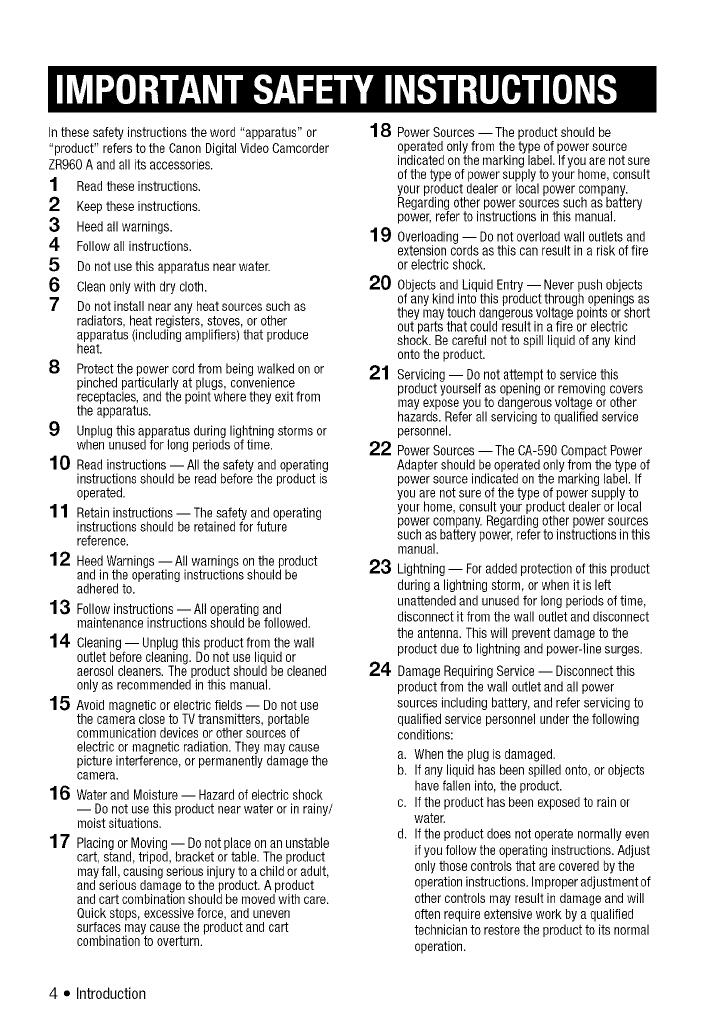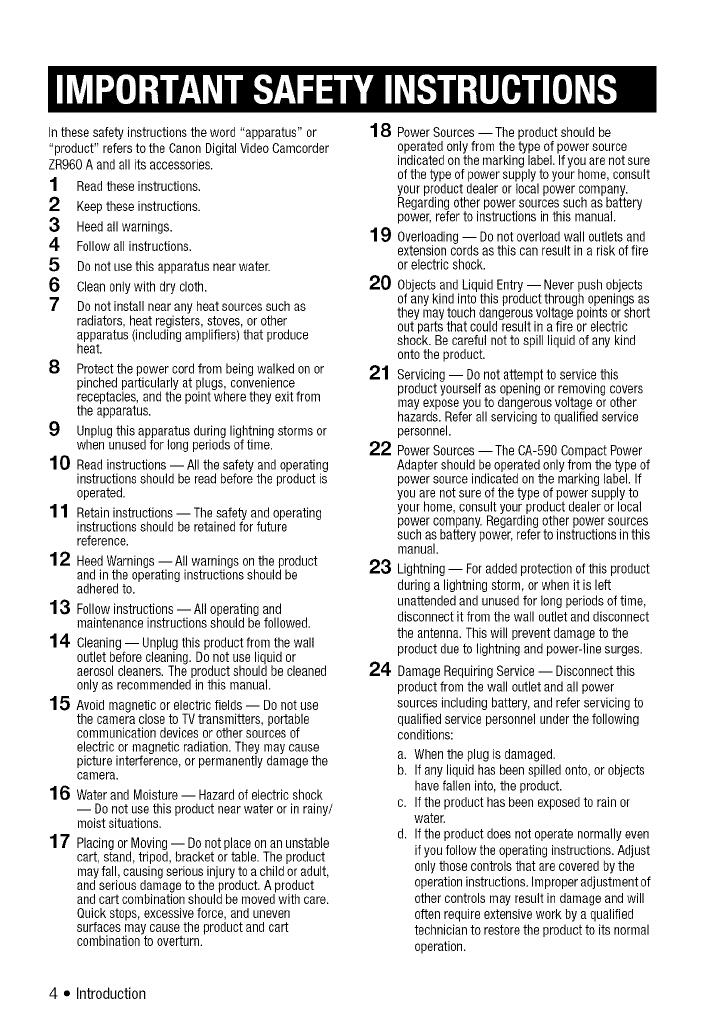
Inthese safetyinstructions theword "apparatus" or
"product" refersto the CanonDigital VideoCamcorder
ZR960A andall itsaccessories.
1 Readthese instructions.
2 Keeptheseinstructions.
3 Heedallwarnings.
4 Followall instructions.
5 Do not usethis apparatus nearwater.
6 Cleanonlywith dry cloth.
7 Do not install nearany heatsourcessuch as
radiators,heat registers,stoves,or other
apparatus (includingamplifiers) that produce
heat.
8 Protectthe power cordfrom beingwalked onor
pinchedparticularly atplugs, convenience
receptacles,andthe pointwhere they exit from
the apparatus.
9 Unplugthis apparatusduring lightning storms or
when unusedfor long periodsof time.
10 Readinstructions--All the safetyandoperating
instructions should bereadbeforethe productis
operated.
11 Retaininstructions -- The safetyandoperating
instructions shouldbe retainedfor future
reference.
12 HeedWarnings--All warnings onthe product
andin the operatinginstructions shouldbe
adheredto.
13 Followinstructions --All operatingand
maintenanceinstructions should befollowed.
1 4 Cleaning-- Unplugthis productfromthe wall
outlet beforecleaning.Donot use liquidor
aerosolcleaners.The productshould becleaned
onlyas recommendedin this manual.
1 5 Avoidmagneticor electric fields-- Do not use
the cameraclosetoTVtransmitters, portable
communicationdevices or othersourcesof
electric or magneticradiation. They maycause
picture interference,or permanentlydamagethe
camera.
1 6 WaterandMoisture-- Hazardofelectric shock
-- Donot use this productnearwater or in rainy/
moist situations.
1 7 Placingor Moving-- Donotplaceonan unstable
cart, stand, tripod,bracket or table.The product
mayfall, causing seriousinjuryto achild or adult,
andserious damagetothe product. A product
andcartcombination shouldbe movedwith care.
Quickstops, excessiveforce, anduneven
surfaces maycausethe productand cart
combinationto overturn.
18 PowerSources-- Theproduct should be
operated onlyfrom thetype of powersource
indicatedon the markinglabel. Ifyouare notsure
ofthe type ofpower supplytoyour home,consult
your product dealeror local powercompany.
Regardingother power sourcessuchasbattery
power,refer to instructions inthis manual.
19 Overloading-- Donot overloadwall outletsand
extension cordsas this can resultin a risk offire
or electric shock.
20 ObjectsandLiquid Entry-- Neverpushobjects
of any kindinto this productthrough openingsas
they maytouch dangerousvoltage pointsorshort
out partsthat could result in afire orelectric
shock. Becareful notto spill liquid ofany kind
onto the product.
21 Servicing -- Donot attemptto servicethis
productyourself asopeningor removingcovers
may exposeyouto dangerousvoltageor other
hazards.Referall servicing toqualified service
personnel.
22 PowerSources-- The0A-590 CompactPower
Adaptershould beoperated onlyfrom thetype of
power sourceindicatedon the marking label. If
you arenot sure ofthe type ofpower supplyto
your home,consultyour product dealeror local
power company.Regardingother powersources
such asbattery power,refertoinstructions inthis
manual.
23 Lightning-- Foradded protectionofthis product
during a lightning storm,or when it is left
unattendedandunused for longperiods oftime,
disconnect it fromthe wall outletanddisconnect
the antenna.Thiswill preventdamage tothe
product duetolightning and power-line surges.
24 Damage RequiringService-- Disconnectthis
productfrom the wall outlet and allpower
sourcesincluding battery,andrefer servicingto
qualified servicepersonnelunderthe following
conditions:
a. When the plug is damaged.
b. If any liquidhasbeenspilled onto,or objects
havefallen into,the product.
c. Ifthe producthas beenexposedto rainor
water.
d. Ifthe productdoesnot operatenormally even
ifyou follow the operatinginstructions.Adjust
onlythose controlsthat are coveredbythe
operationinstructions.Improperadjustmentof
other controlsmay resultin damageandwill
often requireextensivework by aqualified
technicianto restore the productto itsnormal
operation.
4 • Introduction