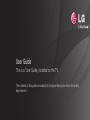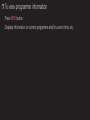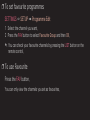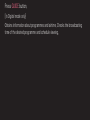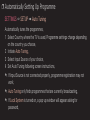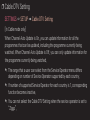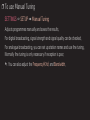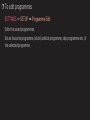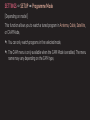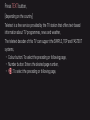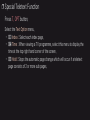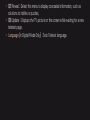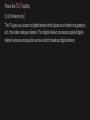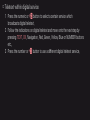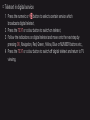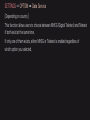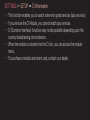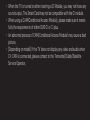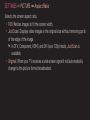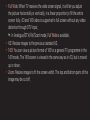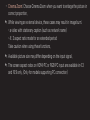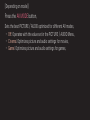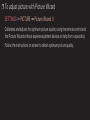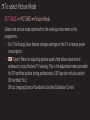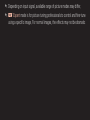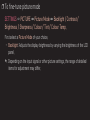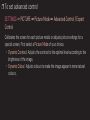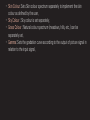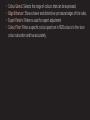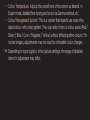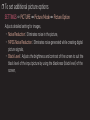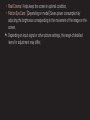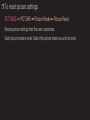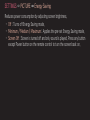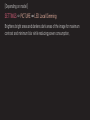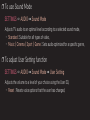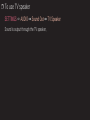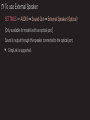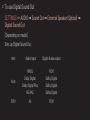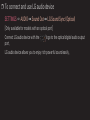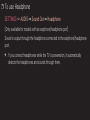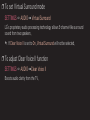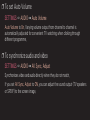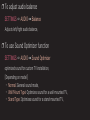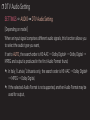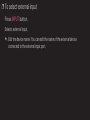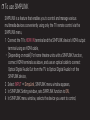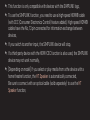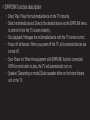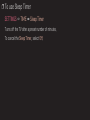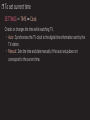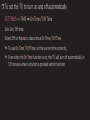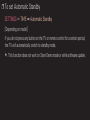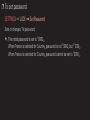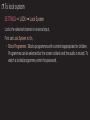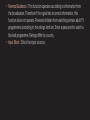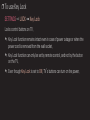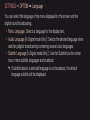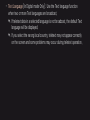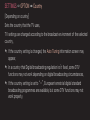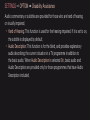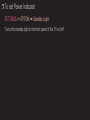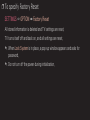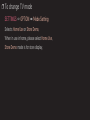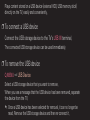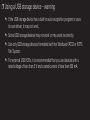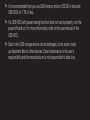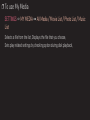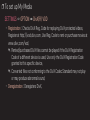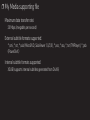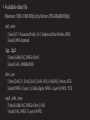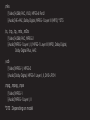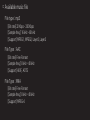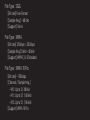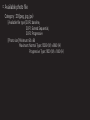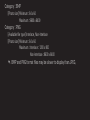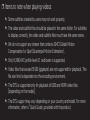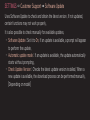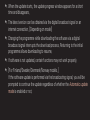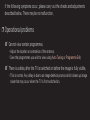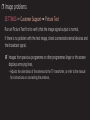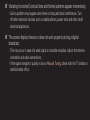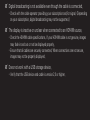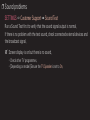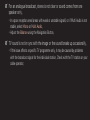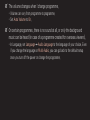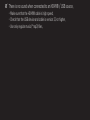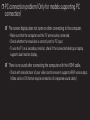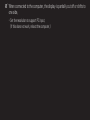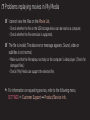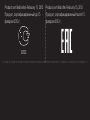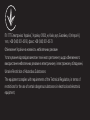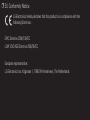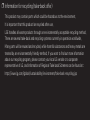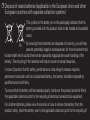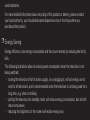User Guide
This is a 「User Guide」 installed on the TV.
The contents of this guide are subject to change without prior notice for quality
improvement.

GP2

GP2
eng
❐
To set favourite programmes
SETTINGS ➾ SETUP ➙ Programme Edit
1 Select the channel you want.
2 Press the FAV button to select Favourite Group and then OK.
✎ You can check your favourite channels by pressing the LIST button on the
remote control.
❐
To use Favourite
Press the FAV button.
You can only view the channels you set as favourites.

GP2
eng
Press GUIDE button.
[In Digital mode only]
Obtains information about programmes and airtime. Checks the broadcasting
time of the desired programme and schedule viewing.

GP2
eng
❐
Automatically Setting Up Programme
SETTINGS ➾ SETUP ➙ Auto Tuning
Automatically tunes the programmes.
1 Select Country where the TV is used. Programme settings change depending
on the country you choose.
2 Initiate Auto Tuning.
3 Select Input Source of your choice.
4 Set Auto Tuning following screen instructions.
✎ If Input Source is not connected properly, programme registration may not
work.
✎ Auto Tuning only finds programmes that are currently broadcasting.
✎ If Lock System is turned on, a pop-up window will appear asking for
password.

GP2
eng
❓ Cable DTV Setting option
When searching for programmes using FULL setting it can take a long time. The
following values are needed in order to search all available programmes quickly
and correctly. The commonly used values are provided as “default”.
• Frequency : Enter a user-defined frequency.
• Symbol rate : Enter a user-defined symbol rate (Symbol rate: Speed at which
a device such as modem sends symbols to a programme).
• Modulation : Enter a user-defined modulation. (Modulation: Loading of audio
or video signals onto carrier).
• Network ID : Unique identifier allocated for each user.
• Start Frequency : Enter a user-defined start frequency range.
• End Frequency : Enter a user-defined end frequency range.

GP2
eng
❐
Cable DTV Setting
SETTINGS ➾ SETUP ➙ Cable DTV Setting
[In Cable mode only]
When Channel Auto Update is On, you can update information for all the
programmes that can be updated, including the programme currently being
watched. When Channel Auto Update is Off, you can only update information for
the programme currently being watched.
✎ The range that a user can select from the Service Operator menu differs
depending on number of Service Operator supported by each country.
✎ If number of supported Service Operator for each country is 1, corresponding
function becomes inactive.
✎ You can not select the Cable DTV Setting when the service operator is set to
“Ziggo”.

GP2
eng
❐
To use Manual Tuning
SETTINGS ➾ SETUP ➙ Manual Tuning
Adjusts programmes manually and saves the results.
For digital broadcasting, signal strength and signal quality can be checked.
For analogue broadcasting, you can set up station names and use fine tuning.
Normally fine tuning is only necessary if reception is poor.
✎ You can also adjust the Frequency(KHz) and Bandwidth.

GP2
eng
❐
To edit programmes
SETTINGS ➾ SETUP ➙ Programme Edit
Edits the saved programmes.
Set as favourite programme, block/unblock programme, skip programme etc. of
the selected programme.

GP2
eng
SETTINGS ➾ SETUP ➙ Programme Mode
[Depending on model]
This function allows you to watch a tuned program in Antenna, Cable, Satellite,
or CAM Mode.
✎ You can only watch programs in the selected mode.
✎ The CAM menu is only available when the CAM Mode is enabled. The menu
name may vary depending on the CAM type.

GP2
eng
Press TEXT button.
[depending on the country]
Teletext is a free service provided by the TV station that offers text-based
information about TV programmes, news and weather.
The teletext decoder of this TV can support the SIMPLE, TOP and FASTEXT
systems.
• Colour button: To select the preceding or following page.
• Number button: Enters the desired page number.
• ꔵ : To select the preceding or following page.

GP2
eng
❐
Special Teletext Function
Press T. OPT button.
Select the Text Option menu.
• ꔻIndex : Select each index page.
• ꔾTime : When viewing a TV programme, select this menu to display the
time at the top right hand corner of the screen.
• ꕀHold : Stops the automatic page change which will occur if a teletext
page consists of 2 or more sub pages.

GP2
eng
• ꔽReveal : Select this menu to display concealed information, such as
solutions to riddles or puzzles.
• ꔼUpdate : Displays the TV picture on the screen while waiting for a new
teletext page.
• Language [In Digital Mode Only] : Sets Teletext language.

GP2
eng
Press the TEXT button.
[In UK/Ireland only]
The TV gives you access to digital teletext which gives much better text,graphics
etc. than older analogue teletext. This digital teletext can access special digital
teletext services and specic services which broadcast digital teletext.

GP2
eng
❓ Teletext within digital service
1 Press the numeric or ꔵ button to select a certain service which
broadcasts digital teletext.
2 Follow the indications on digital teletext and move onto the next step by
pressing TEXT, OK, Navigation, Red, Green, Yellow, Blue or NUMBER buttons
etc..
3 Press the number or ꔵ button to use a dierent digital teletext service.

GP2
eng
❓ Teletext in digital service
1 Press the numeric or ꔵ button to select a certain service which
broadcasts digital teletext.
2 Press the TEXT or colour button to switch on teletext.
3 Follow the indications on digital teletext and move onto the next step by
pressing OK, Navigation, Red, Green, Yellow, Blue or NUMBER buttons etc..
4 Press the TEXT or colour button to switch o digital teletext and return to TV
viewing.

GP2
eng
SETTINGS ➾ OPTION ➙ Data Service
[Depending on country]
This function allows users to choose between MHEG (Digital Teletext) and Teletext
if both exist at the same time.
If only one of them exists, either MHEG or Teletext is enabled regardless of
which option you selected.

GP2
eng
SETTINGS ➾ SETUP ➙ CI Information
• This function enables you to watch some encrypted services (pay services).
• If you remove the CI Module, you cannot watch pay services.
• CI (Common Interface) functions may not be possible depending upon the
country broadcasting circumstances.
• When the module is inserted into the CI slot, you can access the module
menu.
• To purchase a module and smart card, contact your dealer.

GP2
eng
• When the TV is turned on after inserting a CI Module, you may not have any
sound output. The Smart Card may not be compatible with the CI module.
• When using a CAM(Conditional Access Module), please make sure it meets
fully the requirements of either DVB-CI or CI plus.
• An abnormal process of CAM(Conditional Access Module) may cause a bad
picture.
• [Depending on model] If the TV does not display any video and audio when
CI+ CAM is connected, please contact to the Terrestrial/Cable/Satellite
Service Operator.

GP2
eng
SETTINGS ➾ PICTURE ➙ Aspect Ratio
Selects the screen aspect ratio.
• 16:9: Resizes images to fit the screen width.
• Just Scan: Displays video images in the original size without removing parts
of the edge of the image.
✎ In DTV, Component, HDMI, and DVI (over 720p) mode, Just Scan is
available.
• Original: When your TV receives a wide screen signal it will automatically
change to the picture format broadcasted.
Page is loading ...
Page is loading ...
Page is loading ...
Page is loading ...
Page is loading ...
Page is loading ...
Page is loading ...
Page is loading ...
Page is loading ...
Page is loading ...
Page is loading ...
Page is loading ...
Page is loading ...
Page is loading ...
Page is loading ...
Page is loading ...
Page is loading ...
Page is loading ...
Page is loading ...
Page is loading ...
Page is loading ...
Page is loading ...
Page is loading ...
Page is loading ...
Page is loading ...
Page is loading ...
Page is loading ...
Page is loading ...
Page is loading ...
Page is loading ...
Page is loading ...
Page is loading ...
Page is loading ...
Page is loading ...
Page is loading ...
Page is loading ...
Page is loading ...
Page is loading ...
Page is loading ...
Page is loading ...
Page is loading ...
Page is loading ...
Page is loading ...
Page is loading ...
Page is loading ...
Page is loading ...
Page is loading ...
Page is loading ...
Page is loading ...
Page is loading ...
Page is loading ...
Page is loading ...
Page is loading ...
Page is loading ...
Page is loading ...
Page is loading ...
Page is loading ...
Page is loading ...
Page is loading ...
Page is loading ...
Page is loading ...
Page is loading ...
Page is loading ...
Page is loading ...
Page is loading ...
Page is loading ...
Page is loading ...
Page is loading ...
Page is loading ...
Page is loading ...
Page is loading ...
Page is loading ...
Page is loading ...
Page is loading ...
Page is loading ...
Page is loading ...
Page is loading ...
-
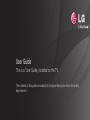 1
1
-
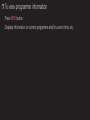 2
2
-
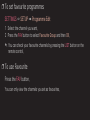 3
3
-
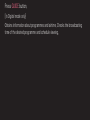 4
4
-
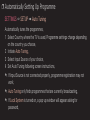 5
5
-
 6
6
-
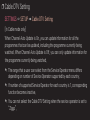 7
7
-
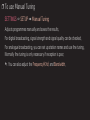 8
8
-
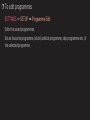 9
9
-
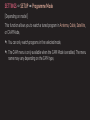 10
10
-
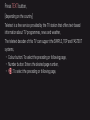 11
11
-
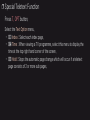 12
12
-
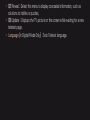 13
13
-
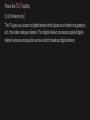 14
14
-
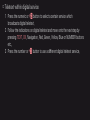 15
15
-
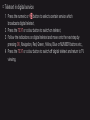 16
16
-
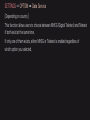 17
17
-
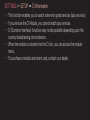 18
18
-
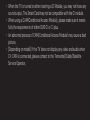 19
19
-
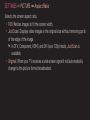 20
20
-
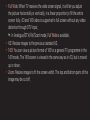 21
21
-
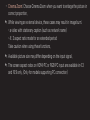 22
22
-
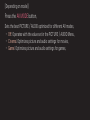 23
23
-
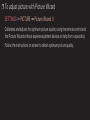 24
24
-
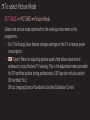 25
25
-
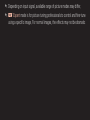 26
26
-
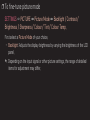 27
27
-
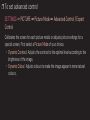 28
28
-
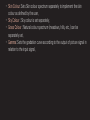 29
29
-
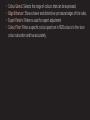 30
30
-
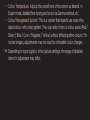 31
31
-
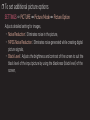 32
32
-
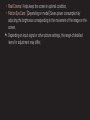 33
33
-
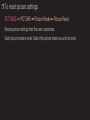 34
34
-
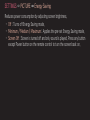 35
35
-
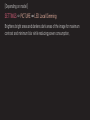 36
36
-
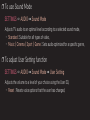 37
37
-
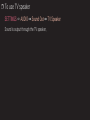 38
38
-
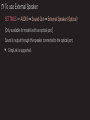 39
39
-
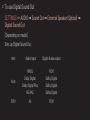 40
40
-
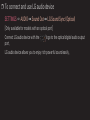 41
41
-
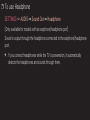 42
42
-
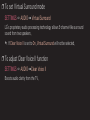 43
43
-
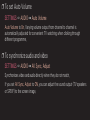 44
44
-
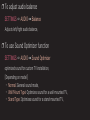 45
45
-
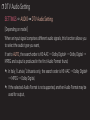 46
46
-
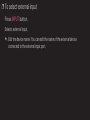 47
47
-
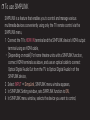 48
48
-
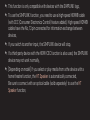 49
49
-
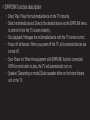 50
50
-
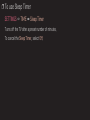 51
51
-
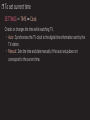 52
52
-
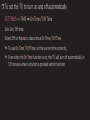 53
53
-
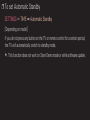 54
54
-
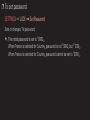 55
55
-
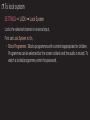 56
56
-
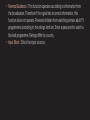 57
57
-
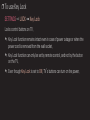 58
58
-
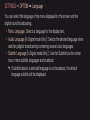 59
59
-
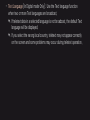 60
60
-
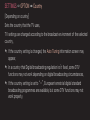 61
61
-
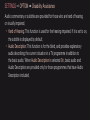 62
62
-
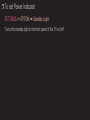 63
63
-
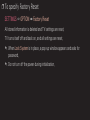 64
64
-
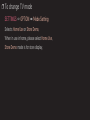 65
65
-
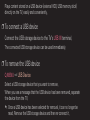 66
66
-
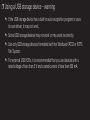 67
67
-
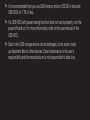 68
68
-
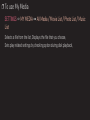 69
69
-
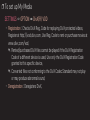 70
70
-
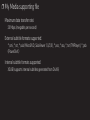 71
71
-
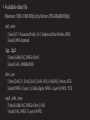 72
72
-
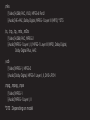 73
73
-
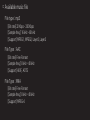 74
74
-
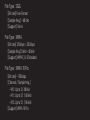 75
75
-
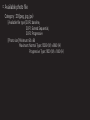 76
76
-
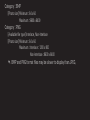 77
77
-
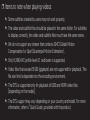 78
78
-
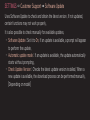 79
79
-
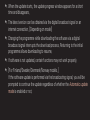 80
80
-
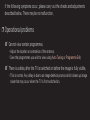 81
81
-
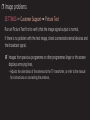 82
82
-
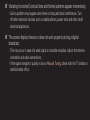 83
83
-
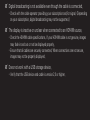 84
84
-
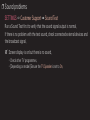 85
85
-
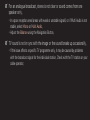 86
86
-
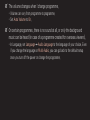 87
87
-
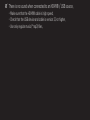 88
88
-
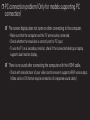 89
89
-
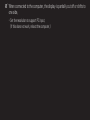 90
90
-
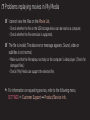 91
91
-
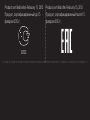 92
92
-
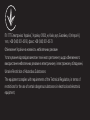 93
93
-
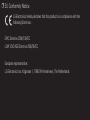 94
94
-
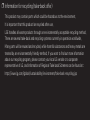 95
95
-
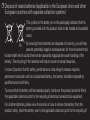 96
96
-
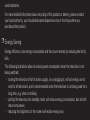 97
97