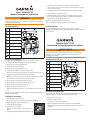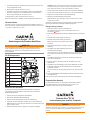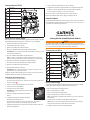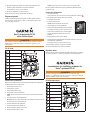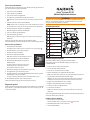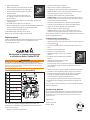Garmin Astro® Bundle (Astro 320 and T 5 Dog Device) Operating instructions
- Type
- Operating instructions

Do not use a sharp object to remove the battery. See the Important Safety and
Product Information guide or the Astro Owner’s Manual for product warnings
and other important information.
➊
Back plate
➊
➋
➌
➐
➍
➒
➎
➏
➓
➑
➋
Top cover
➌
Circuit-board switch
➍
Six-pin connector
➎
Battery
➏
Power key
➐
Battery cover
➑
GPS antenna
➒
Two-pin connector
➓
Bottom cover
You must provide a small Phillips screwdriver. You can use a small at
screwdriver to help disconnect the six-pin and two-pin connectors.
1. Remove the two screws on the back plate.
2. Lift off the back plate and the collar.
3. Remove the six screws from the top cover.
4. Carefully separate the top cover from the bottom cover.
TIP: Note the orientation of the GPS antenna. You must put it back the same way.
5. Carefully lift out the GPS antenna from the bottom cover.
NOTE: Do not pull or twist the wire connected to the GPS antenna. If necessary,
use a small pliers to lift the GPS antenna from the bottom cover.
6. Disconnect the six-pin connector from the top cover.
7. Disconnect the two-pin connector from the bottom cover.
8. Remove the three screws from the battery cover.
9. Remove the battery cover and the battery.
TIP: Note the orientation of the battery. You must install the new battery the same
way.
After you remove the old battery, contact your local waste disposal department to
properly recycle the battery.
1. Place the battery in the bottom cover.
The wired end of the battery must be on the same end as the Power key.
2. Replace the battery cover and the three screws.
3. Connect the two-pin connector.
4. Connect the six-pin connector.
TIP: Use your thumb to hold the connector against the
housing.
5. Carefully place the GPS antenna into the bottom cover.
6. Check the battery connection by pressing the circuit-board switch.
When properly connected, the red LED turns on. To turn off the device, press and
hold the circuit-board switch.
7. Check the gasket located inside the bottom cover; it must be fully seated.
8. Replace the top cover and the six screws.
9. Check the charging circuit by connecting the battery charging clip to the
device and connecting the power cable to an appropriate electrical source.
When properly connected, the blue LED turns on.
10. Replace the collar, back plate, and two screws.
After you install the new battery, charge the DC 40 completely.
Garmin’s standard limited warranty applies to this accessory. For more
information, see the Important Safety and Product Information guide or the Astro
Owner’s Manual.
N'utilisez pas d'objet pointu pour retirer la batterie. Consultez le guide
Informations importantes relatives au produit et à la sécurité ou le Manuel
d'utilisation Astro pour prendre connaissance des avertissements et autres
informations sur le produit.
➊
Cache
➊
➋
➌
➐
➍
➒
➎
➏
➓
➑
➋
Couvercle supérieur
➌
Interrupteur de la carte de
circuit
➍
Connecteur à six broches
➎
Batterie
➏
Touche Marche/arrêt
➐
Couvercle de la batterie
➑
Antenne GPS
➒
Connecteur à deux broches
➓
Couvercle inférieur
Vous devez disposer d'un petit tournevis Philips. Vous pouvez débrancher les
connecteurs à deux et six broches à l'aide d'un petit tournevis plat.
1. Retirez les deux vis du cache.
2. Soulevez le cache et le collier.
3. Retirez les six vis du couvercle supérieur.
4. Séparez soigneusement le couvercle supérieur du couvercle inférieur.
ASTUCE: notez le sens de l'antenne GPS. Elle doit être remise en place de la
même façon.
5. Soulevez soigneusement l'antenne GPS du couvercle inférieur.
Page is loading ...
Page is loading ...
Page is loading ...
Page is loading ...
Page is loading ...
Page is loading ...
Page is loading ...
-
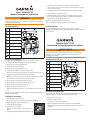 1
1
-
 2
2
-
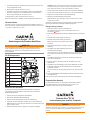 3
3
-
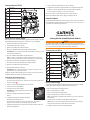 4
4
-
 5
5
-
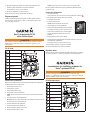 6
6
-
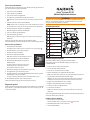 7
7
-
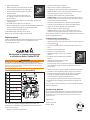 8
8
Garmin Astro® Bundle (Astro 320 and T 5 Dog Device) Operating instructions
- Type
- Operating instructions
Ask a question and I''ll find the answer in the document
Finding information in a document is now easier with AI
in other languages
- italiano: Garmin Astro® Bundle (Astro 320 and T 5 Dog Device) Istruzioni per l'uso
- français: Garmin Astro® Bundle (Astro 320 and T 5 Dog Device) Mode d'emploi
- español: Garmin Astro® Bundle (Astro 320 and T 5 Dog Device) Instrucciones de operación
- Deutsch: Garmin Astro® Bundle (Astro 320 and T 5 Dog Device) Bedienungsanleitung
- русский: Garmin Astro® Bundle (Astro 320 and T 5 Dog Device) Инструкция по эксплуатации
- português: Garmin Astro® Bundle (Astro 320 and T 5 Dog Device) Instruções de operação
- dansk: Garmin Astro® Bundle (Astro 320 and T 5 Dog Device) Betjeningsvejledning
- svenska: Garmin Astro® Bundle (Astro 320 and T 5 Dog Device) Bruksanvisningar
- suomi: Garmin Astro® Bundle (Astro 320 and T 5 Dog Device) Käyttö ohjeet
Related papers
Other documents
-
Explore Scientific Solarix AZ 114/500 Carbon Design Telescop Starter Kit Owner's manual
-
Nedis Replacement Battery for Bluetooth padlock User guide
-
Tork RZ307 User guide
-
Panasonic EW1511 Operating Instructions Manual
-
Panasonic EW1511 Operating instructions
-
Medtronic BIS Complete Monitor User manual
-
Philips FC8800/01 User manual
-
Nikon MB-D14 User manual
-
Philips FC8800/81 User manual
-
Black & Decker BD18AL User manual