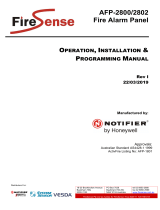Page is loading ...

NETPOINT FIREWALL TRAVERSAL SERVER
INSTALLATION AND SETUP MANUAL

2 NetPoint Firewall Traversal Server: Installation and Setup Manual
ClearOne
5225 Wiley Post Way
Suite 500
Salt Lake City, UT 84116
Telephone
1.800.283.5936
1.801.974.3760
Tech Sales
1.800.705.2103
FAX
1.801.974.3669
E-mail
On the Web
Web www.clearone.com
www.netstreams.com
www.streamnetpartners.com
NetPoint Firewall Traversal Server
INSTALLATION AND SETUP MANUAL
CLEARONE DOCUMENT
800-000-000-04 _REV1.0 – OCTOBER 2012
© 2012 ClearOne and NetStreams - All rights reserved. No part of this
document may be reproduced in any form or by any means without written
permission from ClearOne and NetStreams. Printed in the United States of
America. ClearOne and NetStreams reserves specific privileges.
Information in this document is subject to change without notice.
WARNING: This is a class A product. In a domestic environment this
product may cause radio interference in which case the user may be
required to take adequate measures.

NetPoint Firewall Traversal Server: Installation and Setup Manual 3
© 2012 ClearOne. All Rights Reserved.
Information in this document is subject to change without notice. No part of this document
can be reproduced or transmitted in any form or by any means - electronic or mechanical -
for any purpose without written permission from ClearOne.
ClearOne and Collaborate Central are registered trademarks of ClearOne.
Microsoft, Windows and NetMeeting are registered trademarks of Microsoft Corporation.
All other trademarks are the trademarks of their respective companies.
CAUTION! To comply with the limits for a Class A digital device,
pursuant to Part 15 of the FCC Rules, all cables used to connect the
system and peripherals must be shielded and grounded. Operation
with non-shielded cables may result in interference to radio or television
reception.


NetPoint Firewall Traversal Server: Installation and Setup Manual 5
Safety Information
CAUTION! Do not open the NetPoint unit. There are no user-
serviceable parts inside. Opening the unit voids the warranty and can
also cause injury. Please refer servicing to ClearOne trained service
personnel.
DANGER! The internal areas of the unit and auxiliary equipment are
sources of voltage that, if not handled properly, constitute danger of
bodily harm.
DO NOT operate the unit with any of its covers (including main cover,
bezels, filler brackets, front-panel inserts, and so on) removed.
INCORRECT replacement of the Remote Control battery can cause an
explosion. Replace only with the same or equivalent-type of battery
recommended by the manufacturer. Dispose of used batteries
according to the manufacturer’s instructions.
When you use a NetPoint system, observe the following safety guidelines:
Make sure that the power is turned off and all equipment is disconnected from the
power supply before making any equipment connections.
Make sure the monitor and attached accessories are electrically rated to operate with
the AC power available in your location.
To help avoid possible damage to the system cards, wait 5 seconds after turning off the
system before disconnecting a device from the computer.
To help prevent electric shock, plug the unit and accessories’ power cables into
properly grounded power sources. These cables are equipped with three-prong plugs
to help ensure proper grounding. Do not use adapter plugs or remove the grounding
prong from a cable. If you must use an extension cable, use a three-wire cable with
properly grounded plugs.
Make sure that nothing rests on the unit system’s cables and that the cables are not
located where they can be stepped on or tripped over.
Do not install this equipment near water, or in an otherwise wet or damp environment.
Do not run the equipment in an environment with ambient temperature higher than 35°C
or lower than 10°C.
Keep food and liquids away from the system or accessories.
Keep the unit away from radiators and heat sources. Also, do not block cooling vents.
Avoid placing loose papers underneath the unit, and do not place the computer in a
closed-in wall unit or on a bed, sofa, or rug.
Do not install or operate this equipment if chemical gas leakage is expected in the area.

6 NetPoint Firewall Traversal Server: Installation and Setup Manual
FCC Warning
Modifications not expressly approved by the manufacturer could void the user authority to
operate the equipment under FCC rules.
The FCC Wants You to Know
This equipment has been tested and found to comply with the limits for a Class A digital
device, pursuant to Part 15 of the FCC rules. These limits are designed to provide
reasonable protection against harmful interference when the equipment is operated in a
commercial environment.
This equipment can radiate radio frequency energy and, if not installed and used in
accordance with the instructions, may cause harmful interference to radio communications.
Operation of this equipment in a residential area is likely to cause harmful interference, in
which case users will be required to correct the interference at their own expense.

NetPoint Firewall Traversal Server: Installation and Setup Manual 7
Table of Contents
Chapter 1: Overview .......................................................................................... 9
In this Chapter ....................................................................................................................................9
NetPoint Overview ..............................................................................................................................9
NetPoint Server ..................................................................................................................................9
Chapter 2: Negotiating NATs and Firewalls .................................................... 11
In this Chapter .................................................................................................................................. 11
NATs and Firewalls in Enterprises ................................................................................................... 11
Network Address Translation Devices (NATs) .............................................................................. 11
Firewalls ......................................................................................................................................... 12
Effects of Firewalls and NATs on H.323 Videoconferencing ........................................................... 12
The NetPoint System Solution ......................................................................................................... 13
Permitted Network Traffic .............................................................................................................. 13
Hardware Configurations .............................................................................................................. 13
NetPoint Support in a Firewall ....................................................................................................... 13
QoS Support ................................................................................................................................. 14
Chapter 3: Collaborate Central/Gatekeeper Management .............................. 15
In this Chapter .................................................................................................................................. 15
Registering NAT/Firewall Protected Nodes to the Collaborate Central ........................................... 15
Collaborate Central Outside of LAN .............................................................................................. 15
Collaborate Central Inside LAN ..................................................................................................... 15
Negotiating Firewalls ........................................................................................................................ 15
Setting Up the Firewall to Support NetPoint Deployment ............................................................. 16
Chapter 4: Configuring NetPoint in Collaborate Central ................................. 17
In this Chapter .................................................................................................................................. 17
Configuration .................................................................................................................................... 17
Parameters Description ................................................................................................................. 18
Verifying NetPoint status .................................................................................................................. 19
QoS .................................................................................................................................................. 20
PRIORITY TYPE (QOS).................................................................................................................. 20
PRIORITY VALUES ........................................................................................................................ 21
Chapter 5: Firewall Requirements on Endpoint Side ...................................... 23
In this Chapter .................................................................................................................................. 23
Endpoint Side Ports ......................................................................................................................... 23
Chapter 6: Using NetPoint .............................................................................. 25
In this Chapter .................................................................................................................................. 25
Unpacking and Connecting NetPoint Server ................................................................................... 25
Assigning Static IP Addresses to Netpoint Server with DHCP Address ....................................... 25
Configuring NetPoint Server via NetPoint Administration Interface .............................................. 25
Configuring the NetPoint Server by Interfacing with a PC ............................................................ 27

8 NetPoint Firewall Traversal Server: Installation and Setup Manual
Logging in ........................................................................................................................................ 28
Main Screen ..................................................................................................................................... 28
Administrators .................................................................................................................................. 29
Network ............................................................................................................................................ 29
Upgrading ........................................................................................................................................ 30
License ............................................................................................................................................. 31
Log Out ............................................................................................................................................. 31
Shut Down ........................................................................................................................................ 31
Restart .............................................................................................................................................. 31
Backup / Restore .............................................................................................................................. 32
System Restore ............................................................................................................................. 33
Take Snapshot .............................................................................................................................. 34
Delete Snapshot ............................................................................................................................ 35

NetPoint Firewall Traversal Server: Installation and Setup Manual 9
Chapter 1: Overview
IN THIS CHAPTER
This chapter provides an overview to NetPoint and includes the following sections:
NetPoint Overview
NetPoint Server
NETPOINT OVERVIEW
NetPoint is a combined hardware and software system designed to enable firewall
transversal. NetPoint supports the H.460 standard, and ClearOne Tunneling propriety
protocol. It allows end points behind firewalls to communicate with other end points, both in
WAN and behind other firewalls.
NetPoint allows the connection of clients (in WAN or behind a firewall) to a Collaborate
Central server that is located behind a firewall.
NETPOINT SERVER
Throughout this guide, the name “NetPoint” refers to the NetPoint Server.


NetPoint Firewall Traversal Server: Installation and Setup Manual 11
Chapter 2: Negotiating NATs and Firewalls
IN THIS CHAPTER
ClearOne’s NetPoint allows organizations to conduct H.323 audio and video communication,
while continuing to protect their local area networks (LANs) with NATs and firewalls using
proprietary and/or H.460 protocols. This chapter includes the following sections:
NATs and Firewalls in Enterprises
Effects of Firewalls and NATs on H.323 Videoconferencing
The NetPoint System Solution
NATS AND FIREWALLS IN ENTERPRISES
To protect the nodes within their networks, many organizations employ firewalls and NAT
(Network Address Translation) devices. Together or separately, these devices present
challenges for implementing IP videoconferencing solutions.
NETWORK ADDRESS TRANSLATION DEVICES (NATS)
NAT is a protocol in which a LAN uses one set of IP addresses for internal communication
(within an organization’s LAN) and a different address for communication with external
network, such as the Internet. It provides a solution for two main conditions:
Network security - Internal IP addresses are hidden from external users. This helps
protect the network’s computers from hackers and spammers.
Finite number of available IP addresses - The number of public IP addresses is limited.
By defining addresses for internal use only, an organization can use a large number of
different addresses without conflicting with addresses used elsewhere.
Within a NAT, the nodes have internal addresses which are inherently unreachable to nodes
from outside. Without a traversing device, internal nodes cannot receive calls or
communication from external nodes. Even if a node within the NAT initiates communication,
it cannot receive a reply - the reply is being sent to a non-routable IP address.
A NAT device maps public IP addresses to private IP addresses and ports. It also assigns
ports to nodes within its network, but the private IP addresses remain unknown to outside
users. To enable external communication, the NAT device opens a channel to the public
network. The NAT appends the public IP address to all data packets sent outside the
network. Likewise, for incoming data, the NAT device replaces its public address with the
mapped internal address.
Usually, NAT assignments last for a short period of time and are then released. It’s
important that a NAT assignment remain valid for the duration of an open connection. To
accomplish this, any node communicating through a NAT device must send a "keep-alive"
packet periodically to prevent remapping during an open session.

12 NetPoint Firewall Traversal Server: Installation and Setup Manual
FIREWALLS
To protect their networks and data resources from external hazards such as hacking and
virus propagation, some organizations install firewalls.
Firewalls check the IP address and destination port of each data packet received from
external sources. The type of permitted incoming traffic depends on the firewall’s
configuration. For example, the firewall may allow traffic from an external source to pass if a
node inside the firewall initiated communication with it. Usually, they will block or discard
unsolicited packets.
In order to deal with desirable requests for information while protecting most of their user
nodes, many organizations place relevant information on a web server inside the firewall.
The firewall is then configured to permit traffic to and from the web server’s IP address and
port 80 to pass.
EFFECTS OF FIREWALLS AND NATS ON H.323
VIDEOCONFERENCING
Compared to other data communications protocols such as HTTP and FTP, H.323 has
unique characteristics that cause difficulties in enterprise environments protected by
firewalls and NATs.
H.323 transmissions include the embedding of the sender’s IP address inside the data
packets. The call recipient transmits audio and video in return to the initiating user at the
IP address embedded in the original transmissions. If this IP address is private, Internet
routers typically discard the audio and video packets sent from the external endpoint
because they are being sent to an un-routable private IP address.
During H.323 communications, several protocol parameters, including IP port values,
are determined dynamically during call setup negotiation instead of in advance. This
poses a problem in security devices such as firewalls, which usually require a security
schema based on opening specific known ports.
The use of H.323 video and voice communication requires a firewall to open a wide
range of ports so that traffic can pass unhindered. The IP voice and video
communications protocols require several open ports to receive call control messages
and to establish the voice and video data channels. These additional port numbers are
determined dynamically, not in advance. Therefore, network administrators would have
to open up all the firewall ports to allow the H.323 traffic to pass through. This
constitutes a breach of the firewall’s purpose, which prefers to close as many ports as
possible.
H.460.18 and H.460.19 are ITU standards that enable H.323 devices to exchange
signaling and media across boundaries imposed by NAT and firewalls, without the need
for any additional equipment.
In most organizations, firewalls are configured to severely limit the types of inbound data
traffic that will arrive to internal users’ workstations, servers, and peripheral equipment.

NetPoint Firewall Traversal Server: Installation and Setup Manual 13
Firewalls support many different protocols, but they do not specialize in H.323
communications. This may cause variations in the level of support for H.323 among
different vendors’ firewalls. This results in occasional call failures.
NATs also impose obstacles for IP voice and video communications. NATs assign private IP
addresses to workstations and servers located within a private LAN. However, most routing
devices that control the flow of information across the Internet can send data only to
devices with routable or public IP addresses. The addresses of users in NAT-protected
networks are unknown to devices on the public side of the NAT. As a result, the users
behind the NAT cannot receive calls from the public side of the LAN.
NATs also hinder H.323 calls which are dialed out by private LAN users to the public side.
As previously mentioned, the IP address of the sender is embedded in the video and audio
transmissions. If this IP address is not able to be routed, any return transmission will not
penetrate the network protected by the NAT. The user behind the NAT never receives the
public side user’s audio and video.
THE NETPOINT SYSTEM SOLUTION
ClearOne’s NetPoint of products provides connectivity for videoconferencing networks
within organizations that are protected by NAT and firewalls.
PERMITTED NETWORK TRAFFIC
The NetPoint allows passage by the following types of network traffic:
Gatekeeper registration
Call setup messages
RTP-based audio and video (as well as data) streams
Collaborate Central Administrator login
Remote end point/device configuration (from Collaborate Central Administrator)
Neighboring gatekeeper and directory gatekeeper messages (between Collaborate
Central’s or to non-Collaborate Central gatekeepers that are not behind a NetPoint).
HARDWARE CONFIGURATIONS
Each proxy configuration may handle up to 100 concurrent video calls.
NETPOINT SUPPORT IN A FIREWALL
If a firewall is installed in the organization, the NetPoint requires that you open pinholes
through three specific ports, outward to the public network. You do not have to open any
ports inward, and the firewall does not have to accommodate requests to open random or
dynamic ports. Traffic through the pinholes is directed through NetPoint components only.

14 NetPoint Firewall Traversal Server: Installation and Setup Manual
As a result, external addresses never connect directly to the private network and devices in
the private network never connect directly to the public network.
QOS SUPPORT
ClearOne’s PacketAssist Architecture, which delivers Quality of Service (QoS) to IP
videoconferencing, is integrated into the NetPoint. The QoS helps provide the best possible
audio and video quality, at a given data rate, for all H.323/H.460 end points located behind
the NetPoint. The NetPoint’s QoS settings override the local QoS settings of any of the end
points behind it.
The QoS settings are accessible either directly through the NetPoint’s configuration
utility or through the Collaborate Central Administrator (for those systems installed in
Collaborate Central-managed networks).

NetPoint Firewall Traversal Server: Installation and Setup Manual 15
Chapter 3: Collaborate Central/Gatekeeper Management
IN THIS CHAPTER
This chapter provides examples of basic topologies for networks which receive
management services from ClearOne’s Collaborate Central™ (Collaborate Central). Each
sample illustration provides examples of typical locations for NetPoint and end points within
these topologies and the IP addresses required to receive Collaborate Central/gatekeeper
management.
This chapter includes the following sections:
Registering NAT/Firewall Protected Nodes to the
Negotiating Firewalls
REGISTERING NAT/FIREWALL PROTECTED NODES TO THE
COLLABORATE CENTRAL
This section suggests basic network scenarios and guidelines for registering the
NAT/firewall protected nodes with the Collaborate Central:
Collaborate Central Outside of LAN
Collaborate Central Inside LAN
COLLABORATE CENTRAL OUTSIDE OF LAN
In this configuration, NetPoint is not required. Collaborate Central supports H.460, allowing
an endpoint to use either H.323 or H.460 for firewall/NAT traversing. To register with the
Collaborate Central:
The nodes outside of LAN send H.323 login requests to the Collaborate Central.
The nodes at LAN (behind firewall/NAT) send H.460 login requests to the Collaborate
Central.
COLLABORATE CENTRAL INSIDE LAN
In this configuration, the Collaborate Central routes all signaling packets of public-public
and private-public calls through the NetPoint. Data passes through the NetPoint during calls
between public and private network devices (not for public-public).
NEGOTIATING FIREWALLS
To enable H.323 videoconferencing to traverse firewall-protected networks, ClearOne
suggests employing its NetPoint solution, opening pinholes outward in your firewall as
directed below.

16 NetPoint Firewall Traversal Server: Installation and Setup Manual
SETTING UP THE FIREWALL TO SUPPORT NETPOINT DEPLOYMENT
To add NetPoint support to your firewall, set up Collaborate Central in your organization’s
private network and NetPoint in your organization’s DMZ (DeMilitarized Zone).
To enable communication between the Collaborate Central in the private network and the
NetPoint in the DMZ, open pinholes outward for three specific ports that interface with the
private network.
To enable incoming H.323 conferencing calls to connect to the NetPoint in the DMZ, open
all ports designated for H.323 communication that interface with the public network (H.323
selects ports dynamically while the calls are connected).
The NetPoint’s deployment does not affect other ports or rules of the firewall. As a result, it
is not required to open ports inward or to open random or dynamic ports. External users
cannot connect directly to the private LAN and the LAN’s users cannot connect directly to
the public network.
To add NetPoint support to a firewall
1. In the firewall’s configuration, open any range of three ports outward as the pinholes.
We recommend that you use the suggested default port selections although you may
change them if your networking specifications require it.
NOTE: The Outbound TCP Signaling Port (lowest of the range of three
ports) must be set identically in the Collaborate Central and NetPoint
servers.
Open a range of ports configured for H.323 connection, which will be used for routing calls
between the DMZ and the public network.

NetPoint Firewall Traversal Server: Installation and Setup Manual 17
Chapter 4: Configuring NetPoint in Collaborate Central
IN THIS CHAPTER
When your organization purchased a NetPoint solution, it received an installed, pre-
configured system of NetPoint products. If it becomes necessary to change settings later on
(such as a running of the NetPoint recovery option), you will have to reconfigure the system.
This chapter and includes the following sections:
Configuration
Verifying NetPoint status
QoS
CONFIGURATION
To configure NetPoint in Collaborate Central:
1. Log in to EVCAdmin ([IP Address]EVCAdmin. The default user name is su, and the
default password is 1234.
2. Select NetPoint->Settings->Configuration.

18 NetPoint Firewall Traversal Server: Installation and Setup Manual
3. Enter the NetPoint IP Address. All other parameters are configured to default values
automatically. If you have no special reason to change them, leave the default values
and click Apply.
4. After you enter the NetPoint IP address, verify that Connection Status is “Connected”. If
the status is still “Disconnected”, do the following:
Verify the NetPoint IP address; If the address is correct and in the Advanced tab
click Restart NetPoint.
5. If you decide to change the Outbound TCP Signaling Port before establishing the
connection with NetPoint, you have to click on the Management Pages button, and
change the port number in the NetPoint configuration page accordingly.
PARAMETERS DESCRIPTION
Name
Description
Name
Identity of the server. This name appears in the Main View.
NetPoint IP Address
IP address of the server.
Management Pages
This button opens the NetPoint Home Page in the NetPoint tab. This tab is
practically the same as the current screen, allowing you to manually
synchronize the Outbound TCP Signaling Port with Collaborate Central.
The NetPoint Admin web application includes several additional tabs, which
are similar to the tabs of EVC Admin (License Server, Network, Administrators,
Restore and Upgrade).
Connection Status
Displays the status of the current connection.
Maximum Bandwidth
Set up the total bandwidth that the local Collaborate Central allocates to all
calls routed through the NetPoint.
Maximum Calls
Set up the maximum number of calls that may be routed through the NetPoint
at the same time (in both directions). The number of calls cannot exceed the
number of calls allowed by your license (indicated below the field).
Calls license limitation
Number of concurrent calls you can make according to your license.

NetPoint Firewall Traversal Server: Installation and Setup Manual 19
Name
Description
Outbound TCP signaling
port
The port in the firewall through which the system routes TCP/IP signals.
This port must be identical on both Collaborate Central and NetPoint servers. If
you decide to change the Outbound TCP Signaling Port before establishing
the connection with NetPoint, you have to click on the Management Pages
button, and change the port number in the NetPoint configuration page
accordingly.
Outbound UDP signaling
port
The port in the firewall through which the system routes UDP signals. This
parameter is configured automatically based on Outbound TCP Signaling Port
(+1).
Outbound UDP media port
The port in the firewall through which the system routes data. This parameter
is configured automatically based on Outbound TCP Signaling Port (+2).
H460 RTP port Low/High
The range of ports in the firewall through which the system routes data, when
communication is external to the organization network.
H323 RTP port Low/High
The range of ports in the firewall through which the system routes inbound and
outbound data.
TCP connection timeout
Frequency for sending Keep Alive messages over the TCP/IP connection, if
applicable.
UDP connection timeout
Frequency for sending Keep Alive messages over the UDP connection, if
applicable.
RAS message timeout
Amount of time until an unanswered Registration Admission Status (RAS)
request to the Collaborate Central is discarded.
VERIFYING NETPOINT STATUS
The Status tab allows you to verify all indications concerning the connection, and allows
you to stop and start the NetPoint service.

20 NetPoint Firewall Traversal Server: Installation and Setup Manual
QOS
The QoS tab contains properties for controlling the type of Quality of Service that will be
used for transmitting packets through this NetPoint.
These settings override the local QoS settings of any end points communicating through
this NetPoint.
Set QoS properties as follows.
PRIORITY TYPE (QOS)
Select the type of QoS used for transmitting packets during heavy network congestion
conditions.
No Priority – Network transfers packets using normal Best-effort (or Routine) packet
transmission.
IP Precedence – Network gives priority to certain types of bits (video, audio, control)
according to the eight levels of IP precedence.
Diffserv – Network transfers packets according to the ISP’s allocation of resources, in
response to network behavior.
/