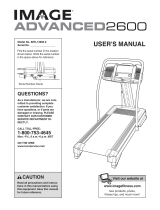Page is loading ...

ADVENTURER
Model No. NTHK99902/_ _ 7
Serial No.
Find the serial number in the location
shown below. Write the serial number
in the space above for reference,
QUESTIONS?
As a manufacturer, we are com-
mitted to providing complet_
customer satisfaction. If you
have questions, or if there are
missing parts, we will guarantee
complete satisfaction through di-
rect assistance from our factory.
TO AVOID UNNECESSARY DE-
LAYS, PLEASE CALL DIRECT TO
OUR TOLL-FREE CUSTOMER
HOT LINE. The trained techni-
cians on our Customer Hot Line
will provide immediate assis-
tance, free of charge to you.
CUSTOMER HOT LINE:
1-888-825-2588
Mon.-Fri., 6 a.m.-6 p.m. MST
USER'S MANUAL
Patent Pending
www.nordictrack.com
new products, prizes,
fitness tips, and much more!

ADVENTURER
Table of Contents
IMPORTANT PRECAUTIONS ................................................................ 3
BEFORE YOU BEGIN .................................................................... _,.5
ASSEMBLY ............................................................................... 6
OPERATION AND ADJUSTMENT ............................................................. 8
HOW TO MOVE THE TREKKER ............................................ . ................ 20
TROUBLE-SHOOTING ..................................................................... 20
CONDITIONING GUIDELINES .......................................................... 23
ORDERING REPLACEMENT PARTS .................................................. Back Cover
LIMITED WARRANTY .............................................................. Back Cover
Note: An EXPLODED DRAWING and a PART LIST are attached in the center of this manual. Save the EXPLODED
DRAWING and the PART LIST for reference.
NordicTrack is a registered trademark of ICON Health & Fitness, Inc.
2

Important Precautions

2
The decal shown at the right has been
placed on the TREKKER in the two indi-
cated Jocations. If the decal in either lo-
cation is missing or illegible, call our
Customer Serv{ce Department toll-free
to order a free replacement decal (see
ORDERING REPLACEMENT PARTS on
the back cover of this manual)• Apply
the decal inthe location shown,
Note; ll]e decal is shown
a[ 52% o[ aclual size
@
®

Before You Begin
Thank you for selecting the revolutionary NordicTrack 4
ADVENTURER TREKKER TM. The ADVENTURER
TREKKER combines state-of-the-art technology with
innovate design to provide you with an effective form of
exercise in the convenience of your home.
For your benefit, read this manual carefully before
using the ADVENTURER TREKKER. Ifyou have
questions after reading this manual, please call our
Customer Service Department toll-free at 1-888-825-
2588, Monday through Friday, 6 a.m. until 6 p.m.
Mountain Time (excluding holidays). To help us assist
you, please note the product model number and sedal
number before calling. The product model number is
NTHK99902. The serial number can be found on a
decal attached to the TREKKER (see the front cover of
this manual for the location).
Before reading further, please familiarize yourself with
the parts that are labeled in the drawing below.
Book Holder
Key/Clip
LEFT SIDE
Walking Belt
Foot Rail
Rollel
Guards
BACK
Roller Adjustment Bolts
Water Bottle Holder*
Console
Handrail
RIGHT SIDE
Cushioned Walking
Platform
;ircuit Breaker
.. : .
' Cord
On/Off Switch
*No water bottle is included.
5

Assembly
Assembly requires two people. Set the TREKKER in a cleared area and remove all packing materials. Do not
materials until assembly is completed. Assembly requires the included allen wrench_
dispose
of the
packing
and your own Phillips screwdriver (]_======,
Note: The underside of the walking belt is coated with high-performance lubricant. During shipping, a small
amount of lubricant may be transferred to the top of the walking belt or the shipping carton. This is a normal con-
dition and does not affect performance. If there is lubricant on top of the walking belt, simply wipe off the lubricant
with a soft cloth and a mild, non-abrasive cleaner.
1. Identify the right Upright (23), which has the Upright Wire
Hamess (100) inside of it. Slide an Upright Collar (54)
onto the Upright.
1
23
, I#
2. If there are three Upright Bolts (33) in the right post on
the Base (101), remove them.
= ""
While a second person holds the right Upright (23) in the
position shown, connect the Upright Wire Harness (100)
to the Base Wire Harness (41) in the right post on the
Base (101). Insert both Wire Harnesses into the post.
Make sure that the right Upright (23) is In the position
shown in drawing 1. Slide the Upright onto the right post
on the Base (101) and align the indicated holes. Be care-
ful not to pinch the Wire Harnesses (100, 41).
Hole
3. Slide the Uprigllt collar (54) tOthe position Shown. 3
Finger tighten the three Upright Bolts (33) With Upright
Washers (32) into the right Upright (23). Note: It may be
necessary to move the Upright slightly to align the holes.
Attach the left Upright (not shown) in the same way.
Note: There is net a wire harness in the left Upright.
Do not tighten the Upright Bolts (33) yet.
54
6

4. Set the Console (99) and the Handrail (27) on the floor.
Locate the Handrail Wire Harness (30) in the Handrail
(27). While a second person holds the Console (99), con- "
nect the 8-pin wire of the Handrail Wire Harness to the
HD2 connector on the back of the Console. Next, con-
nect the 4-pin wire to the IFIT2 connector, and the 3-pin
wire to the HD1 connector in the location shown.
5, Attach the Console (99) to the Handrail (27) withthe four
Small Screws (6). Make sure that the Handrail Wire
Harness (not shown) is not pinched between the
Console and the Handrail.
5
.
Place a Handrail Cover (53) on each Upright (23). Make
sure that the Handrail Covers are turned as shown in the
inset drawing.
6
Have a second person hold the Handrail (27) inthe posi-
tion shown. Connect the Handrail Wire Harness (30) to
the Updght Wire Harness (100). Insert both Wire
Hamessee into the right Upright (23).
Hold a Metal Spacer (114) Inside the rightUpright (23)
and align it with the first hole in the UpdghL Insert a
Handrail Bolt (25) with a Handrail Star Washer (26)
through the Upright and the Metal Spacer. Hqld the ....
, Handrail .(27) above the Handrail Covers (53) and finger "
i.,.tighter_ thaHandreUB01t intothe Har_dmiLRepeat this , . . :. :.
procedure on the left side. Then, tighten the two remain-
ing Handrail Boltswith Handrail Star Washers intothe
Handrail. Be careful not to pinch the wires.
Tighten all of the bolts used In steps 3 and 6. Press the
Large Endcaps (86) into the Uprights (23).
27
23
27
7. Make sure that all parts are tightened before you use the TREKKER. Keep the included alien wrench in a
secure place. The allen wrench is used to adjustthe walking belt (see page 22). To protect the floor or carpet
from damage, cover the floor under the TREKKER.
7

Operation and Adjustment
THE PERFORMANT LURE TM WALKING BELT
Your TREKKER features a walking belt coated with
PERFORMANT LUBE TM, a high-performance lubricant.
IMPORTANT: Never apply silicone spray or other
substances to the walking belt or the walking plat-
form. Such substances will deteriorate the walking
belt and cause excessive wear.
HOW TO PLUG IN THE POWER CORD
Your TREKKER, like any other type of sophisticated
electronic equipment, can be seriously damaged by
sudden voltage changes in your home's power.
Voltage surges, spikes, and noise interference can re-
sult from weather conditions or from other appliances
being turned on or off. To decrease the possibility of
your TREKKER being damaged, always use a
surge suppressor with your TREKKER (see draw-
ing 1 at the right).
To purchase a surge suppressor, see your local
NordicTrack dealer or call 1-888-825-2588 and order
part number 146148. Use only a single-outlet surge
suppressor that Is UL 1449 listed as a transient voltage
surge suppressor (TVSS). The surge suppressor must
have a UL suppressed voltage rating of 400 volts or
less and a minimum surge dissipation of 450 joutes.
The surge suppressor must be electrically rated for
120 volts AC and 15 amps.
This product must be grounded. If it should malfunc-
tion or break down, grounding provides a path of least
resistance for electric current to reduce the risk of elec-
tric shock. This product is equipped with a cord having
an equipment-grounding conductor and a grounding
plug. Plug the power cord into a surge suppressor,
and plug the surge suppressor into an appropriate
outlet that is properly installed and grounded in
accordance with all local codes and ordinances.
Important: The TREKKER is not compatib_e with
GFCI-equipped outlets.
This product is for use on a nominal 120-volt circuit,
and has a grounding plug that looks like the plug illus-
trated in drawing 1 below. A temporary adapter that
looks like the adapter illustrated in drawing 2 may be
used to connect the Surge suppressor to a 2-pole
receptacle as shown in drawing 2 if a properly
grounded outlet is not avaiIable.
2
¢_-Grounded Outlet Box
_"_"I _ Surge Suppressor
'_.. Grounding Pin
Grounding Pin
Grounded Outlet
Grounding Plug
_d Outlet Box
Adapter
Metal Screw
The temporary adapter should be used only until a
properly grounded outlet (drawing 1) can be installed
by a qualified electrician.
The green-colored dgid ear, lug, or the like extending
from the adapter must be connected to a permanent
ground such as a properly grounded outlet box cover.
Whenever the adapter is used it must be held in place
by a metal screw. Some 2-pole receptacle outlet box
covers are not grounded. Contact a qualified elec-
trician to determine if the outlet box cover is
grounded before using an adapter.
8

Ii = = 11
\l //
\\\\ - g o, //i
l&_y O
Note: If there isa thin sheet
of clear plastic on the face
of the console, remove it.
FEATURES OFTHECONSOLE
The revolutionary TREKKER combines state-of-the-art
technology with innovate design to provide you with a
motivating and effective form of exercise in the conve-
nience of your home.
When the manual mode of the console is selected,the
grade and speed of the TREKKER can bechangedwith
a touchof a button. As you exercise, the consolewill
displaycontinuous exercise feedback. You can even " .
home stereo, portablestereo, or computer and play
special iRt.com CD programs (CD's are available sep-
arately). IFit.com CD programs automatically control
the grade and speed oftha TREKKER as a personal
trainer walks you through every step of your workout.
High-energy music providesadded motivation. Each
CD features two programs designed by certified per-
sonal trainers.
In addition, you can connect theTREKKER to yourVCR
and TV and play iFIT.com videoprogrems (videocas-
trackYoUi:,haartrateusing the optiona!heart rate moni- Settes are available separately)JVideo programsoffer
' " " tbr (for information about the 0ptional:heart rate....... the same benetitsas iFIT.com CD programs, but add :"
monitor, see page 19). the excitement ofexemisingwith a classand an instruc-
The console also offers fifteen preset programs.Each
preset program automatically controlsthe gradeand
speed of the TREKKER to simulate a hikingtrailas it
guidesyou through an effective workout. Choosefrom
moderate, challenging, and extreme programs.
The console also features new iFIT.com interactive
technology, iFIT.com technology is like having a per-
sonaltrainer right in your home. Using theincluded
audio cable, you can connect the TREKKER toyour
tor-- the hottest new trend at health clubs.
W'rththe TREKKER connectedto your computer, you
can also go to our new intemet site at www.iFIT.com
and access audio programsand video programsdirectly
from-the intemet. And byadding an optional upgrade
module to the TREKKER, you can use virtuallyendless
features from our intemet site. See www.iFFF.comfor
complete details. To purchase iFIT.com CD's or
vtdeocaeeettes, call tolFfree 1-800-735-.0768. To
order the optional upgrade module, see page 19.
9

g Attach the clip to the waistband of your
clothing.
Stand on the foot rails
of the TREKKER.
Find the clip attached
to the key and slide
the clip onto the
waistband of your
clothing. Next, insert
the key into the con-
Clip
Key / _,_
sole. Test the clip by carefully taking a few
steps backward until the key is pulled from the
console. If the key is not pulled from the con-
sole, adjust the position of the clip as needed.
Then, remove the key from the console.
B Plug in the power cord.
See HOW TO PLUG IN.THE POWER CORD on
page 8.
[_]Move the on/off switch to the on position.
Locate the on/off switch
on the TREKKER near
the power cord. Move
tile on/off switch to the
on position.
Position
B Insert the key fully into the console.
Stand on the foot rails of the TREKKER. Attach
the clip securely to the waistband of your
clothing.
Next, insert the key into the console. After a mo-
ment, various displays and indicators on the con-
sole will light. Note: When the key is inserted, the
TREKKER may automatically calibrate itself by ris-
ing to the highest grade and then returning to the
lowest grade. If this occurs, the console will show
two dashes (--) and one flashing indicator while
the TREKKER calibrates itself.
To use the manual mode of the console, follow the
steps beginning on page 11. To use a preset pro-
gram, see page 12. To use an iFIT,com CD or video
program, see page 16. To use an iFIT,com program
directly from our internet site, see page 18.
10

B Insert the key fully into the console.
See GETTING STARTED on page 10.
Select the manual mode.
When the key is in-
serted, the manual
mode will automatically
be selected, as shown
by the Manual Control
indicator, tf a preset
IE /'iIL
PROGRAM CONTROL
program has been selected, press the Moderate,
Challenging, or Extreme button repeatedly until the
Manual indicator lights.
[_1 Press the Start button or the Speed + button to
start the walking belt.
A moment after the button is pressed, the walking
belt will begin to move at 1 mile per hour. Hold the
handrails and begin walking.
As you exercise,
change the speed of
the walking belt as de-
sired by pressing the
Speed + and - buttons.
Each time a button is
c:_ MAX 5P_D
pressed, the speed setting wilt change by 0.1
mph; if a button is held down, the speed setting
will change in increments of 0.5 mph. To change
the speed setting quickly, press the 1-step Speed
buttons. The speed range is 0.5 mph to 6 mph.
Note: After the buttons are pressed, it will take a
moment for the walking belt to reach the selected
speed setting.
To stop the walking belt, press the Stop button.
The displays will pause and the Distance/'l-lme
display will begin to flash. To restart the walking
belt, press the Start button or the speed + button.
Iml Change the grade Of the TREKKER as desired.
.To change the grade of
the TREKKER, press
the Grade/k or V but-
ton. Each time a button
is pressed, the grade
will change by 1%. To
2 r7
E./-/
D %GRAD_ C::_M.AX._G_.
change the grade quickly, press the 1-step Grade
buttons. The grade range is0% to 25%. Note: After
the buttons are pressed, it will take a moment for
the TREKKER to reach the selected grade setting.
Follow your progress with the console displays.
The matrix--When the
manual mode or an
iFIT.com program is se-
lected, the matrix will dis-
play a triangle represent-
ing a mountain. When the
L
PROGRAM CONTROL
walking belt is started, the trianglewill disappear
except for one flashing indicator. As you exercise,
the indicators in the tdangle will light one at a time
until the entire tnangle is again lit. This cycle will
then repeat. Each time the entire triangle lights,
you have walked 1/4 mile.
•.eexoosen:t
tensity display-- .,,w_/_,,, _E,.*r_
AS you exercise, the
row of indicators i,= w_c,_r
below the trail dis-
play wilt show the intensity level of your exercise.
For example, if four to six indicators are lit, your in-
tensity level is equal to a moderate hike.
The Speed display--
This display shews the
speed of the walking
belt.
D
c:_ MAX SPFJ_D
Note: The console can
display speed and dis-
tance in either miles or
kilometers. To see which
unit of measurement is
selected, hold down the
Stop button while inserting the key into the console.
An "E" for English miles or an =M"for metric kilo-
meters will appear inthe Speed display. Press the
Speed + button to change the unit of measure- ........
merit. When the desired unit of measurement is
selected, remove the key and then re-insert it.
Note: For simplicity, all instructions in this manual
refertomiles.
The Vertical Feet/ : I
CalsJGrade display--
h
This display shews the
number of vertical feet
you have climbed, the
grade of the TREKKER,
c:_ VERT;C.ALFEEt _ C4L5.
-iml
and the approximate number of calories you have
burned. The display will change from one number
to the next every seven seconds, as shown by the
indicators around the display.
11

The Distance/Time
display--When the
manual mode or an
iFIT.com program is se-
lected, this display will
show the distance you
C_ OISTANCE
ILt-C !-!1
I 1._ LfI
TIME CZ3 5EG. 17ME
have hiked and the elapsed time. The distance will
be shown for seven seconds and the time will be
shown for fourteen seconds, as shown by the indi-
cators around the display.
When a preset program isselected, the Distance/
Time display will show the dis!ance you have hiked,
the time remaining in the program, and the time
remaining in the current segment of the program.
Pulse display--This
display will show your
heart rate when the op-
tional heart rate moni-
tor is worn. (For infor-
mation about the op-
tional heart rate monitor, see page 19.)
To reset the displays, press the Stop button, re-
move the key, and then re-insert the key.
r_When you are finished exercising, stop the
walking belt and remove the key.
Step onto the foot rails and press the Stop button.
Next, remove the key from the console and put it in
a secure place. Note: If the displays and indica-
tors on the console remain lit after the key is
removed, the console ls In the "demo" mode.
Refer to page 19 and turn off the demo mode.
When you are finished using the TREKKER, move
the on/off switch near the power cord to the off po-
sition and unplug the power cord.
::m: :::::::::::::::::::::::::::::::::::::::::::::::::::::::::::::::::::::::::::::::::::::::::::::::
The console otters fifteen preset programs. Each preset
program automatic_flly controls the grade and speed of
the TREKKER to simulate a hiking trail as it guides you
through an effective workout. You can choose from five
moderate programs, five challenging programs, and five
extreme prog rams.
Follow the steps below to use a preset program.
_1 Insert the key fully into the console.
See GE'I-IING STARTED on page 10.
Select the desired preset program.
When the key is inserted, the manual mode will be
selected. To select one of the five moderate
programs, press the Moderate button repeatedly;
to select a challenging program, press the
Challenging button repeatedly; to select an extreme
program, press
the Extreme
button repeat- Trail
edly. The
fifteen trails
shown in the
trail display
represent the
fifteen preset
programs. As
you press the Moderate, Challenging, or Extreme
button repeatedly, indicators will light in the trail
display to show which trail you have selected.
When a preset program is selected, the matrix will
show the grade settings for the program. (For the
PROGRAM_ONTRC( _ MAX. S_EED _ %G,_4,_ E_ M.A_K G_-
longest programs, the matrix willnot show all of
the grade settings at once.) In addition, the Speed
display will show the maximum speed setting for
the program and the Vertical FeeVCals./Grade
display will show the maximum grade setting for
the program.
12

_1 Press the Start button or the Speed + button to
start the program.
A moment after the button is pressed, the
TREKKER will automatically adjust to the first
grade and speed settings for the program. Hold
the handrails and begin walking.
Each program is divided into several time seg-
ments of different lengths. The Distance/Time dis-
play shows both the time remaining in the program
and the time remaining in the current segment of
the program. One grade setting and one speed
setting are programmed for each segment. The
grade setting for
the first segment
is shown in the
flashing Current
Segment column
of the matdx.
(The speed set-
tings are not
shown in the ma-
trix.) The grade
Current Segment Column
5.O
2.5
0% G_de
PROGRAM CONTROL
settings for upcoming segments are shown inthe
columns to the right.
When only three seconds remain in the first seg-
ment of the program, both the Current Segment
column and the column to the dght will flash and a
sedes of tones will sound. In addition, the Speed
display will flash three times if the speed is about
to change, and the Vertical Feet/CalsJGrade dis-
play willflash ifthe grade is about to change.
When the first segment is completed, all grade set-
tingsin the matrix willmove one column to theleft.
The grade setting for the second segment will
then be shown in the flashing Current Segment
column and the TREKKER will automatically adjust
to the grade and speed settings for the second
segment.
The program will continue until the grade setting
for the last segment is shown in the Current
Segment column of the matdx and no time _'e-
mares in the program. The walking beltwUl then
slow to a stop.
4
If the grade or speed settingfor the current
segment is too high or too low,you can manually
override the setting by pressingthe Grade or
Speed buttons on the console. Every few times
one of the Grade buttons is pressed, an additional
indicator will lightor darken inthe Current Segment
column of the matrix. Important: If you manually
override the grade or speed setting for the cur-
rent segment, when the segment ends the
TREKKER will automatically adjust to the grade
and speed settings for the next segment. Note:
Because each program isbased on a preset dis-
tance, if you manually increase the speed, the
time remaining in the current segment and the
time remaining in the program will decrease; if you
manually decrease the speed, the time remaining
in the current segment and the time remaining in
the program will increase.
To stop the program temporarily, press the Stop
button. The displays will pause and the Distance/
Time display will begin to flash. To restart the pro-
gram, press the Start button or the Speed + button.
To end the program, press the Stop button, remove
the key, and then re-insert the key. Pressing the
Moderate, Challenging, or Extreme button willalso
end the program and will select the next preset
program or the manual mode.
L_l Follow your progress with the displays.
See step 5 on page 11.
L=._ When the program is completed, remove the
key.
Step onto the foot railsand remove the key from
the console. Make sure to keep the key in a secure
place. Note: If the displays and indicators on
the console remain lit after the key Is removed,
the console is In the "demo" mode. Refer to
page 19 and turn off the demo mode.
When you are finishedusingthe TREKKER, move
the on/off switch near the powercord to the off pc-
sition and unplugthe power cord.
13

HOW TO CONNECT YOUR PORTABLE STEREO
To use iFIT.com CD's, the TREKKER must be con-
nected to your portable CD player, portable stereo, home
stereo, or computer with CD player. See this page and
page 15 for connecting instructions.To use iFIT.com
videocassettes, the TREKKER must be connected to
your VCR. See page 16 for connecting instructions. To
use iFIT.com programs directly from our internet
site, the TREKKER must be connected to your home
computer. See page 15 for connecting instructions.
HOW TO CONNECT YOUR PORTABLE CD PLAYER
Note: If your CD player has separate LINE OUT and
PHONES jacks, see instruction A below. If your CD
player has only one jack, see instruction B.
A. Plug one end of the audio cable into the jack on the
side of the TREKKER near the power cord. Plug the
other end of the cable into the LINE OUT jack on
your CD player. Plug your headphones into the
PHONES jack.
A
B. Plug one end of the audio cable into the jack on the
side of the TREKKER near the power cord, Plug the
other end of the cable into a 3.5mm Y-adapter
(available at electronics stores). Plug the Y-adapter
into the PHONES jack on your CD player. Plug your
headphones into the other side of the Y-adapter.
B
f .............. ,;
3.Gram
Audio Y-adapter-_.
Cable
Note: If your stereo has an RCA-type AUDIO OUT
jack, see instruction A below. If your stereo has a
3.5mm LINE OUT jack, see instruction B. If your
stereo has only a PHONES jack, see instruction C.
A. PIug one end of the audio cable into the jack on the
side o_the TREKKER near the power cord. P{ug the
other end of the cable into the included adapter. Plug
the adapter into an AUDIO OUT jack on your stereo.
A
i u__.i
L...... •
i Audio Adapter
. _" _] i Cable
"d
B. Plug one end of the audio cable into the jack on the
side of the TREKKER near the power cord. Plug the
other end of the cable into the LINE OUT jack on
your stereo.
B
Cab,e
C. Plug one end of the audio cable into the jack on the
side of the TREKKER near the power cord, Plug the
other end of the cable into a 3.5mm Y-adapter
(available at electronics stores). Plug the Y-adapter
into the PHONES jac k on your stereo. Plug your
headphones into the other side of the Y-adapter.
C
!'"'_ ......... 3.Smm
i , Audio Y-adapter --_'
i .J_' i_ Cable ' I
............
Headphones
14

HOW TO CONNECT YOUR HOME STEREO
Note: If your stereo has an unused UNE OUT jack,
see instruction A below. If the LINE OUT jack is
being used, see instruction B.
A. Plug one end of the audio cable intothe jack on the
side of the TREKKER near the power cord. Plug the
other end of the cable into the included adapter. Plug
the adapter into the LINE OUT jack on your stereo.
HOW TO CONNECT YOUR COMPUTER
Note: If your computer has a 3.5mm LINE OUT jack,
see instruction A. If your computer has only a
PHONES jack, see instruction B.
A. Plug one end of the audio cable into the jack on the
side of the TREKKER near the power cord. Plug the
other end of the cable into the LINE OUT jack on
your computer.
B.
A
['-'-f ......... Audo Adapter4
Cable
Plug one end of the audio cable into the jack on the
side of the TREKKER near the power cord. Plugthe
other end of the cable into the included adapter.
Plug the adapter into an RCA Y-adapter (available
at elec!ronics stores). Next, remove the wire that is
currently plugged into the LINE OUT jack on your
stereo and plug the wire into the unused side of the
RCA Y-adapter. Plug the RCA Y-adapter into the
LINE OUT jack on your stereo.
..,_:-:-:--:.._,
,................ RCA i
i .._ _ " A._ ,-, Y-adapter,--1.
i {]]_Di Cable : Adapter : •
Wire removed from
LINE OUT jack
A
['"'=';'-i
Audio
2Lj
B. Plug one end ofthe audio cable into thejack on the
side of the TREKKER near the power cord. Plug the
other end of the cable into a 3.5ram Y-adapter
(available at electronics stores). Plug the Y-adapter
into the PHONES jack on your computer. Plug your
headphones or speakers into the other side of the
Y-adapter.
B
15

HOW TO CONNECT YOUR VCR
Note: If your VCR has an unused AUDIO OUT jack,
see instruction A below. If the AUDIO OUT jack is
being used, see instruction B. If you have a TV
with a built-in VCR, see instruction B. If your VCR
is connected to your home stereo, see HOW TO
CONNECT YOUR HOME STEREO on page 15.
A. Plug one end of the audio cable into the jack on the
side of the TREKKER near the power cord. Plug the
other end of the cable into the included adapter. Plug
the adapter into the AUDIO OUT jack on your VCR.
A
Jmo_
@ Audio Adapter
[]_ Cab,e
B. Plug one end of the audio cable into the jack on the
side of the TREKKER near the power cord. Plug the
other end of the cable into the included adapter.
Plug the adapter into an RCA adapter (available at
electronics stores). Next, remove the wire that is
currently plugged into the AUDIO OUT jack on your
VCR and plug the wire into the unused side of the
RCA adapter. Plug the RCA adapter into the AUDIO
OUT jack on your VCR.
B
y_..........j ',
To use iFIT.com CD's or videocassettes, the
TREKKER must be connected to your portable CD
player, portable stereo, home stereo, computer with
CO player, or VCR. See HOW TO CONNECT THE
TREKKER TO YOUR CD PLAYER, VCR, OR COM-
PUTER on page 14. Note: To purchase IFIT.com
CD's or videocassettes, call toll-free 1-800-735-
0768.
Follow the steps below to use an iFIT.com CD or video
program.
a Insert the key fully into the console.
See GE'i-I'ING STARTED on page 10.
B Select the iFIT.com mode.
When the key is in-
serted, the manual
mode will be selected.
To use an iFIT.com CD
or video program, press
the iFIT.com button. The
indicator on the button will light.
[_'1 Insert the iFlT.com CD or videocassette.
If you are using an iFIT.com CD, insert the CD into
your CD player. If you are using an iFIT.com video-
cassette, insert the videocassette into your VCR.
L_ Press the PLAY button on your CD player or
VCR.
A moment after the button is pressed, your per-
sonal trainer will begin guiding you through the
program. Simply follow your personal trainer's
instructions. Note: If the Distance/Time display is
flashing, press the Start button or the Speed +
button on the Console. The TREKKER will not re-
spond to a CD or video program when the display
is flashing.
Dudng the CD or video program, an electronic
=chirping" sound will alert you when the grade
and/or speed of the TREKKER is about to change.
CAUTION: Always listen for the "chirp" and be
prepared for grade and/or speed changes. In
some instances, the grade and/or speed may
change before the personal trainer describes
the change.
16

Ifthe grade or speed settings are too highor too
low, you can manually override the settingsat any
time by pressing the Grade or Speed buttons on
the console. However, when the next "chirp" is
heard, the speed and/or grade will change to
the next settings of the CO or video program.
To stop the walking belt at any time, press the
Stop button on the console. The Dlstance!T=me
display will begin to flash. To restart the program,
press the Start button or the Speed + button. After
a moment, the walking belt will begin to move at 1
mph. When the next "chirp" is heard, the grade
and speed will change to the next settings of
the CD or video program. Pressing the Stop but-
ton on your CD player or VCR will also stop_he
program.
When the CD or video program is completed,the
walking belt will stop and the Distance/Time display
will begin to flash. Note: To use another CD or
video program, press the Stop buttOn or remove
the key and go to step I on page 16. - ....
Note: If the grade or speed of the TREKKER
does not change when a "chirp" is heard:
• make sure that the indicator on the iFIT.com
button is lit and that the Distance/Time dis-
play is not flashing. If the display is flashing,
press the Start button or the Speed + button
on the console.
• adjust the volume of your CD player or VCR. If
the volume is too high or too low, the console
may not detect the program signals.
• make sure that the audio cable is properly
connected, that it is fully plugged in, and that
it is not wrapped around a power cord.
• if you are using your portable CD player and
the CD skips, set the CD player on the floor or
another fiat surface instead of on the console.
B Follow your progress with the displays.
See step 5 on page 11.
B When the program is completed, remove the
key.
See step 6 on page 12.
17

Our new internet site at www.iFIT.com allows you to
access a selection of programs that interactively con-
trol your TREKKER to help you achieve your specific
exercise goals. In addition, you can play iFIT.com
audio and video programs directly from the internet. By
adding an optional upgrade module to the console, you
can use virtually endless features from our internet site.
Explore www.iFIT.com for details. To purchase an up-
grade module, see page 19.
To use programs from our internet site, the TREKKER
must be connected to your home computer. See HOW
TO CONNECT YOUR COMPUTER on page 15. In
addition, you must have an internet connection and
an internet service provider. A list of specific system
requirements will be found on our internet site.
Follow the steps below to use a program from our
internet site.
g Insert the key fully into the console.
See GETTING STARTED on page 10.
B
Select the iFIT.com mode.
When.the key is inserted, the manual mode will be
selected. To use e program from our internet site,
press the iFtT.com button. The indicator on the but-
ton will light.
I_lGo to your computer and start an intemet
connection.
L_ Start your web browser, if necessary, and go to
our internet site at www.IFIT.com.
[]Follow the links on our internet site to select a
program.
Read and follow the on-line instructions for Using a
program.
r_ Follow the on-line instructions to start the
program.
When you start the program, an on-screen count-
down will begin.
B Return to the TREKKER and stand on the foot
rails. Find the clip attached to the key and slide
the clip onto the waistband of your clothing.
When the on-screen countdown ends, the program
will begin and the walking belt will begin to move.
Hold the handrails, step onto the walking belt, and
begin walking. During the program, an electronic
"chirping" sound will alert you when the grade
and/or speed of the TREKKER is about to change.
CAUTION: Always listen for the "chirp" and be
prepared for grade and/or speed changes.
If the grade or speed settings are too high or too
few, you can manually override the settings at any
time by pressing the Grade or Speed buttons on
the console. However, when the next "chirp" is
heard, the grade and/or speed will change to
the next settings of the program. _"
To stop the walking belt at any time, press the
Stop button on the console. The Distance/Time
display will begin !o flash. To restart the program,
press the Start button or the Speed + button. After
a moment, the walking belt wU[begin to move at 1
mph. When the next "chirp" is heard, the grade
and speed will change to the next settings of
the program.
When the program is completed, the walking belt
will stop and the Distance/Time display will begin
to flesh. Note: To use another program, press the
Stop button and go to step 5.
Note: If the grade or speed of the TREKKER
does not change when a "chirp" is heard, make
sure that the indicator on the iFIT.com button is
lit and that the Distance/Time display is not
flashing. In addition, make sure that the audio
cable is properly connected, that it is fully
plugged in, and that it is not wrapped around a
power cord.
Follow your Progress with the displays.
See step5 on page 11.
Q When the program is completed, remove the
key.
See step 6 on page 12."
18

THE INFORMATION MODEK)EMO MODE
THE OPTIONAL IRT.COM MODULE
The console features an information mode that keeps
track of the total number of hours that the TREKKER
has been operated and the total number of miles that
the walking belt has moved. The information mode
also allows you to switch the console from miles to
kilometers. In addition, the information mode allows
you to turn on and turn off the demo mode.
To select the information mode, hold down the Stop
button while inserting the key into the console. When
the information mode is selected, the console will show
the following information:
An "E" for English miles or
an "M" for metric kilometers
will appear in the Speed dis-
play. Press the Speed + but-
ton to change the unit of
measurement.
The Vertical Feet/CalsJ
Grade display will show the
total number of miles that
the walking belt has moved.
The Distance/Time display
will show the total number of
hours that the TREKKER
has been used.
By adding an optional
iFIT.com module to the
TREKKER, you can use
virtually endless features
from our intemet site.
Imagine on-line competi-
tions, personal training
sessions via the intemet,
and the ability to useyour computer to track your pro-
grams. For information about purchasing the op-
tional iFIT.com module, call toll-free 1-800-735-0768.
D
MAX.$/'fJ_D
c_ VE_TW..4L.RELL'T{:::3C4/._
THE OPTIONAL HEART RATE MONITOR
An optional heart rate monitor adds even more
features to the console.The heart rate monitor provides
hands-free operation and continuously monitors your
heart rate dudng your workouts. To purchase the
optional heart rate monitor, call toll-free 1-888.825-
2588.
,MPORTANT"Makesure h
that there Is not a letter c=Hs,_=r_
=d" in the Heart Rate dis-
play. If a "d" appears in the
display, the console is in the
=demo" mode. This mode is
intended to be used only when a TREKKER isdis-
played in a store. When the console is [nthe demo
mode, the power cord can be plugged in, the key can
be removed from the consola, and the displaysand in-
.dicators On the conso!ewill automatically light in awe-
.... : • set sequence, although the buttons Onthe console will •
not operate, ff a "d" appears in the Heart Rate display
' when the information mode is selected, press the
Speed - button so the display is blank.
To exitthe information mode, remove the key fromthe
console.
19

How to Move the TREKKER
Before moving the TREKKER, change the grade of the TREKKER to the lowest level and unplug the
power cord.
1. Hold the handrails as shown and place one foot against the
walking belt.
2. Tilt the TREKKER back until it roUsfreely on the wheels. The
help of a second person may be helpful when tipping the
TREKKER. Carefully move the TREKKER to the desired lo-
cation. Never move the TREKKER.without tipping•It
back. To reduce the risk of Injury, use extreme caution
while moving the TREKKER. Do not attempt to move
the TREKKER over an uneven surface.
3, Place one foot on the walking belt, and _arefuUy lower the
TREKKER until it is resting on the floor.
Trouble-shooting
Most problems can be solved by following the steps below. Find the symptom that applies, and follow the
steps listed. If further assistance is needed, call our Customer Service Department toll-free at 1.888825-
2588, Monday through Friday, 6 a.m. until 6 p.m. Mountain Time (excluding holidays).
PROBLEM: The power does not turn on
SOLUTION: a. Make sure that the power cord is plugged into a surge suppressor, and that the surge suppressor
is plugged into a propedy grounded outlet (see page 8). Use only a single-outlet surge suppres-
sor that is UL 1449 listed as a transient voltage surge suppressor (TVSS). The surge suppressor
must have a UL suppressed voltage rating of 400 volts or less and a minimum surge dissipation
of 450 joules The surge suppressor must be electrically rated :for 120 volts AC and 15 amps.
• Imoortant: The TREKKER s not c0mpatib e with GFCI,equipped outlets, ....
b. After the power cord has been plugged in. make sure that the key isfully inserted Into the conSole.
c. Cheek the circuit breaker located on the TREK]KER
near the powercord. If the switch protrudas as
shown, the cimuit breaker has tripped. To reset the
cimuit breaker, wait for five minutes and then press
the switch back in.
c
Tdpped
d
d. Check the on/off switch located on the TREKKER
near the power cord. The switch must be in the on
• position.
Pos_on
2O
/