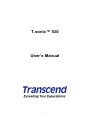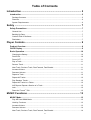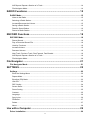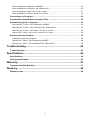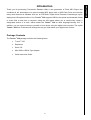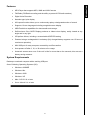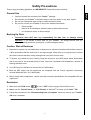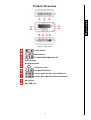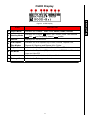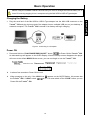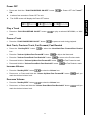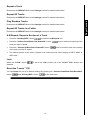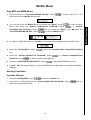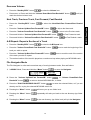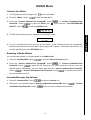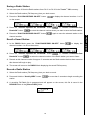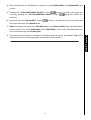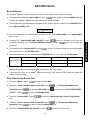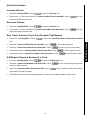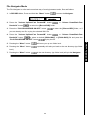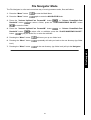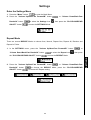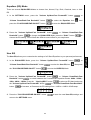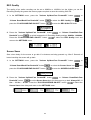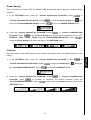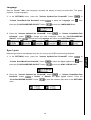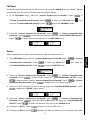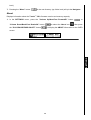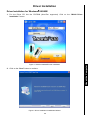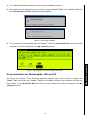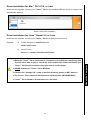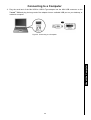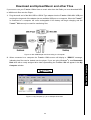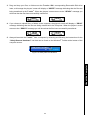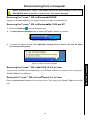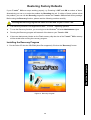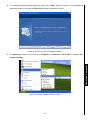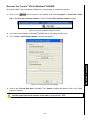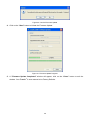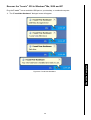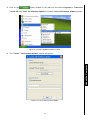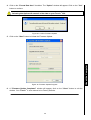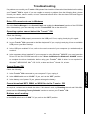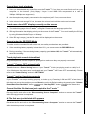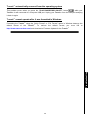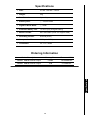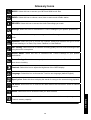Transcend T.sonic 530 Owner's manual
- Category
- MP3/MP4 players
- Type
- Owner's manual
This manual is also suitable for

1
T.sonic™ 530
User’s Manual

2
Table of Contents
Introduction ......................................................................................... 5
Introduction........................................................................................................................ 5
Package Contents......................................................................................................................... 5
Features........................................................................................................................................ 6
System Requirements................................................................................................................... 6
Safety ................................................................................................... 7
Safety Precautions ............................................................................................................ 7
General Use.................................................................................................................................. 7
Backing Up Data ........................................................................................................................... 7
Caution: Risk of Deafness ............................................................................................................ 7
Reminders..................................................................................................................................... 7
Player Controls.................................................................................... 8
Product Overview .............................................................................................................. 8
OLED Display..................................................................................................................... 9
Basic Operation ............................................................................................................... 10
Charging the Battery ................................................................................................................... 10
Power ON ................................................................................................................................... 10
Power OFF.................................................................................................................................. 11
Play a Track ................................................................................................................................ 11
Pause a Track............................................................................................................................. 11
Next Track, Previous Track, Fast Forward, Fast Rewind ........................................................... 11
Increase Volume ......................................................................................................................... 11
Decrease Volume ....................................................................................................................... 11
Repeat a Track ........................................................................................................................... 12
Repeat All Tracks........................................................................................................................ 12
Play Random Tracks................................................................................................................... 12
Repeat All Tracks in a Folder...................................................................................................... 12
A-B Repeat: Repeat a Section of a Track................................................................................... 12
Lock ............................................................................................................................................ 12
Reset the T.sonic
™
530............................................................................................................... 12
MUSIC Functions .............................................................................. 13
MUSIC Mode..................................................................................................................... 13
Play MP3 and WMA Music ......................................................................................................... 13
Hot-Key Functions ...................................................................................................................... 13
Increase Volume ......................................................................................................................... 13
Decrease Volume ....................................................................................................................... 14
Next Track, Previous Track, Fast Forward, Fast Rewind ........................................................... 14

3
A-B Repeat: Repeat a Section of a Track................................................................................... 14
File Navigator Mode.................................................................................................................... 14
RADIO Functions .............................................................................. 15
RADIO Mode..................................................................................................................... 15
Listen to the Radio...................................................................................................................... 15
Selecting a Radio Station............................................................................................................ 15
Increase/Decrease the Volume................................................................................................... 15
Saving a Radio Station ............................................................................................................... 16
Recall a Saved Station................................................................................................................ 16
Record a Radio Station............................................................................................................... 16
RECORD Functions .......................................................................... 18
RECORD Mode................................................................................................................. 18
Record Sound ............................................................................................................................. 18
Play a Recorded Sound File ....................................................................................................... 18
Hot-Key Functions ...................................................................................................................... 19
Increase Volume ......................................................................................................................... 19
Decrease Volume ....................................................................................................................... 19
Next Track, Previous Track, Fast Forward, Fast Rewind ........................................................... 19
A-B Repeat: Repeat a Section of a Track................................................................................... 19
File Navigator Mode.................................................................................................................... 20
File Navigator .................................................................................... 21
File Navigator Mode......................................................................................................... 21
SETTINGS .......................................................................................... 22
Settings ............................................................................................................................ 22
Enter the Settings Menu ............................................................................................................. 22
Repeat Mode .............................................................................................................................. 22
Equalizer (EQ) Mode .................................................................................................................. 23
User EQ ...................................................................................................................................... 23
REC Quality ................................................................................................................................ 24
Screen Saver .............................................................................................................................. 24
Power Saving.............................................................................................................................. 25
Contrast ...................................................................................................................................... 25
Language.................................................................................................................................... 26
Sync Lyrics.................................................................................................................................. 26
FM Reset .................................................................................................................................... 27
Delete.......................................................................................................................................... 27
About........................................................................................................................................... 28
Use with a Computer ........................................................................ 29
Driver Installation ............................................................................................................ 29

4
Driver Installation for Windows
98/98SE................................................................................... 29
Driver Installation for Windows
Me, 2000 and XP..................................................................... 30
Driver Installation for Mac
™
OS 10.2.8, or Later ......................................................................... 31
Driver Installation for Linux
™
Kernel 2.4, or Later ....................................................................... 31
Connecting to a Computer.............................................................................................. 32
Download and Upload Music and other Files ............................................................... 33
Disconnecting from a Computer .................................................................................... 35
Removing the T.sonic
™
530 in Windows
98/98SE.................................................................... 35
Removing the T.sonic
™
530 in Windows
Me, 2000 and XP ...................................................... 35
Removing the T.sonic
™
530 in Mac
OS 10.2.8, or Later ........................................................... 35
Remove the T.sonic
™
530 in Linux
Kernel 2.4, or Later............................................................ 35
Restoring Factory Defaults............................................................................................. 36
Installing the Recovery Program.................................................................................................36
Recover the T.sonic
™
530 in Windows
®
98/98SE....................................................................... 38
Recover the T.sonic
™
530 in Windows
®
Me, 2000 and XP......................................................... 40
Troubleshooting................................................................................ 43
Troubleshooting .............................................................................................................. 43
Specifications.................................................................................... 46
Specifications ..................................................................................................................46
Ordering Information....................................................................................................... 46
Warranty............................................................................................. 47
Transcend Limited Warranty .......................................................................................... 47
Glossary............................................................................................. 48
Glossary Icons................................................................................................................. 48

5
Introduction
Thank you for purchasing Transcend’s T.sonic
™
530. A new generation of Flash MP3 Player that
combines all the advantages of a great sounding MP3 player with a USB Flash Drive and includes
many extra features as standard such as, an FM Radio, Digital Voice Recorder, Karaoke-type Lyrics
display and A-B repeat functions. Your T.sonic
™
530 supports USB for the upload and download of data,
or music files to and from a computer. Using the A-B repeat allows you to continuously replay a
designated section of a track, which makes the T.sonic
™
530 an ideal language-learning tool. In
addition, you can record memos to yourself or from others using the digital voice recorder. The stylish
T.sonic
™
530 from Transcend will change the way you think about your digital music forever.
Package Contents
The T.sonic
™
530 package includes the following items:
• T.sonic
™
530
• Earphones
• Driver CD
• Mini USB to USB A-Type adapter
• Quick Instruction Guide
Introduction

6
Features
• MP3 Player that supports MP3, WMA and WAV formats
• FM Radio (FM Radio recording and the ability to preset 20 FM radio stations)
• Digital Voice Recorder
• Karaoke-type lyrics display
• A-B repeat function allows you to continuously replay a designated section of a track
• Supports 12 user languages including song/artist name display
• USB Flash drive capabilities for data transfer and storage
• Self-luminous Color OLED Display produces a vibrant clear display, easily viewed at any
angle and in any light
• 6 Equalizer effects, including a customizable USER EQ setting
• Powered using a rechargeable Li-ion battery (fully charged battery supports over 15 hours of
continuous operation)
• Mini USB port for easy computer connectivity and file transfers
• Auto-powers off after 2, 10, or 30 minutes of no usage
• Automatic screen saver runs if the unit is idle for more than a few seconds, this acts as a
battery saving measure
System Requirements
Desktop or notebook computer with a working USB port
One of following Operating Systems (OS):
• Windows
98/98SE
• Windows
Me
• Windows
2000
• Windows
XP
• Mac
OS 10.2.8, or later
• Linux
Kernel 2.4, or later
Introduction

7
Safety Precautions
These usage and safety guidelines are IMPORTANT! Please follow them carefully.
General Use
• Carefully unpack the contents of the T.sonic
™
package.
• Do not allow your T.sonic
™
to become damp or wet from water or any other liquids.
• Do not use a damp/wet cloth to wipe or clean the exterior case.
• Do not use or store your T.sonic
™
in any of the listed environments:
o Direct sunlight
o Next to an air conditioner, electric heater or other heat sources
o In a closed car that is in direct sunlight
Backing Up Data
• Transcend does NOT take any responsibility for data loss, or damage during
operation. If you decide to store data on your T.sonic
™
we strongly advise that you
regularly backup the data to a computer, or other storage medium.
Caution: Risk of Deafness
1. Repeated or regular use of headphones or earphones at volume levels above 80 decibels can give
a false impression that the audio level is not high enough. Users may try to progressively increase
the volume control therefore risking a dangerous noise level for their ears.
2. To protect your health and your hearing, keep the volume for your MP3 player below 80 decibels
and do not use for an extended period of time. Stop use if symptoms like headaches, nausea, or
hearing disorders occur.
3. Your MP3 player is limited to a volume level of 100 decibels.
4. Both the MP3 player and the earphones are compliant with the French regulation concerning
musical Walkmans (24
th
July 1998 Order).
5. Before using other headphones, confirm that their technical specifications are compatible with the
original set.
Reminders
1. Make sure the LOCK switch is set to “OFF” before trying to Power ON the unit.
2. Never use the “Quick Format,” or “Full Format” in Windows
®
to format your T.sonic
™
530.
3. Follow the procedures in the “Disconnecting from a Computer” section to remove your T.sonic
™
530 from a computer.
Safety

8
Product Overview
Figure 1. T.sonic 530
LOCK Switch
Menu Button
PLAY/PAUSE/POWER ON-OFF
OLED Display
Neck Strap holder
Earphones Jack
Hot-Key/REC Button
Volume Up/Next-Fast Forward/B Button
Volume Down/Back-Fast Rewind/A Button
Microphone
Mini USB Port
Player Controls

9
OLED Display
Figure 2. OLED Display
ICON
INDICATION
1 Player Mode
Indicates the T.sonic
™
530’s mode, Music, Radio, Record
2
Hot-Key Mode
Indicates the Volume
, Next-Fast Forward, Back-Fast Rewind
, A-B and Frequency search modes
3 Volume
Displays the Volume level
4
A-B Repeat/
Play Modes
Indicates the A-B Repeat/Play modes, Normal, Repeat One,
Repeat All, Random and Repeat All in Folder
5 Player Status
Indicates the Play, Pause, Next, Back, FF and FR status
6
EQ Mode
Indicates the Equalizer (EQ) mode, Normal, POP, Rock, Classical,
Jazz and User EQ
7 Lock
Indicates when the Lock switch is enabled
8 Battery Life
Indicates the Battery power level
Player Controls

10
Basic Operation
Before using the T.sonic
™
530 for the first time you need to charge the internal battery for at
least 12 hours by plugging it into a computer using the Mini USB to USB A-Type adapter.
Charging the Battery
• Plug the small end of the Mini USB to USB A-Type adapter into the Mini USB connector on the
T.sonic
™
530 and plug the large end of the adapter into an available USB port on your desktop, or
notebook computer. The T.sonic
™
530’s internal Li-ion battery will begin charging.
Figure 3. Connecting to a Computer
Power ON
• Press and Hold the “PLAY/PAUSE/PWR ON-OFF” button to Power ON the T.sonic
™
530.
An animated logo will appear on the OLED Display. After the startup screen disappears the player
will revert to the default MUSIC Mode screen, you can now begin to use the T.sonic
™
530.
It takes a few seconds to Power ON the unit.
When powering on the unit, if the LOCK icon
appears on the OLED Display, this means that
the T.sonic
™
530’s “LOCK” switch is on. You must switch off the “LOCK” before you can
Power ON the T.sonic
™
530.
Player Controls

11
Power OFF
• Press and Hold the “PLAY/PAUSE/PWR ON-OFF” button to Power OFF the T.sonic
™
530.
It takes a few seconds to Power OFF the unit.
The OLED screen will display the Power OFF status.
Play a Track
• Press the “PLAY/PAUSE/PWR ON-OFF” button to play a selected MP3/WMA, or WAV
track.
Pause a Track
• Press the “PLAY/PAUSE/PWR ON-OFF” button to pause a track during playback.
Next Track, Previous Track, Fast Forward, Fast Rewind
• Press the “Hot-Key/REC” button to select the Next-Back/Fast Forward-Fast Rewind
icon .
• Press the “Volume Up/Next-Fast Forward/B” button
to skip to the Next track.
• Press the “Volume Down/Back-Fast Rewind/A” button
to return to the Previous track.
• Press and Hold the “Volume Up/Next-Fast Forward/B” button
to Fast Forward a track.
• Press and Hold the “Volume Down/Back-Fast Rewind/A” button
to Fast Rewind a track.
Increase Volume
• Press the “Hot-Key/REC” button to select the Volume icon.
• Press once, or Press and Hold the “Volume Up/Next-Fast Forward/B” button
until you
reach the desired volume level.
Decrease Volume
• Press the “Hot-Key/REC” button to select the Volume icon.
• Press once, or Press and Hold the “Volume Down/Back-Fast Rewind/A” button
until you
reach the desired volume level.
Player Controls

12
Repeat a Track
Please see the REPEAT Mode in the Settings section for detailed instructions.
Repeat All Tracks
Please see the REPEAT Mode in the Settings section for detailed instructions.
Play Random Tracks
Please see the REPEAT Mode in the Settings section for detailed instructions.
Repeat All Tracks in a Folder
Please see the REPEAT Mode in the Settings section for detailed instructions.
A-B Repeat: Repeat a Section of a Track
• Press the “Hot-Key/REC” button to select the A-B Repeat icon.
• Press the “Volume Down/Back-Fast Rewind/A” button
once to mark the beginning of the
track you wish to repeat.
• Press the “Volume Up/Next-Fast Forward/B” button
once to mark the end of the section
of the track you wish to repeat.
• The marked section of the track is played as a continuous loop when playing an MP3, WMA, or
WAV track.
Lock
When the “LOCK” switch is set to the “ON” position, all of the T.sonic
™
530’s buttons are
disabled.
Reset the T.sonic
™
530
You can Reset the unit to its Default settings by pressing the “Volume Down/Back-Fast Rewind/A”
button
and “Hot-Key/REC” button at the same time.
Player Controls

13
MUSIC Mode
Play MP3 and WMA Music
1. Press and Hold the “PLAY/PAUSE/PWR ON-OFF” button to Power ON the unit. The
default screen is the MUSIC Mode screen.
You can also enter the MUSIC Mode by pressing the “Menu” button
to enter the Main
Menu, then press the “Volume Up/Next-Fast Forward/B” button
, or “Volume
Down/Back-Fast Rewind/A” button until you reach the “Music” icon , press the
“PLAY/PAUSE/PWR ON-OFF” button
to enter the MUSIC Mode.
2. If no MP3, or WMA files exist, a “**No Files**” message will be displayed on the OLED screen.
3. Press the “Hot-Key/REC” button
to select the Next-Back/Fast Forward-Fast Rewind
icon.
4. Press the “Volume Up/Next-Fast Forward/B” button
, or “Volume Down/Back-Fast
Rewind/A” button
to select a desired MP3/WMA file.
5. Press the “PLAY/PAUSE/PWR ON-OFF” button
to play the MP3/WMA music file.
T.sonic
™
530 only supports Mpeg I Layer 3 and WMA files compressed at a rate between 32Kbps –
320Kbps.
Hot-Key Functions
Increase Volume
• Press the “Hot-Key/REC” button to select the Volume icon.
• Press once, or Press and Hold the “Volume Up/Next-Fast Forward/B” button
until you
reach the desired volume level.
MUSIC Functions

14
Decrease Volume
• Press the “Hot-Key/REC” button to select the Volume icon.
• Press once, or Press and Hold the “Volume Down/Back-Fast Rewind/A” button
until you
reach the desired volume level.
Next Track, Previous Track, Fast Forward, Fast Rewind
• Press the “Hot-Key/REC” button to select the Next-Back/Fast Forward-Fast Rewind
icon.
• Press the “Volume Up/Next-Fast Forward/B” button
to skip to the Next track.
• Press the “Volume Down/Back-Fast Rewind/A” button
to return to the Previous track.
• Press and Hold the “Volume Up/Next-Fast Forward/B” button
to Fast Forward a track.
• Press and Hold the “Volume Down/Back-Fast Rewind/A” button
to Fast Rewind a track.
A-B Repeat: Repeat a Section of a Track
• Press the “Hot-Key/REC” button to select the A-B Repeat icon.
• Press the “Volume Down/Back-Fast Rewind/A” button
once to mark the beginning of the
track you wish to repeat.
• Press the “Volume Up/Next-Fast Forward/B” button
once to mark the end of the section
of the track you wish to repeat.
• The marked section of the track is played as a continuous loop when playing an MP3/WMA track.
File Navigator Mode
The File Navigator is a fast and convenient way of moving between tracks, files and folders.
1. In MUSIC Mode, Press and Hold the “Menu” button
to enter the Navigator.
2. Press the “Volume Up/Next-Fast Forward/B” button
, or “Volume Down/Back-Fast
Rewind/A” button
to select a desired MP3/WMA file, or folder.
3. Press the “PLAY/PAUSE/PWR ON-OFF” button
to enter the selected folder, or if you are
already at a file, to play the selected MP3/WMA music file.
4. Pressing the “Menu” button
will move you up one folder level.
5. Pressing the “Menu” button
repeatedly will take you back to the root directory (top folder
level).
6. Pressing the “Menu” button
in the root directory (top folder level) will quit the Navigator.
MUSIC Functions

15
RADIO Mode
Listen to the Radio
1. The Earphones must be plugged in to listen to the Radio.
2. Press the “Menu” button
to enter the Main Menu.
3. Press the “Volume Up/Next-Fast Forward/B” button
, or “Volume Down/Back-Fast
Rewind/A” button
to select the Radio icon , then press the “PLAY/PAUSE/PWR
ON-OFF” button
to enter the RADIO Mode.
4. The FM radio frequency will be displayed on the OLED screen.
For your convenience the first time you use the Radio, all the FM channels will be automatically
scanned and the first 20 channels with a strong signal will be preset. This feature also works if you
activate the FM Reset in the SETTINGS menu.
Selecting a Radio Station
You can manually search for a Radio station in the RADIO Mode.
1. Press the “Hot-Key/REC” button
to select the Search Frequency icon.
2. Press the “Volume Up/Next-Fast Forward/B” button
, or “Volume Down/Back-Fast
Rewind/A” button
to adjust the FM frequency by 0.1 MHz each time until you reach the
desired station. Alternatively, you can Press and Hold the “Volume Up/Next-Fast Forward/B”
button
, or “Volume Down/Back-Fast Rewind/A” button to quickly auto-scan for
the next available channel.
Increase/Decrease the Volume
1. Press the “Hot-Key/REC” button to select the Volume icon.
2. Press once, or Press and Hold the “Volume Up/Next-Fast Forward/B” button
, or “Volume
Down/Back-Fast Rewind/A” button
until you reach the desired volume level.
RADIO Functions

16
Saving a Radio Station
You can save your 20 favorite Radio stations from CH 01 to CH 20 in the T.sonic
™
530’s memory.
1. Select the Radio station (FM frequency) that you wish to save.
2. Press the “PLAY/PAUSE/PWR ON-OFF” button
to display the channel numbers 1 to 20
on the screen.
3. Press the “Volume Up/Next-Fast Forward/B” button
, or “Volume Down/Back-Fast
Rewind/A” button
to select the channel number where you want to save the Radio station.
4. Press the “PLAY/PAUSE/PWR ON-OFF” button
again to save the selected station to the
channel number.
Recall a Saved Station
1. In the RADIO Mode press the “PLAY/PAUSE/PWR ON-OFF” button to display the
channel numbers 1 to 20 on the screen.
2. Press the “Volume Up/Next-Fast Forward/B” button
, or “Volume Down/Back-Fast
Rewind/A” button
to select the channel number of the Radio station you want to listen.
3. Remain at this channel number for approx. 5 seconds and the Radio station that has been saved to
this channel will begin to play.
4. The screen will return to the RADIO Mode displaying the saved FM frequency.
Record a Radio Station
1. Select the Radio station (FM frequency) that you wish to record.
2. Press and Hold the “Hot-Key/REC” button
for more than 2 seconds to begin recording the
station.
3. A recording FM Radio file is generated and will appear on the screen; this file is saved in the
RECORD Mode in the [/Record.DIR/] folder.
RADIO Functions

17
4. Files Recorded from the FM Radio are named in the order [F0001.WAV], then [F0002.WAV], and
so forth.
5. Pressing the “PLAY/PAUSE/PWR ON-OFF” button
during a recording will pause the
recording, pressing the “PLAY/PAUSE/PWR ON-OFF” button
again will resume the
recording.
6. Press and Hold the “Hot-Key/REC” button
during a recording will stop the recording and
the screen will return to the RADIO Mode.
7. Radio Recordings are saved in the RECORD Mode in the [/Record.DIR/] folder, Recorded Radio
files are saved in the order [F0001.WAV], then [F0002.WAV], and so forth. Recorded Radio files
can be accessed using the File Navigator.
If not enough memory space is available, or the battery power is too low, the T.sonic
™
530 cannot
support the maximum recording capacity as outlined in the above table.
RADIO Functions

18
RECORD Mode
Record Sound
The T.sonic
™
530 has a built-in Microphone that can be used to make Audio Recordings.
1. Pressing and Holding the “Hot-Key/REC” button
in any Mode except the RADIO Mode will
activate the T.sonic
™
530’s built-in Microphone and begin recording.
2. A Recording file is generated and will appear on the screen; this file is saved in the RECORD Mode
in the [/Record.DIR/] folder
3. Files Recorded using the Microphone are named in the order [V0001.WAV], then [V0002.WAV],
and so forth.
4. Pressing the “PLAY/PAUSE/PWR ON-OFF” button
during a recording will Pause the
recording, pressing the “PLAY/PAUSE/PWR ON-OFF” button
again will resume the
recording.
5. Press and Hold the “Hot-Key/REC” button
during a recording to stop the recording and the
screen will return to the RECORD Mode.
6. Recorded audio files can be accessed in the RECORD Mode, or by using the File Navigator.
Sample rate Channels 512MB 1GB
8KHz
1(Mono)
32 hrs 64 hrs
Record Sound
16KHz
1(Mono)
16 hrs 32 hrs
If not enough memory space is available, or the battery power is too low, the T.sonic
™
530 cannot
support the maximum recording capacity as outlined in the above table.
The closer you move the T.sonic
™
530’s Microphone to the source of the sound the higher the
quality of the recording.
Play a Recorded Sound File
1. Press the “Menu” button to enter the Main Menu.
2. Press the “Volume Up/Next-Fast Forward/B” button
, or “Volume Down/Back-Fast
Rewind/A” button
to select the RECORD icon , then press the “PLAY/PAUSE/PWR
ON-OFF” button
to enter the RECORD Mode.
3. Press the “Hot-Key/REC” button
to select the Next-Back/Fast Forward-Fast Rewind
icon.
4. Press the “Volume Up/Next-Fast Forward/B” button
, or “Volume Down/Back-Fast
Rewind/A” button
to select a desired [V000x.WAV] file.
5. Press the “PLAY/PAUSE/PWR ON-OFF” button
to play the recorded file.
RECORD Functions

19
Hot-Key Functions
Increase Volume
• Press the “Hot-Key/REC” button to select the Volume icon.
• Press once, or Press and Hold the “Volume Up/Next-Fast Forward/B” button
until you
reach the desired volume level.
Decrease Volume
• Press the “Hot-Key/REC” button to select the Volume icon.
• Press once, or Press and Hold the “Volume Down/Back-Fast Rewind/A” button
until you
reach the desired volume level.
Next Track, Previous Track, Fast Forward, Fast Rewind
• Press the “Hot-Key/REC” button to select the Next-Back/Fast Forward-Fast Rewind
icon.
• Press the “Volume Up/Next-Fast Forward/B” button
to skip to the Next track.
• Press the “Volume Down/Back-Fast Rewind/A” button
to return to the Previous track.
• Press and Hold the “Volume Up/Next-Fast Forward/B” button
to Fast Forward a track.
• Press and Hold the “Volume Down/Back-Fast Rewind/A” button
to Fast Rewind a track.
A-B Repeat: Repeat a Section of a Track
• Press the “Hot-Key/REC” button to select the A-B Repeat icon.
• Press the “Volume Down/Back-Fast Rewind/A” button
once to mark the beginning of the
track you wish to repeat.
• Press the “Volume Up/Next-Fast Forward/B” button
once to mark the end of the section
of the track you wish to repeat.
• The marked section of the track is played as a continuous loop when playing a WAV track.
RECORD Functions

20
File Navigator Mode
The File Navigator is a fast and convenient way of moving between tracks, files and folders.
1. In RECORD Mode, Press and Hold the “Menu” button
to enter the Navigator.
2. Press the “Volume Up/Next-Fast Forward/B” button
, or “Volume Down/Back-Fast
Rewind/A” button
to select the [/Record.DIR/] folder.
3. Press the “PLAY/PAUSE/PWR ON-OFF” button
to enter the [/Record.DIR/] folder, or if
you are already at a file, to play the selected WAV file.
4. Press the “Volume Up/Next-Fast Forward/B” button
, or “Volume Down/Back-Fast
Rewind/A” button
to select a desired [V000x.WAV], or [F000x.WAV] file and press the
“PLAY/PAUSE/PWR ON-OFF” button
to play the file.
5. Pressing the “Menu” button
will move you up one folder level.
6. Pressing the “Menu” button
repeatedly will take you back to the root directory (top folder
level).
7. Pressing the “Menu” button
in the root directory (top folder level) will quit the Navigator.
RECORD Functions
Page is loading ...
Page is loading ...
Page is loading ...
Page is loading ...
Page is loading ...
Page is loading ...
Page is loading ...
Page is loading ...
Page is loading ...
Page is loading ...
Page is loading ...
Page is loading ...
Page is loading ...
Page is loading ...
Page is loading ...
Page is loading ...
Page is loading ...
Page is loading ...
Page is loading ...
Page is loading ...
Page is loading ...
Page is loading ...
Page is loading ...
Page is loading ...
Page is loading ...
Page is loading ...
Page is loading ...
Page is loading ...
-
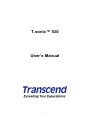 1
1
-
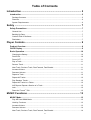 2
2
-
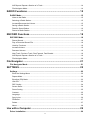 3
3
-
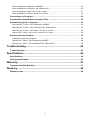 4
4
-
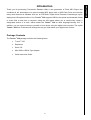 5
5
-
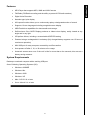 6
6
-
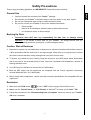 7
7
-
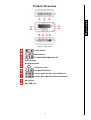 8
8
-
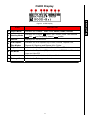 9
9
-
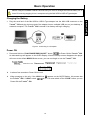 10
10
-
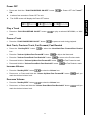 11
11
-
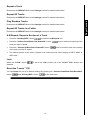 12
12
-
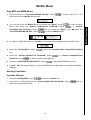 13
13
-
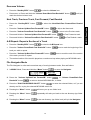 14
14
-
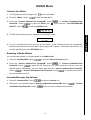 15
15
-
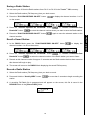 16
16
-
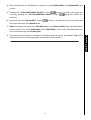 17
17
-
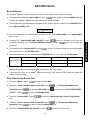 18
18
-
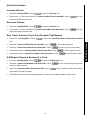 19
19
-
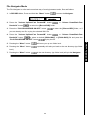 20
20
-
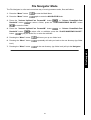 21
21
-
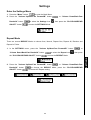 22
22
-
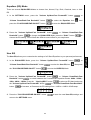 23
23
-
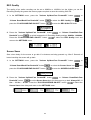 24
24
-
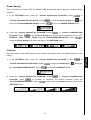 25
25
-
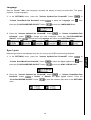 26
26
-
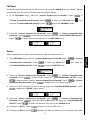 27
27
-
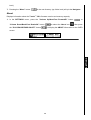 28
28
-
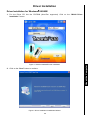 29
29
-
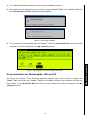 30
30
-
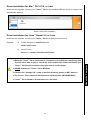 31
31
-
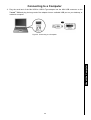 32
32
-
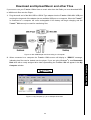 33
33
-
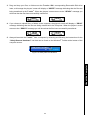 34
34
-
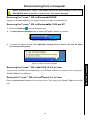 35
35
-
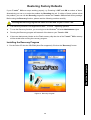 36
36
-
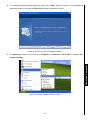 37
37
-
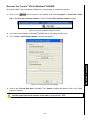 38
38
-
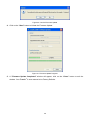 39
39
-
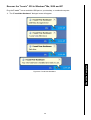 40
40
-
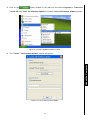 41
41
-
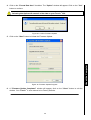 42
42
-
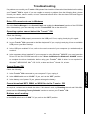 43
43
-
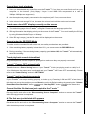 44
44
-
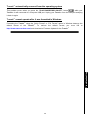 45
45
-
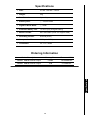 46
46
-
 47
47
-
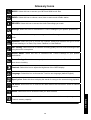 48
48
Transcend T.sonic 530 Owner's manual
- Category
- MP3/MP4 players
- Type
- Owner's manual
- This manual is also suitable for
Ask a question and I''ll find the answer in the document
Finding information in a document is now easier with AI
Related papers
-
Transcend TS4GMP820 Owner's manual
-
Transcend Information MP 520 User manual
-
Transcend Information T.sonic 310 User manual
-
Transcend MP 615 Owner's manual
-
Transcend MP 610 Owner's manual
-
Transcend Information 620 User manual
-
Transcend Information TS512MMP510 User manual
-
Transcend T.SONIC 320 User manual
-
Transcend T.sonic 840 User manual
-
Transcend Information T.sonic 310 User manual
Other documents
-
MPMan MIRROR2 Owner's manual
-
Transcend Information 630 User manual
-
Transcend Information T.sonicTM 820 820 User manual
-
Sonic Blue P/NTS1GMP520 User manual
-
Transcend Information 320 User manual
-
Transcend Information T.sonicTM 612 User manual
-
Transcend Information 612 User manual
-
Logik L2GMP409 User manual
-
Nextar MA230-5S - 512 MB Digital Player User manual
-
Visual Land THE V-CLIP PRO Quick start guide