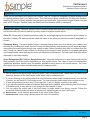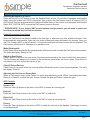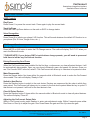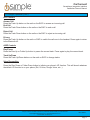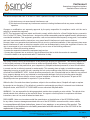iSimple ISTY751 Owner's manual
- Category
- Portable speakers
- Type
- Owner's manual
This manual is also suitable for

CarConnect
Bluetooth Interface
Toyota/Lexus/Scion
Owner’s Manual

iSimple a Division of AAMP of America
®
| Clearwater, Florida 33760 | Ph. 866-788-4237
[email protected] | www.iSimpleSolutions.com
©2014 AAMP of Florida, Inc.
Rev. 100214
Page 2
CarConnect
Smartphone Integration Interface
Installation/Owner’s Manual
Introduction
Thank you for purchasing the iSimple Car Connect. The Car Connect is designed to provide endless hours
of listening pleasure from your factory radio. The CarConnect allows connectivity for Bluetooth Devices,
enabling full control of these devices from the factory installed radio. It also retains original system features
such as CD Changer, Satellite Radio and Rear Seat Entertainment (RSE) (if equipped).
Features
Hands-Free Calling - Using the vehicle’s radio or steering wheel mounted radio controls (if equipped) users
can answer calls, end calls or switch to privacy mode on a paired mobile device.
Caller ID - When used in Satellite emulation mode, the incoming/outgoing phone number will be shown on
the radio’s display. iOS devices will also show the name of the caller provided the number is assigned to a
contact.
Streaming Music - If a paired mobile device is already playing music upon rst starting your vehicle, and
the radio is in the Bluetooth mode, the CarConnect will automatically enter streaming music mode and begin
transmitting the audio signal through your vehicle’s radio. Music streaming may also be initiated from the
radio. Using the vehicle’s radio buttons or steering wheel mounted radio controls (if equipped) operators
can change tracks, pause and play the music on the paired mobile device. The track name and artist will be
displayed on the radios display.
Voice-Recognition (Siri, S-Voice, Google Voice, etc) - Using the radios buttons, users can remotely launch
their preferred Voice Recognition application on their mobile device. The extent of the Voice Recognition
capabilities available depend upon the specic application being used on the mobile device. The Voice
Recognition function is also available while actively streaming music.
Important Notes
1. Not all radios will support mode switching when a call is made/received. These radios will have to be
manually switched to the CarConnect mode when a call is made/received.
2. If you are listening to any source other than the CarConnect when a call is made/received, once the call
is ended, you will be left in CarConnect mode. You must manually switch back to the original source.
3. If there are quotation marks in any of the song titles, it will not display correctly on the radio
4. If you are using satellite emulation mode and also have factory satellite, when switching from CarConnect
to Satellite mode, it may take up to one minute for the channels to load.
5. You can adjust the output gain of the CarConnect to better match your factory sources. Follow the
procedure outlined under your mode of emulation to adjust the gain on your CarConnect.
6. Apple users: avoid using an apostrophe in the name of the iPhone.
7. Android users: avoid using a device name with over 12 characters.

iSimple a Division of AAMP of America
®
| Clearwater, Florida 33760 | Ph. 866-788-4237
[email protected] | www.iSimpleSolutions.com
©2014 AAMP of Florida, Inc.
Rev. 100214
CarConnect
Smartphone Integration Interface
Installation/Owner’s Manual
Page 2
Page 3
Satellite Radio Operation
Selecting Bluetooth as a Source
Press the AM-SAT or SAT button to enter the Satellite Radio source. If the vehicle is equipped with Satellite
Radio, press the button until SAT3 is displayed. This is where the CarConnect source is located. SAT1 &
SAT2 will still function as normal with the vehicles Satellite Radio. If the vehicle is not equipped with Satellite
Radio, SAT1, SAT2 & SAT3 is where the CarConnect source is located.
**PLEASE NOTE: If your factory SWC’s track buttons change presets, you will need to press and
hold them to initiate any CarConnect function
Pairing/Connecting Your Phone
When the CarConnect has been installed for the rst time, or whenever you clear all paired devices, it will
be automatically discoverable. Open up your phone’s Bluetooth menu and search for devices. Once you
see “Car Connect 3000” in the list, select it. Your phone should pair and then connect with the interface. The
CarConnect will alllow up to 4 devices to be paired at once.
Make Discoverable
Press Preset 5 ve times within ve seconds while in Bluetooth mode to make the CarConnect discoverable.
The radio will display “Ready to Pair”.
Switch to Next Device
Press Preset 3 to switch to the next device. Devices are sequenced by the order in which they were paired.
The CarConnect will always try to connect to the last device paired when the key is cycled. If that device is
not present it will look for the next device in line.
Clear All Paired Devices
Press Preset 2 ve times within ve seconds while in Bluetooth mode to clear all paired devices. The radio
will display “Clear All”.
Adjusting the CarConnect Output Gain
While in CarConnect mode, press Preset 4 to enter gain adjustment mode. Within 5 seconds press either
Preset 5 or Preset 6 to adjust the gain. Preset 5 lowers the gain and Preset 6 raises the gain.
HFP Controls
Answer Call
Press the Track Up button on the radio or the SWC to answer an incoming call
End Call
Press the Track Down button on the radio or the SWC to end a call
Reject Call
Press the Track Down button on the radio or the SWC to reject an incoming call
Privacy
Press the Track Up button on the radio or SWC to switch the call over to the handset. Press again to return
to the Bluetooth kit.

iSimple a Division of AAMP of America
®
| Clearwater, Florida 33760 | Ph. 866-788-4237
[email protected] | www.iSimpleSolutions.com
©2014 AAMP of Florida, Inc.
Rev. 100214
Page 4
CarConnect
Smartphone Integration Interface
Installation/Owner’s Manual
CD Changer Operation
A2DP Controls
Play/Pause
Press Preset 1 to pause the current track. Press again to play the current track.
Track Up/Down
Press the Track Up/Down buttons on the radio or SWC to change tracks.
Voice Recognition
Press Preset 6 to initiate your phone’s VR function. This will launch whatever the default VR function is on
your phone (Siri, S-Voice, Google Voice, etc...)
Satellite Radio Operation (Cont.)
Selecting Bluetooth as a Source
Press the CD or AUX button to enter the CD Changer source. The radio will display “D-01 T-01” when you
are in the Bluetooth mode.
**PLEASE NOTE: If your factory SWC’s track buttons change presets, you will need to press and
hold them to initiate any CarConnect function
Pairing/Connecting Your Phone
When the CarConnect has been installed for the rst time, or whenenver you clear all paired devices, it will
be automatically discoverable. Open up your phone’s Bluetooth menu and search for devices. Once you
see “Car Connect 3000” in the list, select it. The CarConnect will alllow up to 4 devices to be paired at once.
Make Discoverable
Press the Repeat button ve times within ve seconds while in Bluetooth mode to make the CarConnect
discoverable. The radio will display “Ready to Pair”.
Switch to Next Device
Press the Random button to switch to the next device. Devices are sequenced by the order in which they
were paired. The CarConnect will always try to connect to the rst device paired when the key is cycled. If
that device is not present it will look for the next device in line.
Clear All Paired Devices
Press the Random button 5 times within ve seconds while in Bluetooth mode to clear all paired devices.
The radio will display “Clear All”.
Adjusting the CarConnect Output Gain
While in CarConnect mode, press Random to enter gain adjustment mode. Within 5 seconds press either
Disc Down or Disc Up to adjust the gain. Disc Down lowers the gain and Disc Up raises the gain.

iSimple a Division of AAMP of America
®
| Clearwater, Florida 33760 | Ph. 866-788-4237
[email protected] | www.iSimpleSolutions.com
©2014 AAMP of Florida, Inc.
Rev. 100214
CarConnect
Smartphone Integration Interface
Installation/Owner’s Manual
Page 4
Page 5
CD Changer Operation (Cont.)
HFP Controls
Answer Call
Press the Track Up button on the radio or the SWC to answer an incoming call
End Call
Press the Track Down button on the radio or the SWC to end a call
Reject Call
Press the Track Down button on the radio or the SWC to reject an incoming call
Privacy
Press the Track Up button on the radio or SWC to switch the call over to the handset. Press again to return
to the Bluetooth kit.
A2DP Controls
Play/Pause
Press the Disc Up or Folder Up button to pause the current track. Press again to play the current track.
Track Up/Down
Press the Track Up/Down buttons on the radio or SWC to change tracks.
Voice Recognition
Press the Disc Down or Folder Down button to initiate your phone’s VR function. This will launch whatever
the default VR function is on your phone (Siri, S-Voice, Google Voice, etc...)

iSimple a Division of AAMP of America
®
| Clearwater, Florida 33760 | Ph. 866-788-4237
[email protected] | www.iSimpleSolutions.com
©2014 AAMP of Florida, Inc.
Rev. 100214
Page 6
CarConnect
Smartphone Integration Interface
Installation/Owner’s Manual
This device complies with Part 15 of the FCC Rules. Operation is subject to the following two conditions:
(1) this device may not cause harmful interference, and
(2) this device must accept any interference received, including interference that may cause undesired
operation.
Changes or modications not expressly approved by the party responsible for compliance could void the user’s
authority to operate the equipment.
NOTE: This equipment has been tested and found to comply with the limits for a Class B digital device, pursuant to
Part 15 of the FCC Rules. These limits are designed to provide reasonable protection against harmful interference in
a residential installation. This equipment generates, uses and can radiate radio frequency energy and, if not installed
and used in accordance with the instructions, may cause harmful interference to radio communications.
However, there is no guarantee that interference will not occur in a particular installation. If this equipment does cause
harmful interference to radio or television reception, which can be determined by turning the equipment off and on, the
user is encouraged to try to correct the interference by one or more of the following measures:
- Reorient or relocate the receiving antenna.
- Increase the separation between the equipment and receiver.
- Connect the equipment into an outlet on a circuit different from that to which the receiver is connected.
- Consult the dealer or an experienced radio/TV technician for help.
FCC Statement
The quality controls used in the manufacture of this product will ensure your satisfaction. This warranty applies only
to the original purchaser of this product from an authorized iSimple® dealer. This warranty covers any supplied or
manufactured parts of this product that, upon inspection by iSimple® authorized personnel, is found to have failed
in normal use due to defects in material or workmanship. This warranty does not apply to installation expenses.
Attempting to service or modify this unit, operating this unit under conditions other than the recommended voltage
will render this WARRANTY VOID. Unless otherwise prescribed by law, iSimple® shall not be liable for any personal
injury, prop erty damage and or any incidental or consequential damages of any kind (including water damage)
resulting from malfunctions, defects, misuse, improper installation or alteration of this product. All parts of this
iSimple® product are guaranteed for a period of 1 year as follows:
Within the rst 12 months from date of purchase, subject to the conditions above, iSimple® will repair or replace
the product at our discretion, if it is defective in material or workmanship providing it is returned to an Authorized
iSimple®’ dealer, with PROOF OF PURCHASE from an authorized iSimple® dealer.
WARNING: You are responsible for taking appropriate caution when operating a motor vehicle. The vehicle driver
should maintain their attention on the road at all times. You agree to use this product in compliance with these
instructions, terms of use, and all federal and state laws.
DISCLAIMER: Under no circumstance shall the manufacturer or the distributor of the ISCC3000 be liability
for any claims, losses or damages associated with use of the ISCC3000 in connection with a motor vehicle,
in noncompliance with these instructions, terms of use, warnings, or any misuse of the product. The
manufacturer’s and distributor’s sole liability associated with the sale and use of the ISCC3000 is the
replacement of the product.
Warranty Information: One Year Limited Warranty
-
 1
1
-
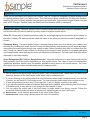 2
2
-
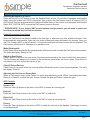 3
3
-
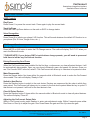 4
4
-
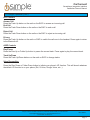 5
5
-
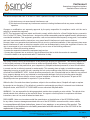 6
6
iSimple ISTY751 Owner's manual
- Category
- Portable speakers
- Type
- Owner's manual
- This manual is also suitable for
Ask a question and I''ll find the answer in the document
Finding information in a document is now easier with AI
Related papers
-
PAC ISTY651 Owner's manual
-
iSimple Vehicle Bluetooth Adapter User manual
-
iSimple BTS320 User manual
-
Simple Alexa Enabled Bluetooth Car Kit User manual
-
iSimple Indoor Furnishings ISBT21 User manual
-
PAC BluStream ISBT21 User manual
-
 Simple Car Satellite Radio System PGHTY1 User manual
Simple Car Satellite Radio System PGHTY1 User manual
-
iSimple Car Stereo System PXAMG User manual
-
iSimple ISFM2351 User guide
-
PAC iSimple Connect GM Owner's manual
Other documents
-
PAC ISGM751 Owner's manual
-
PAC ISGM751 User manual
-
PAC ISGM751 User manual
-
PAC ISGM655 Tech Brief
-
Toyota Bluetooth SWC Owner's manual
-
 AAMP of America Peripheral Simple iPod Interface for BMW User manual
AAMP of America Peripheral Simple iPod Interface for BMW User manual
-
PAC ISFM23 Operating instructions
-
Simple AUX Bluetooth Adapter BT32XIS User manual
-
PAC ISGM651 Owner's manual
-
PAC ISTY571 Owner's manual