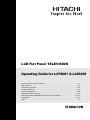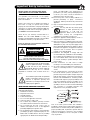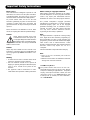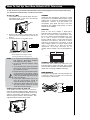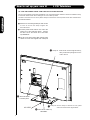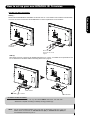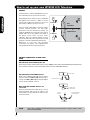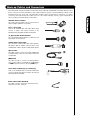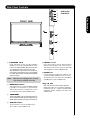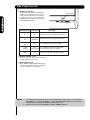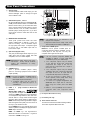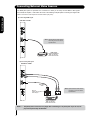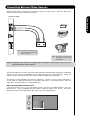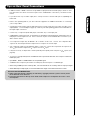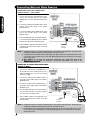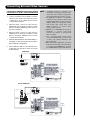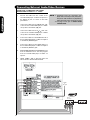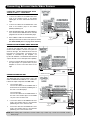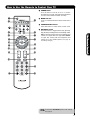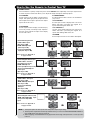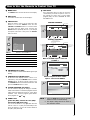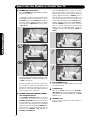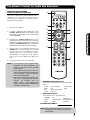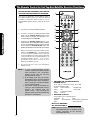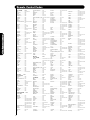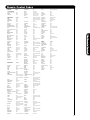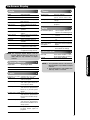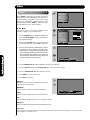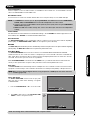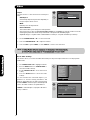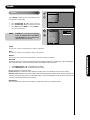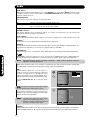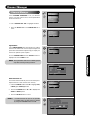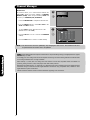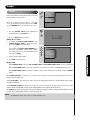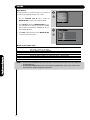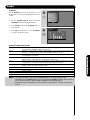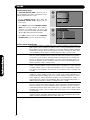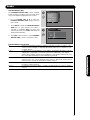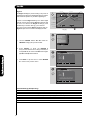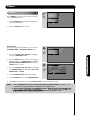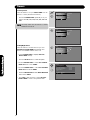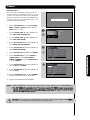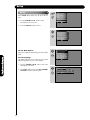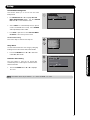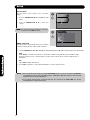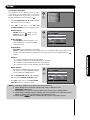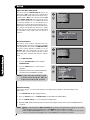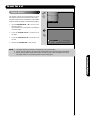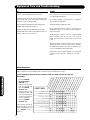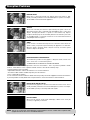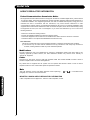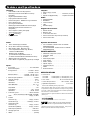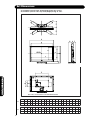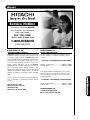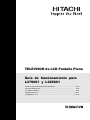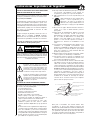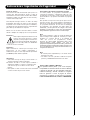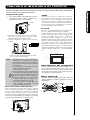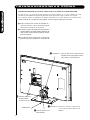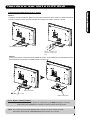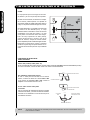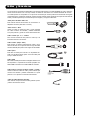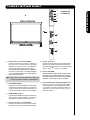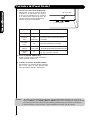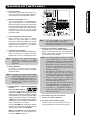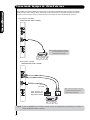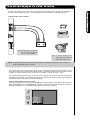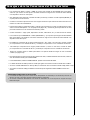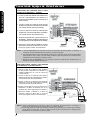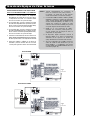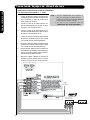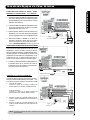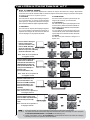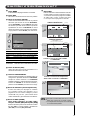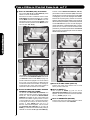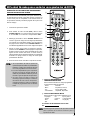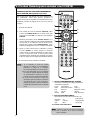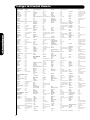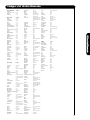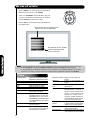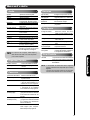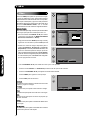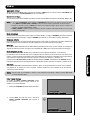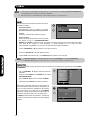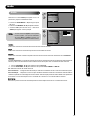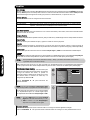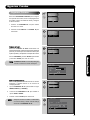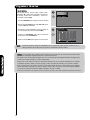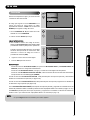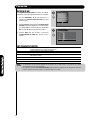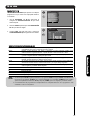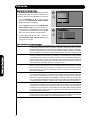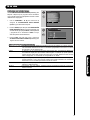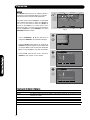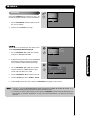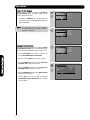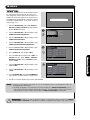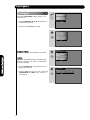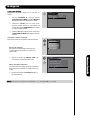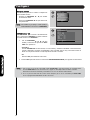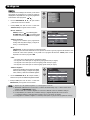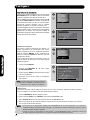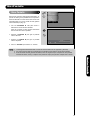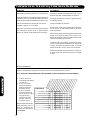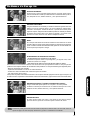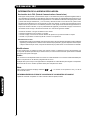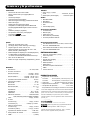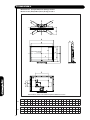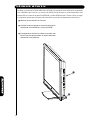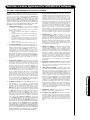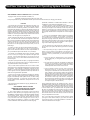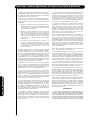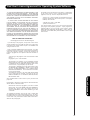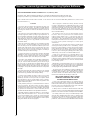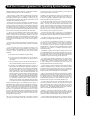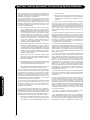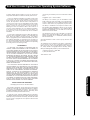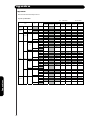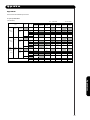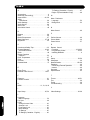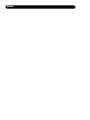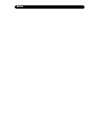Hitachi L47S601 - LCD Direct View TV User manual
- Category
- LCD TVs
- Type
- User manual
This manual is also suitable for

LCD Flat Panel TELEVISION
Operating Guide for L47S601 & L42S601
IMPORTANT SAFETY INSTRUCTIONS .................................................................................................. 2-3
FIRST TIME USE .................................................................................................................................... 4-21
THE REMOTE CONTROL .................................................................................................................... 22-33
ON-SCREEN DISPLAY ......................................................................................................................... 34-57
USEFUL INFORMATION ...................................................................................................................... 58-64
END USER LICENSE AGREEMENT FOR HITACHI DTV SOFTWARE .......................................... 129-137
APPENDIXES .................................................................................................................................... 138-139
INDEX ....................................................................................................................................................... 140
OPERATING GUIDE IN SPANISH ...................................................................................................... 65-128

Important Safety Instructions
SAFETY POINTS YOU SHOULD KNOW ABOUT
YOUR HITACHI LCD FLAT PANEL TELEVISION
Our reputation has been built on the quality,
performance, and ease of service of HitachiI
televisions.
Safety is also foremost in our minds in the design of
these units. To help you operate these products
properly, this section illustrates safety tips which will be
of benefit to you. Please read it carefully and apply the
knowledge you obtain from it to the proper operation of
your Hitachi LCD Flat Panel television.
Please fill out your warranty card and mail it to
Hitachi. This will enable Hitachi to notify you
promptly in the improbable event that a safety problem
should be discovered in your product model.
Follow all warnings and instructions marked on
this LCD Flat Panel television.
The lightning flash with arrowhead symbol,
within an equilateral triangle, is intended
to alert the user to the presence of
uninsulated “dangerous voltage” within the
product’s enclosure that may be of a sufficient
magnitude to constitute a risk of electric shock to a
person.
The exclamation point within an equilateral
triangle, is intended to alert the user to the
presence of important operating and
maintenance (servicing) instructions in the
literature accompanying the appliance.
READ BEFORE OPERATING EQUIPMENT
Follow all warnings and instructions marked on this
LCD Flat Panel television.
1. Read these instructions.
2. Keep these instructions.
3. Heed all warnings.
4. Follow all instructions.
5. Do not use this apparatus near water.
6. Clean only with a dry cloth.
7
. Do not block any ventilation openings. Install in
accordance with the manufacturer’s instructions.
8. Do not install near any heat sources such as
radiators, heat registers, stoves, or other apparatus
(including amplifiers) that produce heat.
9. Do not defeat the safety purpose of the polarized or
grounding-type plug. A polarized plug has two
blades with one wider than the other. A grounding
type plug has two blades and a third grounding
prong. The wide blade or the third prong are
provided for your safety. If the provided plug does
not fit into your outlet, consult an electrician for
replacement of the obsolete outlet.
10. Protect the power cord from being walked on or
pinched particularly at plugs, convenience
receptacles, and the point where they exit from the
apparatus.
11. Only use the attachments/accessories specified by
the manufacturer.
12. Use only with the cart, stand, tripod,
bracket, or table specified by the
manufacturer, or sold with the
apparatus. When a cart is used, use
caution when moving the cart/apparatus
combination to avoid injury from tip-over.
13.
Unplug this apparatus during lightning storms or
when unused for long periods of time.
14. Refer all servicing to qualified service personnel.
Servicing is required when the apparatus has been
damaged in any way, such as power-supply cord or
plug is damaged, liquid has been spilled or objects
have fallen into apparatus, the apparatus has been
exposed to rain or moisture, does not operate
normally, or has been dropped.
15.Televisions are designed to comply with the
recommended safety standards for tilt and stability.
Do not apply excessive pulling force to the front, or
top, of the cabinet which could cause the product
to overturn resulting in product damage and/or
personal injury.
16.Follow instructions for wall, shelf or ceiling
mounting as recommended by the manufacturer.
17. An outdoor antenna should not be located in the
vicinity of overhead power lines or other electrical
circuits.
18. If an outside antenna is connected to the receiver
be sure the antenna system is grounded so as to
provide some protection against voltage surges and
built up static charges. Section 810 of the National
Electric Code, ANSI/NFPA No. 70-1984, provides
information with respect to proper grounding for the
mast and supporting structure, grounding of the
lead-in wire to an antenna discharge unit, size of
grounding connectors, location of antenna discharge
unit, connection to grounding electrodes and
requirements for the grounding electrode.
Note to the CATV system installer: This reminder is
provided to call the CATV system installer’s attention to
Article 820-44 of the NEC that provides guidelines for
proper grounding and, in particular, specifies that the
cable ground shall be connected to the grounding
system of the building, as close to the point of cable
entry as practical.
NEC National Electric Code
CAUTION: TO REDUCE THE RISK OF ELECTRIC SHOCK,
DO NOT REMOVE COVER (OR BACK).
NO USER SERVICEABLE PARTS INSIDE.
REFER SERVICING TO QUALIFIED SERVICE PERSONNEL.
CAUTION
RISK OF ELECTRIC SHOCK
DO NOT OPEN
2

3
Important Safety Instructions
Power source
This LCD television is designed to operate on 120
volts 60 Hz, AC current. Insert the power cord into a
120 volt 60 Hz outlet. The mains plug is used as the
To prevent electric shock, do not use the LCD
television’s (polarized) plug with an extension cord,
receptacle, or other outlet unless the blades and
ground terminal can be fully inserted to prevent blade
exposure.
Never connect the LCD television to 50 Hz, direct
current, or anything other than the specified voltage.
Caution
Never remove the back cover of the
LCD television as this can expose you
to very high voltages and other hazards. If
the television does not operate properly,
unplug the LCD television and call your authorized
dealer or service center.
Caution
Adjust only those controls that are covered in the
instructions, as improper changes or modifications not
expressly approved by Hitachi could void the user’s
warranty.
Warning
• To reduce the risk of fire or electric shock, do not
expose this apparatus to rain or moisture.
• The LCD television should not be exposed to
dripping or splashing and objects filled with liquids,
such as vases, should not be placed on the
television.
engineering or disassembly is prohibited.
Note
This digital television is capable of receiving analog
basic, digital basic cable television programming by
direct connection to a cable system providing such
programming. Certain advanced and interactive digital
cable services such as video-on-demand, a cable
operator’s enhanced program guide and data-enhanced
television services may require the use of a
set-top box.
For more information call your local cable company.
Note
• There are no user serviceable parts inside the
LCD television.
• Model and serial numbers are indicated on back side
and right side of the LCD television.
Public viewing of copyrighted material
Public viewing of programs broadcast by TV stations
and cable companies, as well as programs from other
sources, may require prior authorization from the
broadcaster or owner of the video program material.
This product incorporates copyright protection
technology that is protected by U.S. patents and other
intellectual property rights. Use of this copyright
protection technology must be authorized, and is
intended for home and other limited consumer
uses only unless otherwise authorized. Reverse
disconnect device and shall remain readily operable.
• This apparatus shall be connected to a mains
socket outlet with a protective earthing connection.
Lead/Mercury Notice
This pr
oduct contains lead and one or more non-
replaceable mer
cury lamps. Do not put in trash. Recycle
or dispose of according to applicable
laws. For product
recycling and disposal information, contact your local
government agency or visit
www.eiae.org
(in USA)
or www.epsc.ca (in Canada). For more information,
call 1-800-HITACHI.
Hg

CAUTION: 1. Ceiling mounting is not recommended. Mounting the panel on the ceiling does not
provide adequate ventilation for the electronics or proper support for the front glass
panel. This LCD television product is designed for a maximum tilting angle of 45
degrees from vertical.
2. The wall mount unit for the 47" & 42" models is WM07S. Please see page 7 for
important information related to the wall mount. Wall Mount unit is an optional
accessory (Not Included).
4
Accessories
First time use
Check to make sure you have the following accessories before disposing of the packing material.
Power Swivel Cable
Remote Control
1.5V batteries
Power Cord
For Canada models:
For optional accessories, please access our web site at: www.hitachi.ca/tv
Two “AA” size,
Remote Control Unit CLU-4373A
(Part No. HL02403).
Two "AA" size, 1.5V batteries.
Power Cord (Part No. EV01841).
Power Swivel Cable (Part No. EW08434).
1.
Open the battery cover of the remote control by pushing down and sliding the back cover off.
2.
Insert two new “AA” size batteries for the remote contr
ol. When r
eplacing old batteries, push them towards the
springs and lift them out.
3. Match the batteries to the (+) and (-) marks in the battery
compartment.
4.
Insert the bottom of the battery
, the (-) side, into the battery
compartment first, push towards the springs and insert the
top of the battery
, the (+) side, into place. Do not for
ce the
battery into the battery compartment.
5. Replace the cover.
Bottom View (Remote Control)
Lift up on tab to r
emove back cover.
REMOTE CONTROL BATTERY INSTALLATION AND REPLACEMENT
CAUTION: Do not insert batteries with ‘+’ and ‘-’ polarities reversed as this may cause the batteries
to swell or rupture resulting in leakage.
For U.S. models:
For optional accessories, please access our web site at: www.hitachi.us/tv

A
5
1. Using metallic wire (two places) fasten the set to
the clamping screw on the rear of the LCD Flat
Panel TV as shown below.
Securing to a Wall
2. Keep the LCD television 4 inches away from the
wall except when mounted using the wall mount
bracket.
3. Secure the television to the wall as shown.
NOTES: 1. Do not block the ventilation holes of the
LCD Television. Blocking the ventilation
holes might cause fire or defect.
2. In case of an abnormal symptom, unplug
the AC cord.
3. If you purchased the wall mount bracket
option, please ask for professional installer.
Do not install by yourself.
4. Install the unit at a proper area where it does
not expose anyone to any danger of hitting
themselves (for example their hands, head
or face, etc.) against the edge of the unit and
cause personal injury.
Caution when moving the main unit
As this product is heavy, whenever it is moved, two
people are required to transport it safely. Whenever the
unit is moved it should be lifted forward using the top
and base on both sides of the Television for stability.
When moving the Television, lift the handles , then
support the bottom frame as shown below.
To take measures to prevent the LCD Flat Panel Television from tipping over and prevent possible injury
it is important to mount the unit in a stable and flat surface.
How To Set Up Your New Hitachi Television
* Please adjust the wire length to avoid
touching the wall when turning the
TV.
Wire
30 cm (12 inches)
10 cm (4 inches)
10 cm (4 inches)
47” & 42 "
ANTENNA
Unless your LCD Television is connected to a cable
TV system or to a centralized antenna system, a good
outdoor color TV antenna is recommended for best
performance. However, if you are located in an
exceptionally good signal area that is free from
interference and multiple image ghosts, an indoor
antenna may be sufficient.
LOCATION
Select an area where sunlight or bright indoor
illumination will not fall directly on the picture screen.
Also, be sure that the location selected allows a free
flow of air to and from the perforated back cover of the
set. In order to prevent an internal temperature
increase, maintain a space of 10 cm (4 inches) from the
sides/back of the Television, and 30 cm (12 inches)
from the top of the television to the ceiling. To avoid
cabinet warping, cabinet color changes, and increased
chance of set failure, do not place the TV where
temperatures can become excessively hot, for
example, in direct sunlight or near a heating appliance,
etc.
First time use
A B
5 in.
12.5 cm
12 in.
30 cm
42”
47”
B
CONNECT POWER SWIVEL CABLE
Connect one end of cable to the swivel slot of the
LCD Rear Panel. Connect the other end to swivel
slot of the Table Top Stand. For more detail information,
please refer to next page installation instruction.
The maximum turning angle is 30° (left and right). Do
not place any objects on the path of the monitor when
using the power swivel feature.
C
D
30°
30°
C D
9.1 in.
14.05 in.
23.1 cm
35.7 cm
42"
10.2 in.
15.15 in.
25.9 cm
38.5 cm
47"
(a) Power Swivel
NOT USED
(b) Power Swivel
USED
5. If the Power Swivel feature will not be
u
sed, the LCD television should be
secured to the wall as shown in fig. (a).
6. If the Power Swivel feature will be used,
the LCD television should be secured
to the wall as shown in fig. (b).

Pass the AC cord through Clamp #1 and connect
The AC cord, power swivel cable and the signal
cables can all be held together with Clamp #2.
AC CORD
C
lamp #2: Use this clamp to hold the AC cord, power
swivel connector and the signal cables.
Clamp #1 : Pass the AC cord through this clamp ;
then pull the clamp to tighten the AC
cord to the TV.
AC CORD AND POWER SWIVEL CABLE INSTALLATION INSTRUCTION
The AC cord and power swivel cable provided with your new LCD Flat Panel Television need to be installed correctly
to avoid their disconnection when rotating the TV on its Table top stand.
Located on the back of the TV are 2 plastic clamps to hold the AC cord and power swivel cable. Please follow
How to set up your new H
Television
it to the TV. Pull on the clamp to tighten the
A
C cord to the TV.
First time use
the instructions below.
Swivel slot on the
Swivel slot on Table Top
Stand Base.
Connect power swivel cable on one end to the
swivel slot of the LCD Rear Panel. Connect
the other end to the swivel slot of the Table
Top Stand Base.
LCD back panel.
6

7
SETTING FOR WALL MOUNTING
STEP (1) :
Please locate the STAND METAL SUPPORTS on the back of the TV . These metals is use to hold the TV and the Base ;
so it needs to remove 4 screws from the STAND METAL in order to separate the TV from the Base.
2 STAND
METAL
STEP (2):
Now please remove the 5 screws of the STAND metal from the TV, now the TV STAND can be separated from the
TV. For dimensions of the WALL MOUNT assembly please refer to page 62.
STAND METAL
5
SCREWS
TV STAND BASE
NOTE: Use the specified WALL MOUNT unit for the LCD TV depending on the size of your TV.
Please access our web site at: www.hitachi.us/tv (US) or www.hitachi.ca/tv (CAN) for
CAUTION- This LCD Flat Panel for use only with Hitachi WM07S Wall Mount. Use with other
Wall Mount is capable of resulting in instability causing possible injury.
For Model L47S601 & L42S601
First time use
SUPPORTS
Remove 4 screws
then remove the 2 metal
supports.
How to set up your new HITACHI Television
recommended accessories for your TV.

8
First time use
How to set up your new HITACHI Television
VIEWING
The best picture is seen by sitting directly in front of
the TV and about 10 to 18 feet from the screen.
During daylight hours, reflections from outside light
may appear on the screen. If so, drapes or screens
can be used to reduce the reflection or the TV can
be located in a different section of the room.
If the TV’s audio output will be connected to a Hi-Fi
system’s external speakers, the best audio
performance will be obtained by placing the
speakers equidistant from each side of the receiver
cabinet and as close as possible to the height of
the picture screen center. For best stereo
separation, place the external speakers at least
four feet from the side of the TV, place the surround
speakers to the side or behind the viewing area.
Differences in room sizes and acoustical
environments will require some experimentation
with speaker placement for best performance.
ANTENNA CONNECTIONS TO REAR JACK
PANEL
VHF (75-Ohm) antenna/CATV (Cable TV)
When using a 75-Ohm coaxial cable system, connect CATV coaxial cable to the AIR/CABLE (75-Ohm) terminal.
Or if you have an antenna, connect the coaxial cable to the same AIR/CABLE terminal.
VHF (300-Ohm) antenna/UHF antenna
When using a 300-Ohm twin lead from an outdoor
antenna, connect the VHF or UHF antenna leads to
screws of the VHF or UHF adapter. Plug the adapter
into the antenna terminal on the TV.
When both VHF and UHF antennas are
connected
Attach an optional antenna cable mixer to the TV
antenna terminal, and connect the cables to the
antenna mixer. Consult your dealer or service store for
the antenna mixer.
80
80
4" Minimum
4" Minimum
BEST
HORIZONTAL
VIEWING ANGLE
5'
10'
15' 20'
S
S
R
L
To CATV cable
To outdoor antenna
To outdoor VHF
or UHF antenna
To outdoor antenna
or CATV system
To UHF
antenna
Antenna Mixer
AIR / CABLE
AIR / CABLE
AIR / CABLE
or
NOTE: Connecting a 300-Ohm twin lead connector may cause interference. Using a 75-Ohm coaxial
cable is recommended.

9
First time use
300-Ohm Twin Lead
This outdoor antenna cable must be connected to an
antenna adapter (300-Ohm to 75-Ohm).
Phono or RCA
Used on all standard video and audio cables which
connect to inputs and outputs located on the
television’s rear jack panel and side control panel.
“F” Type 75-Ohm Coaxial Antenna
For connecting RF signals (antenna or cable TV) to the
antenna jack on the television.
S-Video (Super Video)
This connector is used on camcorders, VCRs and laser-
disc players with an S-Video feature in place of the
standard video cable to produce a high quality picture.
Optical Cable
This cable is used to connect to an audio amplifier with
an Optical Audio In jack. Use this cable for the best
sound quality.
HDMI Cable
This cable is used to connect your external devices
such as Set-Top-Boxes or DVD players equipped with
an HDMI output connection to the TV’s HDMI input.
Stereo Cable (3.8mm plug to 3.5mm plug)
Used on all standard video and audio cable which
connect to inputs and outputs located on the rear jack
panel and side control panel.
Hook-up Cables and Connectors
Most video/audio connections between components can be made with shielded video and audio cables that have
p
hono connectors. For best performance, video cables should use 75-Ohm coaxial shielded wire. Cables can be
purchased from most stores that sell audio/video products. Below are illustrations and names of common
connectors. Before purchasing any cables, be sure of the output and input connector types required by the
various components and the length of each cable.
AUDIO OUT
3.8mm
STEREO
MINI-PLUG
2
RCA TYPE
PLUGS
Cable
Cable
Cable
Power Swivel Cable (Provided)
This cable is used to connect the swivel stand to the
rear panel of the Television.

10
First time use
Quick Reference Remote Control Buttons and Functions
In addition to controlling all of the functions on your HITACHI LCD TV, the new remote control is designed to
operate different types of devices, such as, DVD Players, CBL (Cable Boxes), set-top-boxes, satellite receivers,
and VCRs. The remote control must be programmed to control the chosen device. Please see pages 22-33 for a
complete description of all features and programming of the Remote Control.
NOTES: 1. The TV’s remote control sensor is located on the right bottom portion of the TV screen. To
control TV functions, please point the remote control directly at the remote control sensor for
best results.
2. VCR precode is included in the PVR mode.
LEGEND
TV – Television PVR – Video Recorder/Player
CBL – Cable Box DVD – Digital Video Disc Player
SAT – Satellite
POWER BUTTON
(TV, DVD, SAT/CBL,PVR/VCR)
T
urns the selected device on and o.
SOURCE ACCESS BUTTONS
(TV, DVD, PVR/VCR, SAT/CBL)
Changes the mode of the Universal Remote
Control to control the device selected.
DVD/VCR CONTROL BUTTONS
(DVD, PVR/VCR)
Controls the functions of your VCR and DVD.
DAY/NIGHT BUTTON
(TV)
Toggles picture mode settings
between DAY and NIGHT mode.
ASPECT BUTTON
(TV)
Changes the aspect ratio of the TV.
ANT (Antenna) BUTTON
(TV)
Press for change to antenna input.
MENU BUTTON
(TV,DVD,SAT/CBL,PVR/VCR)
Accesses the OSD menu system.
(-) BUTTON
(TV,STB)
The (-) button is used when the remote is in
Set-Top-Box (STB) mode or when the TV uses a
digital input.
NUMERIC BUTTONS
(TV, DVD, SAT/CBL, PVR/VCR)
Used to manually enter the TV channel, and used
for numeric entry when navigating through the
the OSD, INPUTS.
GUIDE BUTTON
(SAT/CBL, PVR)
Accesses the program guide of other devices.
EXIT BUTTON
(TV, SAT/CBL, PVR/VCR)
Exits out of the OSD, INPUTS menu
systems if their menu is displayed.
LAST CHANNEL BUTTON
(TV, SAT/CBL, PVR)
S
witches between the current and last channel viewed.
ENTER BUTTON
Press to use as SELECT feature.
(TV, VCR, SAT/CBL)
INFO BUTTON
(TV, STB, CBL, PVR)
Displays various information on the
screen, such as channel information.
CHANNEL UP & DOWN BUTTONS
(TV, CBL, STB, PVR/VCR)
Changes up or down the channel.
CURSOR PAD/SELECT BUTTON
(TV, DVD, SAT/CBL,PVR/VCR)
The Cursor Pad is used as a cursor to navigate
through the OSD and INPUT menu systems.
The Select button is used to Select/Activate
highlighted menu items.
VOLUME BUTTONS
(TV )
Increase up and decrease down to adjust
the audio level of your TV.
PAUSE BUTTON
(PVR/VCR, DVD)
Press to pause other devices when the remote is in
DVD, PVR/VCR mode.
INPUTS BUTTON
(TV)
Accesses the INPUTS menu system.
MODE INDICATOR
Turns on or blinks to show remote control
mode when the SOURCE ACCESS buttons
are pressed.
Closed Caption (CC) BUTTON
(TV)
MUTE BUTTON (TV)
Reduces the audio level to 50% if pressed
once, and to complete mute if pressed
twice. Press it a third time to restore audio
level.
FAVORITE CHANNEL
(FAV CH) button (TV)
Press to enter/access Favorite Channel (FAV CH) mode.
(Favorite channel is only available for TV mode.)
Press to show and change the
Closed Caption mode.
VCR – Videocassete Recorder

11
First time use
FRONT VIEW
SIDE PANEL
CONTROLS
Side Panel Controls
Press this button to turn the LCD Television
ON/OFF. It can also be turned ON/OFF by remote
control. The “MAIN POWER” can only be turn OFF
by unplugging the power cord from the outlet.
MENU/SELECT button
This button allows you to enter the MENU, making
it possible to set TV features to your preference
without using the remote. This button also serves
as the SELECT button when in MENU mode.
Use the side HDMI input for external devices such
a
s Set-Top-Boxes or DVD players equipped with an
HDMI output connection (see page 14 for reference).
INPUT/EXIT button
Press this button to access the INPUT menu.
Press again to exit the MENU mode.
CHANNEL selector
Press these buttons until the desired channel
appears in the top right corner of the TV screen.
These buttons also serve as the cursor down (왔)
and up (왖) buttons when in MENU mode.
VOLUME level
Press these buttons to adjust the sound level. The
volume level will be displayed on the TV screen.
These buttons also serve as the cursor left (왗) and
right (왘) buttons when in MENU mode.
NOTE: When the TV is unplugged, the clock will
stop and may eventually reset itself.
This card slot is for future software upgrades.
H
itachi will notify you if a software upgrade is
required for your TV. In order to receive written
notification, please complete and return your
warranty card.
After this button is pressed to turn ON the set,
the function of this button will not be available
for a short period of time until the picture appears
on the TV screen.

12
First time use
REMOTE CONTROL sensor
Point your remote at this area when selecting
channels, adjusting volume, etc.
INPUT- FRONT JACKS
INPUT- FRONT provide composite Video jacks for
connecting equipment with this capability,
such as a DVD player or Camcorders.
Side Panel Controls
POWER light indicator
T
o turn the TV ON, press the power button
located on the right side of the TV set.
A red stand-by indicator lamp located on
the lower right corner of the front bezel
is illuminated. The LCD TV is now ready for
remote ON/OFF operation.
NOTES: 1. Your HITACHI LCD TV will appear to be turned OFF (lights orange) if there is no video input
when INPUT : 1, 2, 3, Front and HDMI 1, 2 , Front. Check the Power Light to make sure the TV
is turned off or in Stand-by mode (lights red) when not in use.
2. Remote Control can not turn ON/OFF the “MAIN POWER” of the TV.
Indicating Lamp
R/C sensor
Indicating Lamp Power Status Operating
OFF. When the TV set is unplugged from AC line.
When the TV set is plugged to the AC line.
(Stand-by)
On
TV POWER is ON with no signal input
(Power Saving)
except antenna (no sync. signal).
Off
Lights
Red
OFF.
Lights
Blue
TV POWER is ON ; picture is shown.
Lights
Orange
Off
Blinking
Blue
On When TV receives the IR signal from R/C.

13
First time use
Rear Panel Connections
Antenna Input
To switch between Cable and Air input, go to the
Channel Manager option to change the signal
source CABLE or AIR.
Audio/Video Inputs 1, 2 and 3
By using the INPUTS button, the CURSOR PAD (왖
and 왔), and the SELECT button or CURSOR PAD
왘 of the remote control, you can select each video
source. Use the audio and video inputs to connect
external devices, such as VCRs, camcorders,
laserdisc players, DVD players etc. (if you have
mono sound, insert the audio cable into the left
audio jack).
MONITOR OUT & AUDIO OUT
These jacks provide fixed audio and video
signals (CABLE/AIR or INPUTS ) which are
used for recording. Use the S-VIDEO output
for high quality video output. Component signal
to Input 2 and 3, and HDMI inputs will not
have monitor output.
Optical Out (Digital Audio)
This jack provides Digital Audio Output for your
audio device that is Dolby
® Digital and PCM
compatible, such as an audio amplifier.
N
OTE: *Manufactured under license from Dolby
Laboratories. “Dolby” and the double-D
symbol are trademarks of Dolby
Laboratories.
S-VIDEO Input 1
Input 1 provide S-VIDEO (Super Video)
jacks for connecting equipment with S-VIDEO
output capability.
N
OTE: 1. You may use VIDEO or S-VIDEO inputs to
connect to INPUT 1 , but only one of
these inputs may be used at a time.
2. S-VIDEO output may be used for
recording, only when the input is of
S-VIDEO type.
HDMI 1, 2 (High Definition Multimedia
Interface)
ABOUT HDMI – HDMI is the
next-generation all digital interface for consumer
electronics. HDMI enables the secure distribution
of uncompressed high-definition video and multi-
channel audio in a single cable. Because digital
television (DTV) signals remain in digital format,
HDMI assures that pristine high-definition images
retain the highest video quality from the source all
the way to your television screen.
Use the HDMI input for your external devices such
as Set-Top-Boxes or DVD players equipped with an
HDMI output connection.
HDMI, the HDMI logo and High-Definition
Multimedia Interface are trademarks or registered
trademarks of HDMI Licensing LLC.
N
OTE: 1. The HDMI input is not intended for use
with personal computers.
2. Only DTV formats such as 1080p, 1080i, 720p,
480i and 480p are available for HDMI input.
Component: Y-P
BPR Inputs
INPUTS 2 and 3 provide Y-PBPR jacks for
connecting equipment with this capability, such as
a DVD player or Set Top Box. You may use
composite video signal for both inputs.
NOTE: 1. Do not connect composite VIDEO and
S-VIDEO to INPUT 1 at the same time.
S-VIDEO has priority over VIDEO input.
2. Your component outputs may be labeled
Y, B-Y, and R-Y. In this case, connect the
components B-Y output to the TV’s P
B
input and the components R-Y output to
the TV’s P
R input.
3
. Your component outputs may be labeled
Y-CBCR. In this case, connect the component
CB output to the TV’s PB input and the
component CR output to the TV’s PR input.
4. It may be necessary to adjust TINT to
obtain optimum picture quality when using
the Y-PBPR inputs (see page 36).
5. To ensure no copyright infringement, the
MONITOR OUT output will be abnormal,
when using the Y-P
BPR jacks and HDMI
Input.
6. INPUT 2 , and 3 (Y/VIDEO) can be used for
composite video and component video
input.
For Special AV control use only.
For Factory use only.
Power Swivel Connector
Connect from here the Power Swivel cable (provided)
to the Table Top Stand Base swivel slot.

14
First time use
The SIDE panel jacks are provided as a convenience to allow you to easily connect HDMI or DVI signals
from a DVD, Set Top Box , Video Game as shown in the following examples (When connecting DVI signal it will
Back of
HDTV Set-Top-Box or
DVD Player
H
DMI DIGITAL
OUTPUT CAPABILITY
DVD , Set Top Box,
Video Game Console.
SIDE INPUT PANEL
DVI DIGITAL
OUTPUT CAPABILITY
DVD , Set Top Box,
Video Game Console.
need to connect the audio output into the side Audio Input jacks) :
A) Connecting HDMI signal.
B) Connecting DVI signal.
specifications.
Note : Special device cables will be
according to the own device
NOTE: 1. Completely insert connection cord plugs when connecting to side panel
jacks. If you do not, the
played back picture may be abnormal.
specifications.
Note : Special device cables will be
according to the own device
AUDIO OUTPUT
R L
DIGITALOUTPUT
DVI to HDMI
Cable
SIDE INPUT PANEL
Connecting External Video Sources

15
First time use
The SIDE panel jacks are provided as a convenience to allow you to easily connect a camcorder , DVD, Video
Game and a VCR as shown in the following examples:
NOTE:1. Completely insert connection cord plugs when connecting to side panel jacks. If you do not, the
played back picture may be abnormal.
Connecting External Video Sources
SIDE INPUT PANEL
The exact arrangement you use to connect the VCR, camcorder, laserdisc player, DVD player, or HDTVSet
Top Box to your LCD TV is dependent on the model and features of each component. Check the
owner’s manual of each component for the location of video and audio inputs and outputs.
The following connection diagrams are offered as suggestions. However, you may need to modify them to
accommodate your particular assortment of components and features. For best performance, video and
audio cables should be made from coaxial shielded wire.
Before Operating External Video Source
Connect an external source to one of the INPUT terminals, then press the INPUTS button to show the
INPUTS menu. Use the CURSOR PAD (왖 and 왔) to select the Input of your choice. Then press
the SELECT button or the CURSOR PAD 왘 to confirm your choice (see page 25).
HDMI 2
HDMI-Front
Cable
Air /
Input 1
Move SEL Sel.
Input 2
specifications.
Note : Special device cables will be
according to the own device
Video Game
Video Camera
COMPOSITE VIDEO
OUTPUT CAPABILITY
DVD , Video Game
Console.
OUTPUT
R L
Video
L/Mon o input jack .
Note : For Monoaural devices, please
connect Audio signal cable into

16
First time use
NOTE: Cables are optional, except when specified.
HDMI DIGITAL
OUTPUT CAPABILITY
HDMI OUTPUT
HDMI
to
HDMI
VCR #1
Cable TV coaxial cable
2-Way signal splitter
Outside Antenna
ANT
IN
OUTPUT
S-VIDEO
V L R
DIGITAL
OUTPUT CAP
ABILITY
DIGITAL OUTPUT
OUTPUT
Y P
B
P
R
L R
HDTV Set-Top Box
DVD Player
DVI
to
HDMI
AUDIO OUT
OUTPUT
Y P
R
/C
R
L R
VCR #2
V L R
INPUT
S-VIDEO
Optional
Optional
or
B
/C
B
P
Rear Panel Connections

17
First time use
Tips on Rear Panel Connections
• S-VIDEO, Y-PBPR, or HDMI connections are provided for high performance laserdisc players, VCRs etc. that
have this feature. Use these connections in place of the standard video connection if your device has this
feature.
• If your device has only one audio output (mono sound), connect it to the left audio jack on (L/(MONO)) the
Rear Panel.
• Refer to the operating guide of your other electronic equipment for additional information on connecting
your hook-up cables.
• A single VCR can be used for VCR #1 and VCR #2, but note that a VCR cannot record its own video or line
output (INPUT: 1 in the example on page 16). Refer to your VCR operating guide for more information on
line input-output connections.
• Connect only 1 component (VCR, DVD player, camcorder, etc.) to each input jack.
• COMPONENT: Y-P
B
P
R
(Input 2 & 3) connections are provided for high performance components, such as
DVD players and set-top-boxes. Use these connections in place of the standard video connection if your
device has this feature.
• Your component outputs may be labeled Y, B-Y, and R-Y. In this case, connect the components B-Y
output to the TV’s P
B
input and the components R-Y output to the TV’s P
R
input.
• Your component outputs may be labeled Y-C
B
C
R
. In this case, connect the components C
B
output to the
TV’s P
B
input and the components C
R
output to the TV’s P
R
input.
• It may be necessary to adjust TINT to obtain optimum picture quality when using the Y-P
B
P
R
inputs. (See
page 36).
• To ensure no copyright infringement, the MONITOR OUT output will be abnormal, when using the Y-PBPR and
HDMI input jacks.
• Input HDMI 1, HDMI 2 or HDMI FRONT can accept HDMI signal.
• S-VIDEO monitor output may be used for recording only when the input is of S-VIDEO type.
• When using a HDMI input from a Set-Top-Box, it is recommended to use a 1080p, 1080i or 720p input signal.
INSTALLATION RECOMMENDATION:
1. Video signals fed through a VCR may be affected by copyright protection systems and the picture
will be distorted on the television.
2. Connecting the television directly to the Audio /Video output of a Set-Top-Box will assure a more
normal picture.
• When HDMI input a 1080p signal, it is recommended that the length of the cable be less than 5 meters.

First time use
18
Back of
VCR
OUTPUT
VCR
Video
CONNECTING A VIDEO AND STEREO AUDIO
SOURCE TO INPUT1 ~ INPUT-FRONT
1. Connect the cable from the VIDEO OUT of the
VCR or the laserdisc player to the INPUT
(VIDEO) jack, as shown on the Rear Panel to the
right.
2. Connect the cable from the AUDIO OUT R of the
VCR or the laserdisc player to the INPUT
(AUDIO/R) jack.
3. Connect the cable from the AUDIO OUT L of the
VCR or the laserdisc player to the INPUT
(AUDIO/L) jack.
4. Press the INPUTS button, then select INPUT 1
2,3 or Front from the INPUTS menu to view the
program from the VCR or laserdisc player.
5. Select CABLE or AIR from the INPUTS menu
or ANT key from the R/C to return to the last
NOTE: 1.
Completely insert the connection cord plugs when connecting to rear panel jacks. The picture and
sound that is played back will be abnormal if the connection is loose.
2. A single VCR can be used for VCR #1 and VCR #2 (see page 16) but note that a VCR cannot record
its own video or line output. Refer to your VCR operating guide for more information on line input-
output connections.
3. When INPUT 2 or 3 are used, it is necessary to connect the video output of the device to the
Y/VIDEO input jack of the TV .
CONNECTING AN S-VIDEO AND STEREO AUDIO
SOURCE TO INPUT 1
1. Connect the cable from the S-VIDEO OUT of
the S-VHS VCR or the laserdisc player to the
INPUT (S-VIDEO) jack, as shown on the Rear
Panel to the right.
2. Connect the cable from the AUDIO OUT R of
the VCR or the laserdisc player to the INPUT
(AUDIO/R) jack.
3. Connect the cable from the AUDIO OUT L of
the VCR or the laserdisc player to the INPUT
(AUDIO/L) jack.
4. Press the INPUTS button, then select INPUT 1
from the INPUTS menu to view the program
from the VCR or laserdisc player.
5. Select CABLE or AIR from the INPUTS menu
or ANT key from the R/C to return to the last
NOTE: 1.
Completely insert the connection cord plugs when connecting to rear panel jacks. The picture and
sound that is played back will be abnormal if the connection is loose.
2. A single VCR can be used for VCR #1 and VCR #2 (see page 16), but note that a VCR cannot record
its own video or line output. Refer to your VCR operating guide for more information on line input-
output connections.
Connecting External Video Sources
VCR or Laserdisc Player
OUTPUT
Back of VCR or
Laserdisc Player
S-VIDEO
Video
R L
Cable or
Air signal
Cable or
Air signal
channel tuned.
channel tuned.

19
First time use
CONNECTING A COMPONENT SOURCE WITH HDMI OR
DVI CAPABILITY TO HDMI 1, HDMI 2 OR HDMI FRONT
1. Connect the HDMI or DVI to HDMI connection
cable from the output of the HDTV set top box
or DVD player to the HDMI input as shown
on the Rear panel below.
2. With DVI output, connect the cable from the
AUDIO OUT R of the HDTV set top box or DVD
player to the INPUT (AUDIO/R) jack as shown on
the Rear Panel below.
3. With DVI output, connect the cable from the
AUDIO OUT L of the HDTV set top box or DVD
player to the INPUT (AUDIO/L) jack as shown
on the Rear Panel below.
4. Press the INPUTS button, then select HDMI 1, 2
or FRONT to view the program from the HDTV
SET TOP BOX or DVD player.
5. Select CABLE or AIR from the INPUTS menu
or ANT key from the R/C to return to the last
NOTE: 1
. Completely insert the connection cord
plugs when connecting to rear panel jacks.
The picture and sound that is played back
will be abnormal if the connection is loose.
2. The HDMI input on HDMI 1 , 2 and FRONT
contains the copy protection system called
High-bandwidth Digital Content Protection
(HDCP). HDCP is a cryptographic system
that encrypts video signals when using
HDMI connections to prevent illegal
copying of video contents.
3. HDMI is not a “NETWORK” technology. It
establishes a one-way point-to-point
connection for delivery of uncompressed
video to a display.
4.
The connected digital output device
controls the HDMI interface so proper set-up
of device user settings determines final
video appearance.
5. When using a DVI to HDMI cable, connect the
Audio Out L and R cables at the same INPUT
(1 , 2 or Front) as your HDMI INPUT(1 , 2 or Front).
(For HDMI-FRONT see page 14 for reference).
Connecting External Video Sources
HDTV Set-Top-Box or
DVD Player
DIGITAL OUTPUT
Back of
HDTV Set-Top-Box or
DVD Player
HDMI
Cable
or
L R
OUTPUT
DIGITAL OUTPUT
DVI to HDMI
Cable
Back of HDTV
Set-Top-Box
or DVD Player
HDMI input
DVI to HDMI Input
CABLE
or
Air signal
HDTV Set-Top-Box or
DVD Player
CABLE
or
Air signal
or
channel viewed.

20
First time use
CONNECTING A COMPONENT AND STEREO
AUDIO SOURCE TO INPUT 2 or 3 :Y-PBPR.
1. Connect the cable from the Y OUT of the
Laserdisc/DVD player or HDTV set top box to
the INPUT (Y) jack, as shown on the Rear
panel below.
2. Connect the cable from the P
B
/C
B
OUT or B-
Y OUT of the Laserdisc/DVD player or HDTV
set top box to the INPUT (P
B)
jack.
3. Connect the cable from the P
R
/C
R
OUT or R-
Y OUT of the Laserdisc/DVD player or HDTV
set top box to the INPUT (P
R
) jack.
4. Connect the cable from the AUDIO OUT R of
the Laserdisc/DVD player or HDTV set top box
to the INPUT (AUDIO/R) jack.
5. Connect the cable from the AUDIO OUT L of
the Laserdisc/DVD player or HDTV set top box
to the INPUT (AUDIO/L) jack.
6. Press the INPUTS button, then select INPUT 2 or 3
from the INPUTS menu to view the program
from the Laserdisc/DVD player or HDTV set
top box.
7. Select CABLE, AIR or ANT key from the
R/C to return to the last channel tuned.
NOTE: 1
. Completely insert the connection cord
plugs when connecting to rear panel jacks.
The picture and sound that is played back
will be abnormal if the connection is loose.
2. See page 17 for tips on REAR PANEL
CONNECTIONS.
Connecting External Audio/Video Devices
OUTPUT
DVD Player
OR
Back of
DVD Player
OUTPUT
L R Y PB P
R
HDTV Set-Top Box
PR/
CR PB/CB Y
VIDEO
R
AUDIO
CABLE
or
Air signal
L
Page is loading ...
Page is loading ...
Page is loading ...
Page is loading ...
Page is loading ...
Page is loading ...
Page is loading ...
Page is loading ...
Page is loading ...
Page is loading ...
Page is loading ...
Page is loading ...
Page is loading ...
Page is loading ...
Page is loading ...
Page is loading ...
Page is loading ...
Page is loading ...
Page is loading ...
Page is loading ...
Page is loading ...
Page is loading ...
Page is loading ...
Page is loading ...
Page is loading ...
Page is loading ...
Page is loading ...
Page is loading ...
Page is loading ...
Page is loading ...
Page is loading ...
Page is loading ...
Page is loading ...
Page is loading ...
Page is loading ...
Page is loading ...
Page is loading ...
Page is loading ...
Page is loading ...
Page is loading ...
Page is loading ...
Page is loading ...
Page is loading ...
Page is loading ...
Page is loading ...
Page is loading ...
Page is loading ...
Page is loading ...
Page is loading ...
Page is loading ...
Page is loading ...
Page is loading ...
Page is loading ...
Page is loading ...
Page is loading ...
Page is loading ...
Page is loading ...
Page is loading ...
Page is loading ...
Page is loading ...
Page is loading ...
Page is loading ...
Page is loading ...
Page is loading ...
Page is loading ...
Page is loading ...
Page is loading ...
Page is loading ...
Page is loading ...
Page is loading ...
Page is loading ...
Page is loading ...
Page is loading ...
Page is loading ...
Page is loading ...
Page is loading ...
Page is loading ...
Page is loading ...
Page is loading ...
Page is loading ...
Page is loading ...
Page is loading ...
Page is loading ...
Page is loading ...
Page is loading ...
Page is loading ...
Page is loading ...
Page is loading ...
Page is loading ...
Page is loading ...
Page is loading ...
Page is loading ...
Page is loading ...
Page is loading ...
Page is loading ...
Page is loading ...
Page is loading ...
Page is loading ...
Page is loading ...
Page is loading ...
Page is loading ...
Page is loading ...
Page is loading ...
Page is loading ...
Page is loading ...
Page is loading ...
Page is loading ...
Page is loading ...
Page is loading ...
Page is loading ...
Page is loading ...
Page is loading ...
Page is loading ...
Page is loading ...
Page is loading ...
Page is loading ...
Page is loading ...
Page is loading ...
Page is loading ...
Page is loading ...
Page is loading ...
Page is loading ...
-
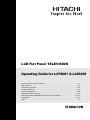 1
1
-
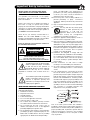 2
2
-
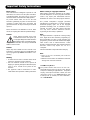 3
3
-
 4
4
-
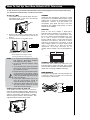 5
5
-
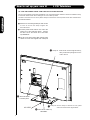 6
6
-
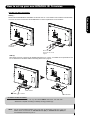 7
7
-
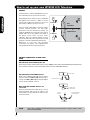 8
8
-
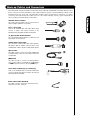 9
9
-
 10
10
-
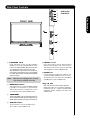 11
11
-
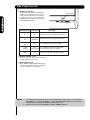 12
12
-
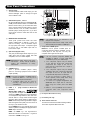 13
13
-
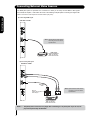 14
14
-
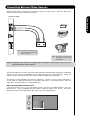 15
15
-
 16
16
-
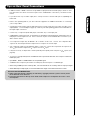 17
17
-
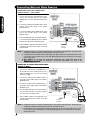 18
18
-
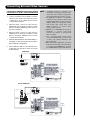 19
19
-
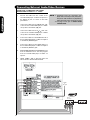 20
20
-
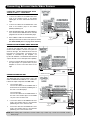 21
21
-
 22
22
-
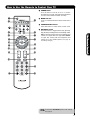 23
23
-
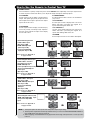 24
24
-
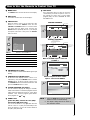 25
25
-
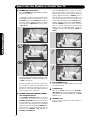 26
26
-
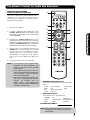 27
27
-
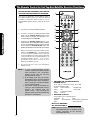 28
28
-
 29
29
-
 30
30
-
 31
31
-
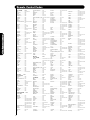 32
32
-
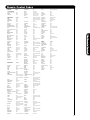 33
33
-
 34
34
-
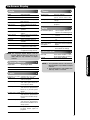 35
35
-
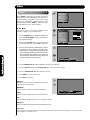 36
36
-
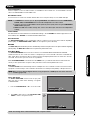 37
37
-
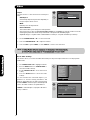 38
38
-
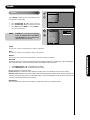 39
39
-
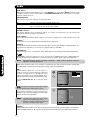 40
40
-
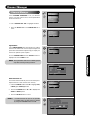 41
41
-
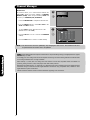 42
42
-
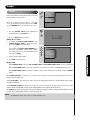 43
43
-
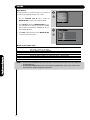 44
44
-
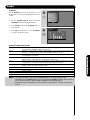 45
45
-
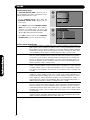 46
46
-
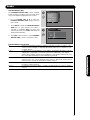 47
47
-
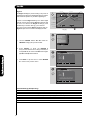 48
48
-
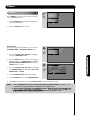 49
49
-
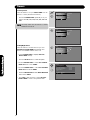 50
50
-
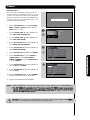 51
51
-
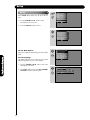 52
52
-
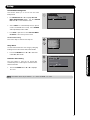 53
53
-
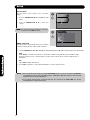 54
54
-
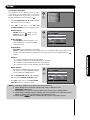 55
55
-
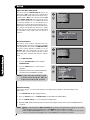 56
56
-
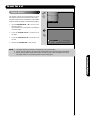 57
57
-
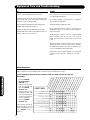 58
58
-
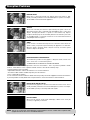 59
59
-
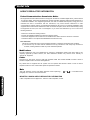 60
60
-
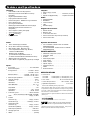 61
61
-
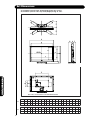 62
62
-
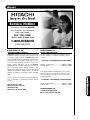 63
63
-
 64
64
-
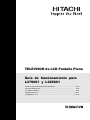 65
65
-
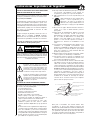 66
66
-
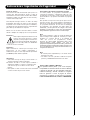 67
67
-
 68
68
-
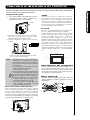 69
69
-
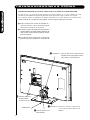 70
70
-
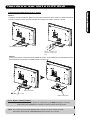 71
71
-
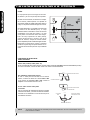 72
72
-
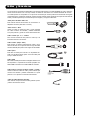 73
73
-
 74
74
-
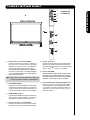 75
75
-
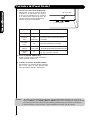 76
76
-
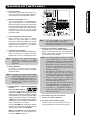 77
77
-
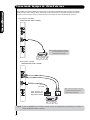 78
78
-
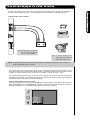 79
79
-
 80
80
-
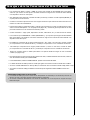 81
81
-
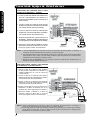 82
82
-
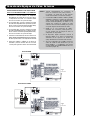 83
83
-
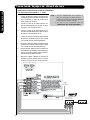 84
84
-
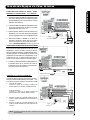 85
85
-
 86
86
-
 87
87
-
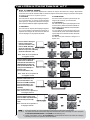 88
88
-
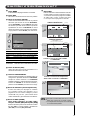 89
89
-
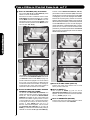 90
90
-
 91
91
-
 92
92
-
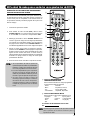 93
93
-
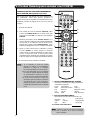 94
94
-
 95
95
-
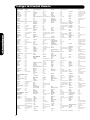 96
96
-
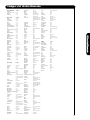 97
97
-
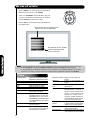 98
98
-
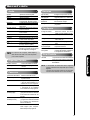 99
99
-
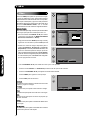 100
100
-
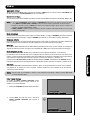 101
101
-
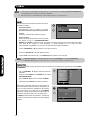 102
102
-
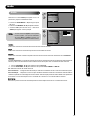 103
103
-
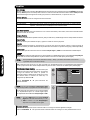 104
104
-
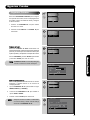 105
105
-
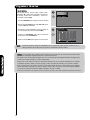 106
106
-
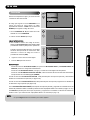 107
107
-
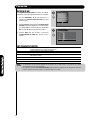 108
108
-
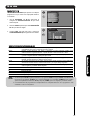 109
109
-
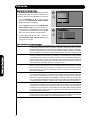 110
110
-
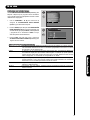 111
111
-
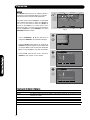 112
112
-
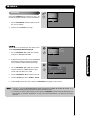 113
113
-
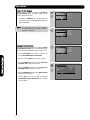 114
114
-
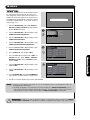 115
115
-
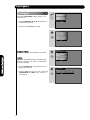 116
116
-
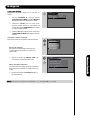 117
117
-
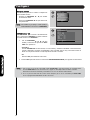 118
118
-
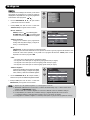 119
119
-
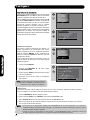 120
120
-
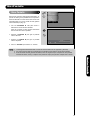 121
121
-
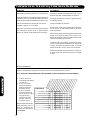 122
122
-
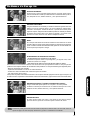 123
123
-
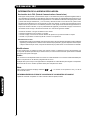 124
124
-
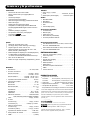 125
125
-
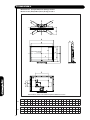 126
126
-
 127
127
-
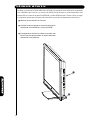 128
128
-
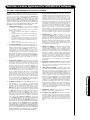 129
129
-
 130
130
-
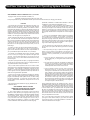 131
131
-
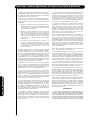 132
132
-
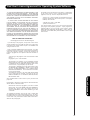 133
133
-
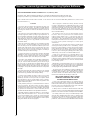 134
134
-
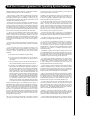 135
135
-
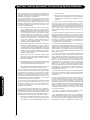 136
136
-
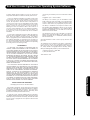 137
137
-
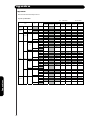 138
138
-
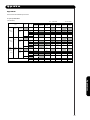 139
139
-
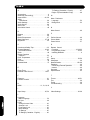 140
140
-
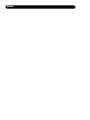 141
141
-
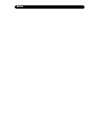 142
142
Hitachi L47S601 - LCD Direct View TV User manual
- Category
- LCD TVs
- Type
- User manual
- This manual is also suitable for
Ask a question and I''ll find the answer in the document
Finding information in a document is now easier with AI
in other languages
Related papers
-
Hitachi L47V651 User manual
-
Hitachi UltraVision L47S601 Operating instructions
-
Hitachi 57F59J 65F59 User manual
-
Hitachi 57F59J 65F59 User manual
-
Hitachi 32HDL51 User manual
-
Hitachi 32HLX61 - LCD Direct View TV Operating instructions
-
Hitachi 32HLX61 User manual
-
Hitachi 42HDT79 - UltraVision CineForm - 42" Plasma TV Operating instructions
-
Hitachi 37HLX99 User manual
-
Hitachi 51F59A Owner's manual
Other documents
-
Premier TV-4553LED User manual
-
Magnavox 170S7 User manual
-
Quasar SQ3202 User manual
-
Philips 21HT3504/01 User manual
-
Philips 21HT3504/01 User manual
-
Philips 28HT5404-01Z Owner's manual
-
Quasar SQ3202 User manual
-
Philips 19PFL5422D/27 Hook Up Guide
-
Philips 19PFL4322/45 User manual
-
Magnavox 26MF337B/27B User manual