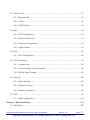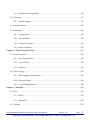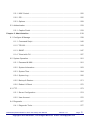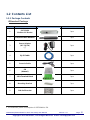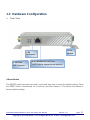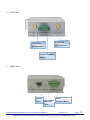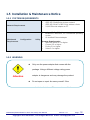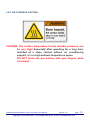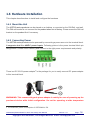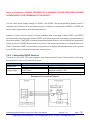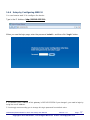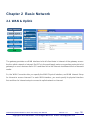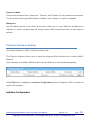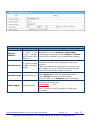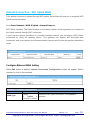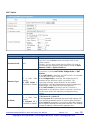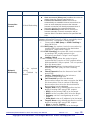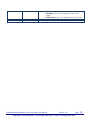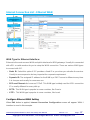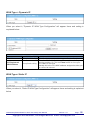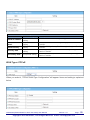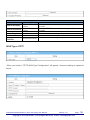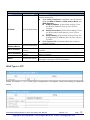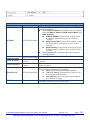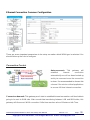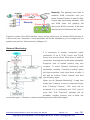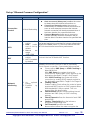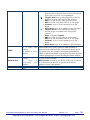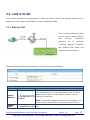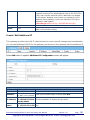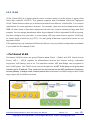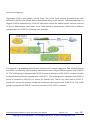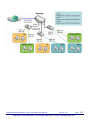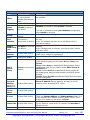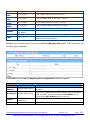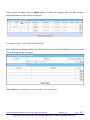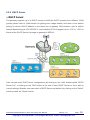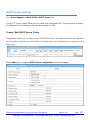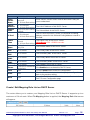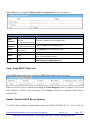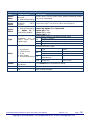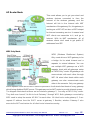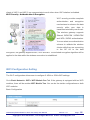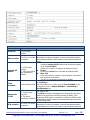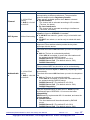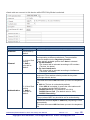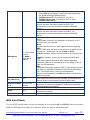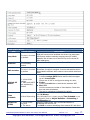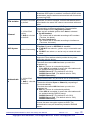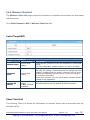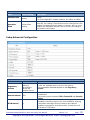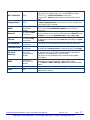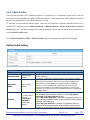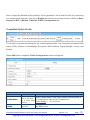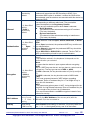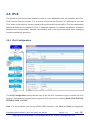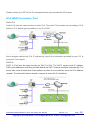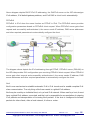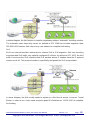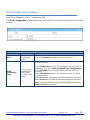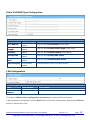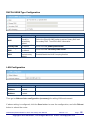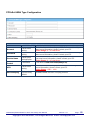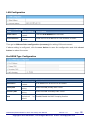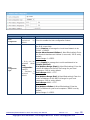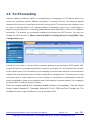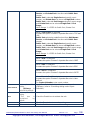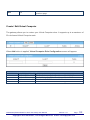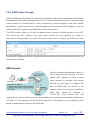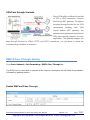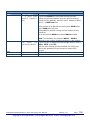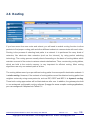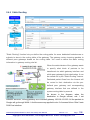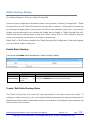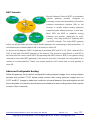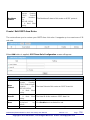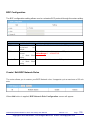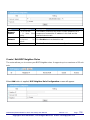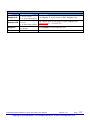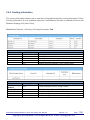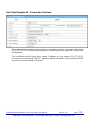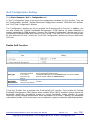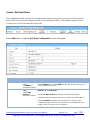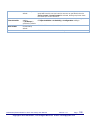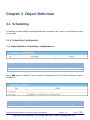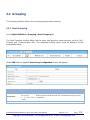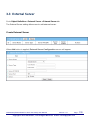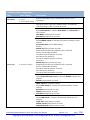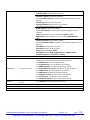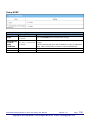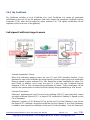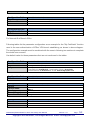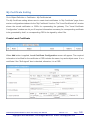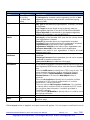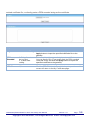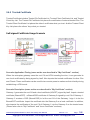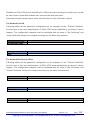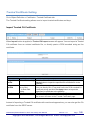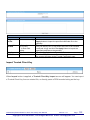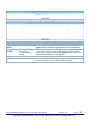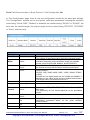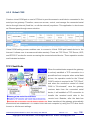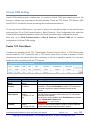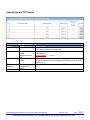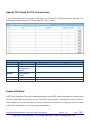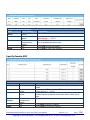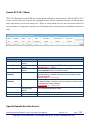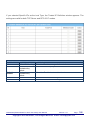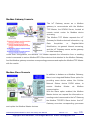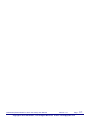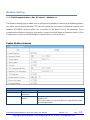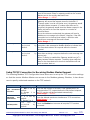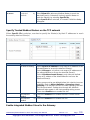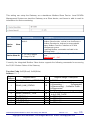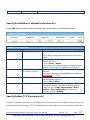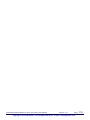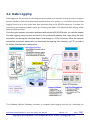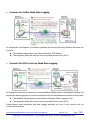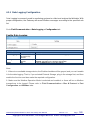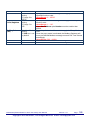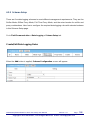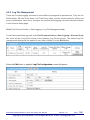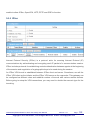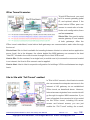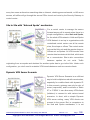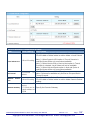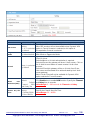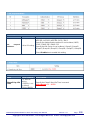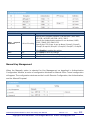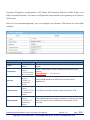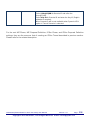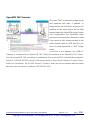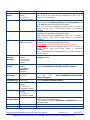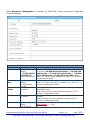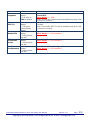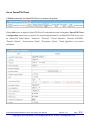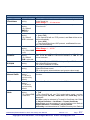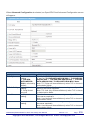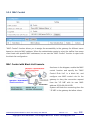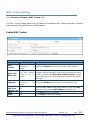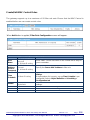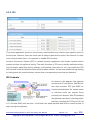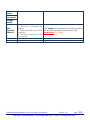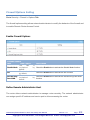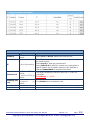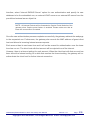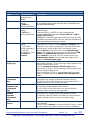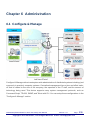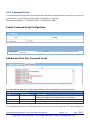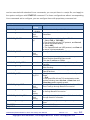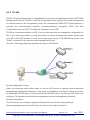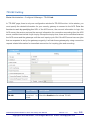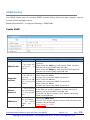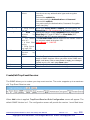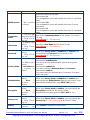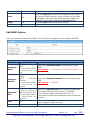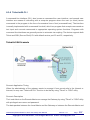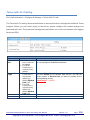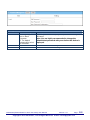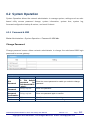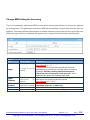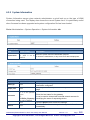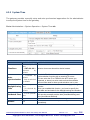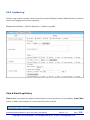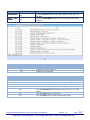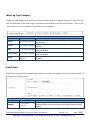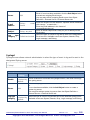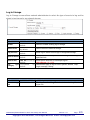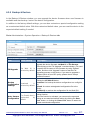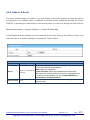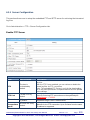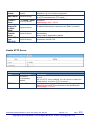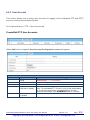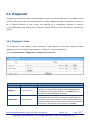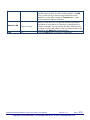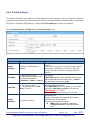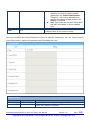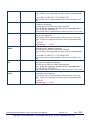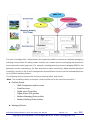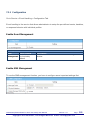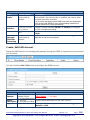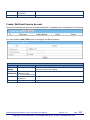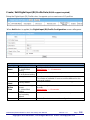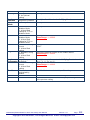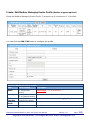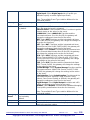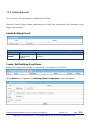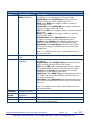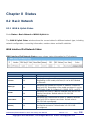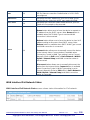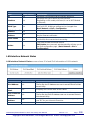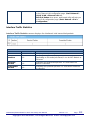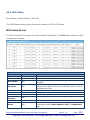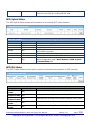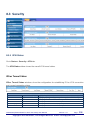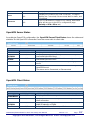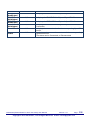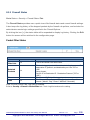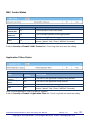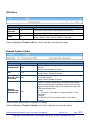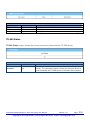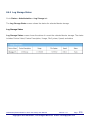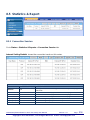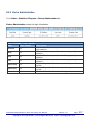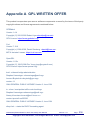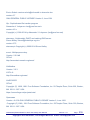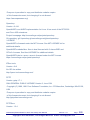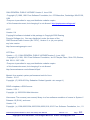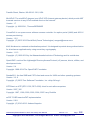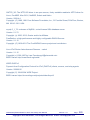ICP DAS USA IOP760AM-EU User manual
- Category
- Networking
- Type
- User manual
This manual is also suitable for

User Manual
Version 1.0.1 May 2017
IOP760AM
(Ethernet/UART to Wi-Fi Converter)
Written by Alex Chen
Edited by Kalia Huang

IOP760AM (Ethernet/UART to Wi-Fi Converter) User Manual Version 1.0.1 Page:2
Copyright © 2017 ICP DAS Co., Ltd. All Rights Reserved E-mail: service@icpdas.com
Table of Contents
Chapter 1 Introduction .............................................................................................................. 7
1.1 Introduction .................................................................................................................... 7
1.2 Contents List ................................................................................................................... 8
1.2.1 Package Contents ................................................................................................ 8
1.3 Hardware Configuration ................................................................................................. 9
1.4 LED Indication .............................................................................................................. 11
1.5 Installation & Maintenance Notice ................................................................................ 12
1.5.1 SYSTEM REQUIREMENTS .............................................................................. 12
1.5.2 WARNING ......................................................................................................... 12
1.5.3 HOT SURFACE CAUTION ................................................................................ 13
1.6 Hardware Installation .................................................................................................... 14
1.6.1 Mount the Unit ................................................................................................... 14
1.6.2 Connecting Power ............................................................................................. 14
1.6.3 Connecting DI/DO Devices ................................................................................ 15
1.6.4 Connecting Serial Devices ................................................................................. 16
1.6.5 Connecting to the Network or a Host ................................................................. 16
1.6.6 Setup by Configuring WEB UI ........................................................................... 17
Chapter 2 Basic Network ........................................................................................................ 18
2.1 WAN & Uplink ............................................................................................................... 18
2.1.1 Physical Interface .............................................................................................. 19
2.1.2 Internet Setup .................................................................................................... 22

IOP760AM (Ethernet/UART to Wi-Fi Converter) User Manual Version 1.0.1 Page:3
Copyright © 2017 ICP DAS Co., Ltd. All Rights Reserved E-mail: service@icpdas.com
2.2 LAN & VLAN ................................................................................................................ 37
2.2.1 Ethernet LAN ...................................................................................................... 37
2.2.2 VLAN ................................................................................................................. 40
2.2.3 DHCP Server ..................................................................................................... 53
2.3 WiFi .............................................................................................................................. 60
2.3.1 WiFi Configuration ............................................................................................. 61
2.3.2 Wireless Client List ............................................................................................ 74
2.3.3 Advanced Configuration ..................................................................................... 75
2.3.4 Uplink Profile ...................................................................................................... 78
2.4 IPv6 .............................................................................................................................. 82
2.4.1 IPv6 Configuration ............................................................................................. 82
2.5 Port Forwarding ........................................................................................................... 94
2.5.1 Configuration ..................................................................................................... 95
2.5.2 Virtual Server & Virtual Computer ...................................................................... 96
2.5.3 DMZ & Pass Through ...................................................................................... 102
2.6 Routing ...................................................................................................................... 105
2.6.1 Static Routing .................................................................................................. 106
2.6.2 Dynamic Routing ............................................................................................. 109
2.6.3 Routing Information ......................................................................................... 118
2.7 QoS ........................................................................................................................... 119
2.7.1 QoS Configuration ........................................................................................... 119
Chapter 3 Object Definition .................................................................................................. 129
3.1 Scheduling ................................................................................................................. 129

IOP760AM (Ethernet/UART to Wi-Fi Converter) User Manual Version 1.0.1 Page:4
Copyright © 2017 ICP DAS Co., Ltd. All Rights Reserved E-mail: service@icpdas.com
3.1.1 Scheduling Configuration ................................................................................. 129
3.2 Grouping .................................................................................................................... 131
3.2.1 Host Grouping .................................................................................................. 131
3.3 External Server .......................................................................................................... 133
3.4 Certificate ................................................................................................................... 136
3.4.1 Configuration ................................................................................................... 136
3.4.2 My Certificate ................................................................................................... 139
3.4.3 Trusted Certificate ............................................................................................ 146
3.4.4 Issue Certificate ............................................................................................... 153
Chapter 4 Field Communication .......................................................................................... 156
4.1 Bus & Protocol ........................................................................................................... 156
4.1.1 Port Configuration ............................................................................................ 156
4.1.2 Virtual COM ..................................................................................................... 158
4.1.3 Modbus ............................................................................................................ 169
4.2 Data Logging ............................................................................................................. 180
4.2.1 Data Logging Configuration ............................................................................. 183
4.2.2 Scheme Setup ................................................................................................. 186
4.2.3 Log File Management ...................................................................................... 188
Chapter 5 Security ................................................................................................................ 190
5.1 VPN ............................................................................................................................ 190
5.1.1 IPSec ............................................................................................................... 191
5.1.2 OpenVPN ......................................................................................................... 207
5.2 Firewall ...................................................................................................................... 221

IOP760AM (Ethernet/UART to Wi-Fi Converter) User Manual Version 1.0.1 Page:5
Copyright © 2017 ICP DAS Co., Ltd. All Rights Reserved E-mail: service@icpdas.com
5.2.1 MAC Control .................................................................................................... 222
5.2.2 IPS ................................................................................................................... 225
5.2.3 Options ............................................................................................................ 229
5.3 Authentication ............................................................................................................ 233
5.3.1 Captive Portal .................................................................................................. 233
Chapter 6 Administration ..................................................................................................... 239
6.1 Configure & Manage .................................................................................................. 239
6.1.1 Command Script .............................................................................................. 240
6.1.2 TR-069 ............................................................................................................. 243
6.1.3 SNMP .............................................................................................................. 247
6.1.4 Telnet with CLI ................................................................................................. 257
6.2 System Operation ...................................................................................................... 261
6.2.1 Password & MMI .............................................................................................. 261
6.2.2 System Information .......................................................................................... 263
6.2.3 System Time .................................................................................................... 264
6.2.4 System Log ...................................................................................................... 266
6.2.5 Backup & Restore ............................................................................................ 271
6.2.6 Reboot & Reset .............................................................................................. 272
6.3 FTP ............................................................................................................................ 273
6.3.1 Server Configuration ........................................................................................ 274
6.3.2 User Account ................................................................................................... 276
6.4 Diagnostic .................................................................................................................. 277
6.4.1 Diagnostic Tools ............................................................................................... 277

IOP760AM (Ethernet/UART to Wi-Fi Converter) User Manual Version 1.0.1 Page:6
Copyright © 2017 ICP DAS Co., Ltd. All Rights Reserved E-mail: service@icpdas.com
6.4.2 Packet Analyzer ............................................................................................... 279
Chapter 7 Service .................................................................................................................. 282
7.2 Event Handling........................................................................................................... 282
7.2.1 Configuration ................................................................................................... 285
7.2.2 Managing Events ............................................................................................. 294
7.2.3 Notifying Events ............................................................................................... 296
Chapter 8 Status ................................................................................................................... 298
8.2 Basic Network ............................................................................................................ 298
8.2.1 WAN & Uplink Status ....................................................................................... 298
8.2.2 LAN & VLAN Status ......................................................................................... 302
8.2.3 WiFi Status ...................................................................................................... 303
8.3 Security ...................................................................................................................... 306
8.3.1 VPN Status ...................................................................................................... 306
8.3.2 Firewall Status ................................................................................................. 309
8.4 Administration ............................................................................................................ 313
8.4.1 Configure & Manage Status ............................................................................. 313
8.4.2 Log Storage Status .......................................................................................... 315
8.5 Statistics & Report ..................................................................................................... 316
8.5.1 Connection Session ......................................................................................... 316
Appendix A GPL WRITTEN OFFER ...................................................................................... 318

IOP760AM (Ethernet/UART to Wi-Fi Converter) User Manual Version 1.0.1 Page:7
Copyright © 2017 ICP DAS Co., Ltd. All Rights Reserved E-mail: service@icpdas.com
Chapter 1 Introduction
1.1 Introduction
Congratulations on your purchase of this outstanding product: IOP760AM Modbus AP Router. For
wireless M2M (Machine-to-Machine) applications, Modbus AP Router is absolutely the right
choice. With built-in 802.11ac/n compliant single band or dual band WiFi module, you just need
to find out an available wireless network (or Access Point), and the Modbus AP Router can simply
connect to the wireless network and connect your field devices to the local management center.
Main Features:
Built-in 802.11ac/n dual band selectable WiFi uplink for wireless M2M application.
Provide one Ethernet port for comprehensive LAN connection.
Provide one RS232/RS485 serial port for controlling legacy serial device, or Modbus
devices.
Digital I/O ports for integrating sensors or alarm devices.
Equips 802.11b/g/n/ac dualband selectable Wi-Fi access point especially suitable for local
wireless data transmission or device configuration.
Work with external portal and RADIUS server for wireless client authentication.
Before you install and use this product, please read this manual in detail for fully exploiting the
functions of this product.

IOP760AM (Ethernet/UART to Wi-Fi Converter) User Manual Version 1.0.1 Page:8
Copyright © 2017 ICP DAS Co., Ltd. All Rights Reserved E-mail: service@icpdas.com
1.2 Contents List
1.2.1 Package Contents
#Standard Package
Items
Description
Contents
Quantity
1
IOP760AM
Modbus AP Router
1pcs
2
2.4G/5GHz WiFi Antenna
2pcs
3
Power Adapter
(DC 12V/1A)
(*
1
)
1pcs
4
RJ45 Cable
1pcs
5
Console Cable
1pcs
6
CD
(Manual)
1pcs
7
4 Pin Terminal Block
1pcs
8
Mounting Bracket
2pcs
9
DIN-Rail Bracket
1pcs
1
The maximum power consumption of IOP760AM is 7W.

IOP760AM (Ethernet/UART to Wi-Fi Converter) User Manual Version 1.0.1 Page:9
Copyright © 2017 ICP DAS Co., Ltd. All Rights Reserved E-mail: service@icpdas.com
1.3 Hardware Configuration
Front View
※Reset Button
The RESET button provides user with a quick and easy way to resort the default setting. Press
the RESET button continuously for 6 seconds, and then release it. The device will restore to
factory default settings.
Auto MDI/MDIX RJ45 Ports
1x FE LAN to connect local devices
Reset
Button
LED
Indicators
2.4G/5GHz
WiFi Antenna

IOP760AM (Ethernet/UART to Wi-Fi Converter) User Manual Version 1.0.1 Page:10
Copyright © 2017 ICP DAS Co., Ltd. All Rights Reserved E-mail: service@icpdas.com
Left View
Right View
Serial
Port
MicroSD
Slot
DI/DO
Terminal Block
2.4G/5GHz
WiFi Antenna
2.4G/5GHz
WiFi Antenna
Power Terminal
Block

IOP760AM (Ethernet/UART to Wi-Fi Converter) User Manual Version 1.0.1 Page:11
Copyright © 2017 ICP DAS Co., Ltd. All Rights Reserved E-mail: service@icpdas.com
1.4 LED Indication
LED Icon
Indication
LED Color
Description
Power Source 1
Green
Steady ON: Device is powered on by power source 1
Power Source 2
(*
2
)
Green
Steady ON: Device is powered on by power source 2
2.4GHz
Green
Flash: Data packet transferred.
Dark: Wireless Radio is disable
5GHz
Green
Flash: Data packet transferred.
Dark: Wireless Radio is disable
LAN
Green
Steady ON: Ethernet connection of LAN WAN is
established
Flash: Data packets are transferred
Serial Port
Green
Steady ON: If serial device is attached
2 If both of power source 1 and power source 2 are connected, the device will choose power source 1
first. The LED of power source 2 will remain OFF at this condition.

IOP760AM (Ethernet/UART to Wi-Fi Converter) User Manual Version 1.0.1 Page:12
Copyright © 2017 ICP DAS Co., Ltd. All Rights Reserved E-mail: service@icpdas.com
1.5 Installation & Maintenance Notice
1.5.1 SYSTEM REQUIREMENTS
Network Requirements
A fast Ethernet RJ45 cable or DSL modem
IEEE 802.11a/b/g/n/ac wireless network
IEEE 802.11n/ac or 802.11b/ g wireless clients
10/100 Ethernet adapter on PC
Web-based Configuration Utility
Requirements
Computer with the following:
Windows® , Macintosh, or Linux-based operating
system
An installed Ethernet adapter
Browser Requirements:
Internet Explorer 6.0 or higher
Chrome 2.0 or higher
Firefox 3.0 or higher
Safari 3.0 or higher
1.5.2 WARNING
Only use the power adapter that comes with the
package. Using a different voltage rating power
adaptor is dangerous and may damage the product.
Do not open or repair the case yourself. If the
product is too hot, turn off the power immediately
Attention

IOP760AM (Ethernet/UART to Wi-Fi Converter) User Manual Version 1.0.1 Page:13
Copyright © 2017 ICP DAS Co., Ltd. All Rights Reserved E-mail: service@icpdas.com
1.5.3 HOT SURFACE CAUTION
CAUTION: The surface temperature for the metallic enclosure can
be very high! Especially after operating for a long time,
installed at a close cabinet without air conditioning
support, or in a high ambient temperature space.
DO NOT touch the hot surface with your fingers while
servicing!!

IOP760AM (Ethernet/UART to Wi-Fi Converter) User Manual Version 1.0.1 Page:14
Copyright © 2017 ICP DAS Co., Ltd. All Rights Reserved E-mail: service@icpdas.com
1.6 Hardware Installation
This chapter describes how to install and configure the hardware
1.6.1 Mount the Unit
The IOP760 series products can be placed on a desktop, or mounted on the DIN Rail, and wall.
The DIN-rail bracket is not screwed on the product when out of factory. Please screw the DIN-rail
bracket on the product first if necessary.
1.6.2 Connecting Power
The IOP760 series products can be powered by connecting a power source to the terminal block.
It supports dual 9 to 48VDC power inputs. Following picture is the power terminal block pin
assignments. Please check carefully and connect to the right power requirements and polarity.
There is a DC12V/1A power adapter
3
in the package for you to easily connect DC power adapter
to this terminal block.
WARNNING: This commercial-grade power adapter is mainly for ease of powering up the
purchased device while initial configuration. It’s not for operating at wide temperature
3
The maximum power consumption of IOP760AM is 7W.

IOP760AM (Ethernet/UART to Wi-Fi Converter) User Manual Version 1.0.1 Page:15
Copyright © 2017 ICP DAS Co., Ltd. All Rights Reserved E-mail: service@icpdas.com
range environment. PLEASE PREPARE OR PURCHASE OTHER INDUSTRIAL-GRADE
POWER SUPPLY FOR POWERING UP THE DEVICE.
For the dual power supply design on PWR1 and PWR2, the primary/backup power mode is
implemented. If there is only one power source, no matter it is connected to PWR1 or PWR2, the
device can be powered up with the power source.
However, if there are two power sources available and connected to both PWR1 and PWR2
simutaneously, the device will choose PWR1 as the primary power, and supply required power to
the entire system. The PWR2 is treated as a backup power source, and the device will seamlessly
switch to use the PWR2 as the power source for the device when there is a power failure on
PWR1. Whenever PWR1 is recovered, it will continute to supply the required power to the system
since PWR1 is the treated as the primary power source.
1.6.3 Connecting DI/DO Devices
There are a DI and a DO ports together with power terminal block. Please refer to following
specification to connect DI and DO devices.
Mode
Specification
Digital Input
Trigger Voltage (high)
Logic level 1: 5V~30V
Normal Voltage (low)
Logic level 0: 0V~2.0V
Digital Output
Voltage
(Relay Mode)
Depends on external device
maximum voltage is 30V
Maximum Current
1A
Example of Connection Diagram

IOP760AM (Ethernet/UART to Wi-Fi Converter) User Manual Version 1.0.1 Page:16
Copyright © 2017 ICP DAS Co., Ltd. All Rights Reserved E-mail: service@icpdas.com
1.6.4 Connecting Serial Devices
The IOG700 series products provide one standard serial port RJ12 female connector and one
RJ11 to DB9 conversion cable. Connect the serial device to the unit DB9 male port with the right
pin assignments of RS-232/485 are shown as below.
Pin1
Pin2
Pin3
Pin4
Pin5
Pin6
Pin7
Pin8
RS-232
DCD
RXD
TXD
DTR
GND
DSR
RTS
CTS
RS-485
DATA+
DATA-
GND
1.6.5 Connecting to the Network or a Host
The IOP760 series products provide one RJ45 port to connect 10/100Mbps Ethernet. It can auto
detect the transmission speed on the network and configure itself automatically. Connect one
Ethernet cable to the RJ45 port (LAN) of the device and plug another end of the Ethernet cable
into your computer’s network port. In this way, you can use the RJ45 Ethernet cable to connect
the gateway to the host PC’s Ethernet port.

IOP760AM (Ethernet/UART to Wi-Fi Converter) User Manual Version 1.0.1 Page:17
Copyright © 2017 ICP DAS Co., Ltd. All Rights Reserved E-mail: service@icpdas.com
1.6.6 Setup by Configuring WEB UI
You can browse web UI to configure the device.
Type in the IP Address (http://192.168.123.254)
4
When you see the login page, enter the password ‘admin’
5
and then click ‘Login’ button.
4
The default LAN IP address of this gateway is 192.168.123.254. If you change it, you need to login by
using the new IP address.
5
It’s strongly recommending you to change this login password from default value.

IOP760AM (Ethernet/UART to Wi-Fi Converter) User Manual Version 1.0.1 Page:18
Copyright © 2017 ICP DAS Co., Ltd. All Rights Reserved E-mail: service@icpdas.com
Chapter 2 Basic Network
2.1 WAN & Uplink
The gateway provides one WAN interface to let all client hosts in Intranet of the gateway access
the the uplink network or Internet. But ISPs in the world apply various connection protocols to let
gateways or user's devices dial in ISPs and then link to the Internet via different kinds of transmit
media.
So, the WAN Connection lets you specify the WAN Physical Interface, and WAN Internet Setup
for Intranet to access Internet. For each WAN interface, you must specify its physical interface
first and then its Internet setup to connect to uplink network or Internet.

IOP760AM (Ethernet/UART to Wi-Fi Converter) User Manual Version 1.0.1 Page:19
Copyright © 2017 ICP DAS Co., Ltd. All Rights Reserved E-mail: service@icpdas.com
2.1.1 Physical Interface
M2M gateways are usually equipped with various WAN interfacess to support different WAN
connection scenario for requirement. You can configure the WAN interface one by one to get
proper internet connection setup. Refer to the product specification for the available WAN
interfaces in the product you purchased.
The first step to configure one WAN interface is to specify which kind of connection media to be
used for the WAN connection, as shown in "Physical Interface" page.
In "Physical Interface" page, there are two configuration windows, "Physical Interface List" and
"Interface Configuration". "Physical Interface List" window shows all the available physical
interfaces. After clicking on the "Edit" button for the interface in "Physical Interface List" window
the "Interface Configuration" window will appear to let you configure a WAN interface.
Physical Interface:
Ethernet WAN: The gateway has one RJ45 WAN port that can be configured to be WAN
connections. You can directly connect to external DSL modem or setup behind a firewall
device.
WiFi Uplink WAN: For the product with WiFi Uplink function, one WiFi module can be
configured to be WAN connections. For the WiFi module with Uplink function activated,
you can further create some uplink profiles for ease of connecting to an uplink network.

IOP760AM (Ethernet/UART to Wi-Fi Converter) User Manual Version 1.0.1 Page:20
Copyright © 2017 ICP DAS Co., Ltd. All Rights Reserved E-mail: service@icpdas.com
Operation Mode:
There are three option items “Always on”, “Failover”, and “Disable” for the operation mode setting.
For the product with single WAN & Uplink interface, only “Always on” option is available.
Always on:
Set this WAN interface to be active all the time. When two or more WAN are established at
"Always on" mode, outgoing data will through these WAN connections base on load balance
policies.
Physical Interface Setting
Go to Basic Network > WAN > Physical Interface tab.
The Physical Interface allows user to setup the physical WAN interface and to adjust WAN’s
behavior.
Note: Numbers of available WAN Interfaces can be different for the purchased gateway.
When Edit button is applied, an Interface Configuration screen will appear. WAN-1 interface is
used in this example.
Interface Configuration:
Page is loading ...
Page is loading ...
Page is loading ...
Page is loading ...
Page is loading ...
Page is loading ...
Page is loading ...
Page is loading ...
Page is loading ...
Page is loading ...
Page is loading ...
Page is loading ...
Page is loading ...
Page is loading ...
Page is loading ...
Page is loading ...
Page is loading ...
Page is loading ...
Page is loading ...
Page is loading ...
Page is loading ...
Page is loading ...
Page is loading ...
Page is loading ...
Page is loading ...
Page is loading ...
Page is loading ...
Page is loading ...
Page is loading ...
Page is loading ...
Page is loading ...
Page is loading ...
Page is loading ...
Page is loading ...
Page is loading ...
Page is loading ...
Page is loading ...
Page is loading ...
Page is loading ...
Page is loading ...
Page is loading ...
Page is loading ...
Page is loading ...
Page is loading ...
Page is loading ...
Page is loading ...
Page is loading ...
Page is loading ...
Page is loading ...
Page is loading ...
Page is loading ...
Page is loading ...
Page is loading ...
Page is loading ...
Page is loading ...
Page is loading ...
Page is loading ...
Page is loading ...
Page is loading ...
Page is loading ...
Page is loading ...
Page is loading ...
Page is loading ...
Page is loading ...
Page is loading ...
Page is loading ...
Page is loading ...
Page is loading ...
Page is loading ...
Page is loading ...
Page is loading ...
Page is loading ...
Page is loading ...
Page is loading ...
Page is loading ...
Page is loading ...
Page is loading ...
Page is loading ...
Page is loading ...
Page is loading ...
Page is loading ...
Page is loading ...
Page is loading ...
Page is loading ...
Page is loading ...
Page is loading ...
Page is loading ...
Page is loading ...
Page is loading ...
Page is loading ...
Page is loading ...
Page is loading ...
Page is loading ...
Page is loading ...
Page is loading ...
Page is loading ...
Page is loading ...
Page is loading ...
Page is loading ...
Page is loading ...
Page is loading ...
Page is loading ...
Page is loading ...
Page is loading ...
Page is loading ...
Page is loading ...
Page is loading ...
Page is loading ...
Page is loading ...
Page is loading ...
Page is loading ...
Page is loading ...
Page is loading ...
Page is loading ...
Page is loading ...
Page is loading ...
Page is loading ...
Page is loading ...
Page is loading ...
Page is loading ...
Page is loading ...
Page is loading ...
Page is loading ...
Page is loading ...
Page is loading ...
Page is loading ...
Page is loading ...
Page is loading ...
Page is loading ...
Page is loading ...
Page is loading ...
Page is loading ...
Page is loading ...
Page is loading ...
Page is loading ...
Page is loading ...
Page is loading ...
Page is loading ...
Page is loading ...
Page is loading ...
Page is loading ...
Page is loading ...
Page is loading ...
Page is loading ...
Page is loading ...
Page is loading ...
Page is loading ...
Page is loading ...
Page is loading ...
Page is loading ...
Page is loading ...
Page is loading ...
Page is loading ...
Page is loading ...
Page is loading ...
Page is loading ...
Page is loading ...
Page is loading ...
Page is loading ...
Page is loading ...
Page is loading ...
Page is loading ...
Page is loading ...
Page is loading ...
Page is loading ...
Page is loading ...
Page is loading ...
Page is loading ...
Page is loading ...
Page is loading ...
Page is loading ...
Page is loading ...
Page is loading ...
Page is loading ...
Page is loading ...
Page is loading ...
Page is loading ...
Page is loading ...
Page is loading ...
Page is loading ...
Page is loading ...
Page is loading ...
Page is loading ...
Page is loading ...
Page is loading ...
Page is loading ...
Page is loading ...
Page is loading ...
Page is loading ...
Page is loading ...
Page is loading ...
Page is loading ...
Page is loading ...
Page is loading ...
Page is loading ...
Page is loading ...
Page is loading ...
Page is loading ...
Page is loading ...
Page is loading ...
Page is loading ...
Page is loading ...
Page is loading ...
Page is loading ...
Page is loading ...
Page is loading ...
Page is loading ...
Page is loading ...
Page is loading ...
Page is loading ...
Page is loading ...
Page is loading ...
Page is loading ...
Page is loading ...
Page is loading ...
Page is loading ...
Page is loading ...
Page is loading ...
Page is loading ...
Page is loading ...
Page is loading ...
Page is loading ...
Page is loading ...
Page is loading ...
Page is loading ...
Page is loading ...
Page is loading ...
Page is loading ...
Page is loading ...
Page is loading ...
Page is loading ...
Page is loading ...
Page is loading ...
Page is loading ...
Page is loading ...
Page is loading ...
Page is loading ...
Page is loading ...
Page is loading ...
Page is loading ...
Page is loading ...
Page is loading ...
Page is loading ...
Page is loading ...
Page is loading ...
Page is loading ...
Page is loading ...
Page is loading ...
Page is loading ...
Page is loading ...
Page is loading ...
Page is loading ...
Page is loading ...
Page is loading ...
Page is loading ...
Page is loading ...
Page is loading ...
Page is loading ...
Page is loading ...
Page is loading ...
Page is loading ...
Page is loading ...
Page is loading ...
Page is loading ...
Page is loading ...
Page is loading ...
Page is loading ...
Page is loading ...
Page is loading ...
Page is loading ...
Page is loading ...
Page is loading ...
Page is loading ...
Page is loading ...
Page is loading ...
Page is loading ...
Page is loading ...
Page is loading ...
Page is loading ...
Page is loading ...
Page is loading ...
Page is loading ...
Page is loading ...
Page is loading ...
Page is loading ...
Page is loading ...
Page is loading ...
Page is loading ...
Page is loading ...
Page is loading ...
Page is loading ...
Page is loading ...
Page is loading ...
Page is loading ...
Page is loading ...
Page is loading ...
Page is loading ...
Page is loading ...
Page is loading ...
Page is loading ...
Page is loading ...
Page is loading ...
Page is loading ...
-
 1
1
-
 2
2
-
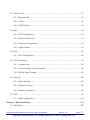 3
3
-
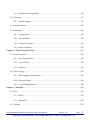 4
4
-
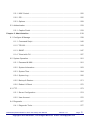 5
5
-
 6
6
-
 7
7
-
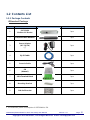 8
8
-
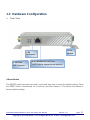 9
9
-
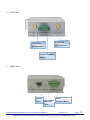 10
10
-
 11
11
-
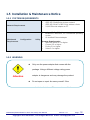 12
12
-
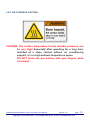 13
13
-
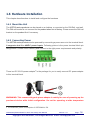 14
14
-
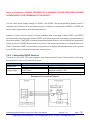 15
15
-
 16
16
-
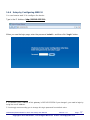 17
17
-
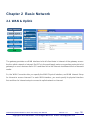 18
18
-
 19
19
-
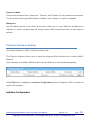 20
20
-
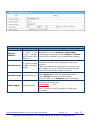 21
21
-
 22
22
-
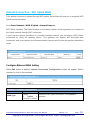 23
23
-
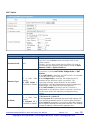 24
24
-
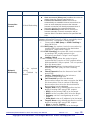 25
25
-
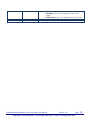 26
26
-
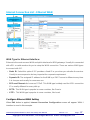 27
27
-
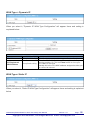 28
28
-
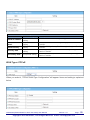 29
29
-
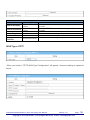 30
30
-
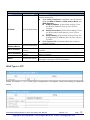 31
31
-
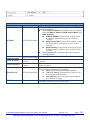 32
32
-
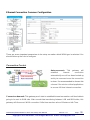 33
33
-
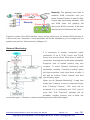 34
34
-
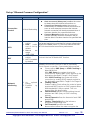 35
35
-
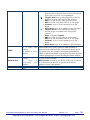 36
36
-
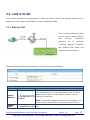 37
37
-
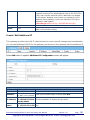 38
38
-
 39
39
-
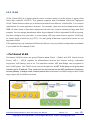 40
40
-
 41
41
-
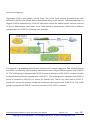 42
42
-
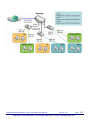 43
43
-
 44
44
-
 45
45
-
 46
46
-
 47
47
-
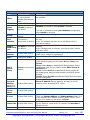 48
48
-
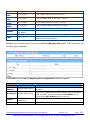 49
49
-
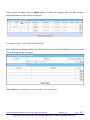 50
50
-
 51
51
-
 52
52
-
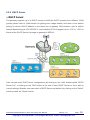 53
53
-
 54
54
-
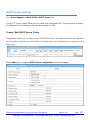 55
55
-
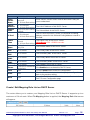 56
56
-
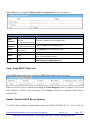 57
57
-
 58
58
-
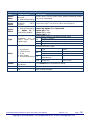 59
59
-
 60
60
-
 61
61
-
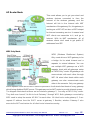 62
62
-
 63
63
-
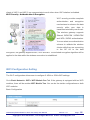 64
64
-
 65
65
-
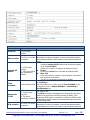 66
66
-
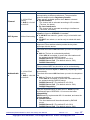 67
67
-
 68
68
-
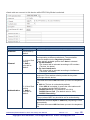 69
69
-
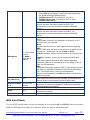 70
70
-
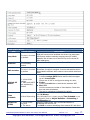 71
71
-
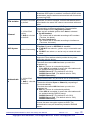 72
72
-
 73
73
-
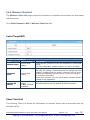 74
74
-
 75
75
-
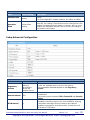 76
76
-
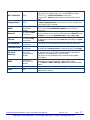 77
77
-
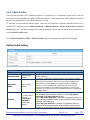 78
78
-
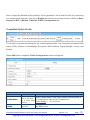 79
79
-
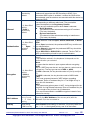 80
80
-
 81
81
-
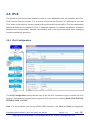 82
82
-
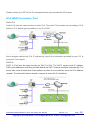 83
83
-
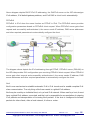 84
84
-
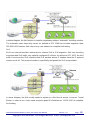 85
85
-
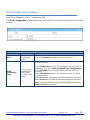 86
86
-
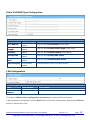 87
87
-
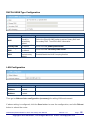 88
88
-
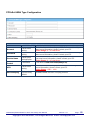 89
89
-
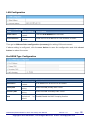 90
90
-
 91
91
-
 92
92
-
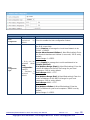 93
93
-
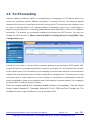 94
94
-
 95
95
-
 96
96
-
 97
97
-
 98
98
-
 99
99
-
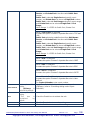 100
100
-
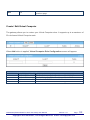 101
101
-
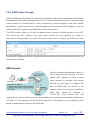 102
102
-
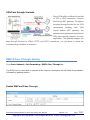 103
103
-
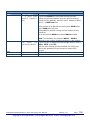 104
104
-
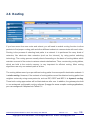 105
105
-
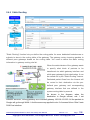 106
106
-
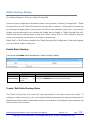 107
107
-
 108
108
-
 109
109
-
 110
110
-
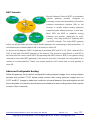 111
111
-
 112
112
-
 113
113
-
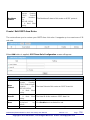 114
114
-
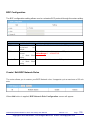 115
115
-
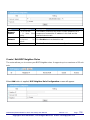 116
116
-
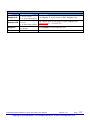 117
117
-
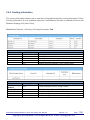 118
118
-
 119
119
-
 120
120
-
 121
121
-
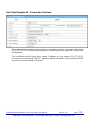 122
122
-
 123
123
-
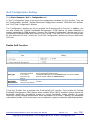 124
124
-
 125
125
-
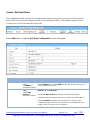 126
126
-
 127
127
-
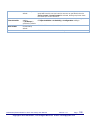 128
128
-
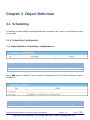 129
129
-
 130
130
-
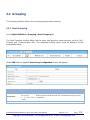 131
131
-
 132
132
-
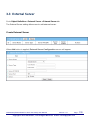 133
133
-
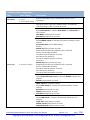 134
134
-
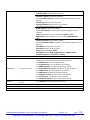 135
135
-
 136
136
-
 137
137
-
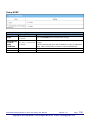 138
138
-
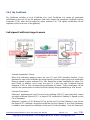 139
139
-
 140
140
-
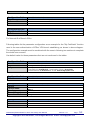 141
141
-
 142
142
-
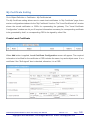 143
143
-
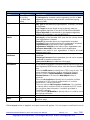 144
144
-
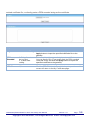 145
145
-
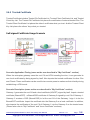 146
146
-
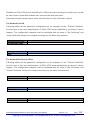 147
147
-
 148
148
-
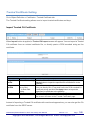 149
149
-
 150
150
-
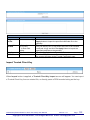 151
151
-
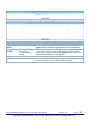 152
152
-
 153
153
-
 154
154
-
 155
155
-
 156
156
-
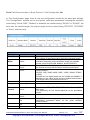 157
157
-
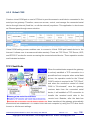 158
158
-
 159
159
-
 160
160
-
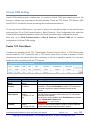 161
161
-
 162
162
-
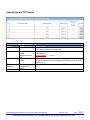 163
163
-
 164
164
-
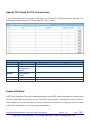 165
165
-
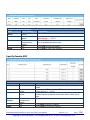 166
166
-
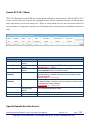 167
167
-
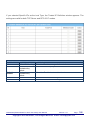 168
168
-
 169
169
-
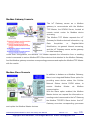 170
170
-
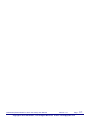 171
171
-
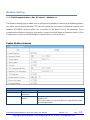 172
172
-
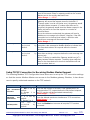 173
173
-
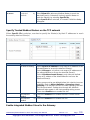 174
174
-
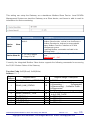 175
175
-
 176
176
-
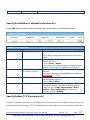 177
177
-
 178
178
-
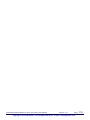 179
179
-
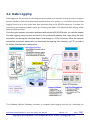 180
180
-
 181
181
-
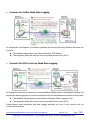 182
182
-
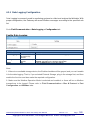 183
183
-
 184
184
-
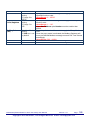 185
185
-
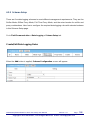 186
186
-
 187
187
-
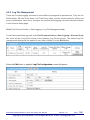 188
188
-
 189
189
-
 190
190
-
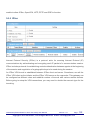 191
191
-
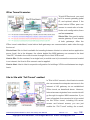 192
192
-
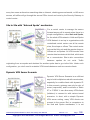 193
193
-
 194
194
-
 195
195
-
 196
196
-
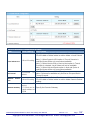 197
197
-
 198
198
-
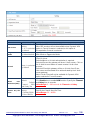 199
199
-
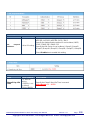 200
200
-
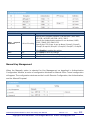 201
201
-
 202
202
-
 203
203
-
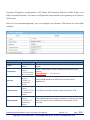 204
204
-
 205
205
-
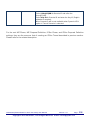 206
206
-
 207
207
-
 208
208
-
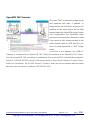 209
209
-
 210
210
-
 211
211
-
 212
212
-
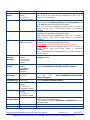 213
213
-
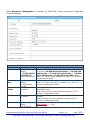 214
214
-
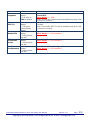 215
215
-
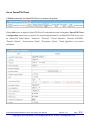 216
216
-
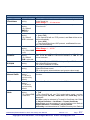 217
217
-
 218
218
-
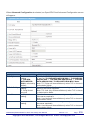 219
219
-
 220
220
-
 221
221
-
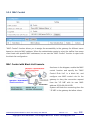 222
222
-
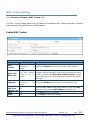 223
223
-
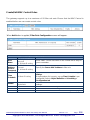 224
224
-
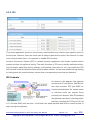 225
225
-
 226
226
-
 227
227
-
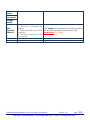 228
228
-
 229
229
-
 230
230
-
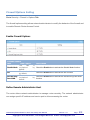 231
231
-
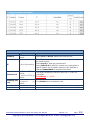 232
232
-
 233
233
-
 234
234
-
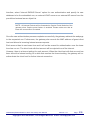 235
235
-
 236
236
-
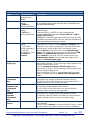 237
237
-
 238
238
-
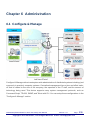 239
239
-
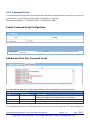 240
240
-
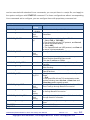 241
241
-
 242
242
-
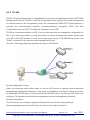 243
243
-
 244
244
-
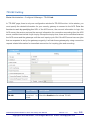 245
245
-
 246
246
-
 247
247
-
 248
248
-
 249
249
-
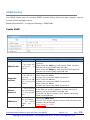 250
250
-
 251
251
-
 252
252
-
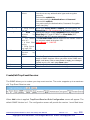 253
253
-
 254
254
-
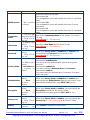 255
255
-
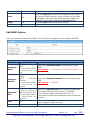 256
256
-
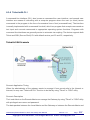 257
257
-
 258
258
-
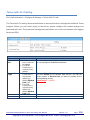 259
259
-
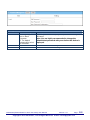 260
260
-
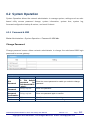 261
261
-
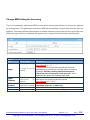 262
262
-
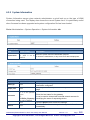 263
263
-
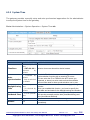 264
264
-
 265
265
-
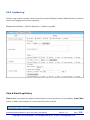 266
266
-
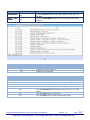 267
267
-
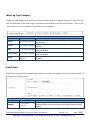 268
268
-
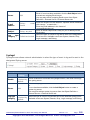 269
269
-
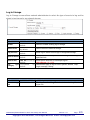 270
270
-
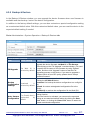 271
271
-
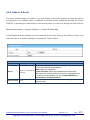 272
272
-
 273
273
-
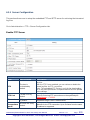 274
274
-
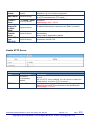 275
275
-
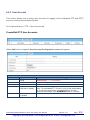 276
276
-
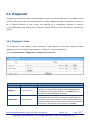 277
277
-
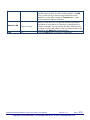 278
278
-
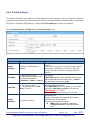 279
279
-
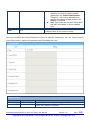 280
280
-
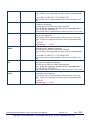 281
281
-
 282
282
-
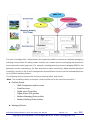 283
283
-
 284
284
-
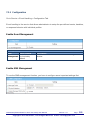 285
285
-
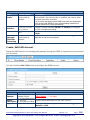 286
286
-
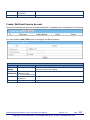 287
287
-
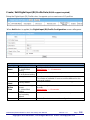 288
288
-
 289
289
-
 290
290
-
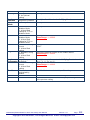 291
291
-
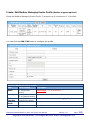 292
292
-
 293
293
-
 294
294
-
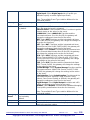 295
295
-
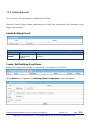 296
296
-
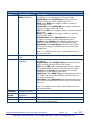 297
297
-
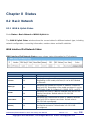 298
298
-
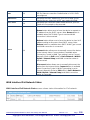 299
299
-
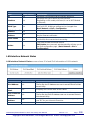 300
300
-
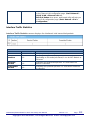 301
301
-
 302
302
-
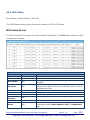 303
303
-
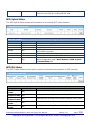 304
304
-
 305
305
-
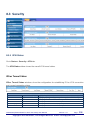 306
306
-
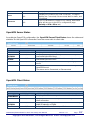 307
307
-
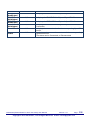 308
308
-
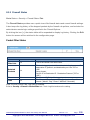 309
309
-
 310
310
-
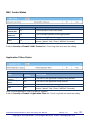 311
311
-
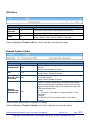 312
312
-
 313
313
-
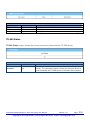 314
314
-
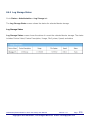 315
315
-
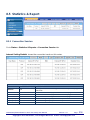 316
316
-
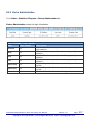 317
317
-
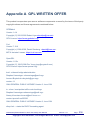 318
318
-
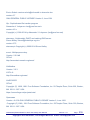 319
319
-
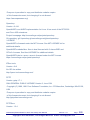 320
320
-
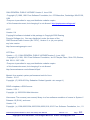 321
321
-
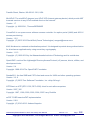 322
322
-
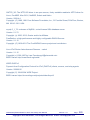 323
323
ICP DAS USA IOP760AM-EU User manual
- Category
- Networking
- Type
- User manual
- This manual is also suitable for
Ask a question and I''ll find the answer in the document
Finding information in a document is now easier with AI
Related papers
-
ICP DAS USA IOP760AM Quick start guide
-
ICP DAS USA VPD-130N Getting Started
-
ICP DAS USA ET-87P4 User manual
-
ICP DAS USA PET-7018Z-S2 User manual
-
ICP DAS USA PET-7252 User manual
-
ICP DAS USA TPD-283 Getting Started
-
ICP DAS USA I-8431-80 User manual
-
ICP DAS USA iKAN-124 User manual
-
ICP DAS USA GRP-540M-NB User manual
-
ICP DAS USA iDS-718iM-D User manual
Other documents
-
Linksys LAPAC1750PRO User manual
-
Epson IWE3200-H User manual
-
SMC Networks SMCWBR11-G User manual
-
Sony PCWA-DE80 User manual
-
Leonton TAE3-72300-5100-T User manual
-
Araknis Networks AN-310-RT-4L2W User guide
-
D-Link DWP-1010 5G/LTE UTENDØRS CPE Owner's manual
-
 EtherWAN EW200 Series User manual
EtherWAN EW200 Series User manual
-
WALLYS DR6018-S User manual
-
Linksys LRT214-UK Datasheet