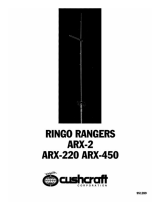Page is loading ...

e-preTM
Single Channel
Microphone pre-amp for use
with computer sound cards
OWNER’S MANUAL
e
-pre Specifications
Input Impedance Microphone: 2 K Ohms Balanced; XLR type
Pin 1 Audio Ground, Pin 2 +, Pin 3 –
Line: 25 K Ohms Balanced, ¼" TRS jack
Tip +, Ring – , Sleeve Audio Ground
Phantom Power Switchable +48 V DC on XLR Pins 2 and 3
Max Input Level Microphone +15 dB, Line +20 dB
Input Gain 10 dB Minimum, variable to 60 dB Maximum
Output Level -10 dB variable through 0 dB to +4 dB
Overload Indicator Measured at all Gain points throughout the
circuitry
Output Noise -90 dB Unweighted, -97 dB 'A' weighted
(Measured with Gain nominal 20 dB, Output
level -10 dB)
Frequency Response 20 - 20 KHz ± 0.25 dB
Distortion 100 Hz 0.0085%
1 KHz 0.008%
10 KHz 0.0083%
(Measured with Mic Gain 20 dB, Output 0 dB)
Power Requirements 12 V DC from either computer supply or
external supply
Size 148mm W x 42mm H x 150mm D
(5¾" W x 1¾ H x 6" D)
Construction All steel shielded chassis, lid and front panel;
fibreglass pcb
Weight 1 Kilo (2.2 lbs)
Our policy is one of
continuous improvement,
and therefore designs may
change without notice.
However, unless
otherwise stated,
specifications will always
equal or exceed those
previously given.
ARX® is a Registered
Trade Mark of ARX
Systems Pty Ltd.
The e-pre logo device is a
trade mark of ARX
Systems Pty Ltd. Any other
names and trademarks are
used for information
purposes only, and no
other intent is expressed
or implied
8
IMPORTANT - PLEASE READ THIS FIRST
This unit is designed to be connected to a 12 volt DC (Direct Current) power supply ONLY. It is not
designed to be connected direct to mains AC power. Doing so will (a) void the warranty, and (b)
probably kill you. Use the power supply in your computer, or an electrical authority approved wall
mounted 12 V DC power supply.
About Sound Cards
Nearly every computer these days comes with a sound card. They vary immensely in sound quality,
features and fall into two distinct groups - consumer and professional. Professional (or ‘prosumer’ - an in
between category) cards often have multiple inputs and outputs, and are usually bought later as an add-on.
As an audio professional, your audio needs are rather different from someone who just needs sound to
enhance computer games. Do some hard disk recording and pretty soon you’ll begin to realise why people
pay very large amounts of money buying microphone preamps!
Professional audio equipment runs at a nominal level of +4dB, consumer at -10dB. Sound cards that are
designed to link to other pro equipment will run at +4dB, and have greater headroom (accept a louder
signal without clipping) than a -10dB consumer card. Pro cards usually have LINE inputs only, leaving the
Mic pre-amp option open for users to choose.
But no matter what type of card you have, the
e-pre will work with it
ARXARX
ARXARX
ARX Systems Pty Ltd, PO Box 15,
Moorabbin, Victoria 3189, Australia
PhonePhone
PhonePhone
Phone: (03) 9555 7859
FaxFax
FaxFax
Fax: (03) 9555 6747
International FaxInternational Fax
International FaxInternational Fax
International Fax: +61-3 -9555 6747
On the WebOn the Web
On the WebOn the Web
On the Web: www.arx.com.au
EmailEmail
EmailEmail
Email: [email protected]

Complies with 89/336/EEC EMC Directive, amended by 92/31/EEC and 93/68/EEC and
meets the following standards: EN 55013:1990, Sections 3.2 and 3.5, EN 55020:1988,
Sections 4.3, 5.4, 6.2, 7.0, 8.0. Complies with Australian Standard AS/N25 1053
Warranty Service Procedure
Should it become necessary to have your equipment serviced under the terms of the warranty, please
follow these steps:
1. Call your ARX distributor for a Return Authorization (RA) number;
2. Carefully repack the unit, in its original packaging where possible, including a note with a
description of the problem, and a copy of the receipt showing date of purchase. Attach these to the
actual unit itself. Don’t forget to write your name and address clearly, and include a phone number
where you can be contacted during normal business hours. Make it easy for our service technicians
to contact you if they have a question. Also, use plenty of packing material - better to be safe than
sorry.
3. Send the unit freight prepaid to ARX Systems, at the address given you with your RA number. We
will pay the return freight when the serviced unit is returned to you.
4. We strongly recommend you insure the package. We can’t fix it if it gets lost! Send it by UPS,
Fedex, or any similar service that can track the package. Parcel Post is not recommended
If Warranty Registration Card is missing, please write to ARX in the country of purchase, stating model
and where purchased, or to ARX, PO Box 15, Moorabbin, Victoria 3189, Australia.
You can Email the factory at: [email protected]
It’s a Single channel unit, so why left and right outputs?
Multitrack recording lays down a series of mono tracks that are mixed and panned to stereo at the
mixdown stage. This is not what computers are historically designed to do, since both the Windows
and Macintosh generic audio drivers are stereo, so will require an input into the Left and Right channels
(unless you want a lot of wasted disk space).
However, audio software programs offer the option of converting each stereo track to a mono either
during or after recording, reducing both the disk space required and processing demands on the CPU.
The e-pre is the essential audio tool for today’s world of recording. We hope you have as much fun
using it as we had designing it.
Complete online documentation is available at our website: www.arx.com.au/e-pre.htm
Specific queries can be emailed to the factory at [email protected]
INTERNATIONAL LIMITED WARRANTY
ARX Systems (ARX) warrants to the first purchaser of any ARX equipment that it is free from
defects in materials and workmanship under normal use and service. ARX’s sole obligation
under this warranty shall be to provide, without charge, parts and labour necessary to remedy
defects, if any, which appear within twelve (12) months from date of purchase, and for a further
twelve (12) months supply parts only.
This is our only warranty. It does not cover finish or appearance items, or if the equipment
has been, in ARX’s sole judgement:
• Subjected to misuse, abuse, negligence or accident;
• Repaired, worked on, or altered by persons not authorized by ARX;
• Connected, installed, adjusted or used for a purpose other than that for which it was
designed.
Some states do not allow the exclusion or limitation of incidental or consequential damages so
some of the above exclusions may not apply to you. This warranty gives you and us specific
legal rights and you may also have other rights which may apply.
2
Using the e- pre with a laptop/notebook computer
Inspiration doesn’t always strike when you’re at home in
front of your desktop machine, and a lot of people like to
do recordings in the field, well away from it all.
The mini jack output on the front panel of the
e-pre matches up with the mini jack LINE input found on
most audio-ready notebook computers
So we’ve included a DC input jack for a 12V DC power supply (either a
wall-wart or battery) so that the
e-pre can be used mobile. Its compact
size and light weight means that the
e-pre is the perfect tool for the
audio-recordist on the go.
Using the e- pre without a computer
The e-pre is a true professional Microphone pre-amp, and has the flexibility that audio professionals
expect. Although it is in a compact, computer friendly package, it does not have to be used with a
computer. It can be used to record to any recording media - DAT, ADAT, Audio for Video, MiniDisk,
reel-to-reel or cassette. The ¼” (6.5mm) stereo output jack on the front panel, or the dual RCA’s on the
rear, can be used with a number of adapter leads to link to any piece of recording equipment, and
deliver the same flawless sound that it would to a computer’s hard disk.
7
DC connector wiring
+–

PUSH PHANTOM SWITCH IN
A Condenser microphone needs
Phantom power to make it work,
so press in the Phantom switch
on the front panel
A Dynamic microphone
needs no phantom power and
will just plug into the front
panel
Suggestions are - use one of the punch out serial/parallel port
holes on the rear of the computer chassis; the PS-2 port next to
the mouse serial port (or if you use a PS-2 mouse, then use the
unused serial port 1 hole after removing the connector)
If you have a sound card with a mini jack Line Input, then the
e-pre Front
panel mini jack output is ideal. Just make sure you connect it to the LINE
input of the card, not the MIC.
ROUTE LEADS TO
OUTSIDE
OF COMPUTER
Front Panel
Combo Input connector. This has both 3 pin Balanced XLR type for Mic input, wired 1G,2+,3–, and a
¼” TRS (TipRingSleeve) balanced jack for Line (will happily accept unbalanced guitar jack)
Phantom Power Switch. Provides 48V DC on XLR pins 2 and 3 for powering condenser microphones
Input Gain control. Adjusts the level of the signal coming into the e-pre
Overload LED. Will light up if any part of the
e-pre circuit is about to clip (and distort the signal)
Contour control. Provides a range of EQ curves or a flat response
Output Level control. Adjusts the level of the signal going out of the e-pre, from -10dB to +4dB
Outputs. Minijack (3.5mm) and ¼” (6.5mm) output connectors
Rear Panel
DC connectors. Accepts DC power from either the computer’s power supply or 12V wall-wart. (Use
one or the other - NOT BOTH!)
Audio Out. Dual RCA (phono) connectors, wired in parallel with the front panel outputs
Audio to Soundcard. A lead from this connector can be plugged into the internal CD IN connector of
your sound card (if fitted) for a super neat installation with no external leads. Wired 1L-2G-3G-4R.
Choosing which Outputs to use
Connecting a microphone
If you have the lead and the CD audio in connector on the
sound card, then this is a useful option, although it will stop
your CD playing audio through the sound card (but will play
OK through the CD ROM headphone out)
If you have a Sound card with RCA (phono) connectors on it,
then use the RCA outputs on the back of the e-pre. You will
need to find a hole to route the leads out of the back of the
computer.
O
UTPUT TO ALTERNATIVE RECORDING MEDIUM
The front panel ¼” jack can be used
with an adaptor lead to suit any kind
of input, or to a recording unit (eg
DAT, ADAT, MiniDisk, Cassette, Reel
to reel recorder) if you are not using
the
e-pre with a computer.
54
TO LINE INPUT OF SOUND CARD
Starting Recording
1. Connect the microphone to the e-pre. If it is a condenser mic needing Phantom power, press the
phantom switch IN. If it is a dynamic Mic, then don’t. If you are unsure of what type you have,
here’s the rule: If it works OK without Phantom power, then it’s a dynamic microphone
2. If you have a card with a ...blaster name, then set the output level at -10 dB. If you don’t know what
kind of card is in your computer, then set it initially at 0dB. If you have a pro card like a DAL
CardD+ or similar which is set to +4dB, then turn the output control to that setting. Many high end
cards have internal jumpers to set the nominal level, so check your documentation

Introduction
Thanks for choosing the e-pre by ARX - the ultimate microphone pre-amp for hard disk recording. It’s
so much a part of your system that it fits right into a spare 5¼” slot in your computer case!
e- pre features
1. Superlative sound quality. The e-pre is designed by audio professionals, not by computer
engineers. And, as we all know, audio people hear things that ordinary mortals don’t! The
e-pre is
a studio quality microphone pre-amp using the same internal components as high end mixing
consoles, built into a compact, computer friendly package
2. Control. The more control you have over the audio going into the computer, the closer the finished
sound will be to your original idea. The
e-pre gives you total control over every aspect of audio.
3. Input Gain - fully variable from 10dB through to 60 dB to suit all types of microphones, plus genuine
switchable 48 volt DC Phantom power to enable those condenser mics to deliver the goods.
4. One knob Contour control provides fast, easy access to a multitude of EQ options
5. Variable Output level control matches the
e-pre’s output to the input of the sound card. From -10
dB for consumer cards through to +4 dB for professional cards, the
e-pre can handle it.
6. Multiple output connectors to suit all possible requirements: mini-jack, phone jack (¼”/6.5mm),
RCA connectors (phono plugs), and an MPC3 socket for connecting to the internal audio input (CD
in) of the sound card if fitted. The XLR combo input on the front panel accepts both professional 3
pin mic inputs and also guitar jack line inputs.
6. Needs no external power supply - connects to a spare power connector from your PC’s power
supply.
e- pre installation
Note: We are making the assumption that you already have your sound card installed and your audio
software configured. If you haven’t, then it’s a good idea to do that first so you can check that you have
wired your
e-pre correctly by testing it with your software.
1. Unpack the
e-pre from its packaging
2. Make sure your computer is turned OFF, pop the cover off (this may require a screwdriver) then find
an empty 5¼” slot on your computer chassis. The one you used to have your 5¼” floppy drive in will
do just fine
3. Slide the
e-pre into the spare slot. There are screw holes on each side of it. Use the screws
supplied to firmly locate the
e-pre in the slot (One screw per side is enough. If access to both sides
of the slot is awkward, then two screws on one side will be OK)
4. Decide which output connections from the
e-pre you are going to use, and connect a lead from
them to the LINE input(s) of your sound card.
5. Plug a spare computer power supply connector (a big flat one with 4 round pin holes) into the rear of
the
e-pre, then close the lid of the computer.
Next it’s time to find out what each control on the e-pre does.
About Digital Recording (a VERY short primer!)
If you’ve ever recorded on to a tape deck or cassette deck, you’ll be aware that it’s usually OK to let the
needles bounce into the red OCCASIONALLY. In fact, it often sounds bigger and fatter this way, thanks
to the soft analog tape distortion.
Digital recording is different. Once the level hits the red that’s TOO MUCH. Digital audio has no analog
type headroom. Maximum level is just that - maximum, which means absolutely no more. Any attempt to
go over 0dB will result in a horrible crackling sound, which is probably not the effect you’re looking for!
Your mission, Jim, is to get the cleanest, best sounding signal you can onto the hard disk, and leave the
audio massaging and sweetening to the mixing/post-production process.
Most audio recording programs have extensive compression, limiting, EQ, pitch control, tube-sound and
other filters built in, so you can do and re-do all this until you find the magical sound you’re looking for.
The ARX
e-pre is designed to be there when inspiration strikes, ready and waiting in your computer to
capture that magic.
3. Open up the Control Panel/Multimedia/Audio (in Windows, or similar utility on Macs) and check the
settings on the Audio Properties/Recording. Set the volume slider at around 75% (¾ way to the
Right) as a starting point, and make sure that the Preferred Quality is set to CD Quality (44.1 KHz)
4. Set the
e-pre Input Gain at 20 - 30 dB as a starting point, then open up your audio software and start
the RECORD process. If you’re using Sound Forge be sure to have the MONITOR option checked,
so you can see the meters.
5. Try the traditional sound engineer’s “Check 1 - 2” into the microphone, and watch (a) the levels on the
screen, and (b) the Overload LED on the front of the
e-pre. If it lights up, reduce the Input Gain. If
the levels are too low on the screen, increase the Input Gain slightly until the level improves. If the
onscreen levels are still too low, and the Input Gain is around 30-40+, increase the Output level on
the
e-pre until the level gets better. It’s a matter of trial and error initially, until you are used to the
interaction between the
e-pre, sound card, and the audio software.
6. Different microphones will require different Input Gain settings, as will singers with louder and softer
voices, and louder and softer instruments. It’s a good idea to create a page of different settings that
you can refer back to for speed. Tweaking the e-pre’s Contour control will affect the level, as turning
to the left will gradually boost the midrange frequencies and to the right will boost the low and high
frequencies. A pop filter would definitely be useful if you have a lot of ‘smile’ curve dialled up.
7. You can use the jack input of the combo connector to plug a line input (eg guitar) into the e-pre. You
can either go in direct - straight out of the guitar, or through any effects pedals you have. Just be
aware of the extra noise these devices can add, which may require some subtle noise-gating once
you have the track recorded.
8. Don’t worry about getting maximum level on to the hard disk. You just need a good sounding clean
signal that is loud enough, but not so loud that you risk going into the red/overload state. See ‘About
Digital Recording’ below
6
3
/