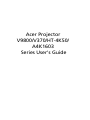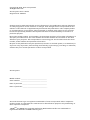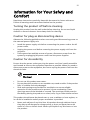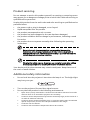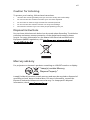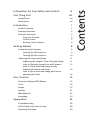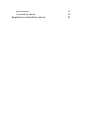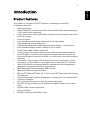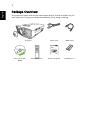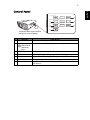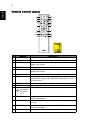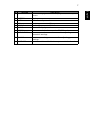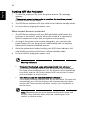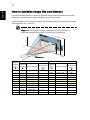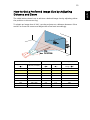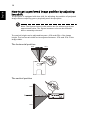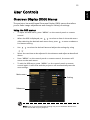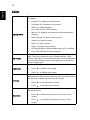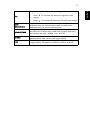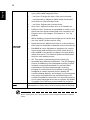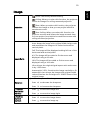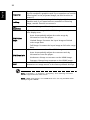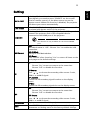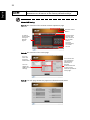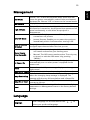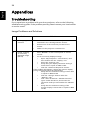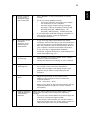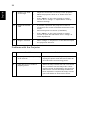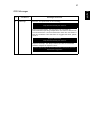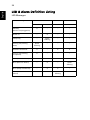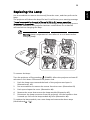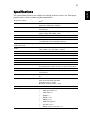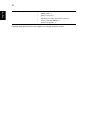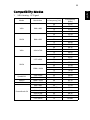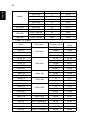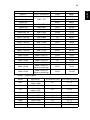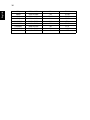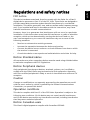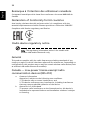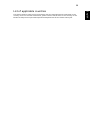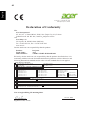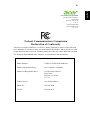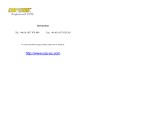Acer Projector
V9800/V370/HT-4K50/
A4K1603
Series User's Guide

Copyright © 2016. Acer Incorporated.
All Rights Reserved.
Acer Projector User's Guide
Original Issue: 09/2016
Acer Projector
Acer and the Acer logo are registered trademarks of Acer Incorporated. Other companies'
product names or trademarks are used herein for identification purposes only and belong to
their respective companies.
"HDMI
TM
, the HDMI logo and High-Definition Multimedia Interface are trademarks or
registered trademarks of HDMI Licensing LLC."
Changes may be made periodically to the information in this publication without obligation
to notify any person of such revisions or changes. Such changes will be incorporated in new
editions of this manual or supplementary documents and publications. This company makes
no representations or warranties, either expressed or implied, with respect to the contents
hereof and specifically disclaims the implied warranties of merchantability or fitness for a
particular purpose.
Record the model number, serial number, purchase date and place of purchase information in
the space provided below. The serial number and model number are recorded on the label
affixed to your projector. All correspondence concerning your unit should include the serial
number, model number and purchase information.
No part of this publication may be reproduced, stored in a retrieval system, or transmitted, in
any form or by any means, electronically, mechanically, by photocopy, recording or otherwise,
without the prior written permission of Acer Incorporated.
Model number: __________________________________
Serial number: ___________________________________
Date of purchase: ________________________________
Place of purchase: ________________________________

iii
Information for Your Safety and
Comfort
Read these instructions carefully. Keep this document for future reference.
Follow all warnings and instructions marked on the product.
Turning the product off before cleaning
Unplug this product from the wall outlet before cleaning. Do not use liquid
cleaners or aerosol cleaners. Use a damp cloth for cleaning.
Caution for plug as disconnecting device
Observe the following guidelines when connecting and disconnecting power to
the external power supply unit:
• Install the power supply unit before connecting the power cord to the AC
power outlet.
• Unplug the power cord before removing the power supply unit from the
projector.
• If the system has multiple sources of power, disconnect power from the
system by unplugging all power cords from the power supplies.
Caution for Accessibility
Be sure that the power outlet you plug the power cord into is easily accessible
and located as close to the equipment operator as possible. When you need to
disconnect power to the equipment, be sure to unplug the power cord from the
electrical outlet.
Warnings!
• Do not use this product near water.
• Do not place this product on an unstable cart, stand or table. If the product
falls, it could be seriously damaged.
• Slots and openings are provided for ventilation to ensure reliable
operation of the product and to protect it from overheating. These
openings must not be blocked or covered. The openings should never be
blocked by placing the product on a bed, sofa, rug or other similar surface.
This product should never be placed near or over a radiator or heat register, or
in a built-in installation unless proper ventilation is provided.
• Never push objects of any kind into this product through cabinet slots as
they may touch dangerous voltage points or short-out parts that could
result in a fire or electric shock. Never spill liquid of any kind onto or into
the product.

iv
• To avoid damage of internal components and to prevent battery leakage,
do not place the product on a vibrating surface.
• Never use it under sporting, exercising, or any vibrating environment
which will probably cause unexpected short current or damage rotor
devices or lamp.
Using electrical power
• This product should be operated from the type of power indicated on the
marking label. If you are not sure of the type of power available, consult
your dealer or local power company.
• Do not allow anything to rest on the power cord. Do not locate this
product where people will walk on the cord.
• If an extension cord is used with this product, make sure that the total
ampere rating of the equipment plugged into the extension cord does not
exceed the extension cord ampere rating. Also, make sure that the total
rating of all products plugged into the wall outlet does not exceed the fuse
rating.
• Do not overload a power outlet, strip or receptacle by plugging in too
many devices. The overall system load must not exceed 80% of the branch
circuit rating. If power strips are used, the load should not exceed 80% of
the power strip's input rating.
• This product's AC adapter is equipped with a three-wire grounded plug.
The plug only fits in a grounded power outlet. Make sure the power outlet
is properly grounded before inserting the AC adapter plug. Do not insert
the plug into a non-grounded power outlet. Contact your electrician for
details.
Warning! The grounding pin is a safety feature. Using a power outlet that is
not properly grounded may result in electric shock and/or injury.
Note: The grounding pin also provides good protection from unexpected
noise produced by other nearby electrical devices that may interfere with
the performance of this product.
• Use the product only with the supplied power supply cord set. If you need
to replace the power cord set, make sure that the new power cord meets
the following requirements: detachable type, UL listed/CSA certified, VDE
approved or its equivalent, 4.5 meters (14.76 feet) maximum length.

v
Product servicing
Do not attempt to service this product yourself, as opening or removing covers
may expose you to dangerous voltage points or other risks. Refer all servicing to
qualified service personnel.
Unplug this product from the wall outlet and refer servicing to qualified service
personnel when:
• the power cord or plug is damaged, cut or frayed
• liquid was spilled into the product
• the product was exposed to rain or water
• the product has been dropped or the case has been damaged
• the product exhibits a distinct change in performance, indicating a need
for service
• the product does not operate normally after following the operating
instructions
Note: Adjust only those controls that are covered by the operating
instructions, since improper adjustment of other controls may result in
damage and will often require extensive work by a qualified technician to
restore the product to normal condition.
Warning! For safety reasons, do not use non-compliant parts when adding
or changing components. Consult your reseller for purchase options.
Your device and its enhancements may contain small parts. Keep them out of
the reach of small children.
Additional safety information
• Do not look into the projector's lens when the lamp is on. The bright light
may hurt your eyes.
• Turn on the projector first and then signal sources.
• Do not place the product in the following environments:
• Space that is poorly ventilated or confined. At least 50cm clearance from walls
and free flow of air around the projector are necessary.
• Locations where temperatures may become excessively high, such as inside of a
car with all windows rolled up.
• Locations where excessive humidity, dust, or cigarette smoke may contaminate
optical components, shorten the life span and darken the image.
• Locations near fire alarms.
• Locations with an ambient temperature above 40 ºC/104 ºF.
RG2 IEC 62471-5:2015

vi
• Locations where the altitudes are higher than 10000 feet.
• Unplug immediately if there is something wrong with your projector. Do
not operate if smoke, strange noise or odor comes out of your projector. It
might cause fire or electric shock. In this case, unplug immediately and
contact your dealer.
• Do not keep using this product to break or drop it. In this case contact your
dealer for inspection.
• Do not face the projector lens to the sun. It can lead to fire.
• When switching the projector off, please ensure the projector completes
its cooling cycle before disconnecting power.
• Do not frequently turn off the main power abruptly or unplug the
projector during operation. The best way is to wait for the fan to stop
before turning main power off.
• Do not touch the air outlet grille and bottom plate which become hot.
• Clean the air filter frequently. The temperature inside may rise and cause
damage when the filter/ventilation slots are clogged with dirt or dust.
• Do not look into the air outlet grille when projector is operating. It may
hurt your eyes.
• Always open the lens shutter or remove the lens cap when the projector is
on.
• Do not block the projector lens with any object when the projector is
under operation as this could cause the object to become heated and
deformed or even cause a fire. To temporarily turn off the lamp, press HIDE
on the remote control.
• Do not operate lamps beyond the rated lamp life. It could cause it to break
on rare occasions.
• Contact your local dealer or Acer service center when you need to change
the lamp.
• The product will detect the life of the lamp itself. Please contact your local
dealer or Acer service center for changing the lamp, when lamp warning
message displays.
• Do not attempt to disassemble this projector. There are dangerous high
voltages inside which may hurt you.
• Do not stand the projector on end vertically. It may cause the projector to
fall over, causing injury or damage.
• This product is capable of displaying inverted images for ceiling mount
installation. Only use acer ceiling mount kit for mounting the projector
and ensure it is securely installed.

vii
Caution for Listening
To protect your hearing, follow these instructions.
• Increase the volume gradually until you can hear clearly and comfortably.
• Do not increase the volume level after your ears have adjusted.
• Do not listen to music at high volumes for extended periods.
• Do not increase the volume to block out noisy surroundings.
• Decrease the volume if you can't hear people speaking near you.
Disposal instructions
Do not throw this electronic device into the trash when discarding. To minimize
pollution and ensure utmost protection of the global environment, please
recycle. For more information on the Waste from Electrical and Electronics
Equipment (WEEE) regulations, visit http://www.acer-group.com/public/
Sustainability/index.htm
Mercury advisory
For projectors or electronic products containing an LCD/CRT monitor or display:
Lamp(s) inside this product contain mercury and must be recycled or disposed of
according to local, state or federal laws. For more information, contact the
Electronic Industries Alliance at www.eiae.org. For lamp-specific disposal
information, check www.lamprecycle.org
"Lamp(s) contain Mercury,
Dispose Properly."

viii
First Thing First
Usage Notes
Do:
• Turn off the product before cleaning.
• Use a soft cloth moistened with mild detergent to clean the display
housing.
• Disconnect the power plug from AC outlet if the product is not being used
for a long period of time.
Don't:
• Block the slots and openings on the projector provided for ventilation.
• Use abrasive cleaners, waxes or solvents to clean the unit.
• Use under the following conditions:
• In extremely hot, cold or humid environments.
• In areas susceptible to excessive dust and dirt.
• Near any appliance that generates a strong magnetic field.
• Place in direct sunlight.
Precautions
Follow all warnings, precautions and maintenance as recommended in this
user's guide to maximize the life of your unit.
Warning:
• Do not look into the projector's lens when the lamp is on. The bright light may hurt
your eyes.
• To reduce the risk of fire or electric shock, do not expose this product to rain or
moisture.
• Please do not open or disassemble the product as this may cause electric shock.
• The product will detect the life of the lamp itself. Please contact your local dealer or
Acer service center for changing the lamp, when lamp warning message displays.
• When switching the projector off, please ensure the projector completes its cooling
cycle before disconnecting power.
• Turn on the projector first and then the signal sources.
• Do not use lens cap when projector is in operation.
• When the lamp reaches the end of its life, it will burn out and may make a loud
popping sound. If this happens, the projector will not turn back on until the lamp
module has been replaced. To replace the lamp, contact your local dealer or Acer
service center.

Information for Your Safety and Comfort iii
First Thing First viii
Usage Notes viii
Precautions viii
Introduction 1
Product Features 1
Package Overview 2
Projector Overview 3
Projector Outlook 3
Control Panel 5
Remote Control Layout 6
Getting Started 8
Connecting the Projector 8
Turning On the Projector 9
Turning Off the Projector 10
Adjusting the Projected Image 11
Adjusting the Height of the Projected Image 11
How to Optimize Image Size and Distance 12
How to Get a Preferred Image Size by
Adjusting Distance and Zoom 13
How to get a preferred image position by
adjusting lens shift 14
User Controls 15
Onscreen Display (OSD) Menus 15
Color 16
Image 19
Setting 21
Management 23
Language 23
Appendices 24
Troubleshooting 24
LED & Alarm Definition Listing 28
Replacing the Lamp 29
Contents

1
English
Introduction
Product Features
This product is a single-chip DLP
®
projector, including the following
outstanding features:
• DLP
®
technology
• Native 3840 (H) x 2160 (V) resolution, Auto/Full/4:3/16:9/L.Box/Anamorphic
2.35:1 aspect ratio supported
• Super Resolution function generates a higher resolution image from lower
resolution image
• Low noise level
• Acer ColorBoost technology delivers vivid, life-like images
• High brightness and contrast ratio
• Versatile display modes enable optimum performance in any situation
• User-definable display modes suitable for your needs
• HDTV (720p, 1080i, 1080p) supported
• Lower power consumption and economy (ECO) mode extends lamp life
• Dynamic Black: If activated, the projector changes the black level of the
projected image to enhance the effect of contrast ratio, used with Dynamic
Aperture.
• ExtremeEco: The projector will decrease the power consumption of the
lamp by up to 70% when no input signal can be detected for 5 minutes.
• Acer EcoProjection Technology delivers Intelligent power management
approach and physical efficiency improvement
• Multi-language Onscreen Display (OSD) menus
• Manual focus/zoom projection lens
• Microsoft
®
Windows
®
2000, XP, 7, 8, 8.1,10, Vista
®
, Macintosh OS, Chrome
OS compliant
• LAN settings enable remote management of projectors via a web browser
• Crestron compliant
• CEC (Consumer Electronics Control) function supported
• PIP / PBP functions allows you to display two signal sources at the same
time
• BT2020 / HDR content supported
• ISFccc compliant
• HDCP2.2 supported via HDMI 1 (2.0)

2
English
Package Overview
This projector comes with all the items shown below. Check to make sure you
have them all. Contact your dealer immediately if any thing is missing.
Projector Power cord HDMI cable
User’s guide (CD-
ROM)
Remote control Quick start guide AA Battery x 2

3
English
Projector Overview
Projector Outlook
Front/upper side
Side
# Description # Description
1 Lens shift adjustment knobs 6 Projection lens
2LED indicators 7Lamp cover
3 Remote control receiver 8 Connectors
4 Zoom ring and Focus ring 9 Control panel
5Lens cap
# Description # Description
1 LAN (RJ45 port for 10/100M
Ethernet)
6 12V DC output connector
2 Wired remote connector 7 RS232 connector
3 Analog RGB signal input connector 8 Tilt adjusting wheel
4 HDMI connector 9 Power socket
5 Mini USB connector 10 Kensington™ lock port
4
3
1
2
6
7
3
8
9
5
8
9
10
1 2 4 4 5 763

4
English
Bottom side
Dimensions
# Description # Description
1 Tilt adjusters 2 Ceiling mount holes (screw type: M6)
2
2
2
2
11
337 mm
290 mm
562.8
mm
470.7 mm
207.2
mm
216.2
mm

5
English
Control Panel
# Function Description
1 MODE Chooses a display mode.
2Four
directional
selection
keys
Selects items or makes adjustments to your selection
3 ENTER Confirms your selection of items.
4 BACK Cancels your selection, or goes back to previous page.
5 Power key Refer to the "Turning the Projector On/Off" section.
6 SOURCE Changes the active source.
7 MENU Launches the Onscreen Display (OSD) menu or exits the
OSD menu.
6
2
7
2
3
2
2
4
5
1
*Slide the door open before
using the control panel.

6
English
Remote Control Layout
# Function Description
1 POWER Refer to the "Turning the Projector On/Off" section.
2 LIGHT Turns on or off the back light of the remote control.
3 STATUS Press to display or close the I/O port message on the
upper right corner.
4 FREEZE To pause the screen image.
5 HIDE Press "HIDE" to hide screen image; press again to
display the image.
6 HDMI 1 To change source to HDMI 1.
7 MENU Launches the Onscreen Display (OSD) menu, returns to
the previous step for the OSD menu operation or exits
the OSD menu.
8 ENTER Confirms your selection of items.
9 BACK Cancels your selection, or goes back to previous page.
10 Four
directional
selection
keys
Selects items or makes adjustments to your selection.
11 BRIGHT Press to open the brightness menu for adjusting
brightness settings.
12 CONTRAST Press to open the contrast menu for adjusting contrast
settings.
13 SHARP Press to open the sharpness menu for adjusting
sharpness settings.
14 SOURCE Changes the active source.
1
3
7
9
11
2
14
20
21
22
23
24
15
16
18
19
17
6
13
8
12
10
4
5
Model No:H-3902
MC.JNW11.007

7
English
15 RESYNC Automatically synchronizes the projector to the input
source.
16 PATTERN Displays test pattern.
17 RATIO Chooses an aspect ratio.
18 VGA To change source to VGA.
19 HDMI 2 To change source to HDMI 2.
20 MODE Chooses a display mode.
21 PIP/PBP Enters or switches between the PIP/PBP mode.
22 SATURATION Press to open the saturation menu for adjusting
saturation settings.
23 GAMMA Press to open the gamma menu for adjusting gamma
settings.
24 SUPER RES. Press to enable or disable the super resolution function.
# Function Description

8
English
Getting Started
Connecting the Projector
Note: To ensure the projector works well with your computer,
please make sure the timing of the display mode is compatible
with the projector.
# Description # Description
1 Power cord 5 HDMI cable
2 RJ45 cable 6 USB cable
3 Wired remote control 7 12V DC cable
4 VGA cable 8 RS232 cable
1
32 4 7
8
56
DVD player,
Set-top box,
HDTV receiver
VGA
RS232
Screen

9
English
Turning the Projector On/Off
Turning On the Projector
1 Ensure that the power cord and signal cable are securely connected.
The Power LED will light red.
2 Turn on the projector by pressing (POWER) on the control panel or
remote control, and the Power indicator LED will turn blue.
3 Turn on your source (computer, notebook, video player, etc.). The
projector will detect your source automatically (when the Source Lock
function is disabled).
• If the screen displays "No Signal", please make sure the signal cables
are securely connected.
• If you connect to multiple sources at the same time, use "SOURCE" on
the control panel or remote control, or the direct source key on the
remote control to switch between inputs.
1 & 2

10
English
Turning Off the Projector
1 To turn the projector off, press the power button. This message
appears:
"Please press power button again to complete the shutdown process"
Press the power button again.
2 The LED Power indicator will turn solid red to indicate standby mode.
3 It is now safe to unplug the power cord.
When Instant Resume is selected:
1 The LED Power indicator will turn RED and blink rapidly after the
projector is turned off, and the fan(s) will continue to operate for
about 2 minutes to ensure that the system cools properly.
2 As long as the power cord remains plugged in, you can press the
power button to turn the projector immediately back on anytime
during the 2-minute shutdown process.
3 Once the system has finished cooling, the LED Power indicator will
stop blinking and turn solid red to indicate standby mode.
4 It is now safe to unplug the power cord.
Warning indicators:
• "Projector Overheated. Lamp will automatically turn off soon."
This onscreen message indicates that the projector has overheated.
The lamp will automatically turn off, the projector will automatically
shut down, and the LED Temp indicator will turn solid red. Contact
your local dealer or service center.
• "Fan failed. Lamp will automatically turn off soon."
This onscreen message indicates that the fan has failed. The lamp will
automatically turn off, the projector will automatically shut down,
and the LED Temp indicator will blink. Contact your local dealer or
service center.
Note: Whenever the projector automatically shuts down and
the
LED Temp indicator turns solid red, contact your local
reseller or service center
.
Page is loading ...
Page is loading ...
Page is loading ...
Page is loading ...
Page is loading ...
Page is loading ...
Page is loading ...
Page is loading ...
Page is loading ...
Page is loading ...
Page is loading ...
Page is loading ...
Page is loading ...
Page is loading ...
Page is loading ...
Page is loading ...
Page is loading ...
Page is loading ...
Page is loading ...
Page is loading ...
Page is loading ...
Page is loading ...
Page is loading ...
Page is loading ...
Page is loading ...
Page is loading ...
Page is loading ...
Page is loading ...
Page is loading ...
Page is loading ...
Page is loading ...
-
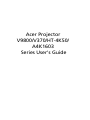 1
1
-
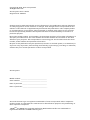 2
2
-
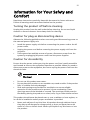 3
3
-
 4
4
-
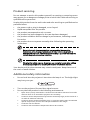 5
5
-
 6
6
-
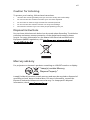 7
7
-
 8
8
-
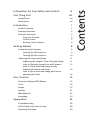 9
9
-
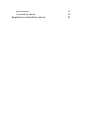 10
10
-
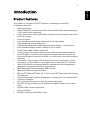 11
11
-
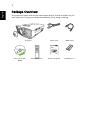 12
12
-
 13
13
-
 14
14
-
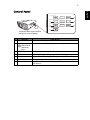 15
15
-
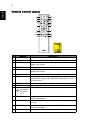 16
16
-
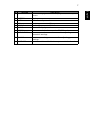 17
17
-
 18
18
-
 19
19
-
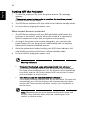 20
20
-
 21
21
-
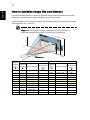 22
22
-
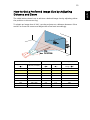 23
23
-
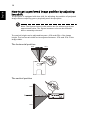 24
24
-
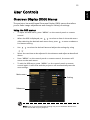 25
25
-
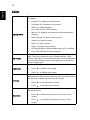 26
26
-
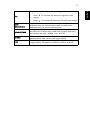 27
27
-
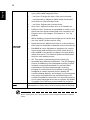 28
28
-
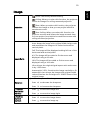 29
29
-
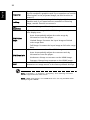 30
30
-
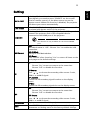 31
31
-
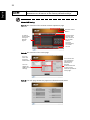 32
32
-
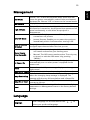 33
33
-
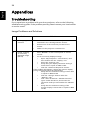 34
34
-
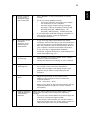 35
35
-
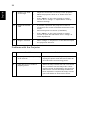 36
36
-
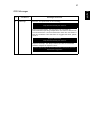 37
37
-
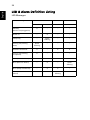 38
38
-
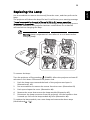 39
39
-
 40
40
-
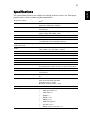 41
41
-
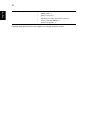 42
42
-
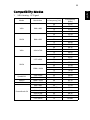 43
43
-
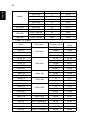 44
44
-
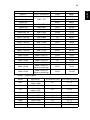 45
45
-
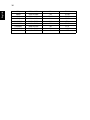 46
46
-
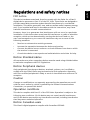 47
47
-
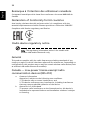 48
48
-
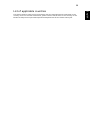 49
49
-
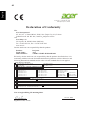 50
50
-
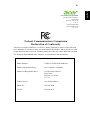 51
51
Acer A4K1603-Serie User manual
- Category
- Data projectors
- Type
- User manual
Ask a question and I''ll find the answer in the document
Finding information in a document is now easier with AI
Related papers
Other documents
-
3M SCP725 User manual
-
Amer Networks AMRP100 Datasheet
-
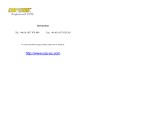 COP 15-AD01 User manual
COP 15-AD01 User manual
-
Insignia NS-PU32H4A USB to HDMI Multi-Monitor Adapter User guide
-
China Electronics Shenzhen 2AAQFPH-BT2020 User manual
-
Mitsubishi Heavy Industries RC-EX3 Reference guide
-
Mitsubishi Heavy Industries RC-EX3A Reference guide
-
Lucasey FSDSCT20 Datasheet