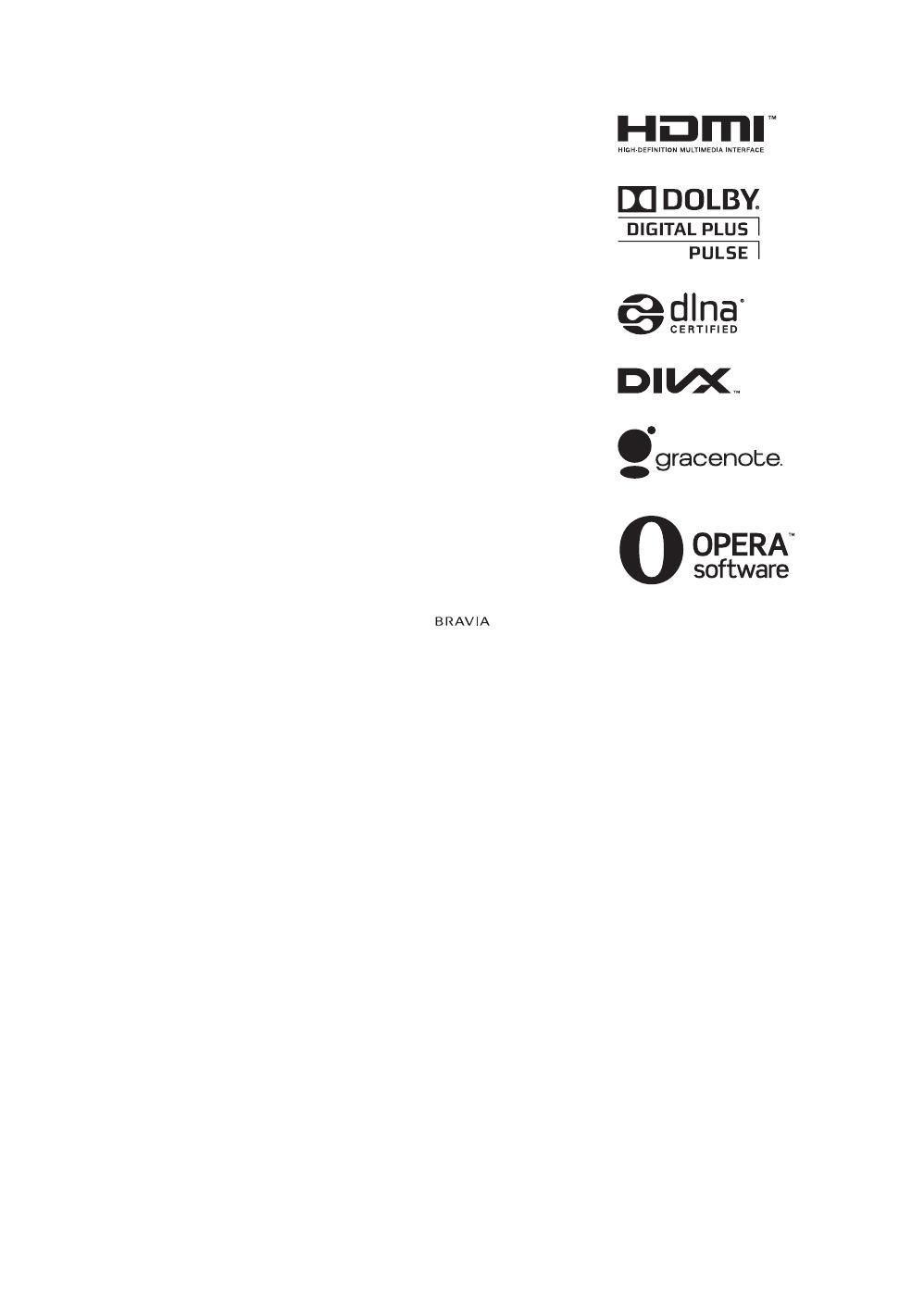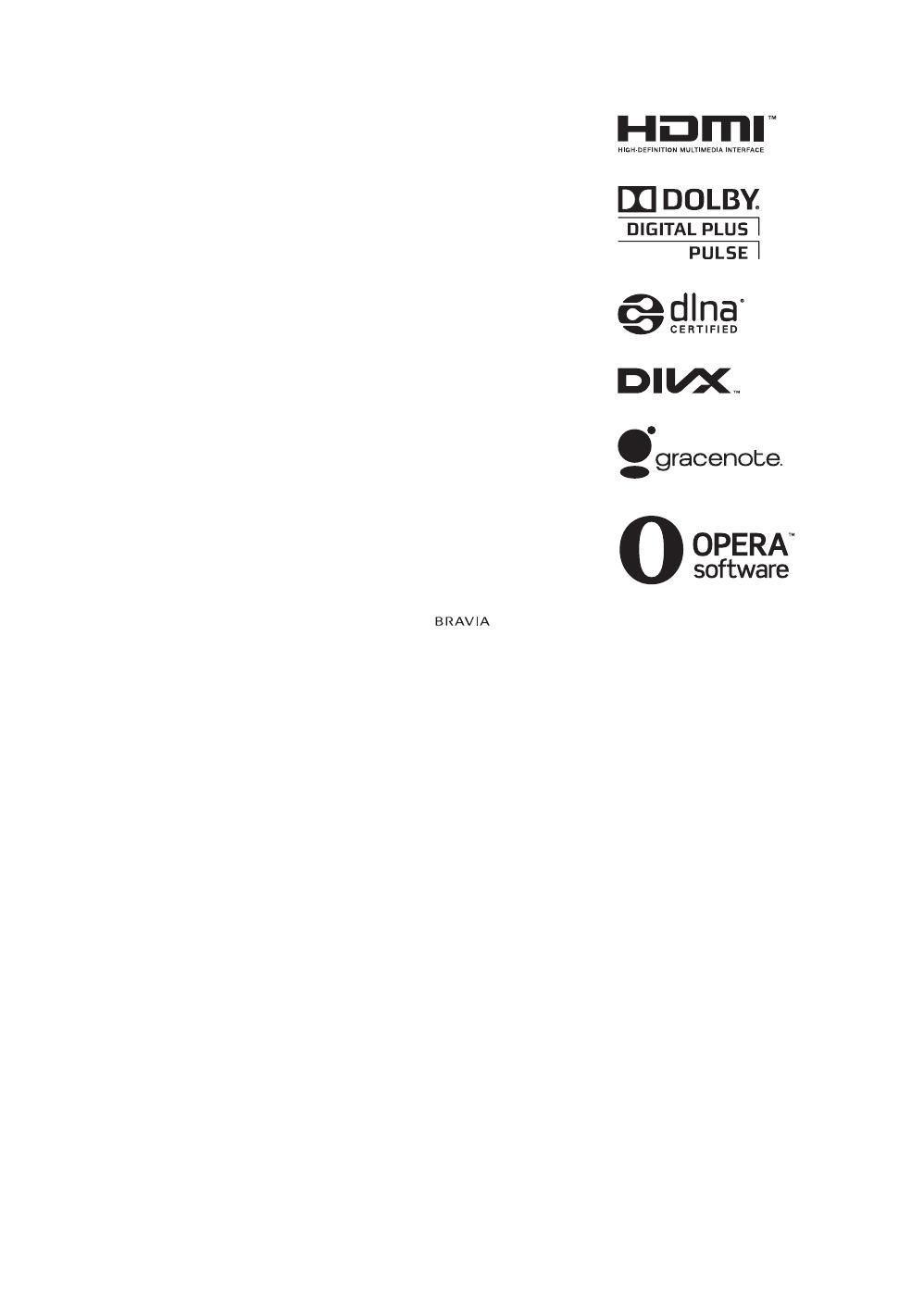
2
GB
D:\TV's JOB\SONY TV\SY0444_A10\4411861E11_GB\GB02REG.fm
KDL-55HX850 / 46HX850 / 40HX850
4-411-861-E1(1)
Introduction
Thank you for choosing this Sony
product. Before operating the TV,
please read this manual thoroughly and
retain it for future reference.
~
• The illustrations used in this manual
are of the KDL-46HX850 series unless
otherwise stated.
• The illustrations of the remote control
used in this manual are of the
RM-KD020 unless otherwise stated.
• Before operating the TV, please read
“Safety Information” (page 24). Retain
this manual for future reference.
Trademark information
HDMI, the HDMI Logo, and High-
Definition Multimedia Interface are
trademarks or registered trademarks of
HDMI Licensing LLC in the United
States and other countries.
DLNA®, the DLNA Logo and DLNA
CERTIFIED® are trademarks, service
marks, or certification marks of the
Digital Living Network Alliance.
DivX®, DivX Certified® and associated
logos are trademarks of Rovi
Corporation or its subsidiaries and are
used under license.
ABOUT DIVX VIDEO: DivX® is a digital
video format created by DivX, LLC, a
subsidiary of Rovi Corporation. This is
an official DivX Certified® device that
plays DivX video. Visit divx.com for
more information and software tools to
convert your files into DivX videos.
ABOUT DIVX VIDEO-ON-DEMAND: This
DivX Certified® device must be
registered in order to play purchased
DivX Video-on-Demand (VOD) movies.
To obtain your registration code, locate
the DivX VOD section in your device
setup menu. Go to vod.divx.com for
more information on how to complete
your registration.
Manufactured under license from Dolby
Laboratories. Dolby and the double-D
symbol are trademarks of Dolby
Laboratories.
“BRAVIA” and are
trademarks of Sony Corporation.
TrackID is a trademark or registered
trademark of Sony Ericsson Mobile
Communications AB.
Music and video recognition technology
and related data are provided by
Gracenote®. Gracenote is the industry
standard in music recognition
technology and related content delivery.
For more information, please visit
www.gracenote.com.
CD, DVD, Blu-ray Disc, and music and
video-related data from Gracenote, Inc.,
copyright © 2000-present Gracenote.
Gracenote Software, copyright © 2000-
present Gracenote. One or more
patents owned by Gracenote apply to
this product and service. See the
Gracenote website for a nonexhaustive
list of applicable Gracenote patents.
Gracenote, CDDB, MusicID,
MediaVOCS, the Gracenote logo and
logotype, and the “Powered by
Gracenote” logo are either registered
trademarks or trademarks of Gracenote
in the United States and/or other
countries.
Opera® Browser from Opera Software
ASA. Copyright 1995-2012 Opera
Software ASA. All rights reserved.
Wi-Fi Direct is a mark of the Wi-Fi
Alliance.
“Blu-ray Disc”, “Blu-ray” and “Blu-ray
Disc” logo are trademarks of Blu-ray
Disc Association.
“Sony Entertainment Network logo” and
“Sony Entertainment Network” are
trademarks of Sony Corporation.
Location of the
identification label
Labels for Model No. and Power Supply
rating (in accordance with applicable
safety regulation) are located on the
rear of the TV.