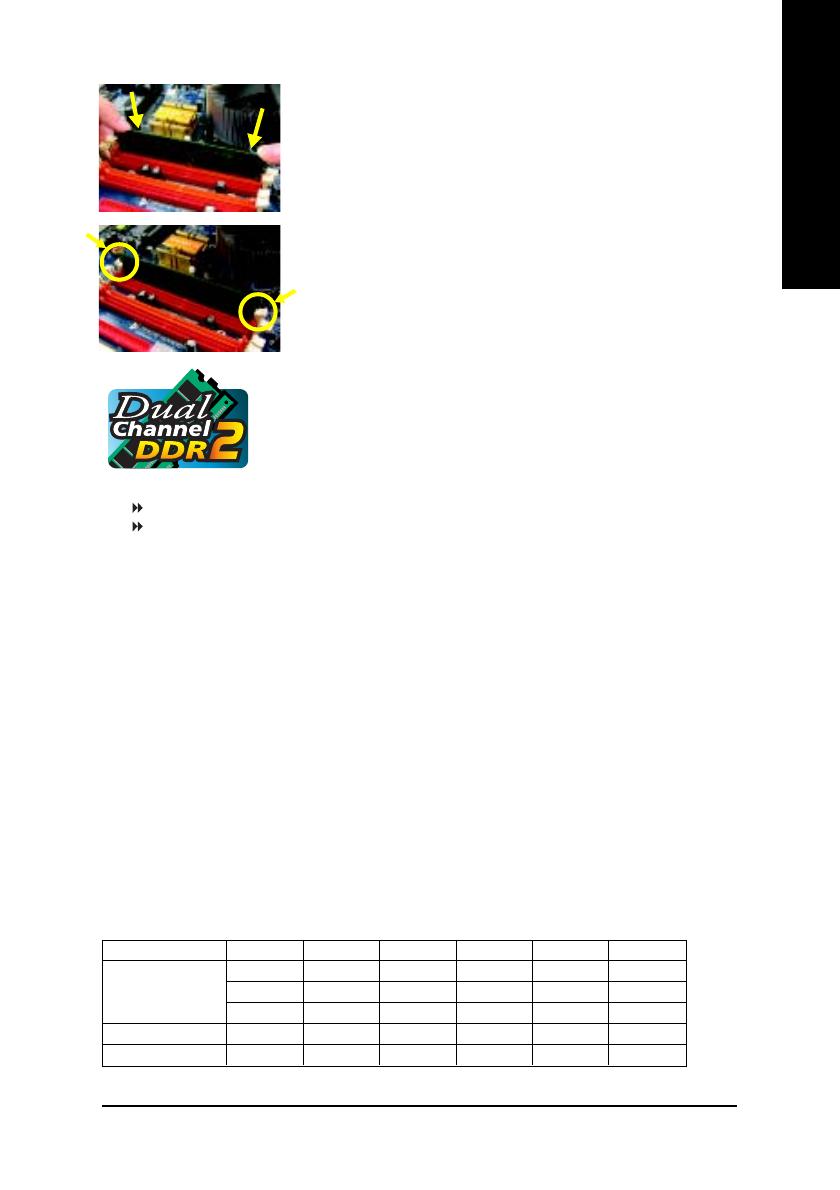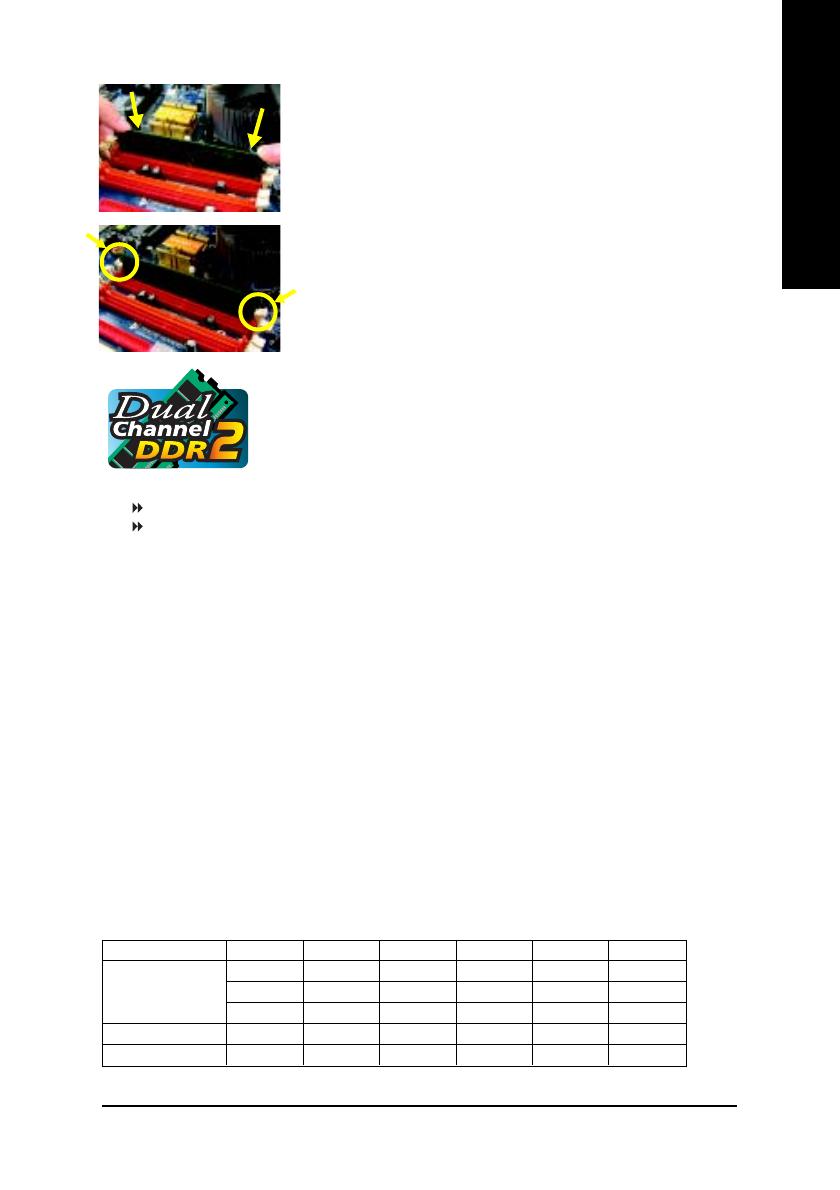
Hardware Installation- 15 -
English
DDR II 1 DDR II 2 DDR II 3 DDR II 4 DDR II 5 DDR II 6
DS/SS X X DS/SS X X
X DS/SS X X DS/SS X
X X DS/SS X X DS/SS
DS/SS DS/SS X DS/SS DS/SS X
DS/SS SS SS DS/SS SS SS
2 memory module
4 memory module
6 memory module
Dual Channel DDR II
GA-8GNXP-D supports the Dual Channel Technology. After operating the Dual
Channel Technology, the bandwidth of Memory Bus will add double up to
8.5GB/s.
GA-8GNXP-D includes 6 DIMM sockets, and each Channel has three DIMM sockets as following:
Channel A : DDR II 1, DDR II 2, DDR II 3
Channel B : DDR II 4, DDR II 5, DDR II 6
If you want to operate the Dual Channel Technology, please note the following explanations due to the
limitation of Intel chipset specifications.
1. Dual channel memory cannot be used if one, three or five DDR II memory modules are installed.
2. If two DDR II memory modules are installed (same storage capacity), one must be added to the
Channel A slot and the other in the Channel B slot in order to use dual channel memory. Dual
channel memory cannot function if both DDR II memory modules are installed on the same channel.
3. If four DDR II memory modules are installed (same storage capacity), one pair must be added to
the Channel A slot and the other pair in the Channel B in order to use dual channel memory.
4. If six DDR II memory modules are installed, please use memory of the same storage capacity in
order to use dual channel memory and for BIOS to detect all the DDR II memory modules. Please
follow the order below :
DDR II 1: single/double-sided memory
DDR II 2: single-sided memory
DDR II 3: single-sided memory
DDR II 4: single/double-sided memory (If DDR II 1 is double-sided memory, then DDR II 4 must
also be double-sided memory)
DDR II 5: single-sided memory
DDR II 6: single-sided memory
We'll strongly recommend our user to slot two DDR memory modules into the DIMMs with the same color in
order for Dual Channel Technology to work.
The following table is for Dual Channel Technology combination: (DS: Double Side, SS: Single Side)
Fig.1
The DIMM socket has a notch, so the DIMM memory module can only fit
in one direction. Insert the DIMM memory module vertically into the DIMM
socket. Then push it down.
Fig.2
Close the plastic clip at both edges of the DIMM sockets to lock the DIMM
module.
Reverse the installation steps when you wish to remove the DIMM module.