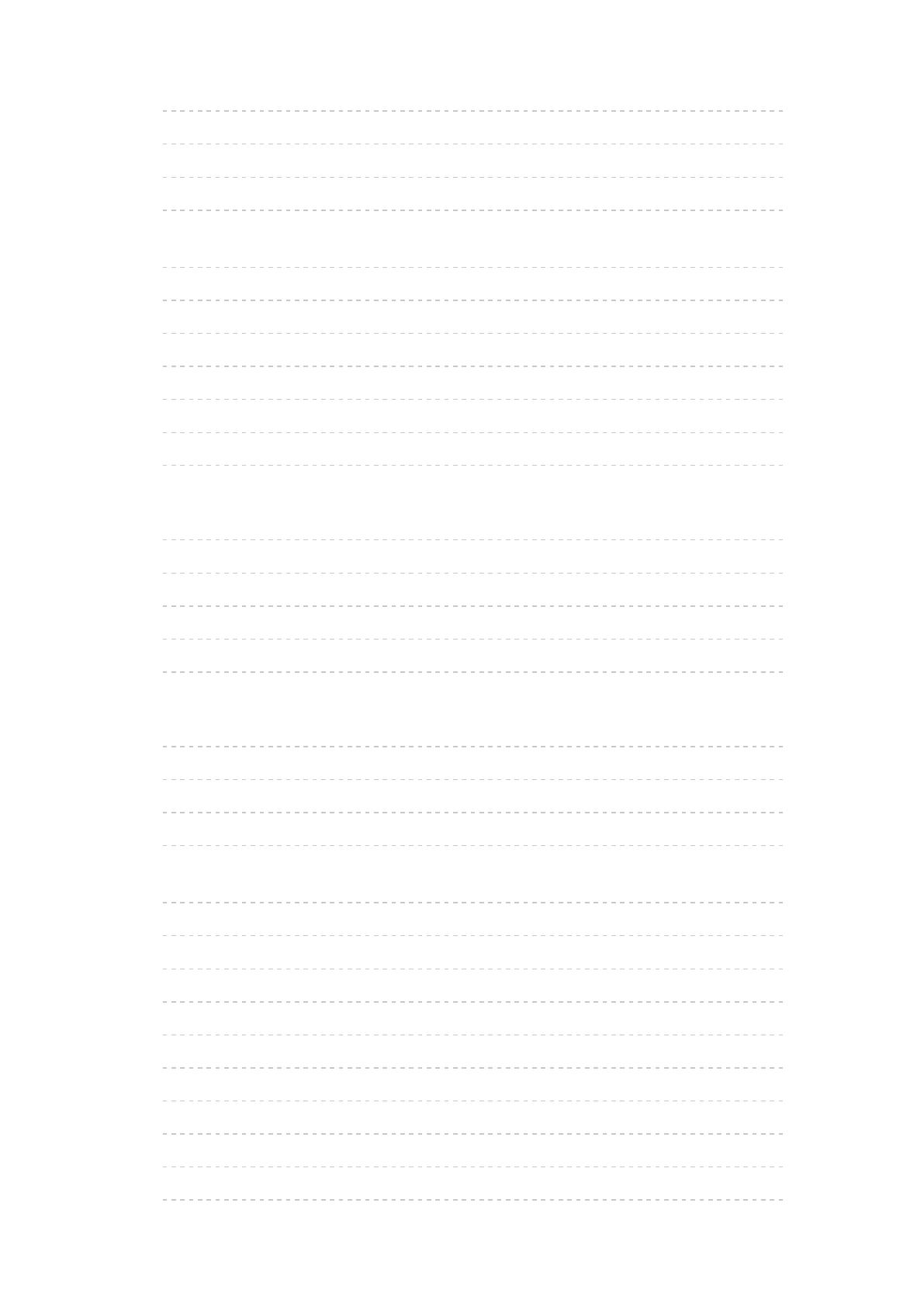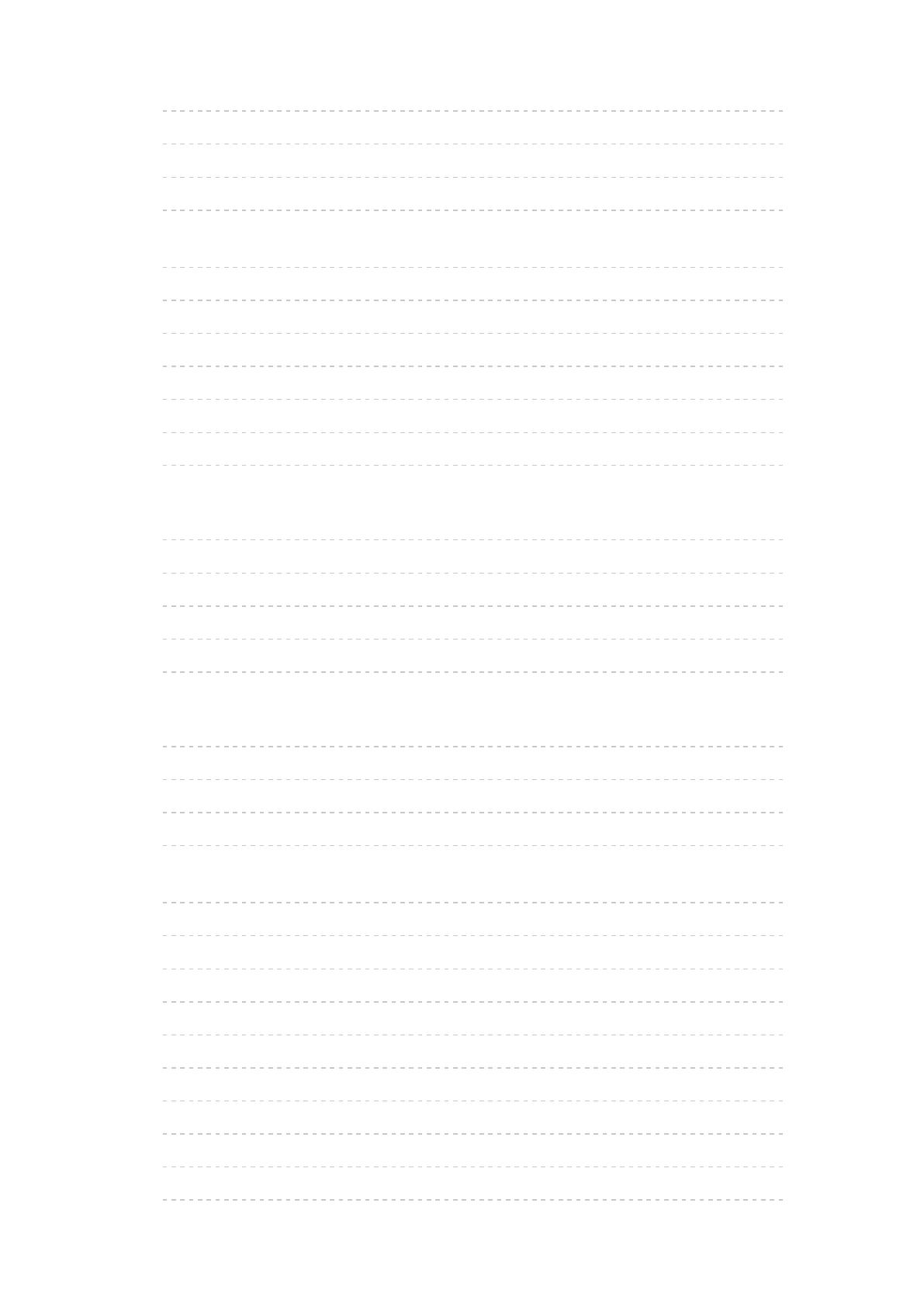
- 11 -
•my Home Cloud Settings 318
•VIERA Name 319
•TV Remote App Settings 320
•Network Link Settings 321
•DVB-via-IP Server Settings
[This feature is available depending on your
model.] 322
•TV Anywhere Settings 323
•File Sharing Settings 324
•Mirroring Settings 325
•Control4 Settings
[This feature is available depending on your model.] 326
•Do Not Track Setting 327
•Other settings 328
Timer
•Off Timer 329
•Timer Programming 330
•Time Zone 331
•Auto Standby 332
•No signal Power off 333
Setup
•Eco Navigation 334
•Voice Control Settings 335
•USB Device Setup 336
•Recording Setup 337
•VIERA Touch Pad Controller
[This feature is available depending on your
model.] 338
•Bluetooth Setup
[This feature is available depending on your model.] 339
•Child Lock 340
•Tuning Menu 341
•Language 343
•Display Settings 344
•HDCP Setting
[This feature is available depending on your model.] 346
•HDMI Auto Setting 347
•HDMI HDR Setting 348
•Common Interface 349