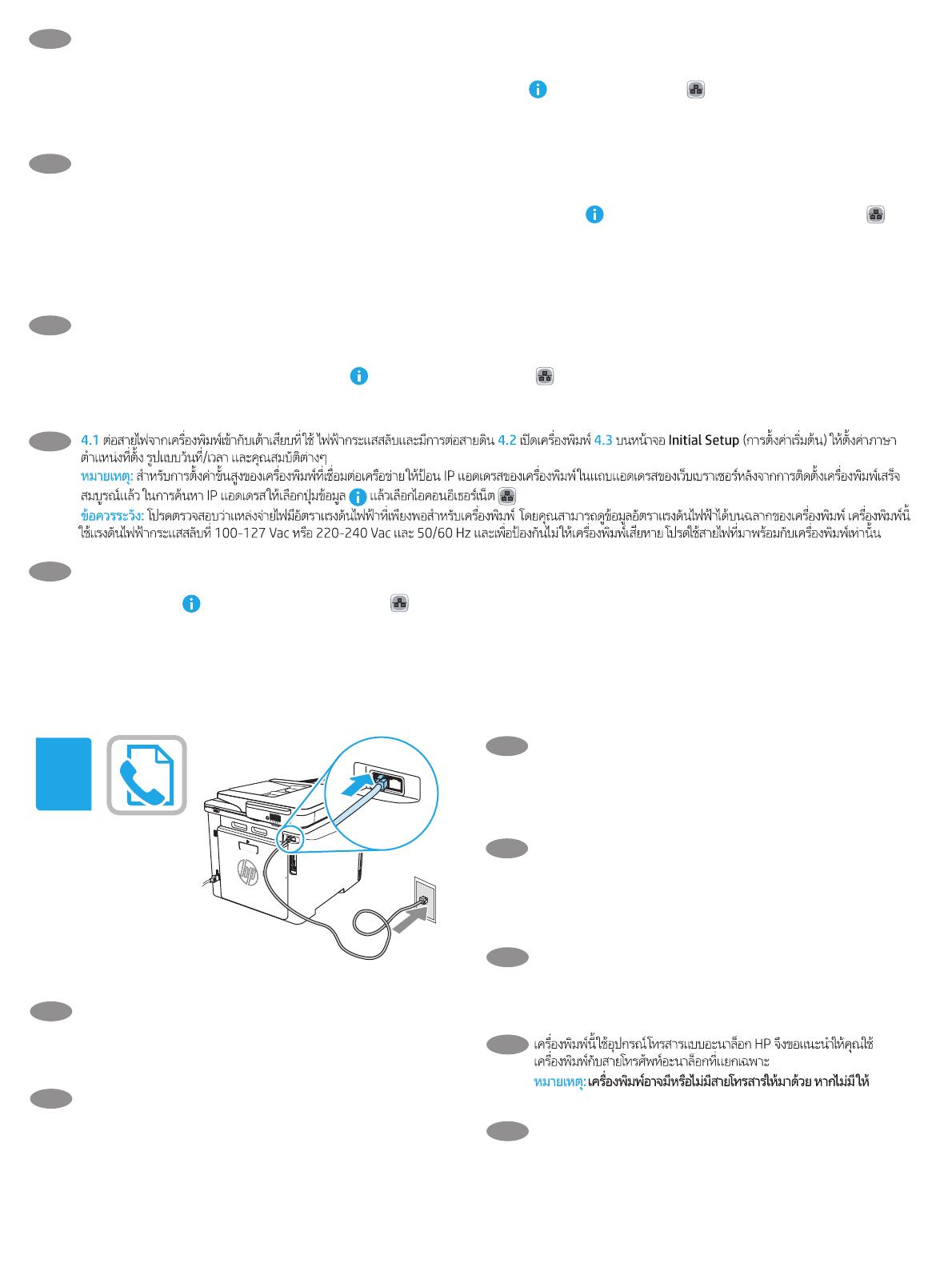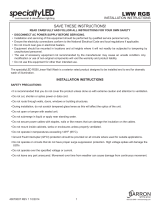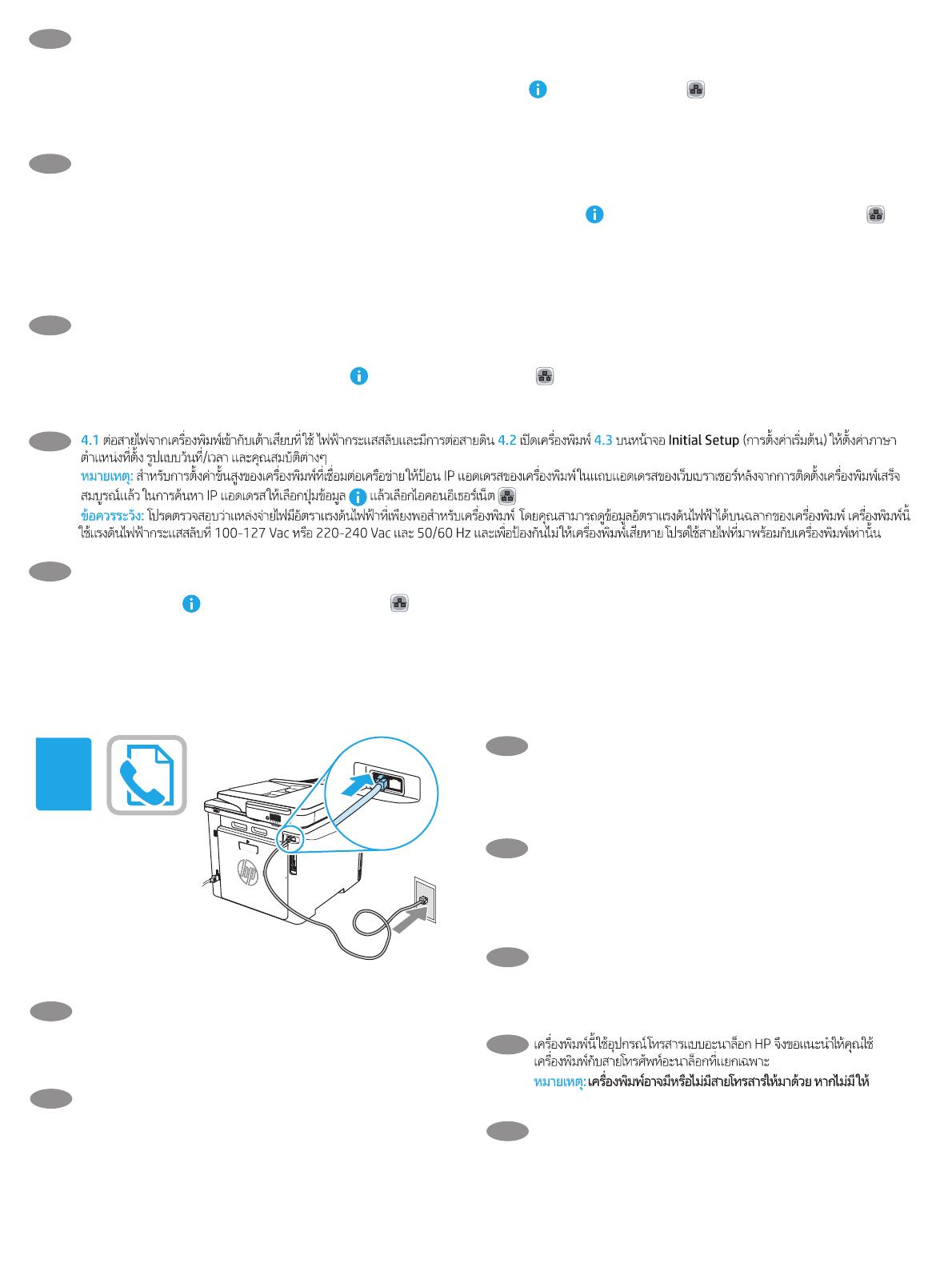
4
5
4.1 Sambungkan kabel daya antara printer dan stopkontak AC yang diarde. 4.2 Hidupkan printer. 4.3 Pada layar Initial Setup (Kongurasi Awal),
atur bahasa, lokasi, format tanggal/waktu, dan tur lainnya.
CATATAN: Untuk kongurasi lanjutan pada printer yang tersambung ke jaringan, masukkan alamat IP printer di kolom alamat browser web setelah
printer dalam status siap. Untuk menemukan alamat IP, pilih tombol Informasi
, lalu pilih ikon Ethernet .
PERHATIAN: Pastikan catu daya telah memadai untuk tingkat tegangan printer. Tingkat tegangan tercantum pada label printer. Printer menggunakan
100-127 Vac atau 220-240 Vac dan 50/60 Hz. Untuk mencegah kerusakan pada printer, gunakan hanya kabel daya yang diberikan bersama printer.
ID
4.1 電源ケーブルで、プリンタをアース付き AC コンセントに接続します。4.2 プリンタの電源をオンにします。4.3 初期セットアップ
画面で、言語、場所、日時の形式、その他の機能を設定します。
注記:ネットワーク接続プリンタの高度なセットアップを行う場合は、プリンタの準備完了後、Web ブラウザのアドレス バーにプ
リンタの IP アドレスを入力します。IP アドレスを検索するには、[情報] ボタン
を選択し、次に [イーサネット] アイコン を選
択します。
注意:使用する電源が、プリンタの定格電圧に適しているか確認してください。定格電圧は、プリンタのラベルに記載されていま
す。プリンタで使用する電圧は 100~127VAC または 220~240VAC、周波数は 50/60Hz です。プリンタの損傷を防ぐため、プリンタ
に付属の電源ケーブル以外は使用しないでください。
JA
4.1 전원 케이블을 프린터와 접지된 AC 콘센트 사이에 연결합니다. 4.2 프린터를 켭니다. 4.3 초기 설정 화면에서 언어, 위치, 날짜/시간 형식 및
기타 속성을 설정합니다.
참고: 네트워크에 연결된 프린터에서 고급 설정을 수행하려면, 프린터가 준비 상태가 되었을 때 웹 브라우저의 주소 표시줄에 프린터 IP
주소를 입력합니다. IP 주소를 찾으려면, 정보
버튼을 선택한 다음 이더넷 아이콘을 선택합니다.
주의: 콘센트의 전압이 프린터 전압 정격에 맞는지 확인합니다. 전압 정격은 프린터 라벨에 표시되어 있습니다. 프린터에는 100~127V AC
또는 220~240V AC 및 50/60Hz를 사용합니다. 반드시 프린터와 함께 제공된 전원 케이블을 사용하여 프린터가 손상되지 않도록 합니다.
KO
TH
4.1 使用電源線連接印表機及接地的 AC 插座。4.2 開啟印表機電源。4.3 在起始設定畫面中,設定語言、位置、日期/時間格式和其他功能。
附註:若要進行網路連線印表機的進階設定,請在印表機就緒後,於網頁瀏覽器的位址列輸入印表機 IP 位址。若要尋找 IP 位址,請選
擇「資訊」按鈕
,然後選擇「乙太網路」圖示 。
注意:確定電源適合本印表機的電壓額定值。電壓額定值已印於印表機標籤上。本印表機使用 100-127 Vac 或 220-240 Vac 和
50/60 Hz。為避免印表機損壞,請務必僅使用印表機隨附的電源線。
ZHTW
EN
The printer uses an analog fax device. HP recommends using the
printer on a dedicated analog telephone line.
NOTE: Product may or may not have fax cord enclosed.
ZHCN
本打印机使用模拟传真设备。HP 建议在专用模拟
电话线路上使用本打印机。
注 :
本产品可能附带传真线缆。
ID
Printer ini menggunakan perangkat faks analog. HP menganjurkan
penggunaan printer pada saluran telepon analog khusus.
CATATAN: Kabel faks mungkin disertakan atau tidak disertakan
dengan produk.
JA
本プリンタはアナログ ファックス デバイスを使用していま
す。HP では、専用のアナログ回線でプリンタを使用するこ
とをお勧めします。
注記:製品には、ファクス コードが同梱されている場合が
あります。
KO
프린터는 아날로그 팩스 장치를 사용합니다. HP는 전용
아날로그 전화선에서 이 프린터를 사용하는 것이 좋습니다.
참고: 제품에는 팩스 코드가 동봉되거나 동봉되지 않을 수
있습니다.
TH
ZHTW
本印表機使用類比傳真裝置。HP 建議在專用類比電話線路上
使用印表機。
附註:產品不一定有隨附傳真線。