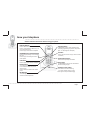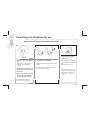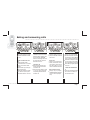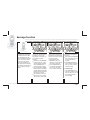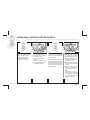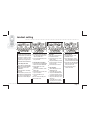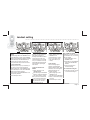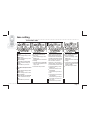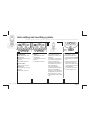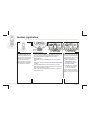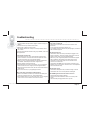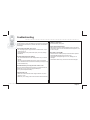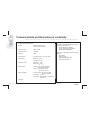L3200
DIGITAL
ENHANCED
CORDLESS
COMMUNICATION
Page 1

Page 2
...........................................................................
...........................................................................
Impotant safety information
This equipment is not designed for making emergency calls in the event
of a power failure. Alternative arrangements should be made for access
to emergency services.
(This means that you should also have a basic phone that does not need
mains power, connected to your line so that you can make calls during
a power failure)
People with a heart pacemaker should consult their doctor before using
the telephone. If you wear a hearing aid, you should note L3200 works
by transmitting radio waves between base and handset that may cause
a humming noise.
1. DO NOT clean any part of your phone with benzene, thinner or other
solvent chemicals, which may cause permanent damage to your phone.
This damage is not covered by the Guarantee. When necessary, clean
it with a damp cloth.
Cleaning it with a wet cloth may give you an electric shock.
2. DO NOT use this equipment in places where volatile or explosive
materials may be present.
3. DO NOT let the base unit get wet. Electrical equipment can cause
serious injury if used while you are wet or standing in water. NEVER
use your phone during a thunderstorm. Unplug the base unit from the
telephone line and the mains socket when there are storms in your
area. Damage caused by lightning is not covered by the Guarantee.
4. The L3200 will produce a certain amount of heat during operation.
For this reason it is recommended that this equipment is NOT placed
in direct contact with antique, veneered or delicate furniture surfaces.
5. DO NOT dispose batteries with normal household waste.
6.
The L3200 DECT phone emits radio signals which could interfere
with other electronic equipment, computers, radio, TV set, clock
radio alarms, etc. A distance of at least one meter should be
maintained between L3200 base station and other equipment.
This will minimize the risk of such interference.
7. When you do not need to carry your handsets around, leave
them on the base unit or charger pod, to keep the batteries charged.
8. If you hear a warning tone as move around during a call, and/
or the sound in the earpiece becomes faint or distorted; you may
be going out of range of the base unit. Move nearer to the base
unit within 20 seconds, until the tone stops. Otherwise your call
may be cut off.

Page 3
...........................................................................
...........................................................................
Know your telephone
Please read these instruction before using your phone.
Press PAGE to make the handset ring,
if you cannot remember where you put it.
Press it again to stop the handset ringing
Press to enter menu and sub-menu mode;
Press to confirm selection; With the key "*" to
lock orunlock the keypad;
Press during a call to mute the mouthpiece
UP/DOWN button
Press during programming to move through
the menu.
Press during a call to change the volume
in the earpiece.
left key button
Call button
Press to begin, answer and end a telephone call
Recall button
You need the Recall function if your phone
is connected to a PABX, or if you use
select services;
Press to transfer an outside call to another
phone.
IN USE light
The IN USE light comes on when you have a
connection to the telephone line.
Right key button
In standby mode, press to enter phonebook menu;
Press during programming to go back to the previous
option, or to clear digits from the display.
Int button
Press to make an intercom call (if you have more than
one handset)
Speakerphone button
Press to turn the speakerphone ON/OFF
Charge light
The CHARGE light comes on when the handset's
batteries are being charged.
Handset Locator button

Page 4
...........................................................................
...........................................................................
Preparing your telephone for use
Please note the battery cell polarity during insert
1. Choose a suitable site for the base
unit.
Make sure it is not near to another
telephone, nor to other electrical
equipment.
2. Plug the mains power lead and the
telephone line cord into the rear of
the base unit.
3. Plug the mains adapter into a 230 V
AC, 50 Hz mains socket with the
switch on the socket set to OFF.
Note: The illustration of adaptor
may vary from country to country.
4. Fit the battery in the handset(s)
Insert the battery cell following the battery polarity
indication.
Push the latch inwards, and then slide the cover
until it clicks firmly into position.
5. Connect the base unit to the
telephone line
Switch off power at the mains socket.
Insert the telephone line plug into the
socket.
Switch mains power back on
Note:
1. The charge pod does not have a
connection to the telephone line.
2. The illustration of telephone's
socket may vary from country to
country.

Page 5
...........................................................................
...........................................................................
What the symbols mean
Battery charge level
Whenever this shows 'nearly empty' ( ), put the handset on the base unit to charge the
batteries. While the battery is being charged, the level shown will keep changing.
Mute
Your handset's microphone is muted.
Signal level
Shows the strength of the signal between the handset and base unit, and flashes when you
are out of range of the base unit, when the level is low, or the symbol is flashing, move closer
to base unit.
Phone
To indicate there is a missed call.
Speakerphone
Your handset's loudspeaker is on.
Messages
Message has been received.
Lock
Your handset's keypad is locked.

Page 6
...........................................................................
...........................................................................
Setting up your telephone
Connection and conditions
for use
You can connect your L3200 to a
direct exchange line (DEL), a line
connected to a local exchange,
with its own phone number; to an
extension socket connected to a
DEL; or to an extension on an
approved compatible PBX.
Do not connect the L3200 as an
extension to a payphone.
Choosing a site for the base
unit
The base unit should be placed on
a level surface, in a position where:
1. The mains adapter plug will reach
a 230 V AC switched mains supply
socket; never try to lengthen the
mains power cable.
2. The telephone cable will reach
your telephone line socket or
extension socket.
3. It is not close to another
telephone, this can cause radio
interference.
4. It is not close to a sink, bath or
shower, or anywhere else where
it might get wet.
5. It is not close to other electrical
equipment, fridges, washing
machines, microwave ovens, TVs,
fluorescent lights, etc.
Radio signals between
handset and base unit
To use your handset and base unit
together, you must be able to
establish a radio link between them.
Be aware that:
1. Sitting the base unit as high as
possible will give better results,
in a two-storey house, the best
position may be on the first-floor
landing.
2. Any large metal object, like a
fridge, a mirror or a filing cabinet,
between the handset and base
unit may block the radio signal.
3. Other solid structures, like walls,
may reduce the signal strength.
How many phones can you
connect?
The ringer equivalence numbers
(RENs) of all instruments (phones,
fax machines, etc.) connected to an
exchange line must not add up to
more than 4, otherwise, one or more
of them may not ring and/or answer
calls correctly. The L3200 has a
REN of 1, and most other telephones
have a REN of 1unless marked
otherwise.

Page 7
...........................................................................
...........................................................................
Making and answering calls
To make a call
Key in the telephone number;
Press the CALLbutton to make
a call.
To dial a number from Call
list
Select <Missed Calls>,
<Recelived Calls> or <Dialed
Calls> under CALL LISTS
mode;
Press LEFT key, the display
shows these calls;
Select the telephone number
you want to call, then press
the CALL button to make call
To redial a call
In standby mode, press and hold
the CALL button to enter the dial
list, and press the UP/DOWN
button to scroll through the number
you want to dial, then press the
CALL button to redial.
To answer a call
When the handset and base
unit ring, press the CALL button
to answer a call
When the AUTO TALK is turned
on, you can simply answer the
call by lifting the handset from
the base unit
To end a call
When the talking is over, you
just press the CALL button to
end the call.
To save a call
When you scroll through the
dialed, received and missed
calls numbers, press left key,
then select <Save>, you can
save the call number and name.
Earpiece Volume Control
During a call, you just press
UP/DOWN button to adjust the
volume of the earpiece(0-9
level).
To mute the mouthpiece
During a call, if you want the
person on the other hand end
can not hear you; press LEFT key
once to mute the mouthpiece
While the mouthpiece is muted,
you cannot press any number
key to send digits down the line
Press LEFT key again to get back
to the call.
To switch the handset ON or
OFF
Press and hold the INT button
for 2-3 secons to switch the
handset ON or OFF

Page 8
...........................................................................
...........................................................................
Message function
You need to subscribe to SMS service from your service provider to use this feature
L3200 is equipped with text
message funtion, which allows
you to send and receive SMS
(short message service) from
other compatible fixed line SMS
phones. You need to register
with your fixed line network
operator for the SMS service
before using L3200 for messaging.
Inbox, Outbox and Draft box can
store up to 40 text messages
together.
Inbox
The Inbox is to store the received
messages. In order to keep
enough space for messages, you
should delete messages
frequently.
Select<Inbox> under MESSAGE
mode, press LEFT key , a list of
received messages is displayed,
press UP/DOWN button to
scroll through the messages;
The text of message is displayed,
then press LEFT key ,the display
shows the details of the message,
i
ncluding the date and the time
the message is received;
After message is read, press
LEFT button, you can delete,
reply, forward or save number.
Outbox
Outbox contains messages you
have failed to send ,the message
will auto-send every five minutes
untill send successful.
Select<outbox> under
MESSAGE mode, press
LEFT key, a list of messages
sent failed are displayed.
Press UP/DOWN button to
scroll through the messages,
then you can edit, delete,
save or send the messsage.
Draft
Draft contains messages you
have saved.
Select <draft> under MESSAGE
mode, press LEFT key, a list
of saved messages are
displayed,
Press UP/DOWN button to
scroll through the messages,
then you can edit, delete or
send the message
To read message
under <MESSAGE> menu,
select Inbox, Outbox or Draft,
then press LEFT key, you can
read messages if there's
stored message

Page 9
...........................................................................
...........................................................................
Message function
To write message
Select <Write Message> under MESSAGE
mode
Enter text using the number keypad. Press
RIGHT key once to clear one letter; press
and hold RIGHY key to clear the screen
Use UP/DOWN button to backspace;
For symbols, the key "i" used for the following
symbols: . ,? ! "" - () @ / : _ 1; the key
"*" is used for the following symbols: * ;
+ & %= <>${ } [ ] \ ~^, you can press
continuous till choosing the symbol you
want..
Press number "0" once, it is used for
spacebar, press number "0" twice, it is
used for "0"
Note: If text entry is interrupted, the message
will be saved in the "Write Message" option
for later access.
To send message
After entering a message, then
press LEFT key , you can
choose to send message to one
number, or to group numbers
Key in the number, then press
LEFT key to confirm, the display
shows "sending...."
When the message is
successfully sent, the display
shows " Message has been
sent successfully."
If sending fails, the screen will
display"send failed"
The sent message will not
saved automaticlly.
To save message
After you type a message,
press LEFT key, then select
Save message
Press LEFT key again to save
this message to Draft, the
display shows "Saving..."
To clear all message
Select <SMS Setting> under
MESSAGE mode, press LEFT
key and UP/DOWN button, and
goes to the location Clear ALL
Press LEFT key, then the
display shows "Deleted?"
Press LEFT key to confirm,
then the display show "deleted".
All messages in Inbox, outbox
and draft are deleted.
SMS Setting
To send and receive SMS messages,
you need your SMS Message Center
numbers. For your reference, these are
two numbers that have been preset in
your phone. Send Center NO is
0809101000. Receive Center NO is
01410049, You can change the pre-set
number if required.
To change SMS Center NO
Select <SMS Setting> under ME
SSAGE
mode, press LEFT key and UP/DOWN
button, and goes to the location send
/receive center;
Press LEFT key, you can see the
preset number, press RIGHT key to
clear the number and key in new
number
Press LEFT key to confirm, the display
shows "saving...."

Page 10
...........................................................................
.........................................................................
Phone book
.
Phone Book
Up to 50 records could be stored
in each handset's Phone Book.
Each record can store up to 20
digits, and names of up to ten
characters. In standby mode, press
RIGHT key, and the display shows
phonebook list.
To store new number into
phonebook
In standby mode, press RIGHT
key, enter phonebook mode,
the display shows the stored
numbers;
Press LEFT key and UP/DOWN
button, and goes to the location
New Entry
Then press LEFTkey again,
and key in the name;
Press LEFT key to confirm,
and key in the number;
P
ress LEFT key to store it.
To delete a number or all
numbers from phonebook
Under phonebook mode, press
UP/DOWN button to scroll
through the stored numbers
Select the number you want to
delete, then press LEFT key,
then UP/DOWN button till to
the location Delete;
Now press LEFT key to delete
current number or all numbers;
the display shows Delete?;
Press LEFT key to delete the
number/numbers,
To modify a number in
phonebook
Under phonebook mode, press
UP/DOWN button to scroll
through the stored numbers
Select the number you want to
modify, then press LEFT key,
then UP/DOWN button to the
location Edit Entry;
Press LEFT key to confirm,
and RIGHT key to clear the
old name, then key in the new
name.
Press LEFT key to save the
edit, also goes to the stored
number; press RIGHT key to
clear the old number and key
in the new number ;
Then press LEFT key to save
the change
To check Memory
You can use this feature to see
how many of your phonebook's
50 locations have been not used.
In standby mode, press RIGHT
key, enter phonebook mode,
the display shows the stored
numbers;
Press LEFT key and UP/DOWN
button to the location Memory;
Press LEFT key, the display
shows "n left"

Page 11
...........................................................................
...........................................................................
Conference call and call information
Conference call
You need to register with your
fixed line network operator for
conference calling service.
It is dependant on service
availability and subscription.
Call information
You must subscribe to Caller ID
service from your service provider
to use this feature.
Call List store information related
to received calls, missed calls and
dialed calls. L3200 can store up to
a maximum of 30 calls,consisting
of 10 received, missed and dialed
calls respectively.
Press LEFT key again, the
display shows Missed calls,
Received calls, Dialed calls
and Clear ALL Calls;
Then press LEFT key again,
the display shows these calls
numbers
Select one number, then press
LEFT key, and UP/DOWN
button to the location show
Details
Press LEFT key, then the
display shows the details of the
call, including the call number,
and the date and time the call
is received or dialed.
To check all records
In standby mode, press LEFT
key, goes to CALL LIST mode.
To make conference call;
Connect the first party;
Press INT button, and the first
party is put on hold.
Dial second party's phone
number
When connected, press INT
button again to connect the
three parties together.

Page 12
...........................................................................
...........................................................................
Handset setting
Baby call
With baby call function turned on,
you cannot make any outside call
call except to a number you have
programmed in, when you press
any digital key, the programmed
number will be dialed automatically
To enter baby call mode
Press LEFT key and UP/DOWN
button to the location HANDSET;
Select <Baby call> under
HANDSET;
Select <Enable> under Baby
call mode;
Press LEFT key confirm, then
the display shows Babycall Mode
Note: you must set the Baby call
number before enable Babycall
To exit baba call mode
In babycall mode, press LEFT
key, the display shows "press
"QUIT" quit BC code"
Then press RIGHT key to exit
baby call mode.
To set the baby call number
Press LEF key and UP/DOWN
button to the location HANDSET;
Select <Baby call> under
HANDSET;
Then select <Set Num> under
BABY CALL
Press LEFT key to confirm, and
key in the number
Then press LEFT key to
confirm
Note: You cannot set Baby call
n
To modify (change) the baby
call number
See step 1-3 above, then to
the location Set Num
Press LEFT key to go to the
stored number
Then press RIGHT key to clear
the stored number, and key in
the new number
Press LEFT key to confirm
To set wall paper
Select<Wall paper> under
HANDSET mode
Press LEFT key to confirm,
and press UP/DOWN button
to scroll through the pictures
Choose the picture you prefer,
then press LEFT key to view
the picture,
Press LEFT key to confirm,
now the picture is set as the
wallpaper of the handset.
umber at BC mode.
To set External/Internal Ringer
Volume(1-5level)
Select<Ringer set> under
HANDSET mode
Press LEFT key to confirm,
then UP/DOWN button to the
location ExternalVo/InternalVo
Press LEFT key and UP/DOWN
button to choose the volume
level you want to set
Then press LEFT key to
confirm the choise

Page 13
...........................................................................
...........................................................................
Handset setting
To set External/Internal Ringer Melody(1-9
melody)
Select <Ringer Set> under HANDSET mode
Press LEFT key to confirm, then UP/DOWN
button to the location ExternalRing/InternalRing
Press LEFT key and UP/DOWN button to
choose the ring melody you want to set.
Then press LEFT key to confirm the choise
To set key tone On/Off
Each time you press a key on your handset, you
hear a tone, You can
turn this off if needed.
Select <Ringer set> under HANDSET mode
Press LEFT key to confirm, then UP/DOWN
button to the location Key Beep;
Press LEFT key and UP/DOWN
button to set
the key beep ON/OFF
Press left key to confirm
Auto Talk Function
Normally, you need to press the
CALL button to answer an
incoming call, but with AUTOTALK
function turned in, when your
handset is ringing for an incoming
call. you can answer the calll by
simply lifting the handset from the
base unit without pressing the
CALL button.
To set Auto-Talk Function
ON/OFF
Select <Auto-talk> under
HANDSET MODE
Press LEFT key, and UP/DOWN
button to set Auto-talk ON/OFF
Then press left key to confirm
Note: If you have turned Auto-talk
on, do not press the CALL button
after you've answered a call by
lifting the handset, otherwise,
you'll disconnect the call.
To set handset name
Select <Handset name> under
HANDSET mode
Press LEFT key to confirm
Key in your chosen name
Then press LEFT key to
confirm;
To set language
There are six language for
selection, including English,
German, Spanish, French, Dutch
and Italian, You can change the
default language into any
language you prefer
Select <Language> under
HANDSET mode.
Press LEFT key and UP/DOWN
button to choose the language
you prefer
Press LEFT key to confirm;
To set SMS Alert On/Off
Each time you receive a message,
you will hear a tone. You can turn
this off if needed
Select <SMS Alert> under
HANDSET mode
Press LEFT key and UP/DOWN
button to set the SMS Alert
ON/OFF
Then press LEFT key to
confirm the setting
To Lock/unlock the keypad
Press LEFT key and "*" button
to lock/unlock the keypad

Page 14
...........................................................................
...........................................................................
Base setting
To set base melody(1-9
melody)
Select <Ringer setting> under
BASE mode
Select <Ringer Melody> under
Ringer Settings
Press LEFT and UP/DOWN
button to set the melody you
Prefer;
Press LEFT key to confirm
To set base volume(0-4 volume
level)
Select <Ringer Settings> under
BASE mode
Select <Ringer volume> under
Ringer Settings
Press LEFT key and UP/DOWN
button to set the volume you
like
Press LEFT key to confirm
Default PIN is 0000
To set Flash time
You can change flash time to
short or long
Select <Diall Settings> under
BASE mode
Select<Flash time> under Dial
Settings
Press LEFT key and UP/DOWN
button to change Flash time to
long or short
Press LEFT key to confirm
To set Auto Pause
When you call a number with a
pause, the phone waits a few
seconds before transmitting the
next digits in the dialing sequence.
This is useful when you have to
dial a number for access an
outside line, or for going into a
voicemail system. You are allowed
to set one number in Auto Pause.
Select<Dial Settings> under
BASE mode.
Select<Auto Pause> under
Dial Settings
Press LEFT key, then key in
PIN
Press LEFT key, the display
show Number1
Press LEFT key, then key in
the number you want to set
auto pause
Press LEFT key to confirm
To set dial mode
You can change dial mode to
Tone or Pause dialing.
Select <Dial settings> under
BASE mode.
Select<Dial mode> under Dial
settings
Press LEFT key and UP/DOWN
button to change dial mode as
TONE or PULSE
Press LEFT key to confirm

Page 15
...........................................................................
...........................................................................
Base setting
Call Barring Function
Call barring enables you to restrict
or bar certain types of calls from
your phone.
To set call barring number
Select<Call barring> under
BASE mode;
Select <Barring number> under
Call Barring
Press LEFT key, then key in the
PIN(the default PIN is 0000);
The display shows one of the
numbers form 1 to 5 (the
maximum call baarring numbers
you can set)
Press LEFT key to confirm
To delete call barring number
See 1-3 step above, then press
LEFT key, the display shows
the call barring number you
set.
Press and hold RIGHT key to
clear the number
Press LEFT key to confirm
To change Base PIN
Select <PIN> under BASE
mode
Press LEFT key, and key in
the original PIN number
Then press LEFT key to
confirm, and key in New PIN
Press LEFT key, then key in
New PIN again
Press LEFT key to confirm.
Default settings
Select<Default setting> under
BASE mode
Press LEFT key, and key in
the original PIN number
Press LEFT key to confirm,
you will hear a beep, then all
features will return to their
default settings.
The following is default
settings for your information
1) Reset Flash time to long,
2) Delete call barring number.
3) Reset master pin number to
0000
4) Reser ringer melody and
volume
5) Dial mode reset to Tone.
6) Reset DTAM ring(if any)
7) Remove Auto Pause number
8) Remove LCR(if any)
9) Reset SMSC settings.

Page 16
...........................................................................
...........................................................................
Extra setting and resetting system
Extra setting
To set Alarm Time
Select <Alarm Set> under
EXTRA mode
Press LEFY key, then key in
the time
Press LEFT key to save.
To set Clock Time
Select< Clock set> under
EXTRA mode
Press LEFT key, then key in
the time
Press LEFT key to save
Extra setting
To set Date
Select <Date set> under
EXTRA mode
Press LEFT key, then key in
the date
Press LEFT key to save.
Resetting system
If you have set a PIN and
forgotten it, you need to reset
the system,
The PIN will be reset to 0000.
If you reset the system, you will
lose all stored information
(including numbers in memory)
and all feature will returen to
their default settings.
You need to register the
handset to the base unit again.
While you are resetting the
system, you should disconnect
the telephone line cord from the
back of the base unit, so your
won't be interrupted by incoming
calls.
To reset system
Disconnect the power
switching off at the mains
Press and hold the HANDSET
LOCATOR button in the base
unit
Connect the power lead into
the back of the base unit.
After you hear "beep" sound
for five times,then release the
LOCATOR button.
You willl hear confirmation
tone from the base unit

Page 17
...........................................................................
...........................................................................
Handset registration
Handset registration
Your L3200 is supplied with the
handset already registered to the
base unit, and you shouldn't need
to register it, but if you've bought
extra handset, you'll need to
register each one to your original
base unit. Maximum 4 handsets
can be registered to one base.
To register a handset
Press and holf the HANDSET LOCATOR button on the base unit
for a while, until you hear "beep" sound twice continuously
Press LEFTkey, then UP/DOWN button to the location
REGISTRATION;
Press LEFT key, then UP/DOWN button to the location BASE
SUB;
Press LEFT key again, the display shows BASE1, BASE2 BASE3
, BASE4;
Press UP/DOWN button to scroll through the base, and press
LEFT key, this displays a system number, press okey. Enter base
PIN, and press LEFT key to confirm;
After a while, when the handset finds the base unit, it goes back
to the standby mode.
To de-register a handset
You may need to do this if you have
more than one handset registed
to your base unit and you need to
replace a faulty handset.
Select <de-register> under
REGISTRATION mode.
Press LEFT key, then key in
the PIN(default 0000)
Press LEFT key, then key in
the number of the handset
you want to de-register.
Press LEFT key to confirm.
Note: You cannot de-register the
handset you are currently using.

Page 18
...........................................................................
...........................................................................
Intercom and transfer
To make an intercom call
Press the INT button
Key in the number of the other
handset
ON the other handset's display,
your number appeaars, and
the INT symbol flashes, Then
the other handset user presses
the CALL button to connect
the call.
To end an intercom call
Press the CALL button on your
handset. The other person will
hear Busy tone, and also need
to press the CALL button to
hand up.
For details of how to change the
ringing melody and volume for
intercom calls, see "INT MELODY"
and "INT VOLUME" under
"HANDSET Setting" part.
To transfer a call to another
handset
(if you have two or more
handsets):
Press the INT button and key
in the number of the other
handset.
The outside call is put on hold.
When the other handset
answers, you can speak to the
user, if the other handset does
not answer, you can get back
to the outside call by pressing
the INT button again.
To transfer the outside call to
another outside phone:
Press the CLEAR button and
key in the call number you
want to transfer
The first party is put on hold,
When the second party answers,
you can speak to the user, then
press the CALL button to hang
up and transfer the call

Always check first that:
1. You have followed the steps listed on pages to install and set up your
SD8301.
2. All connects are firmly inserted in their sockets.
3. Mains power is switched on at the socket.
4. The handset's batteries are correctly and securely installed, and are
not run down.
If you experience difficulties with the working of your SD8301, refer to the
advice given below.
I cannot make or answer calls.
1. Check that the base unit's mains power adapter is plugged in and
power is switched on. The base unit needs mains power for normal
operation of the phone-not just charging the batteries.
2. Make sure you are using the telephone line cable that supplied with
your SD8301. Other telephone line cables might not work.
3. Move the handset closer to the base unit.
4. Check the battery level symbol on the display. If it is low, replace the
handset on the base unit or charger pod to recharge the batteries.
5. Switch off power at the mains socket, wait for a few seconds and then
switch back on.
If you still can't make calls, try re-registering the handset.
When I press keys on the handset, nothing happens.
1. Make sure the batteries are fitted in your handset. If the battery level
symbol on the display shows "low", recharge the batteries.
2. Check whether there's a key symbol on the display. If so, the keypad is
locked. Turn to the user manual to find out how to unlock it.
Page 19
...........................................................................
...........................................................................
Troubleshooting
When I press keys on the handset, digits appear on the display, but
I can't make an outside call.
1. Call barring may have been set, see the user manual for more
information.
2. Try moving the handset closer to the base unit.
3. Try a different position for the base unit-perhaps higher, or further from
other electrical equipment.
The phone does not ring
1. Check that the base unit's mains power adapter is plugged in and
power is switched on. The base unit needs mains power for normal
operation of the phone-not just charging the batteries.
2. Make sure you are using the telephone line cable that was supplied
with your SD8301. Other telephone line cables might not work.
3. Check that you have set the ringer volume to off. See the user
manual for more information.
4. Check that the total REN value of all equipment connected to your
telephone line is no more than 4. Disconnect one or more telephones
and see whether that helps.
The base does not ring.
1. Check that the base power is ON, and the base ringer is set ON.
2. Check that the line cord is correctly fitted and undamaged.
The CHARGE light on the base unit does not come on."
1. Check the handset is properly stationed.
2. Check the connections between the base unit and mains power
socket.
3. Clean the battery charging contacts with a dry cloth.

Page 20
...........................................................................
...........................................................................
Troubleshooting
When I press the CALL button, I hear a loud noise.
The strange noise is caused by interference. Disconnect the mains power
lead from the back of the base unit, and then wait for 30 seconds before
reconnecting it.
There is 'beep' sound while I am on a call.
1. You may be going out of range of the base unit. Move closer, or your
call may be cut off.
2. Check the Battery Level symbol on the display. If it is low, recharge
the batteries.
The Caller Display feature isn't working.
1. You need to subscribe to the Caller Display feature from your service
provider.
2. The caller may have withheld their number, or they may be calling
from a network that does not transmit the Caller ID (for example, it may
be an international call).
The handset's battery is running low within an hour or two.
Before you used the handset for the first time, you should have left it on
the base unit for up to 15 hours to charge the battery full.
You may need to replace the battery.
I cannot transfer a call.
1. Make sure the other handset is within range of the base unit, and is
not busy on a call.
2. Make sure you are keying in the correct number for the other handset.
No display on LCD screen.
Make sure the battery have power.
I cannot register handset to base
1. Make sure the number of handset registered to base is less than 4.
2. Check that the base unit is not near other electrical equipment, such
as TV or computer
Cannot send or receive SMS
1. Check the service availability with your fixed line network operator.
2. Check that SMS message center number is right.
3. Check that the message storage is full. If so, deleting your old
messages.
4. Check that the base is busy, wait a few minutes and send again.
Page is loading ...
-
 1
1
-
 2
2
-
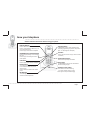 3
3
-
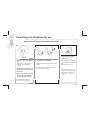 4
4
-
 5
5
-
 6
6
-
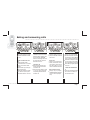 7
7
-
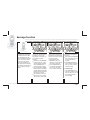 8
8
-
 9
9
-
 10
10
-
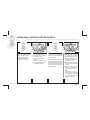 11
11
-
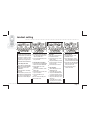 12
12
-
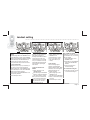 13
13
-
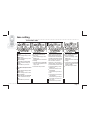 14
14
-
 15
15
-
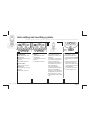 16
16
-
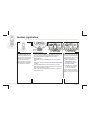 17
17
-
 18
18
-
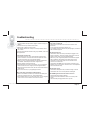 19
19
-
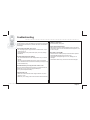 20
20
-
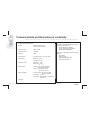 21
21