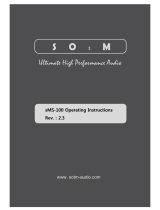Page is loading ...

Quick start guide
Squeezebox
™
Touch
Wi-Fi Music Player
Logitech
®

Contents
English . . . . . . . . . . . . . . . . . . . . . . . . . . . . . . . . . . 3
Deutsch . . . . . . . . . . . . . . . . . . . . . . . . . . . . . . . . 14
Français . . . . . . . . . . . . . . . . . . . . . . . . . . . . . . . . 26
Italiano . . . . . . . . . . . . . . . . . . . . . . . . . . . . . . . . . 38
Español . . . . . . . . . . . . . . . . . . . . . . . . . . . . . . . . 50
Nederlands. . . . . . . . . . . . . . . . . . . . . . . . . . . . . . . 62
Svenska . . . . . . . . . . . . . . . . . . . . . . . . . . . . . . . . 74
Dansk . . . . . . . . . . . . . . . . . . . . . . . . . . . . . . . . . 85
Norsk . . . . . . . . . . . . . . . . . . . . . . . . . . . . . . . . . . 97
Suomi . . . . . . . . . . . . . . . . . . . . . . . . . . . . . . . . 108
По-русски . . . . . . . . . . . . . . . . . . . . . . . . . . . . . . 120
Po polsku . . . . . . . . . . . . . . . . . . . . . . . . . . . . . . 132
Česká verze . . . . . . . . . . . . . . . . . . . . . . . . . . . . . 144

English 3
Quick start guide
Thank you!
Thank you for purchasing a Logitech® Squeezebox™ Touch Wi-Fi music player.
We hope you have as much fun using it as we did creating it for you.
This guide covers basic hardware setup. Once hardware setup is complete,
Squeezebox Touch screens will guide you through the rest of the setup process.
The Troubleshooting section at the end of the guide covers issues that you
might encounter during the setup process.
For full documentation of Squeezebox Touch functionality, a feature guide is
available at www.mysqueezebox.com.
Getting help
For more information about your Squeezebox,
go to www.mysqueezebox.com.
Package contents
Remote control
2x AAA
Cleaning
cloth
RCA stereo cable
Power adapter
with removable
plug
Squeezebox

4 English
Logitech
®
Squeezebox
™
Touch Wi-Fi Music Player
What you need to get started
To start using your Squeezebox Touch, you will need:
A stereo system or set of powered speakers•
A broadband Internet connection (for example, DSL or cable modem)•
The name and password of your wireless network•
G
Internet Music
Squeezebox
My Music
A typical Squeezebox Touch setup
Find a good location
Place Squeezebox Touch where you can easily connect it to your stereo, and
where the Squeezebox touchscreen is visible and accessible. Squeezebox Touch
will need to be connected to an electrical outlet at all times.
If you will be adding Squeezebox Touch to a wireless
network, make sure that your Squeezebox is within range of
your wireless network.
If you will be setting up a wired connection, locate
Squeezebox Touch within reach of both your home stereo
and an Ethernet jack.*
* Ethernet cable not included.

English 5
Quick start guide
Squeezebox at a glance
Squeezebox Touch connects directly to your stereo, allowing you to hear
the music that you want on your own stereo system or powered speakers.
To manage Squeezebox Touch, use the touchscreen or the remote control.
Squeezebox Front
TOUCHSCREEN
Note Please use only the enclosed cloth or an eyeglass cloth to clean the
Squeezebox touchscreen. Tissues and other materials can cause
scratches.
The back of Squeezebox Touch includes ports for connecting to your stereo or
powered speakers, as well as one for connecting to a wired Ethernet network.
Squeezebox Back
DIGITAL COAX
RESET BUTTON
POWER
USB
ETHERNET
DIGITAL COAX
SD SLOT
HEADPHONE
ANALOG RCA

6 English
Logitech
®
Squeezebox
™
Touch Wi-Fi Music Player
Remote control
You can navigate your Squeezebox with the touchscreen or the remote control.
Note When using the remote, maintain line of sight with your Squeezebox.
The infrared light from the remote needs to be able to communicate
with the sensor on Squeezebox Touch.
SLEEP
POWER
FORWARD
PLAY
UP
RIGHT/ SELECT
VOLUME UP/ DOWN
NUMBERS
REPEAT
FAVORITES
HOME
REWIND
PAUSE/STOP
MORE
LEFT
DOWN
SHUFFLE
NOW PLAYING
SEARCH
Squeezebox remote control
Step 1: Insert batteries into remote

English 7
Quick start guide
Step 2: Connect Squeezebox
WOOFER
SUB
AUDIO IN
AUDIO IN
AUDIO IN
AUDIO
OUT
AUDIO IN
VIDEO IN
VIDEO
VIDEO IN
VIDEO IN
DVD/LD
VIDEO IN
XX/SAT
IN
IN
COAXIAL
TAPE
IN
PHONO
IN
CD
Required for wired network option
only.
If you want to use Squeezebox
Touch with powered speakers
or headphones, connect them
now.
Or
Home Stereo
PHONO
Step 3: Plug in Squeezebox

8 English
Logitech
®
Squeezebox
™
Touch Wi-Fi Music Player
After plugging in your Squeezebox Touch, it will automatically turn on after
a few seconds.
Squeezebox Touch startup screen
Step 4: Go to on-screen setup
To complete the setup process, make sure your router is on, and has an internet
connection. Follow the simple on-screen steps using the touchscreen or remote.
SCROLL BAR
Begin the on-screen setup process.
After the setup process is complete, a brief on-screen tutorial will get you up
and running.
Using your Squeezebox Touch
Playing music from the internet
As a Squeezebox Touch user, you can browse and add music services and other
add-on apps directly from the Squeezebox Touch screen, or by visiting
www.mysqueezebox.com.

English 9
Quick start guide
Playing music from your computer
After you’ve completed the setup process, go to www.mysqueezebox.com
and download Squeezebox software. Squeezebox Touch can then play music
that you have stored on your computer. Files that are in iTunes or another music
library are scanned and indexed. After that, you simply select your computer
name from the My Music screen on your Squeezebox, navigate to the tune you
want, and play.
Playing music from a USB drive or SD card
In addition to playing music from the Internet and from your computer, you can
play music directly from a USB drive or an SD card. Simply plug your drive into
the USB connector on the back of your Squeezebox, or insert your SD card into
the slot on the right side. Then, select your device name from the My Music
screen on your Squeezebox, navigate to the tune you want, and play.
To download the
Squeezebox Touch Feature Guide
,
go to www.mysqueezebox.com.
Troubleshooting
Reset your Squeezebox
To reset Squeezebox Touch, press the reset button located on the back of your
Squeezebox above the power plug. Hold the button until a “Factory Reset”
message appears on the screen.
Alternatively, go to Home > Settings > Advanced > Factory Reset >
Continue. The Logitech logo will appear, followed by a Factory Reset message.
I don’t have my wireless network name and password
If you don’t know your network name and password and you have a wireless
network, do the following:
Check to see if you have them written down somewhere. 1.
Ask someone else in your home if they know them.2.
Contact the person who set up your home network.3.
Check your router manual.4.
Contact your router manufacturer for assistance.5.

10 English
Logitech
®
Squeezebox
™
Touch Wi-Fi Music Player
As part of the setup process, you need the name and password that were
assigned to your wireless network when it was installed. A network name is
sometimes referred to as an SSID, and a password is sometimes referred to as
a wireless key, or security key.
I can’t find my network
If your network does not appear in the list of wireless networks, do the following:
Make sure Squeezebox Touch is within range of your wireless network.1.
Go to your computer to make sure your network is working.2.
If your router is configured to not broadcast your network name (SSID), select 3. Other
Networks at the bottom of the list of networks, and enter yours.
Unplug your router, wait 30 seconds, and plug it back in.4.
Refer to your router documentation or contact the manufacturer for assistance.5.
Password not accepted
If your password was not accepted, do the following:
Try entering it again. There could be a typo.1.
Convert your password from ASCII to hexadecimal. If your network password is not 2.
accepted, it could be in ASCII format. (This only applies to WEP passwords that are
either 5 or 13 characters in length.)
For more information, see our Knowledge Base at www.mysqueezebox.com/
support.
Network connection not made
If Squeezebox Touch does not connect to your home network, do the following:
Confirm that you have selected the correct network name.1.
Try selecting your network name again, or rename your network. If yours has a 2.
common name such as
linksys
, there could be multiple networks of that name in your
neighborhood. One way to avoid this issue is to rename your wireless network to a
more unique name.
Enter a static IP address. If your router is not set to use DHCP to assign IP addresses, 3.
your Squeezebox will display an Address Problem screen. From there, you can enter
your IP address, subnet mask, gateway address, and DNS server address. For help with
this, contact the person who set up your wireless network, or your router vendor.*
Turn off MAC filtering. If your router is using MAC filtering, turn it off or add the MAC 4.
address on the bottom of your Squeezebox to the router’s table of allowed devices.
Unplug your router, wait 30 seconds, plug it back in and try the setup process again.5.
Contact your router vendor for assistance.6.

English 11
Quick start guide
* Squeezebox Touch normally relies on a DHCP server to provide an IP address
during setup. If you prefer to use a static IP address, you can do it one of two ways:
Make sure your DHCP server is off, and input a static IP address when Squeezebox •
Touch displays the appropriate screen.
Set up and connect your Squeezebox as normal using DHCP. After setup is complete, •
go to the Settings screen and change the IP address by entering it manually.
For more information on how to set a static IP address, go to:
www.mysqueezebox.com/support.
Music is not playing
If music is not playing, do the following:1.
Check the cables to your stereo or powered speakers to make sure they are connected 2.
properly.
Check the input selector on your stereo to make sure it matches the inputs you used. 3.
Check the volume on your stereo. 4.
Add exceptions to your firewall software. If you are listening to music from your 5.
computer (using Squeezebox software), make sure there are no firewall warnings on
your screen and make sure your firewall has the proper exceptions. Required exceptions
include: port 3483 UDP, port 3483 TCP, and port 9000 TCP.
As a test, try playing a different song. 6.
If Squeezebox Touch says “Stopped,” check your internet connection.7.
I can’t find my music collection in My Music
If you want to play the music collection that is stored on your computer but your
computer name does not appear in My Music, do the following:
Make sure that you’ve installed Squeezebox software from1. www.mysqueezebox.com.
Make sure Squeezebox software is running.2.
Windows• - Hover your mouse pointer over the software icon in your task bar. If you
don’t see “Squeezebox software Running,” right-click on the icon and select Start
Squeezebox software.
Macintosh• - Click on System Preferences, and then click on Squeezebox
software. If the button displays Start Server, click it. If the button is labeled Stop
Server, the application is already running.
If you are using a third-party firewall such as 3.
Trend Micro, Norton, McAfee
or
OneCare
,
please see our Knowledge Base at www.mysqueezebox.com/support and search for
articles on your specific firewall. If your firewall is not covered by our Knowledge Base, add
exceptions for three ports as follows: port 3483 UDP, port 3483 TCP, and port 9000 TCP.
For information on how to make this change in your firewall software, search the internet
for “exceptions, ports, <your firewall application name>,” or contact technical support for
your firewall software.
If your network uses multiple routers or Voice over IP (VOIP) or you’re on a corporate 4.
network that has a complex or segmented network configuration, ensure that your
computer and Squeezebox Touch are on the same network segment. This allows
Squeezebox Touch to automatically connect to Squeezebox software on your computer.

12 English
Logitech
®
Squeezebox
™
Touch Wi-Fi Music Player
Logitech Compliance
For additional compliance information, go to http://www.logitech.com/compliance.
Use of this product is authorized in the following countries:
AT, CY, BE, BGR*, DK, UK, FI, FR**, DE, GR, HU, IE, LU, NL, PT, ES, SE, IS,
LI, NO, CH, CZ, PL, RO, SK, SI, EE, LV, LT, MT
* General license require for outdoor use; ** For indoor use only
Safety information
CAUTION ELECTRIC SHOCK
HAZARD
Do not use this apparatus near water.•
Do not block any ventilation openings. Install in •
accordance with the manufacturer’s instructions.
Do not push objects into apparatus vents or slots because •
fire or electric shock hazards could result.
Maintain a minimum distance of at least 6 inches around •
apparatus for sufficient ventilation.
Ventilation should not be impeded by covering the •
ventilation openings with items, such as newspapers, table
clothes, curtains, etc.
No naked (open) flame sources, such as lighted candles, •
should be placed on or near the apparatus.
Place apparatus in a stable location so it will not fall •
causing product damage or bodily harm.
Do not install near any heat sources such as radiators, heat •
registers, stoves, or other apparatus (including amplifiers)
that produce heat.
Do not defeat the safety purpose of the polarized plug. •
A polarized plug has two blades with one wider than the
other. The wide blade is provided for your safety. If the
provided plug does not fit into your outlet, consult an
electrician for replacement of the obsolete outlet.
Protect the power cord from being walked on or pinched •
particularly at plugs, convenience receptacles, and the
point where they exit from the apparatus.
Only use attachments/accessories specified by the •
manufacturer.
Unplug this apparatus during lightning storms or when •
unused for long periods of time.
Refer all servicing to qualified service personnel. Servicing •
is required when the apparatus has been damaged in any
way, such as power-supply cord or plug is damaged, liquid
has been spilled or objects have fallen into the apparatus,
the apparatus has been exposed to rain or moisture, does
not operate normally, or has been dropped.
The apparatus shall be disconnected from the mains by •
unplugging the power cord of the apparatus from the AC
mains receptacle.
The socket-outlet shall be installed near the equipment •
and shall be easily accessible.
WARNING: TO REDUCE THE RISK OF FIRE OR ELECTRIC
SHOCK, DO NOT EXPOSE THIS APPARATUS TO RAIN OR
MOISTURE.
UL safety: Your product has been UL tested. It should only be used
with other UL listed devices.
Battery warning
Caution: risk of explosion and personal injury if batteries are
replaced by incorrect type. Do not open, mutilate, or expose to
conducting materials (metal), moisture, liquid, fire, or heat (above
54° C or 130° F). Doing so may cause batteries to leak or explode,
resulting in personal injury. Dispose of spent, leaking, or damaged
batteries according to manufacturer instructions and local laws. Do
not use or charge batteries (lithium-ion rechargeables) if leaking,
discolored, or deformed. Do not mix battery types. Do not charge
alkaline batteries. Do not leave rechargeable batteries discharged or
unused for extended periods. Battery life varies with usage. When
replacing, remove all spent batteries, and do not mix old batteries
with new. When device is not in use for extended periods, remove
batteries to avoid leakage and store away from children in a cool,
dry place at room temperature.
Power supply warning
Caution electric shock hazard warning: to reduce risk of electric
shock, do not expose power supply to rain, moisture, liquid, or heat
sources (e.g., radiators, heat registers, stoves, amplifiers, etc.) For
indoor use only. Do not use any other power supply with product.
Do not use a damaged power supply or attempt to repair one.
Inspect power supply regularly for cable, plug, or casing damage.
Operating and Storage Conditions
Operating Conditions: 0.0 ~ +40.0 (degree C), 10~90% (Non-
condensing)
Non-Operating Conditions: -40.0 ~ +70.0 (degree C), 10~95%
(Excluding rain)

English 13
Quick start guide
Logitech hardware product limited warranty
Logitech warrants that your Logitech hardware product shall be free from defects in material and workmanship for two (2) years, beginning from
the date of purchase. Except where prohibited by applicable law, this warranty is nontransferable and is limited to the original purchaser. This
warranty gives you specific legal rights, and you may also have other rights that vary under local laws.
Logitech’s entire liability and your exclusive remedy for any breach of warranty shall be, at Logitech’s option, (1) to repair or replace the hardware,
or (2) to refund the price paid, provided that the hardware is returned to the point of purchase or such other place as Logitech may direct with a
copy of the sales receipt or dated itemized receipt. Shipping and handling charges may apply, except where prohibited by applicable law. Logitech
may, at its option, use new or refurbished or used parts in good working condition to repair or replace any hardware product. Any replacement
hardware product will be warranted for the remainder of the original warranty period or thirty(30) days, whichever is longer or for any additional
period of time that may be applicable in your jurisdiction.
This warranty does not cover problems or damage resulting from (1) accident, abuse, misapplication, or any unauthorized repair, modification
or disassembly; (2) improper operation or maintenance, usage not in accordance with product instructions or connection to improper voltage
supply; or (3) use of consumables, such as replacement batteries, not supplied by Logitech except where such restriction is prohibited by
applicable law.
How to obtain warranty support. Before submitting a warranty claim, we recommend you visit the support section at www.logitech.com/
support for technical assistance. Valid warranty claims are generally processed through the point of purchase during the first thirty (30) days after
purchase; however, this period of time may vary depending on where you purchased your product – please check with Logitech or the retailer
where you purchased your product for details. Warranty claims that cannot be processed through the point of purchase and any other product
related questions should be addressed directly to Logitech. The addresses and customer service contact information for Logitech can be found in
the documentation accompanying your product and on the web at www.logitech.com/support.
Limitation of liability. LOGITECH SHALL NOT BE LIABLE FOR ANY SPECIAL, INDIRECT, INCIDENTAL OR CONSEQUENTIAL DAMAGES WHATSOEVER,
INCLUDING BUT NOT LIMITED TO LOSS OF PROFITS, REVENUE OR DATA (WHETHER DIRECT OR INDIRECT) OR COMMERCIAL LOSS FOR BREACH OF ANY
EXPRESS OR IMPLIED WARRANTY ON YOUR PRODUCT EVEN IF LOGITECH HAS BEEN ADVISED OF THE POSSIBILITY OF SUCH DAMAGES.
Duration of implied warranties. EXCEPT TO THE EXTENT PROHIBITED BY APPLICABLE LAW, ANY IMPLIED WARRANTY OR CONDITION OF
MERCHANTABILITY OR FITNESS FOR A PARTICULAR PURPOSE OF THIS HARDWARE PRODUCT IS LIMITED IN DURATION TO THE DURATION OF THE
APPLICABLE LIMITED WARRANTY PERIOD FOR YOUR PRODUCT.
Additional Rights. Some states do not allow limitations on how long an implied warranty lasts, or allow the exclusion or limitation of incidental
or consequential damages, so the above limitations or exclusion may not apply to you. This warranty gives you specific legal rights, and you may
also have other rights that vary from State to State or by country or other jurisdiction.
National Statutory Rights. Consumers have legal rights under applicable national legislation governing the sale of consumer goods. Such rights
are not affected by the warranties in this Limited Warranty.
No Other Warranties. No Logitech dealer, agent, or employee is authorized to make any modification, extension, or addition to this warranty.
Warranty Periods. Please note that in the European Union, any warranty period less than two years shall be increased to two years.
Logitech address: Logitech Europe S.A. – CH-1110 Morges – Switzerland
© 2009 Logitech. All rights reserved. Logitech, the Logitech logo, and other Logitech marks are owned by Logitech and may be registered.
All other trademarks are the property of their respective owners. Logitech assumes no responsibility for any errors that may appear in any manual
or on this website. Information contained herein is subject to change without notice.
FCC Compliance
THIS DEVICE COMPLIES WITH PART 15 OF THE FCC RULES. OPERATION IS SUBJECT TO THE FOLLOWING TWO CONDITIONS: (1) THIS
DEVICE MAY NOT CAUSE HARMFUL INTERFERENCE, AND (2) THIS DEVICE MUST ACCEPT ANY INTERFERENCE RECEIVED, INCLUDING
INTERFERENCE THAT MAY CAUSE UNDESIRED OPERATION. NOTE: THE MANUFACTURER IS NOT RESPONSIBLE FOR ANY RADIO OR TV
INTERFERENCE CAUSED BY UNAUTHORIZED MODIFICATIONS TO THIS EQUIPMENT. SUCH MODIFICATIONS COULD VOID THE USER’S
AUTHORITY TO OPERATE THE EQUIPMENT.
This Class B digital apparatus complies with Canadian ICES-003.
Radio transmitters
This device complies with RSS 210 of Industry & Science Canada. Operation is subject to the following two conditions: (1) this device
may not cause harmful interference, and (2) this device must accept any interference received, including interference that may
cause undesired operation.
Label Marking: The Term “IC:” before the radio certification only signifies that Industry Canada technical specifications were met.
Logitech compliance
For additional compliance information, go to http://www.logitech.com/compliance.

14 Deutsch
Logitech
®
Squeezebox
™
Touch Wi-Fi Music Player
Vielen Dank!
Vielen Dank, dass Sie sich für einen Logitech® Squeezebox™ Touch Wi-Fi Music
Player entschieden haben. Wir hoffen, dass Sie genauso viel Spaß damit haben,
wie wir beim Entwickeln des Geräts.
Dieses Handbuch umfasst wesentliche Informationen zum Einrichten der
Hardware. Folgen Sie nach abgeschlossener Hardware-Einrichtung den
Anweisungen auf dem Touchscreen der Squeezebox Touch zur Durchführung
der übrigen Schritte für das Setup. Im Abschnitt “Fehlerbehebung” am Ende
dieses Handbuchs werden Probleme behandelt, die bei der Einrichtung des
Geräts auftreten können.
Eine vollständige Dokumentation zu den Funktionen von Squeezebox Touch
finden Sie im Funktionshandbuch auf www.mysqueezebox.com.
Hilfe
Weitere Informationen zur Squeezebox finden Sie
auf www.mysqueezebox.com.
Inhalt
Fernbedienung
2 Batterien vom
Typ AAA
Reinigungstuch
Cinch-
Stereokabel
Netzteil mit
abnehmbarem
Stecker
Squeezebox

Deutsch 15
Handbuch
Was Sie für den Anfang benötigen
Zum Benutzen der Squeezebox Touch benötigen Sie:
Eine Stereoanlage oder ein Paar Lautsprecher mit eigenem Stromanschluss•
Einen Breitband-Internetanschluss (z.°B. DSL- oder Kabelmodem)•
Name und Kennwort für das WLAN•
G
Squeezebox
Eine typische Squeezebox Touch-Konfiguration
Wählen Sie einen geeigneten Ort zum Aufstellen
Stellen Sie die Squeezebox Touch so hin, dass Sie sie an die Stereoanlage
anschließen können und der Squeezebox-Touchscreen immer sichtbar
und zugänglich ist. Squeezebox Touch muss immer an einer Steckdose
angeschlossen sein.
Wenn Sie die Squeezebox Touch an ein kabelloses Netzwerk
anschließen, stellen Sie sicher, dass sich die Squeezebox in
Reichweite dieses Netzwerks befindet.
Wenn Sie eine verkabelte Netzwerkverbindung herstellen
möchten, platzieren Sie die Squeezebox Touch in der Nähe
der Stereoanlage und einer Ethernet-Buchse.*
* Ethernet-Kabel nicht im Lieferumfang enthalten.
Eigene Musik
Musik aus
dem Internet

16 Deutsch
Logitech
®
Squeezebox
™
Touch Wi-Fi Music Player
Squeezebox auf einen Blick
Squeezebox Touch wird direkt an der Stereoanlage angeschlossen, so dass
Sie Ihre Musik über die eigene Stereoanlage oder Lautsprecher mit eigenem
Stromanschluss abspielen können. Squeezebox Touch kann über den
Touchscreen oder mithilfe der Fernbedienung gesteuert werden.
Squeezebox – Vorderseite
TOUCHSCREEN
Hinweis Zum Reiningen des Squeezebox-Touchscreens nur das mitgelieferte
Reinigungstuch oder ein Brillentuch verwenden. Papiertaschentücher und
andere Materialien können Kratzer verursachen.
Auf der Rückseite der Squeezebox Touch befinden sich die Anschlüsse
zum Verbinden mit einer Stereoanlage oder Lautsprechern mit eigenem
Stromanschluss sowie ein Anschluss zum Verbinden mit einem verkabelten
Ethernet-Netzwerk.
Squeezebox – Rückseite
DIGITALER KOAX-
ANSCHLUSS
RESET- KNOPF
EIN/AUS
USB
ETHERNET
DIGITALER KOAX-
ANSCHLUSS
SD-FACH
KOPFHÖRER
ANALOGER
CINCH

Deutsch 17
Handbuch
Fernbedienung
Die Squeezebox Touch kann über den Touchscreen oder mithilfe der
Fernbedienung gesteuert werden.
Hinweis Zur Steuerung der Squeezebox über die Fernbedienung muss diese
in eine Sichtlinie zur Squeezebox gebracht werden. Zur Gewährleistung
einer ungehinderten Übertragung dürfen sich aufgrund der Verwendung von
Infrarotlicht keine Gegenstände zwischen der Fernbedienung und dem Sensor
an der Squeezebox Touch befinden.
Schritt 1: Einlegen der Batterien
in die Fernbedienung
SCHLAFMODUS
EIN/AUS
VORSPULEN
WIEDERGABE
NACH OBEN
RECHTS/AUSWÄHLEN
LAUTSTÄRKE + UND LAUTSTÄRKE -
NUMMERN
WIEDERHOLEN
FAVORITEN
HOME
ZURÜCKSPULEN
PAUSE/STOPP
MEHR
LINKS
NACH UNTEN
ZUFALL
AKTUELLE WIEDERGABE
SUCHEN
Squeezebox-Fernbedienung

18 Deutsch
Logitech
®
Squeezebox
™
Touch Wi-Fi Music Player
Schritt 2: Anschließen der Squeezebox
WOOFER
SUB
AUDIO IN
AUDIO IN
AUDIO IN
AUDIO
OUT
AUDIO IN
VIDEO IN
VIDEO
VIDEO IN
VIDEO IN
DVD/LD
VIDEO IN
XX/SAT
IN
IN
COAXIAL
TAPE
IN
PHONO
IN
CD
Nur zum Einrichten eines verkabelten
Netzwerks erforderlich.
Wenn Sie die Squeezebox
Touch mit Kopfhörern oder
Lautsprechern mit eigenem
Stromanschluss verwenden
möchten, schließen Sie diese
jetzt an.
Oder
Stereoanlage
Cinch
Schritt 3: Anschließen der Squeezebox

Deutsch 19
Handbuch
Nachdem Sie die Squeezebox Touch angeschlossen haben, wird diese nach
wenigen Sekunden automatisch eingeschaltet.
Squeezebox Touch-Startbildschirm
Schritt 4: Bildschirm-Einrichtung
Vergewissern Sie sich zum Abschließen der Einrichtungen, dass der Router
eingeschaltet und mit dem Internet verbunden ist. Folgen Sie den Anweisungen
auf dem Bildschirm mithilfe des Touchscreens oder der Fernbedienung.
BILDLAUFLEISTE
Beginn der Einrichtung über den Touchscreen
Nach Abschluss der Einrichtungen können Sie die Squeezebox Touch nach
einem kurzen Tutorial sofort nutzen.
Bedienung der Squeezebox Touch
Wiedergabe von Musik aus dem Internet
Mit Squeezebox Touch können Sie im Internet nach Musikdiensten suchen
und diese sowie andere Add-On-Anwendungen direkt über den Touchscreen
von Squeezebox Touch hinzufügen. Besuchen Sie alternativ die Website
www.mysqueezebox.com.

20 Deutsch
Logitech
®
Squeezebox
™
Touch Wi-Fi Music Player
Musikwiedergabe am Computer
Nachdem Sie die Squeezebox Touch eingerichtet haben, laden Sie auf
www.mysqueezebox.com die Squeezebox-Software herunter. Danach
können Sie die auf dem Computer gespeicherte Musik auf der Squeezebox
Touch wiedergeben. Ordner in iTunes oder einer anderen Musiksammlung
werden durchsucht und indiziert. Wählen Sie anschließend den
Computernamen unter “Eigene Musik” auf dem Squeezebox-Touchscreen
und navigieren Sie zur Musikwiedergabe zum gewünschten Titel.
Musikwiedergabe von einem USB-Laufwerk oder einer SD-Karte
Neben der Wiedergabe von Musik aus dem Internet oder auf dem Computer
kann diese auch direkt von einem USB-Laufwerk oder einer SD-Karte abgespielt
werden. Verbinden Sie dazu das Laufwerk mit dem USB-Anschluss auf der
Rückseite der Squeezebox oder stecken Sie die SD-Karte in das Fach auf
der rechten Seite ein. Wählen Sie anschließend den Gerätenamen unter
“Eigene Musik” auf dem Squeezebox-Touchscreen und navigieren Sie zur
Musikwiedergabe zum gewünschten Titel.
Das
Squeezebox Touch-Funktionshandbuch
ist zum Herunterladen
auf www.mysqueezebox.com. erhältlich.
Fehlerbehebung
Zurücksetzen der Squeezebox
Drücken Sie zum Zurücksetzen der Squeezebox Touch den Reset-Knopf auf
der Rückseite der Squeezebox oberhalb des Ein-/Ausschalters. Halten Sie diesen
Knopf so lange, bis auf dem Touchscreen die Meldung “Standardeinstellungen”
angezeigt wird.
Wählen Sie alternativ Start > Einstellungen > Erweitert >
Standardeinstellungen > Weiter. Das Logitech-Logo wird angezeigt und die
Meldung “Standardeinstellung” erscheint.
Ich kenne den Netzwerknamen und das Kennwort für das kabellose
Netzwerk nicht
Wenn Sie den Netzwerknamen und das Kennwort nicht kennen und ein
kabelloses Netzwerk haben, gehen Sie so vor:
Überprüfen Sie, ob Sie Namen und Kennwort irgendwo notiert haben. 1.
Fragen Sie die anderen Hausbewohner danach.2.
/