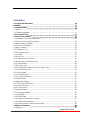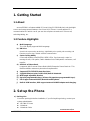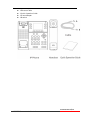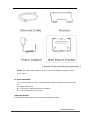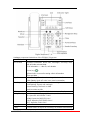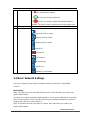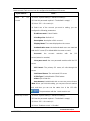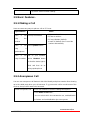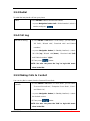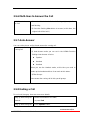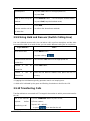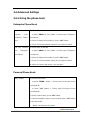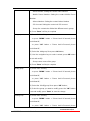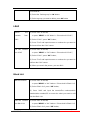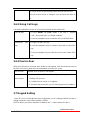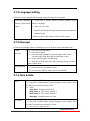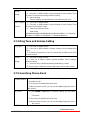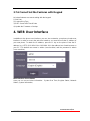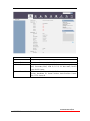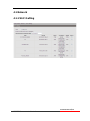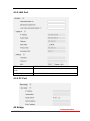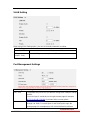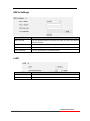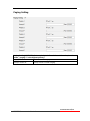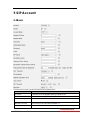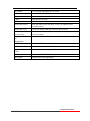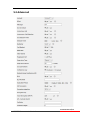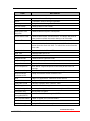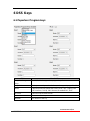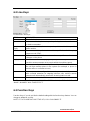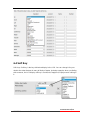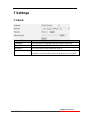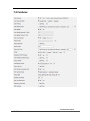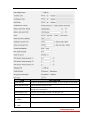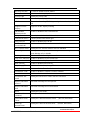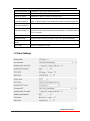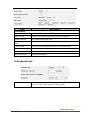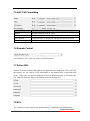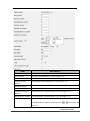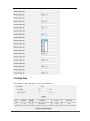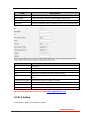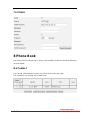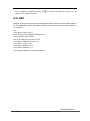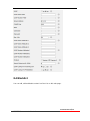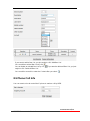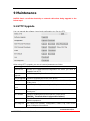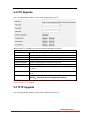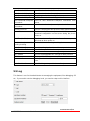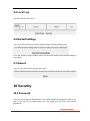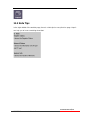www.escene.cn/en
ESCENE Communication Limited.
Office IP Phone ES380
User Manual

www.escene.cn/en
ESCENE Communication Limited.
Copyright and Disclaimer
Copyright
Any enterprises or individuals cannot extract, copy and spread in any form of this
document without our written permission .In accordance with the law, copying includes
translating the document into other languages or conversing into other formats. When this
document is transmitted in network media, escene Limited Ltd allows downloading or
printing for private use. Any parts of the document are not allowed to be modified or used
for commercial purposes. escene Limited Ltd will not assume any responsibility for the
injuries and losses caused by any unauthorized modification or conversion of the
document.
Declaration
Information regarding this guide is subject to change without any notice.
This manual provides accurate statement, information and recommendation to the largest
extent, but will not guarantee any express or implies. Users should take full responsibility
for the application of products. escene Limited Ltd will not make any guarantee for this
manual, including but not limited to warranties for implies merchantability and particular
purposes. escene Limited Ltd does not assume any responsibility for indirect or
consequential loss caused by the misuse of this manual.
About this manual
Thank you for choosing Office IP Phone ES380.This IP Phone is specially designed for
the user under the Office with fashionable appearance and complete functions. This
manual aims to help you quickly use Office IP Phone ES380. Before use, please read the
packing list and safety notes section of this manual ,communicate with the system
administrator to confirm if the current network environment can meet the requirements of
configuring the Phone. If this is your first time to use Office IP Phone ES380, we
recommend that you should read the quick operation guide and product technical manual.
The document can be downloaded from the following website: http://www.escene.com.

www.escene.cn/en
ESCENE Communication Limited.
Summary
Copyright and Disclaimer
................................................... 2
Summary
.................................................................. 3
1. Getting Started
........................................................... 6
1.1 About .......................................................................................................................................... 6
1.2 Feature Highlights .................................................................................................................... 6
2. Set up the Phone
......................................................... 6
3. Phone User Interface
.................................................... 10
3.1 Hardware Component Instructions ..................................................................................... 10
3.2 Phone Screen Display Features .......................................................................................... 12
3.3 Basic Network Settings ......................................................................................................... 13
3.4 SIP Account Settings ............................................................................................................. 14
3.5 Basic Features. ...................................................................................................................... 16
3.5.1 Making a Call ...................................................................................................................... 16
3.5.2 Anonymous Call .................................................................................................................. 16
3.5.3 Redial ................................................................................................................................... 17
3.5.4 Call Log ................................................................................................................................ 17
3.5.5 Making Calls to Contact..................................................................................................... 17
3.5.6 Multi-lines to Answer the Call ........................................................................................... 18
3.5.7 Auto-Answer ........................................................................................................................ 18
3.5.8 Ending a Call ....................................................................................................................... 18
3.5.9 Using Hold and Recover (Switch Calling Line) .............................................................. 19
3.5.10 Transferring Calls ............................................................................................................. 19
3.5.11 Using Mute ........................................................................................................................ 20
3.5.12 Do Not Disturb .................................................................................................................. 20
3.5.13 3-way Conference ............................................................................................................ 21
3.5.14 Voice Mail .......................................................................................................................... 21
3.6 Advanced Settings ................................................................................................................. 22
3.6.1 Using the phone book ........................................................................................................ 22
3.6.2 Using Call Logs ................................................................................................................... 25
3.6.3 Peer-to-Peer ........................................................................................................................ 25
3.7 Keypad Setting ....................................................................................................................... 25
3.7.1 Language Setting ............................................................................................................... 26
3.7.2 Message .............................................................................................................................. 26
3.7.3 Time & Date ......................................................................................................................... 26
3.7.4 Ring Tone and Volume Setting ......................................................................................... 27
3.7.5 Searching Phone Book ...................................................................................................... 27
3.7.6 Cannot Set the Features with Keypad ............................................................................ 28
4. WEB User Interface
...................................................... 28
4.1 Network ................................................................................................................................... 30

www.escene.cn/en
ESCENE Communication Limited.
4.1.1 Wi-Fi Setting ........................................................................................................................ 30
5 SIP Account
............................................................. 37
5.1Basic ......................................................................................................................................... 37
5.2 Advanced ................................................................................................................................ 39
6 DSS Keys
............................................................... 41
6.1 Paperless Program keys ...................................................................................................... 41
6.2 Line Keys ................................................................................................................................ 42
6.3 Function Keys ......................................................................................................................... 42
6.4 Soft Key ................................................................................................................................... 43
7 Settings
................................................................. 44
7.1 Basic ........................................................................................................................................ 44
7.2 Features .................................................................................................................................. 45
7.3 Time Settings .......................................................................................................................... 48
7.4 Keyboard Lock ....................................................................................................................... 49
7.5 VoIP Call Forwarding............................................................................................................. 50
7.6 Remote Control ...................................................................................................................... 50
7.7 Action URL .............................................................................................................................. 50
7.8 EP+ .......................................................................................................................................... 50
7.9 Audio ........................................................................................................................................ 51
7.10 Ring ....................................................................................................................................... 53
7.10 Dial Plan ................................................................................................................................ 54
7.11 BLF Setting ........................................................................................................................... 55
7.12 TR069 .................................................................................................................................... 57
7.13 MPL ..........................................................................................................
错误
!
未定义书签。
8 Phone Book ............................................................................................................................... 57
8.1 Contact .................................................................................................................................... 57
8.2 Group ....................................................................................................................................... 58
8.3 LDAP ....................................................................................................................................... 59
8.4 Blacklist ................................................................................................................................... 60
8.5 Phone Call Info ....................................................................................................................... 61
9 Maintenance
............................................................ 62
9.1 HTTP Upgrade ....................................................................................................................... 62
9.2 FTP Upgrade .......................................................................................................................... 63
9.3 TFTP Upgrade ........................................................................................................................ 63
9.4 Auto Provisioning ................................................................................................................... 64
9.5 Log ........................................................................................................................................... 66
9.5 Local Log ................................................................................................................................. 67
Check the log file on the local. ................................................................................................... 67
9.6 Default Settings ...................................................................................................................... 67
9.7 Reboot ..................................................................................................................................... 67
10 Security
............................................................... 67
10.1 Password
............................................................ 67
10.2 Trusted Certificates ............................................................................................................. 68
10.3 IP Strategy ............................................................................................................................ 68

www.escene.cn/en
ESCENE Communication Limited.
11 WEB Other Settings or Information - Appendix
............................. 68
11.1 Logout .................................................................................................................................... 68
11.2 Note Tips ............................................................................................................................... 69

www.escene.cn/en
ESCENE Communication Limited.
1. Getting Started
1.1 About
escene ES380 is a feature-added IP Phone.Using 2.8’ 320x240 pixel color backlight
screen and except normal features of a 6 lines HD IP Phone. It comes with an EP+
communication APP which can all you use the cell phone to make an IP Phone call,
switching talking, etc.
1.2 Feature Highlights
a) Multi-Language
The LCD display supports Multi-Language.
b) HD Voice
Special voice processing technology, high-fidelity voice quality, HD encoding, HD
Handset, ensure clear, realistic smooth communication.
c) Senior Calling Ability
6 lines with double color(GREEN & RED) LEDs, Synchronously control or
manage 6 calls, Call queue, Switch between lines. Multi-parties conference, call
transfer.
d) All kinds of Phone Book
It supports XML Personal Phone Book\LDAP\Enterprise Phone Book etc. This
feature satisfies customer's phone book requirements.
e) Support HTTP\TFTP\FTP\Auto-Provision.
f) 2 gigabit Ethernet ports, built-in POE,built-in bluetooth.
g) Multi-angle adjustable bracket.
h) Up to 30 programmable keys, (6 lines+ 24 paperless programmable keys).
i) EP+ Support external APPLE/Android mobile phone.
j) Built-in USB interface, USB support external UniWIFI adapter and charging.
2. Set up the Phone
a) Packing List:
Check the packing list before installation, if you find anything missing, contact your
system administrator.
1*ES380 IP Phone
1*Handset
1*Handset Cable

www.escene.cn/en
ESCENE Communication Limited.
1*Ethernet Cable
1*Quick Operation Guide
1*Power Adapter
1*Bracket

www.escene.cn/en
ESCENE Communication Limited.
NOTE: The cable install method is short A connect the handset, longer B connect
the IP Phone.
b) Phone Installation:
This section introduces how to install the phone with the components in the packing
list:
Adjust the Bracket
Connect the Handset and optional Headset
Connect the Network and Power
Adjust the Bracket
Pls follow the following picture to let the bracket adjust to safety

www.escene.cn/en
ESCENE Communication Limited.
Connect the Handset and optional Headset

www.escene.cn/en
ESCENE Communication Limited.
Connect the Network and Power
You have two options for power supply. Your system administrator will advise you which
one to use.
AC power adapter
POE(Power over Ethernet) IEEE802.3af
USB(Standard 0.5A)
Note: If inline power (PoE:Power over Ethernet) is provided, you don’t need to
connect the power adapter. Make sure the Ethernet cable and hub/switch are PoE
compliant.
3. Phone User Interface
3.1 Hardware Component Instructions
The main hardware components of the ES380 IP Phone are the LCD screen and the
keypad.

www.escene.cn/en
ESCENE Communication Limited.
Hardware component instructions of the ES380 IP Phone are:
ITEM DESCRIPTION
LCD Screen
Displayed information about calls, messages, soft keys, time,
date and other relevant data:
• Call information — caller ID, call duration
• Icons (e.g.
)
• Missed calls or second incoming caller's information
•Time and date
Light Status White-Flashing: There is an incoming call or be Hold.
White-Steady: Hook-off. or be in an usual conversation.
Line Key Green-Steady: There is a conversation making on the line
Red-Flashing: There is call coming in
Green-Flashing: The line is on hold
Dark: Accounts are idle
Soft Key
Labels automatically to identity their context-sensitive features
Navigation Key Scroll through the displayed information, and in the idle feature:
UP: Open the "All CONTACT LOG"
DOWN: Open the "MISSED CALL"
RIGHT: Open the "RECEIVED CALL"
LEFT: Open the "DAIL CALL"
OK Key Confirm the action
C Key Cancels actions or rejects an incoming call, and the other feature:

www.escene.cn/en
ESCENE Communication Limited.
In the idle: Open the "Phone Status".
Diagnosis: Press and hold 3 second to open "Hardware
Diagnosis".
MUTE: "MUTE" feature is enabled if you press it while the
conversation making on the phone.
Functions Key
Message\Redial\Transfer\Hold
Speaker Key
Toggles the hands-free speaker phone mode.
Mic
Voice input
Volume Key
Adjusts the volume of the handset, headset, speaker and ringer
Keypad Provides the digits, letters and special characters in
context-sensitive applications.
Headset Key
Toggles and indicates the headset mode.
3.2 Phone Screen Display Features
If the phone has successfully started up and after using, the idle LCD display will show
information as below:
ITEM DESCRIPTION
1
TIME & DATE
TIME & DATE display in the middle of the screen.
2 Auto-Answer
icon
Enable this feature, it will display "AA" at the top right corner.
3 Missed Call Missed Call under the TIME in the middle of screen
4
Line Status
There are four status as below:
a. LAN:Disconnect :Disconnect the network

www.escene.cn/en
ESCENE Communication Limited.
b. :Account failed to register
c.
:Account successfully registered
d.
:Account successfully registered and DND feature is
enabled. The DND icon also will display at the top right corner.
5
Soft Key Area
Labels automatically to identity their context-sensitive features
6 Screen Icon The Screen Top Icon from left to right is:
: Handset Hand on status
:Speaker Hand on status
:Headset Hand on status
:Call MUTE
:Missed Call
:Call Forward
:Text Message
:Keypad Lock
:Network is unavailable
3.3 Basic Network Settings
The phone supports Three Modes of Network Setting. Include Wi-Fi Setting\Static
IP\DHCP.
Wi-Fi Setting
Note: This feature must be work with UniWIFI device. More about this, pls contact your
system administrator.
In order to more easily and quickly implement Wi-Fi series phone deployment, we provide
EWFC(Enhanced WIFI Fast Connection) technology to implement automatic connection
between the 5.8G Wi-Fi phone and AP-3.
Note: This feature must be work with AP-3 device. More about this, pls contact your
system administrator.

www.escene.cn/en
ESCENE Communication Limited.
①W hen the AP-3 is set up wireless parameters by the administrator, you can long press
"ok" to enter the password to connect it.
②If you don’t use EW FC rapid deployment, you can According to the normal method for
manual connection and settings as following:
Feature Operating Steps
Wi-Fi Press OK or MENU> System Settings> Advanced Settings>
Password(Default is Empty)> Network> Wi-Fi Setting
Press Wi-Fi Setting to login in to the menu
Select "Wi-Fi", and choose “enable”
Press "Save" key
Select “Hotspot List”
Press "Enter" key
Select the hotspot which you want to connect
Enter “Password”
Press "OK" key to make it work
DHCP Setting
Feature Operating Steps
DHCP
Press
OK
or
MENU
>
System Settings
>
Advanced Settings
>
Password(Default is Empty)> Network> IP Setting
Press IP Setting to login in to the menu
Select "DHCP" mode
Press "Enter" key
Set the DNS\web port\telnet port
Press "Save" key to make it work
Tips "Network is changed, press OK reboot "
Static IP Setting
Feature Operating Steps
Static IP
Press
OK
or
MENU
>
System Settings
>
Advanced Settings
>
Password(Default is Empty)> Network> IP Setting
Press IP Setting to login in to the menu
Select "Static" mode
Press "Enter" key
Set the IP\Mask\GW\DNS\web port\telnet port
Press "Save" key to make it work
Tips "Network is changed, press OK reboot "
3.4 SIP Account Settings
ES380 IP phone makes calls based on sip accounts, It can support Single account or

www.escene.cn/en
ESCENE Communication Limited.
Multi-account, Each account can be configured to the different SIP server.
If you want to… Then...
Create an SIP
account
--1) Select “System setting” > “Advanced setting”;
--2) Enter the password required(The default is empty) ;
--3) Select “SIP” > “Account sip”;
--4) Select
one of the account you want to setting, you can
configure the following parameters
-Enable account*: Select Enable
-Line Keys Use: Default is 1
-Description: description of this account
-Display Name: The name displayed on the screen
-Authentication user: the Authenticated users are matched
with the SIP server.(The default With the same account)
-Account*
: the account matches with the SIP
server.(extension number)
-User pass word*: the user password matches with the SIP
server
-SIP Server*: The primary SIP server, all calls through this
server
-Out Bound Server: The out bound SIP server
-STUN Type: Enable/Disable STUN feature
-STUN: Input STUN URL
-Auto Answer: Enable/Disable this account auto answer feature
* Note: When you finish the setting, you can press Save to make it
work, and then you can see the status icon in the LCD idle.
The parameters with the * mark must be set.
Disable sip account
--1) Select “System setting” > “Advanced setting”;
--2) Enter the password required(The default is empty) ;
--3) Select “SIP” > “Account sip”;
--4) Select “Enable account” > “Disable”;

www.escene.cn/en
ESCENE Communication Limited.
--5) Select “Save” to saves settings
3.5 Basic Features.
3.5.1 Making a Call
Here are some easy ways to place a call on IP Phone:
If you want to... Then…
Place a call
using the
handset
Pick up the handset
--1) You can hear dial tone;
--2) Enter a number;
--3) Press # button (default),
-or wait 5s (default), then it send the
number automatically.
Place a call
using a
speakerphone
Press Speaker button
Place a call
using a headset
Put on your headset,
active Headset button
so that the status light is
Red, and then do as
using speakerphone
3.5.2 Anonymous Call
You can use anonymous call feature to block the identity and phone number from showing
up to the called party when you call someone. E.g, you want to call to consult some of the
services, but you don't want to be harassed.
Enable Anonymous Call
Press OK or MENU> Function Setting> Anonymous
--Press Enter or OK button ,
-You can select which Account want to use, enable/disable
this feature and enable/disable reject anonymous

www.escene.cn/en
ESCENE Communication Limited.
3.5.3 Redial
To redial the last placed call from your phone
Redial
--Press REDIAL button to dial the last number
-or press Navigation button-Left > “Dialed number”, select a
number, and press
3.5.4 Call Log
Dial from a call log
--1) Press MENU or OK button > “Call history”, you can select
"All Calls", “Missed calls”, “Received calls” and “Dialed
numbers”,
- or press Navigation button (in Standby interface) > select
"All Calls"(up) “Missed calls”(down), “Received calls”(left)
and “Dialed numbers” (right)
--2) Then press
button.
NOTE: You also can press the "log" to login this menu
when in the idle.
3.5.5 Making Calls to Contact
You can also dial a contact from the Personal Phone Book.
Placing Ca
lls to
Contacts
--1) Press MENU or OK button
> “Phone Book”, you can select
"Personal Phone Book", “Enterprise Phone Book”, “LDAP”
and “Black List”,
- or press Navigation button (in Standby interface) > select
the desired contact.
--2) Then press
button.
NOTE: You also can press the "DIR" to login this menu
when in the idle.

www.escene.cn/en
ESCENE Communication Limited.
3.5.6 Multi-lines to Answer the Call
Multi-lines to Answer
the Call
--1) Another Line button is Red and flashing, Light strip is Red
and flashing;
--2) Press the flashing Line button to answer (at this time, the
original call will be hold.)
3.5.7 Auto-Answer
You can set the phone and let it auto-answer the coming call.
Auto-
Answer the
Coming Call
--1) Enable the Auto-Answer feature.
--2) Auto-Answer mode you can set in the MENU>Function
Setting> Auto Answer >Device
Speaker
Handset
Headset
When you use the Handset mode, at this time you need to
hands up the handset and then it can work at this status.
--3)Filter Groups
Auto-answer the coming call in this special groups.
3.5.8 Ending a Call
To end a call, hang up. Here are some more details.
Hang up while using the
Handset
--Return the handset to its cradle,
-or press End
Hang up while using the
--Press Speaker button,

www.escene.cn/en
ESCENE Communication Limited.
Speakerphone
-or press Line button for the appropriate line,
-or press End
Hang up while using the
Headset
--Press Handset button, (Do not keep the headset mode) ,
-or press End (keep the headset mode)
Hang up one call, but
preserve another call on
the other line
--Press End,
-or refer to the above three methods
3.5.9 Using Hold and Recover (Switch Calling Line)
You can hold and resume calls. You can take a call in one line at anytime, and the other
lines would be hold. As a result of that, you can switch different calling line on our phone.
If you want to... Then...
Put a call on hold
--Press HOLD button,
-or press soft key
Hold a line and switch to
another line
Press another Line button for the appropriate line
Resume a call on
current line
--Press Line button,
Release a call on
different line
Select t
he line want to release hold, press the line, so
recovery;
NOTES
•
Engaging the Hold feature typically generates music or a beeping tone.
• A held call is indicated by the green and flashing Line button or Hold in the LCD.
3.5.10 Transferring Calls
Transfer redirects a connected call. The target is the number to which you want to transfer
the call.
Talk to the transfer
recipient before
transferring a call
--1) Press TRANSFER button or press XFER;
--2) Enter number;
--3) press “#”(default) ,
-or press then transfer the call,

www.escene.cn/en
ESCENE Communication Limited.
(consult transfer) -or wait five seconds(default)then transfer the call
Transferred to idle
lines or other
numbers without
talking to the
transfer recipient
(Blind transfer)
--1) Press TRANSFER button or XFER;
--2) Press
;
--3) Enter number;
--4) Press “#”(default)
-or press
, then transfer the call;
-or wait five seconds(default)then transfer the call
Blind transfer to the
held line
--1) Press TRANSFER button or press XFER;
--2) Press the Line button of held line
3.5.11 Using Mute
With Mute enabled, you can hear other parties on a call but they cannot hear you. You can
use mute in conjunction with the handset, speakerphone, or a headset。
Toggle Mute on
Press C button, then the screen top and left will have a MUTE
icon
Toggle Mute off
Press C button again, then the button light off
3.5.12 Do Not Disturb
You can use the Do Not Disturb(DND) feature to block incoming calls on your phone with
a busy tone(Can also be set to their voice mail or other extension numbers, etc.).
Enable global DND
--1) Press DND;
--2) All enabled line on the phone would changes to
status. and the icon is
.
Enable DND on a
single line
Press MENU or OK
button > “Function setting” > “DND” >
(select line) “Enable”
Disable DND
--Global DND enabled, press
to disable global DND;
--Line DND enabled, press twice
,
-or press MENU or OK
button > “Function setting” >
Page is loading ...
Page is loading ...
Page is loading ...
Page is loading ...
Page is loading ...
Page is loading ...
Page is loading ...
Page is loading ...
Page is loading ...
Page is loading ...
Page is loading ...
Page is loading ...
Page is loading ...
Page is loading ...
Page is loading ...
Page is loading ...
Page is loading ...
Page is loading ...
Page is loading ...
Page is loading ...
Page is loading ...
Page is loading ...
Page is loading ...
Page is loading ...
Page is loading ...
Page is loading ...
Page is loading ...
Page is loading ...
Page is loading ...
Page is loading ...
Page is loading ...
Page is loading ...
Page is loading ...
Page is loading ...
Page is loading ...
Page is loading ...
Page is loading ...
Page is loading ...
Page is loading ...
Page is loading ...
Page is loading ...
Page is loading ...
Page is loading ...
Page is loading ...
Page is loading ...
Page is loading ...
Page is loading ...
Page is loading ...
Page is loading ...
-
 1
1
-
 2
2
-
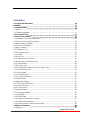 3
3
-
 4
4
-
 5
5
-
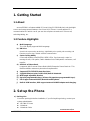 6
6
-
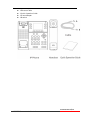 7
7
-
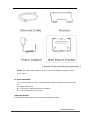 8
8
-
 9
9
-
 10
10
-
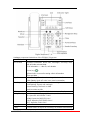 11
11
-
 12
12
-
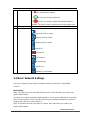 13
13
-
 14
14
-
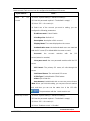 15
15
-
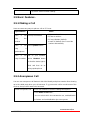 16
16
-
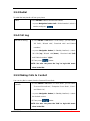 17
17
-
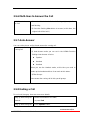 18
18
-
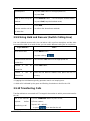 19
19
-
 20
20
-
 21
21
-
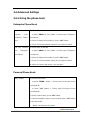 22
22
-
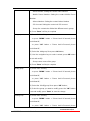 23
23
-
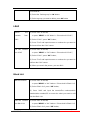 24
24
-
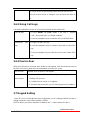 25
25
-
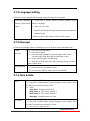 26
26
-
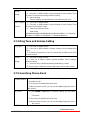 27
27
-
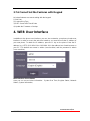 28
28
-
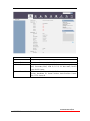 29
29
-
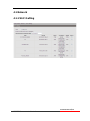 30
30
-
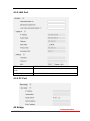 31
31
-
 32
32
-
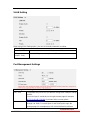 33
33
-
 34
34
-
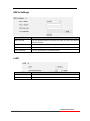 35
35
-
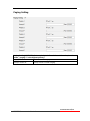 36
36
-
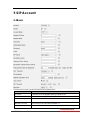 37
37
-
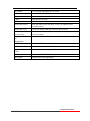 38
38
-
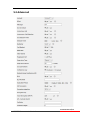 39
39
-
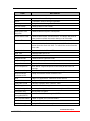 40
40
-
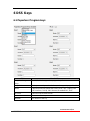 41
41
-
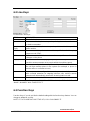 42
42
-
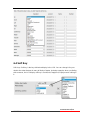 43
43
-
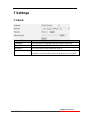 44
44
-
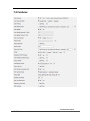 45
45
-
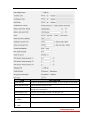 46
46
-
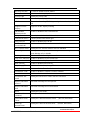 47
47
-
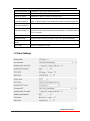 48
48
-
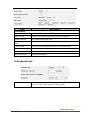 49
49
-
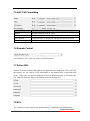 50
50
-
 51
51
-
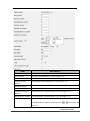 52
52
-
 53
53
-
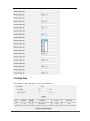 54
54
-
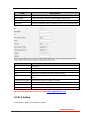 55
55
-
 56
56
-
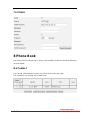 57
57
-
 58
58
-
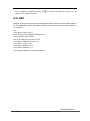 59
59
-
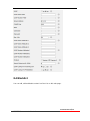 60
60
-
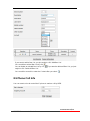 61
61
-
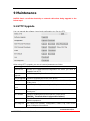 62
62
-
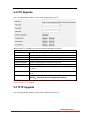 63
63
-
 64
64
-
 65
65
-
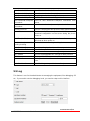 66
66
-
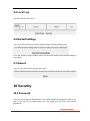 67
67
-
 68
68
-
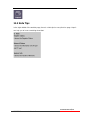 69
69
Ask a question and I''ll find the answer in the document
Finding information in a document is now easier with AI