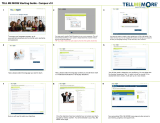Page is loading ...

USER MANUAL

2
CONTENTS
Contents 2
Polar Ignite User Manual 7
Introduction 7
Take full advantage of your Polar Ignite 7
Polar Flow App 8
Polar Flow web service 8
Get started 9
Setting up your watch 9
Option A: Set up with a phone and Polar Flow app 9
Option B: Set up with your computer 10
Option C: Set up from the watch 10
Button functions and touch display 10
Color touch display 11
View Notifications 11
Backlight activation gesture 11
Watch faces 11
Backlight activation 14
Backlight activation gesture 14
Do not disturb feature 15
Backlight always on during training 15
Menu 15
Quick settings 17
Pairing a phone with your watch 18
Before pairing a phone: 18
To pair a phone: 18
Delete a pairing 18
Updating the firmware 19
With phone or tablet 19
With computer 19
Settings 20
General settings 20
Pair and sync 20
Continuous HR tracking 20
Flight mode 20
Do not disturb 20
Phone notifications 20
Units 20
Language 21
Inactivity alert 21
Vibrations 21
I wear my watch on 21
Positioning satellites 21
About your watch 21
Physical settings 21
Weight 22
Height 22
Date of birth 22
Sex 22

3
Training background 22
Activity goal 22
Preferred sleep time 23
Maximum heart rate 23
Resting heart rate 23
VO2max 23
Watch settings 24
Alarm 24
Watch face 24
Time 24
Date 24
First day of week 24
Display icons 25
Restarting and resetting 25
To restart the watch 25
To reset the watch to factory settings 25
Training 27
Wrist-based heart rate measurement 27
Wearing your watch when measuring heart rate from your wrist or tracking your sleep 27
Wearing your watch when not measuring heart rate from your wrist or tracking your sleep/Nightly recharge 28
Start a training session 28
Start a planned training session 29
Quick menu 29
During training 31
Browse the training views 31
Set timers 32
Interval Timer 32
Countdown Timer 33
Automatic lap settings 33
Training with a target 33
Change phase during a phased session 34
Notifications 34
Pausing/Stopping a training session 34
Training summary 35
After training 35
Training data in the Polar Flow App 37
Training data in the Polar Flow Web Service 37
Features 38
GPS 38
A-GPS expiry date 38
GPS features 38
Smart Coaching 38
Nightly Recharge™ recovery measurement 39
ANS charge details in the Flow app 42
Sleep charge details in Polar Flow 42
For exercise 43
For sleep 43
For regulating energy levels 43
Sleep Plus Stages™ sleep tracking 44
FitSpark™ daily training guide 48
During training 50
Serene™ guided breathing exercise 52

4
Fitness Test with wrist-based heart rate 53
Before the test 54
Performing the test 54
Test results 54
Fitness level classes 55
Men 55
Women 55
VO2max 55
Training Load Pro™ 56
Cardio load 56
Perceived load 56
Training load from a single session 56
Strain and Tolerance 57
Cardio load status 57
Long term analysis in the Flow app and web service 57
Polar Running Program 59
Create a Polar Running Program 59
Start a running target 60
Follow your progress 60
Running Index 60
Short-term analysis 60
Long-term analysis 61
Training Benefit 62
Smart Calories 64
Continuous heart rate 64
Continuous heart rate on your watch 64
24/7 Activity tracking 66
Activity Goal 66
Activity data on your watch 66
Inactivity alert 66
Activity data in the Flow App and web service 67
Activity Benefit 67
Sport Profiles 67
Heart Rate Zones 68
Speed Zones 68
Speed zones settings 68
Training target with speed zones 68
During training 68
After training 69
Speed and distance from the wrist 69
Swimming metrics 69
Pool swimming 69
Pool Length setting 70
Open water swimming 70
Measuring heart rate in water 70
Start a swimming session 70
During your Swim 71
After your Swim 71
Phone notifications 72
Set phone notifications on 72
Do not disturb 72
View notifications 72

5
Changeable wristbands 73
Changing the wristband 73
Compatible sensors 73
Polar H10 Heart Rate Sensor 74
Pairing sensors with your watch 74
Pair a heart rate sensor with your watch 74
Polar Flow 76
Polar Flow App 76
Training data 76
Activity data 76
Sleep data 76
Sport profiles 76
Image sharing 76
Start using the Flow app 76
Polar Flow Web Service 77
Diary 77
Reports 77
Programs 77
Sport profiles in Polar Flow 77
Add a sport profile 78
Edit a sport profile 78
Planning your training 80
Create a training plan with the Season Planner 80
Create a training target in the Polar Flow app and web service 81
Duration target 81
Distance target 82
Calorie target 82
Interval target 82
Phased target 82
Favorites 82
Sync the targets to your watch 83
Favorites 83
Add a Training Target to Favorites: 83
Edit a Favorite 83
Remove a favorite 84
Syncing 84
Sync with Flow mobile App 84
Sync with Flow web service via FlowSync 84
Important information 86
Battery 86
Charging the battery 86
Battery status and notifications 87
Battery status symbol 87
Battery notifications 87
Caring for your watch 87
Keep your watch clean 88
Take good care of the optical heart rate sensor 88
Storing 88
Service 88
Precautions 88
Interference During Training 88
Health and training 89

6
Warning - Keep batteries out of reach of children 90
How to use your Polar product securely 90
Technical specification 91
Polar Ignite 91
Polar FlowSync Software 91
Polar Flow mobile application compatibility 91
Water resistance of Polar products 92
Regulatory information 93
Limited International Polar Guarantee 93
Disclaimer 94

7
POLAR IGNITE USER MANUAL
This user manual helps you get started with your new watch. To see video tutorials and FAQs, go to
support.polar.com/en/ignite.
INTRODUCTION
Congratulations on your new Polar Ignite!
Polar Ignite is a fitness watch that helps you become your true potential. It measures heart rate from the wrist with
Polar’s Precision Prime™ sensor fusion technology and tracks speed, distance and route with GPS. Nightly Recharge™
measures your recovery every night, and the FitSpark™ training guide gives you personalized workout guidance based
on your training history, fitness level and current recovery status. The new Sleep Plus Stages™ sleep tracking monitors
your sleep stages (REM, light and deep sleep) and gives you sleep feedback and a numerical sleep score. Polar Ignite
helps you relax and relieve stress with the Serene™ guided breathing exercise.
Nightly Recharge™ is an overnight recovery measurement that shows you how well you recover from the demands
of your day. Your Nightly Recharge status is based on two components: how you slept (sleep charge) and how well
your autonomic nervous system (ANS) calmed down during the early hours of your sleep (ANS charge). Both
components are formed by comparing your last night to your usual levels from the past 28 days. Your watch
automatically measures both sleep charge and ANS charge during the night. Based on what we've measured from you,
you get personalized daily tips in Polar Flow app on exercise, and tips on sleep and regulating your energy levels on
those particularly rough days.
The FitSpark™ training guide offers daily on-demand workouts easily available on your watch. The workouts are
built to match your fitness level, training history and your recovery and readiness, based on your Nightly Recharge
status from the previous night. FitSpark suggests 2-4 different workout options for you every day: one that suits you
best and 1-3 other options to choose from. You get a maximum of four suggestions per day and there are 19
different workouts in total. Suggestions include workouts from cardio, strength and supportive training categories.
Sleep Plus Stages automatically tracks the amount and quality of your sleep and shows you how long you spent in
each sleep stage. It gathers your sleep time and sleep quality components into one easily glanceable value, sleep
score. Sleep score tells you how well you slept compared to the indicators of a good night’s sleep based on the current
sleep science. Comparing the components of the sleep score to your own usual level help you recognize which aspects
of your daily routine may affect your sleep and may need adjusting.
Serene™ breathing exercise is a stress management tool that helps you to relax your body and calm down your
mind. It guides you towards slow diaphragmatic breathing that has proven health benefits. During the breathing
exercise your watch gives you biofeedback on the harmony between your breathing and your heart's beat-to-beat
intervals. It tracks the time you spend in the serenity zones – the time when slow breathing has successfully driven
your heart in a beneficial synchrony with the rhythm of your breathing.
With the changeable wristbands, you can personalize your watch to match every situation and style.
We are continuously developing our products for a better user experience. To keep your watch up to date
and get the best performance, always make sure to update the firmware whenever a new version is
available. The firmware updates enhance the functionality of your watch through improvements.
TAKE FULL ADVANTAGE OF YOUR POLAR IGNITE
Get connected to the Polar ecosystem and get the most out of your watch.

8
POLAR FLOW APP
Get the Polar Flow app from the App Store
®
or Google Play
TM
. Sync your watch with the Flow app after training, and
get an instant overview and feedback on your training results and performance. In the Flow app you can also see how
active you’ve been during the day, how your body has recovered from training and stress during the night and how
well you have slept. Based on the Nightly Recharge automatic overnight measurement and other parameters we have
measured from you, you get personalized tips in the Flow app on exercise, and tips on sleep and regulating your
energy levels on those particularly rough days.
POLAR FLOW WEB SERVICE
Sync your training data to the Polar Flow web service with the FlowSync software on your computer or via the Flow
app. In the web service you can plan your training, track your achievements, get guidance and see a detailed analysis
of your training results, activity and sleep. Let all your friends know about your achievements, find fellow exercisers
and get motivation from your social training communities.
Find all this at flow.polar.com

9
GET STARTED
SETTING UP YOUR WATCH
To wake up and charge your watch, plug it into a powered USB port or a USB charger with the custom cable that
came in the box. The cable magnetically snaps into place, just make sure to align the ledge on the cable with the slot on
your watch (marked with red). Please note that it may take a while for the charging animation to appear on the
display. We recommend that you charge the battery before you start using your watch. See Battery for detailed
information on charging the battery.
To set up your watch, choose your language and preferred setup method. The watch gives you three options for
setup: Browse to the option most convenient for you by swiping the display up or down. Tap the display to confirm
your selection.
A. On your phone: Mobile setup is convenient if you don't have access to a computer with a USB port,
but it might take longer. This method requires an internet connection.
B. On your computer: Wired computer setup is quicker and you can charge your watch at the same
time, but you need a computer available. This method requires an internet connection.
The A and B options are recommended. You can fill in all the physical details required for
accurate training data at once. You can also choose your language and get the latest
firmware for your watch.
C. On your watch: If you don't have a compatible mobile device and can't get to a computer with an
internet connection right away, you can start from the watch. Please note that when you do the
setup from the watch, your watch is not yet connected with Polar Flow. It’s important that you
do the setup later via option A or B to get the latest firmware updates to your Ignite. In Flow you
can also see a detailed analysis of your training, activity and sleep data.
OPTION A: SET UP WITH A PHONE AND POLAR FLOW APP
Please note that you have to do the pairing in the Flow app and NOT in your phone’s Bluetooth
settings.
1. Keep your watch and phone close to each other during setup.
2. Make sure your phone is connected to the internet and turn on Bluetooth.
3. Download the Polar Flow app from the App Store or Google Play on your phone.
4. Open the Flow app on your phone.
5. The Flow app recognizes your watch nearby and prompts you to start pairing it. Tap the Start button on the
Flow app.

10
6. When the Bluetooth Pairing Request confirmation message appears on your phone, check that the code
shown on your phone matches the code shown on your watch.
7. Accept the Bluetooth pairing request on your phone.
8. Confirm the pin code on your watch by tapping the display.
9. Pairing done is displayed once the pairing is completed.
10. Sign in with your Polar account or create a new one. We’ll walk you through the sign-up and setup within the
app.
When you’re done with the settings, tap Save and sync and your settings are synced to your watch.
If you're prompted to update the firmware, please plug your watch into a power source to ensure a
flawless update operation, and then accept the update.
OPTION B: SET UP WITH YOUR COMPUTER
1. Go to flow.polar.com/start and download and then install the Polar FlowSync data transfer software onto your
computer.
2. Sign in with your Polar account or create a new one. Plug your watch into your computer's USB port with the
custom cable that came in the box. We’ll walk you through the sign-up and setup within the Polar Flow web
service.
OPTION C: SET UP FROM THE WATCH
Adjust the values by swiping the display and tap to confirm your selection. If you want to return and change a setting
at any point, press the button until you reach the setting you want to change.
Please note that when you do the setup from the watch, your watch is not yet connected with Polar Flow.
Firmware updates for your watch are available only through Polar Flow. To make sure you get to enjoy
your watch and the unique Polar features at their best, it’s important that you do the setup later in the
Polar Flow web service or with the Polar Flow mobile app by following the steps in option A or B.
BUTTON FUNCTIONS AND TOUCH DISPLAY
You watch has one button that has different functionalities depending on the situation of use. See the table below to
find out what functionalities the button has in different modes.
Time view Menu Pre-training mode During training
Enter the menu
Press and hold to start
pairing and syncing
Illuminate the display
Return to the previous
level
Leave settings
unchanged
Cancel selections
Illuminate the display
Return to time view
Illuminate the
display
Pause training by pressing once.
Tap the display to continue.
To stop the session, press and
hold when paused.
Illuminate the display

11
COLOR TOUCH DISPLAY
The color touch display lets you easily swipe between watch faces, through lists and menus, as well as choose items by
tapping the display.
l Tap the display to confirm selections and choose items.
l Swipe up or down to scroll the menu.
l Swipe left or right during training to see different training views.
l Swipe left or right in time view to switch between the watch faces.
l Swipe down in time view to access the quick settings menu (screen lock, do not disturb, flight mode).
l Swipe up in time view to see notifications.
l Tap the display to see more detailed information.
To ensure proper function of the touch display wipe any dirt, sweat or water off the display with a cloth. The touch
display won’t respond properly when trying to use it while wearing gloves.
VIEW NOTIFICATIONS
View the notifications by swiping up from the bottom of the display or by turning your wrist to look at the watch
immediately after the watch vibrates. The red dot at the bottom of the display indicates you have new notifications.
For more information, see Phone notifications.
BACKLIGHT ACTIVATION GESTURE
The backlight is automatically switched on when you turn your wrist to look at the watch.
WATCH FACES
The Polar Ignite watch faces tell you a lot more than just the time. You'll get the most timely and relevant information
right on the watch face, including your activity status, your heart rate, latest training sessions, Nightly recharge status
and FitSpark on-demand training suggestions. You can scroll through the watch faces by swiping left or right and open
a more detailed view by tapping the watch face.
You can choose between an analogue and a digital display in Watch settings.
Time
Basic watch face with time and date.
Activity

12
The graph bar around the watch face and the percentage below the time and date
show your progress towards your daily activity goal.
In addition, when opening the details, you can see the following details of your day’s
accumulated activity:
l Steps you've taken so far. The amount and type of body movements are
registered and turned into an estimation of steps.
l Active time tells you the cumulative time of body movements that benefit your
health.
l Calories you've burned through training, activity and BMR (Basal metabolic rate:
the minimum metabolic activity required to maintain life).
For more information, see 24/7 Activity tracking.
Heart rate
When using the Continuous heart rate feature your watch continuously measures
your heart rate and displays it on the Heart rate watch face.
When using the Continuous heart rate feature, you can also follow what are the
highest and lowest heart rate readings of your day and you can check what your
lowest heart rate reading was during the previous night. You can turn the Continuous
heart rate feature on, off or to night-time only mode on your watch in Settings >
General settings > Continuous HR tracking.
For more information, see Continuous heart rate feature.

13
If you're not using the Continuous heart rate feature, you can still quickly check your
current heart rate without starting a training session. Just tighten your wristband,
choose this watch face and you'll see your current heart rate by tapping the display.
Return to the Heart rate watch face by pressing the button.
Latest training sessions
See the time passed since your latest training session and the sport of the session.
In addition, when opening the details, you can view the summaries of your training
sessions from the last 14 days. Browse to the training session you want to view by
swiping up/down, and then tap the display to open the summary. For more
information, see Training summary.
Nightly Recharge watch face
When you wake up you can see your Nightly Recharge status. Nightly Recharge
status tells you how restorative your last night was. Nightly Recharge combines
information on how well your autonomic nervous system (ANS) calmed down during
the early hours of your sleep (ANS charge) and how well you slept (sleep charge).
Tap on ANS charge details or Sleep charge details for more information.
For more information, see Nightly Recharge™ recovery measurement or Sleep Plus
Stages™ sleep tracking.

14
FitSpark watch face
Your watch suggests the most suitable training targets for you based on your training
history, fitness level and current recovery status. Tap the watch face to see all the
suggested training targets. Tap one of the suggested training targets to see detailed
information about the training target.
For more information, see FitSpark daily training guide.
Note that the watch faces and their contents cannot be edited.
BACKLIGHT ACTIVATION
BACKLIGHT ACTIVATION GESTURE
The backlight is not constantly on to save the battery of your device. The backlight is automatically switched on when
you turn your wrist to look at the watch. It is not possible to set the backlight always on apart from during training
sessions.

15
DO NOT DISTURB FEATURE
The backlight activation gesture is disabled, when do not disturb is switched on. You can
activate the backlight when Do not disturb is on by pressing the button. See Quick settings
for further information.
BACKLIGHT ALWAYS ON DURING TRAINING
To enable backlight always on during training:Swipe down from the top of the display to pull down the Quick
settings menu. Tap the Backlight icon to select Always on or Automatic. With always on selected the watch display
will be illuminated throughout your training session. The backlight setting will default back to automatic after you
finish your training session.
Please note that the always on selection will drain your battery much faster than the default setting.
MENU
Enter the menu by pressing the button and browse through the menu by swiping up or down. Confirm selections by
tapping the display, and return with the button.
Start training
From here you can start your training sessions. Tap the display to enter the pre-
training mode and browse to the sport profile you want to use.
See Start a training session for detailed instructions.
Settings
You can edit the following settings on your watch:
l Physical settings
l General settings
l Watch settings
For more information, see Settings.
In addition to the settings available on your watch, you can edit Sport
Profiles in the Polar Flow web service and app. Customize your watch with
your favorite sports and the information you want to follow during your
training sessions. See Sport Profiles in Flow for more information.

16
Timers
In Timers you'll find a stopwatch and a countdown timer.
Stopwatch
To start the stopwatch, tap first Stopwatch and then . To add a lap, tap the lap icon
. To pause the stopwatch, press the button.
Countdown Timer
You can set the countdown timer to count down from a preset time. Tap on Set
Timer, and set the countdown time, and tap to confirm. When completed, tap
Start to start the countdown timer.
The countdown timer is added to the basic watch face.
At the end of the countdown, the watch notifies you by vibrating. Tap to restart
the timer, or tap to cancel and return to the time view.
During training you can use interval timer and countdown timer. Add the
timer views to training views in the sport profile settings in Flow and sync
the settings to your watch. For more information on using timers during
training, see During training.
Serene guided breathing exercise

17
First, tap Serene and then tap Start exercise to start the breathing exercise.
For more information, see Serene™ guided breathing exercise.
Fitness Test
To perform the fitness test, first tap Fitness Test, and then tap Relax and start the
test.
For more information, see Fitness Test with wrist-based heart rate.
QUICK SETTINGS
Quick settings menu
Swipe down from the top of the screen to pull down the Quick settings menu. Swipe
left or right to browse and tap to choose alarm, screen lock, do not disturb feature or
flight mode :
l Alarm: Tap the alarm icon to adjust alarm settings.
l Screen lock: Tap the screen lock icon to switch screen lock on. Press the button
for 2 seconds to unlock the screen.
l Do not disturb: Tap the do not disturb icon to switch it on and tap again to
switch it off. When do not disturb is switched on, you will not get any notifications
or call alerts. Also, the backlight activation gesture is disabled.
l Flight mode: Tap the flight mode icon to switch it on and tap again to switch it
off. Flight mode cuts off all wireless communication from your watch. You can still
use it, but you can't sync your data with the Polar Flow mobile app or use it with
any wireless accessories.
Battery status icon shows how much charge is left in the battery.
During training
l Backlight : Tap the Backlight icon to choose Always on or Automatic. With
always on selected the watch display will be illuminated throughout your training
session. The backlight setting will default back to automatic after you finish your
training session. Please note that the always on selection will drain your battery
much faster than the default setting.
l Screen lock: Tap the screen lock icon to switch screen lock on. Press the button
for 2 seconds to unlock the screen.

18
PAIRING A PHONE WITH YOUR WATCH
Before you can pair a phone with your watch, you need to setup your watch in the Polar Flow web service or with the
Polar Flow mobile app as described in chapter Setting up your watch. If you did the setup for your watch with a phone,
your watch has already been paired. If you did the setup with a computer and would like to use your watch with Polar
Flow app, please pair your watch and phone as follows:
BEFORE PAIRING A PHONE:
l download Flow app from the App Store or Google Play
l make sure your phone has Bluetooth turned on, and airplane mode/flight mode is not turned on.
l Android users:make sure location is enabled for the Polar Flow app in the phone's application settings.
TO PAIR A PHONE:
1. On your phone, open the Flow app and sign in with your Polar account, which you have created when setting
up your watch.
Android users: If you have several Flow app compatible Polar devices in use, make sure you have
chosen Polar Ignite as the active device in the Flow app. This way the Flow app knows to connect to
your watch. In the Flow app, go to Devices and choose Polar Ignite.
2. On your watch, press and hold the button in time mode OR go to Settings > General settings > Pair and
sync > Pair and sync phone and tap the display.
3. Open Flow app and bring your watch close to phone is displayed on your watch.
4. When the Bluetooth Pairing Request confirmation message appears on your phone, check that the code
shown on your phone matches the code shown on your watch.
5. Accept the Bluetooth pairing request on your phone.
6. Confirm the pin code on your watch.
7. Pairing done is displayed once the pairing is completed.
DELETE A PAIRING
To delete a pairing with a phone:
1. Go to Settings > General settings > Pair and sync > Paired devices and tap the display.
2. Choose the device you want to remove by tapping its name on the display.

19
3. Remove pairing? is displayed. Confirm by tapping the display.
4. Pairing removed is displayed when you are done.
UPDATING THE FIRMWARE
To keep your watch up to date and to get the best performance, always make sure to update the firmware whenever a
new version is available. Firmware updates are performed to improve the functionality of your watch.
You won't lose any data due to the firmware update. Before the update begins, the data from your watch
is synced to the Flow web service.
WITH PHONE OR TABLET
You can update the firmware with your phone if you're using the Polar Flow mobile app to sync your training and
activity data. The app will let you know if there's an update available and will guide you through it. We recommend
that you plug the watch into a power source before starting the update to ensure a flawless update operation.
The wireless firmware update may take up to 20 minutes, depending on your connection.
WITH COMPUTER
Whenever a new firmware version is available, FlowSync will notify you when you connect the watch to your
computer. The firmware updates are downloaded via FlowSync.
To update the firmware:
1. Plug your watch into your computer with the custom cable that came in the box. Make sure that the cable
snaps into place. Align the ledge on the cable with the slot on your watch (marked with red).
2. FlowSync starts syncing your data.
3. After syncing, you are asked to update the firmware.
4. Choose Yes. The New firmware is installed (this may take up to 10 minutes), and the watch restarts. Please wait
until the firmware update has been finalized before you detach the watch from your computer.

20
SETTINGS
GENERAL SETTINGS
To view and edit your general settings, press the button in Time view, swipe down the menu and tap Settings and
then General settings.
In General settings you'll find:
l Pair and sync
l Continuous HR tracking
l Flight mode
l Do not disturb
l Phone notifications
l Units
l Language
l Inactivity alert
l Vibrations
l I wear my watch on
l Positioning satellites
l About your watch
PAIR AND SYNC
l Pair and sync phone/Pair sensor or other device: Pair sensors or phones with your watch. Sync data with
the Flow app.
l Paired devices: View all the devices you have paired with your watch. These can include heart rate sensors and
phones.
CONTINUOUS HR TRACKING
Turn the Continuous Heart Rate feature On, Off or Night-time only. For more information, see Continuous heart
rate.
FLIGHT MODE
Choose On or Off.
Flight mode cuts off all wireless communication from your watch. You can still use it, but you can't sync your data with
the Polar Flow mobile app or use it with any wireless accessories.
DO NOT DISTURB
Turn the Do not disturb feature On, Off or On ( - ). Set the period when do not disturb is on. Choose when it Starts
at and Ends at. When it is set on, you will not get any notifications or call alerts. Also, the backlight activation gesture
is disabled.
PHONE NOTIFICATIONS
Set phone notifications Off or On, when not training. Note that you will not receive any notifications during training
sessions.
UNITS
Choose metric (kg, cm) or imperial (lb, ft). Set the units used to measure weight, height, distance and speed.
/