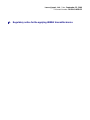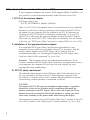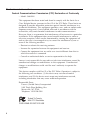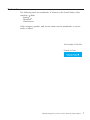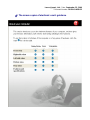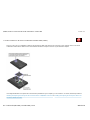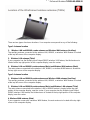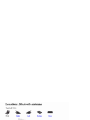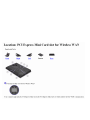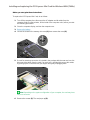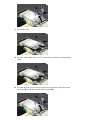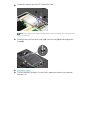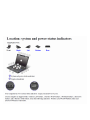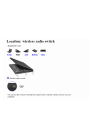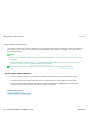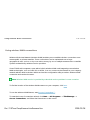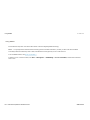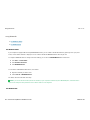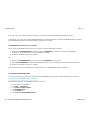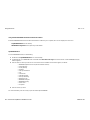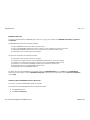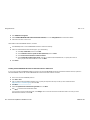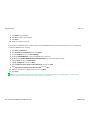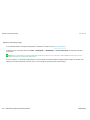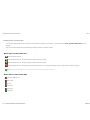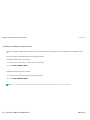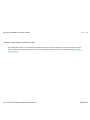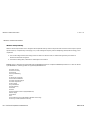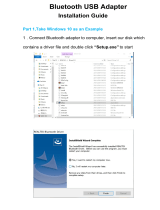Lenovo(Japan), Ltd., Date: September 22, 2009
Document Number: UY610-03-0058-32
User’s Manual
The attachment is the user’s manual for the specific Lenovo host PC devices in this application
that consists of the following two sections. The Lenovo ThinkPad T400s series represents among
the specific host PC devices because the contents are almost the same.
1. The regulatory notice concerning the FCC Part 2 /15B /22H /24E and IC RSS-102/132 /133,
ICES-003 for the applying WWAN transmitter device (FCC ID: J9CGOBI2000-L,
IC: 2723A-
GOBI2000).
2. Screen copies of electronic user’s guidance referred to in the above regulatory notice, which
are displayed on the LCD screen of the host PC devices.

Lenovo(Japan), Ltd., Date: September 22, 2009
Document Number: UY610-03-0058-32
fi
1. Regulatory notice for the applying WWAN transmitter device

ThinkPad Regulatory Notice for the Wireless WAN Adapter
Read first — regulatory information
Read this document before using your computer. Be sure to also read
ThinkPad
®
Regulatory Notice. This computer complies with the radio frequency
and safety standards of any country or region in which it has been approved
for wireless use. Install and use your computer according to the following
instructions.
The latest Regulatory Notice has been uploaded on the Web site. To refer to it,
go to http://www.lenovo.com/think/support, click Troubleshooting, and
then click User’s guides and manuals.
Veuillez lire le présent document avant d’utiliser votre ordinateur. Veillez à
lire également la consigne réglementaire ThinkPad Regulatory Notice. Cet
ordinateur est conforme aux normes de fréquence radio et de sécurité de tous
les pays ou régions dans lesquels son utilisation sans fil a été homologuée.
Installez et utilisez l’ordinateur en respectant les instructions qui suivent.
La version la plus récente de la Notice relative à la réglementation a été
chargée sur le site Web. Pour la consulter, accédez à http://www.lenovo.com/
think/support, cliquez sur Troubleshooting, puis sur User’s guides and
manuals.
© Copyright Lenovo 2009 1

USA — Federal Communications Commission (FCC)
If your computer integrates the wireless WAN adapter (Model: Gobi2000), you
may connect it to the radiocommunication Public Network in the USA.
I. FCC ID of the wireless adapter
PCI Express Mini Card:
v FCC ID: J9CGOBI2000-L (Model: Gobi2000)
There is no FCC ID for the adapter shown on the enclosure of your computer.
Instead you will find an indicator pointing to the location of the FCC ID on
the bottom of your computer. For the location of the FCC ID indicator, see
“Location of the FCC ID and IC Certification number label” in Access Help.
The FCC ID is affixed on the approved adapter installed in the PCI Express
Mini Card slot, and the FCC ID is visible prior to installation. For the location
of the slot, see “PCI Express Mini Card slot for wireless WAN” in Access Help.
II. Installation of the approved wireless adapter
If no integrated PCI Express Mini Card has been preinstalled in your
computer, you can install one, provided by Lenovo
®
as an option. Plug the
wireless option adapter into the PCI Express Mini Card slot. For the
installation procedure, see “Installing and replacing the PCI Express Mini
Card for wireless WAN connection” in Access Help.
Attention: The computers contain an authentication mechanism. If you
install an unauthorized PCI Express Mini Card that is not approved for use in
your computer, the computer will not start, but only displays an error
message and emits audible beeps.
III. FCC RF safety requirement
The radiated output power of the PCI Express Mini Card authorized to use
for your computer is far below the FCC radio frequency exposure limits.
Nevertheless, it shall be used in such a manner that the potential for human
contact during normal operation is minimized as follows:
CAUTION:
To comply with FCC RF exposure compliance requirements, a separation
distance of at least 20 cm (8 inches) must be maintained between the
antenna connected to the PCI Express Mini Cards and all persons. If the
distance may not be maintained while the computer is closed, you must
select sleep (standby) as the power mode when closing the display.
The transmission antenna for the PCI Express Mini Card is located in the LCD
cover. See “Location of the UltraConnect
™
wireless antennas” in Access Help.
2

IV. Emergency Calls
The wireless WAN adapter embedded in the computer does not support voice
calls, hence their use for essential communication is not possible, including
emergency calls regarding the E911 rule.
V. Simultaneous use of RF transmitters
The wireless WAN adapter is approved for simultaneous use with certain
wireless transmitters. For a list of those transmitters, refer to the latest
ThinkPad Regulatory Notice, which has been uploaded on the Web site at:
http://www.lenovo.com/think/support
Make sure of the following conditions when you use any other external RF
option device:
1. When you use any other RF option device, you are requested to confirm
that the device conforms to the RF Safety requirement and is approved to
use for your computer.
2. You must follow the RF Safety instructions of the RF option device that
are included in the user manual of the RF option device.
3. If the RF option device is prohibited to use in conjunction with another
transmitters, you must turn off all other wireless features in your
computer.
ThinkPad Regulatory Notice for the Wireless WAN Adapter 3

Electronic emission notices
Federal Communications Commission (FCC) Declaration of Conformity
v Model: Gobi2000
This equipment has been tested and found to comply with the limits for a
Class B digital device, pursuant to Part 15 of the FCC Rules. These limits are
designed to provide reasonable protection against harmful interference in a
residential installation. This equipment generates, uses, and can radiate radio
frequency energy and, if not installed and used in accordance with the
instructions, may cause harmful interference to radio communications.
However, there is no guarantee that interference will not occur in a particular
installation. If this equipment does cause harmful interference to radio or
television reception, which can be determined by turning the equipment off
and on, the user is encouraged to try to correct the interference by one or
more of the following measures:
v Reorient or relocate the receiving antenna.
v Increase the separation between the equipment and receiver.
v Connect the equipment into an outlet on a circuit different from that to
which the receiver is connected.
v Consult an authorized dealer or service representative for help.
Lenovo is not responsible for any radio or television interference caused by
unauthorized changes or modifications to this equipment. Unauthorized
changes or modifications could void the user’s authority to operate the
equipment.
This device complies with Part 15 of the FCC Rules. Operation is subject to
the following two conditions: (1) this device may not cause harmful
interference, and (2) this device must accept any interference received,
including interference that may cause undesired operation.
Responsible Party:
Lenovo (United States) Incorporated
1009 Think Place-Building One
Morrisville, NC 27560
Telephone: 1-919-294-5900
Tested To Comply
With FCC Standards
FOR HOME OR OFFICE USE
4

Canada — Industry Canada (IC)
IC Certification number
User installable wireless WAN adapter:
v IC: 2723A-GOBI2000 (Model: Gobi2000)
There is no certification number of Industry Canada for the PCI Express Mini
Card shown on the enclosure of your computer. Instead you will find an
indicator pointing to the location of the certification number on the bottom of
your computer. For the location of the certification number indicator, see
″Location of the FCC ID and IC certification number label″ in Access Help. The
IC certification number is affixed on the approved adapter installed in the PCI
Express Mini Card slot, and the IC Certification number is visible prior to
installation. For the location of the slot, see “PCI Express Mini Card slot for
wireless WAN” in Access Help.
Attention: The computer contains an authentication mechanism. You can
install or remove each wireless adapter by yourself. If you install an
unauthorized wireless adapter that is not approved for use in the computer,
the computer will not start, but only displays an error message and emits
audible beeps.
Exposure of humans to RF fields (RSS-102)
The computers employ low gain integral antennas that do not emit RF field in
excess of Health Canada limits for the general population; consult Safety Code
6, obtainable from Health Canada’s Web site at http://www.hc-sc.gc.ca/
The radiated energy from the antenna connected to the wireless WAN adapter
conforms to the IC limit of the RF exposure requirement regarding IC
RSS-102, Issue 2 clause 4.2.
Industry Canada Class B Emission Compliance Statement
This Class B digital apparatus complies with Canadian ICES-003.
Operation is subject to the following two conditions: (1) this device may not
cause interference, and (2) this device must accept any interference, including
interference that may cause undesired operation of the device.
ThinkPad Regulatory Notice for the Wireless WAN Adapter 5

Numéro d’homologation IC
Module sans fil installable par l’utilisateur:
v IC: 2723A-GOBI2000 (Model: Gobi2000)
Le boîtier de votre ordinateur ne comporte pas de numéro d’homologation IC
(Industry Canada) pour la carte mini-PCI Express ; mais sous votre
ordinateur, vous trouverez un indicateur pointant vers l’emplacement du
numéro d’homologation IC. Pour connaître l’emplacement du numéro
d’homologation, consultez la section ″Emplacement de l’étiquette
d’identification FCC et du label du numéro de certification″ dans Access Help.
Le numéro d’homologation IC figure sur la carte homologuée installée dans le
logement pour carte mini-PCI Express et est visible avant l’installation. Pour
savoir où se trouve cet emplacement, consultez la section ″Logement de cartes
mici-PCI Express pour réseau étendu sans fil″ dans Access Help.
Attention: L’ordinateur renferme un mécanisme d’authentification. Vous
pouvez installer ou retirer chaque carte sans fil vous-même. Si vous installez
une carte sans fil qui n’est pas homologuée dans votre ordinateur, l’ordinateur
ne démarrera pas mais affichera un message d’erreur et générera des bips
sonores.
Exposition des êtres humains aux champs radioélectriques (RF)
(CNR-102)
L’ordinateur utilise des antennes intégrales à faible gain qui n’émettent pas un
champ électromagnétique supérieur aux normes imposées par le Ministére de
la santé canadien pour la population. Consultez le Safety Code 6 sur le site
Web du Ministére de la santé canadien à l’adresse http://www.hc-sc.gc.ca/
L’énergie émise par l’antenne reliée au adaptateur sans fil respecte la limite
d’exposition aux radiofréquences telle que définie par Industrie Canada dans
la clause 4.2 du document CNR-102.
Avis de conformité à la réglementation d’lndustrie Canada
Cet appareil numérique de la classe B est conforme à la norme NMB-003 du
Canada.
Le fonctionnement de ce type d’appareil est soumis aux deux conditions
suivantes: (1) Cet appareil ne doit pas perturber les communications radio, et
(2) cet appareil doit supporter toute perturbation, y compris les perturbations
qui pourraient provoquer son dysfonctionnement.
6

Trademarks
The following terms are trademarks of Lenovo in the United States, other
countries, or both:
Lenovo
®
ThinkPad
®
UltraConnect
Other company, product, and service names may be trademarks or service
marks of others.
Part Number: XXXXXXX
Printed in China
ThinkPad Regulatory Notice for the Wireless WAN Adapter 7

Lenovo(Japan), Ltd., Date: September 22, 2009
Document Number: UY610-03-0058-32
fi
2. The screen copies of electronic user’s guidance
T400s/T410s T410 T510/W510

Location of the FCC ID and IC Certification number label (T400s)
There is no FCC ID or IC Certification number for the PCI Express Mini Card shown on the enclosure of your computer. The FCC ID and IC
Certification number label is affixed on the card installed in the Mini PCI Express Card slot of your ThinkPad computer.
If no integrated wireless PCI Express Mini Card has been preinstalled in your computer, you can install one. To do this, follow the procedure in
Installing and replacing the PCI Express Mini Card for wireless LAN/WiMAX connection
or Installing and replacing the PCI Express Mini Card
for wireless WAN connection.
1/2 ページ(T400s) Location of the FCC ID and IC Certification number label
2009/03/02file://C:\TamaTemp\fccidlbl_sn1.htm\fccidlbl_sn1.htm

Lenovo(Japan), Ltd., Date: September 22, 2009
Document Number: UY610-03-0058-32
There are two types of antenna locations. Your computer corresponds to any of the following.
Type 1: Antenna location
1. Wireless LAN and WiMAX combo antenna and Wireless WAN antenna (Auxiliary)
The auxiliary antenna connected to the wireless LAN, WiMAX, or wireless WAN feature is located
at the top left corner of the computer display.
3. Wireless LAN antenna (Third)
If your computer has the Multiple Input Output (MIMO) wireless LAN feature, the third antenna is
located at the top right portion of the computer display, near the center.
4. Wireless LAN and WiMAX combo antenna (Main) and Wireless WAN antenna (Main)
The main antenna connected to the wireless LAN, WiMAX, or wireless WAN feature is located at
the top right corner of the computer display.
Type 2: Antenna location
1. Wireless LAN and WiMAX combo antenna and Wireless WAN antenna (Auxiliary)
The auxiliary antenna connected to the wireless LAN, WiMAX, or wireless WAN feature is located
at the top left corner of the computer display.
3. Wireless LAN and WiMAX combo antenna (Main) and Wireless LAN antenna (Third)
The main antenna connected to the wireless LAN or WiMAX feature is located at the top right
portion of the computer display, near the center. If your computer has the Multiple Input Output
(MIMO) wireless LAN feature, the third antenna is located at the top right portion of the computer
display, near the center.
4. Wireless WAN antenna (Main)
If your computer comes with a wireless WAN feature, the main antenna is located at the top right
corner of the computer display.




Installing and replacing the PCI Express Mini Card for Wireless WAN (T400s)
Before you start, print these instructions.
To replace the PCI Express Mini Card, do as follows:
1.
Turn off the computer; then disconnect the AC adapter and all cables from the
computer. Wait for a few minutes, till the inside of the computer cools, before you start
the following procedures.
2.
Close the computer display, and turn the computer over.
3.
Remove the battery
.
4.
Loosen the screw on the memory slot cover
(1)
, then remove the cover
(2)
.
5.
If a tool for removing connectors is included in the package with the new card, use it to
disconnect the cables from the card. If no such tool is included, disconnect the cables
by picking up the connectors with your fingers and gently unplugging them.
Note:
Depending on the system configuration of your computer, the card may have
only one connector.
6.
Remove the screws
(1)
. The card pops up
(2)
.
1/3 ページ(T400s) Installing and replacing the PCI Express Mini Card for Wireless WAN
2009/03/06file://C:\TamaTemp\REPLPCIW_sn1.HTM\REPLPCIW_sn1.HTM

7.
Remove the card.
8.
Align the contact edge of the new PCI Express Mini Card with the corresponding
socket.
9.
Pivot the card until you can snap it into place by pressing the upper side of each
connector
(1)
. Secure the card with the two screws
(2).
2/3 ページ(T400s) Installing and replacing the PCI Express Mini Card for Wireless WAN
2009/03/06file://C:\TamaTemp\REPLPCIW_sn1.HTM\REPLPCIW_sn1.HTM

10.
Connect the cables to the new PCI Express Mini Card.
Note:
Depending on the system configuration of your computer, the card may have
only one connector.
11.
Put the memory slot cover back in place
(1)
, close the cover
(2)
, and then tighten the
screw
(3)
.
12.
Reinstall the battery
.
13.
Turn the computer over again. Connect the AC adapter and cables to the computer;
then turn it on.
3/3 ページ(T400s) Installing and replacing the PCI Express Mini Card for Wireless WAN
2009/03/06file://C:\TamaTemp\REPLPCIW_sn1.HTM\REPLPCIW_sn1.HTM


Page is loading ...
Page is loading ...
Page is loading ...
Page is loading ...
Page is loading ...
Page is loading ...
Page is loading ...
Page is loading ...
Page is loading ...
Page is loading ...
Page is loading ...
Page is loading ...
Page is loading ...
Page is loading ...
Page is loading ...
Page is loading ...
-
 1
1
-
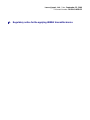 2
2
-
 3
3
-
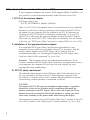 4
4
-
 5
5
-
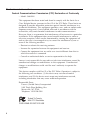 6
6
-
 7
7
-
 8
8
-
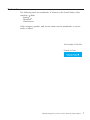 9
9
-
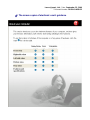 10
10
-
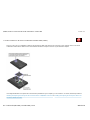 11
11
-
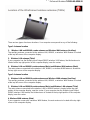 12
12
-
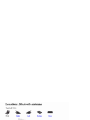 13
13
-
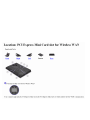 14
14
-
 15
15
-
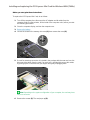 16
16
-
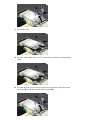 17
17
-
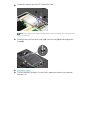 18
18
-
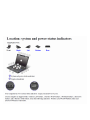 19
19
-
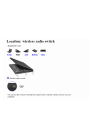 20
20
-
 21
21
-
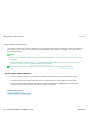 22
22
-
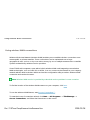 23
23
-
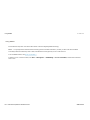 24
24
-
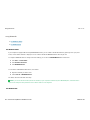 25
25
-
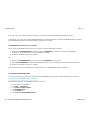 26
26
-
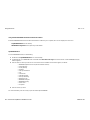 27
27
-
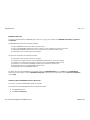 28
28
-
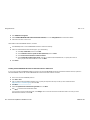 29
29
-
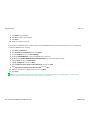 30
30
-
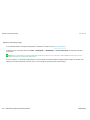 31
31
-
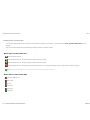 32
32
-
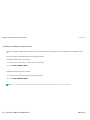 33
33
-
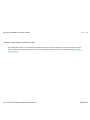 34
34
-
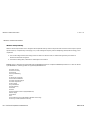 35
35
-
 36
36
Qualcomm Technologies ThinkPad T510 User manual
- Type
- User manual
- This manual is also suitable for
Ask a question and I''ll find the answer in the document
Finding information in a document is now easier with AI
in other languages
Other documents
-
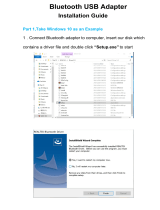 JOOM RTl802 Installation guide
JOOM RTl802 Installation guide
-
Trendnet TBW-105UB Owner's manual
-
Lenovo UNDP-1 User manual
-
Lenovo 45N3556 User manual
-
Lenovo T500 User manual
-
Lenovo ThinkPad W500 User manual
-
Lenovo 44C9770 User manual
-
Lenovo ThinkPad Series User manual
-
Lenovo ThinkCentre M91p Important information
-
Lenovo ThinkPad T400s User manual