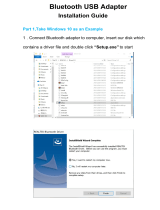USA — Federal Communications Commission (FCC)
If your computer integrates the wireless WAN adapter (Model: Gobi2000), you
may connect it to the radiocommunication Public Network in the USA.
I. FCC ID of the wireless adapter
PCI Express Mini Card:
v FCC ID: J9CGOBI2000-L (Model: Gobi2000)
There is no FCC ID for the adapter shown on the enclosure of your computer.
Instead you will find an indicator pointing to the location of the FCC ID on
the bottom of your computer. For the location of the FCC ID indicator, see
“Location of the FCC ID and IC Certification number label” in Access Help.
The FCC ID is affixed on the approved adapter installed in the PCI Express
Mini Card slot, and the FCC ID is visible prior to installation. For the location
of the slot, see “PCI Express Mini Card slot for wireless WAN” in Access Help.
II. Installation of the approved wireless adapter
If no integrated PCI Express Mini Card has been preinstalled in your
computer, you can install one, provided by Lenovo
®
as an option. Plug the
wireless option adapter into the PCI Express Mini Card slot. For the
installation procedure, see “Installing and replacing the PCI Express Mini
Card for wireless WAN connection” in Access Help.
Attention: The computers contain an authentication mechanism. If you
install an unauthorized PCI Express Mini Card that is not approved for use in
your computer, the computer will not start, but only displays an error
message and emits audible beeps.
III. FCC RF safety requirement
The radiated output power of the PCI Express Mini Card authorized to use
for your computer is far below the FCC radio frequency exposure limits.
Nevertheless, it shall be used in such a manner that the potential for human
contact during normal operation is minimized as follows:
CAUTION:
To comply with FCC RF exposure compliance requirements, a separation
distance of at least 20 cm (8 inches) must be maintained between the
antenna connected to the PCI Express Mini Cards and all persons. If the
distance may not be maintained while the computer is closed, you must
select sleep (standby) as the power mode when closing the display.
The transmission antenna for the PCI Express Mini Card is located in the LCD
cover. See “Location of the UltraConnect
™
wireless antennas” in Access Help.
2