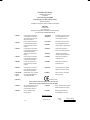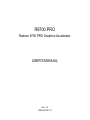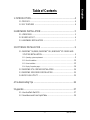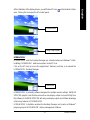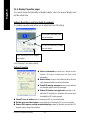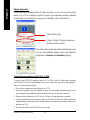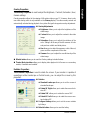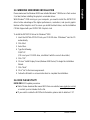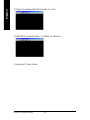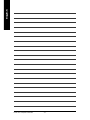Gigabyte GV-R9700 PRO User manual
- Category
- Graphics cards
- Type
- User manual
This manual is also suitable for

Declaration of Conformity
We, Manufacturer/Importer
(full address)
G.B.T. Technology Träding GMbH
Ausschlager Weg 41, 1F, 20537 Hamburg, Germany
declare that the product
( description of the apparatus, system, installation to which it refers)
VGA Card
GV-R9700 PRO
is in conformity with
(reference to the specification under which conformity is declared)
in accordance with 89/336 EEC-EMC Directive
o EN 55011 Limits and methods of measurement
of radio disturbance characteristics of
industrial,scientific and medical (ISM
high frequency equipment
o EN 61000-3-2*
T EN 60555-2
Disturbances in supply systems cause
by household appliances and similar
electrical equipment “Harmonics”
o EN 55013
Limits and methods of measurement
of radio disturbance characteristics of
broadcast receivers and associated
equipment
o EN 61000-3-3* Disturbances in supply systems cause
by household appliances and similar
electrical equipment “Voltage fluctuations”
o EN 55014 Limits and methods of measurement
of radio disturbance characteristics of
household electrical appliances,
portable tools and similar electrical
apparatus
T EN 50081-1 Generic emission standard Part 1:
Residual commercial and light industry
T EN 50082-1
Generic immunity standard Part 1:
Residual commercial and light industry
o EN 55015 Limits and methods of measurement
of radio disturbance characteristics of
fluorescent lamps and luminaries
Generic emission standard Part 2:
Industrial environment
o EN 55081-2
Immunity from radio interference of
broadcast receivers and associated
equipment
Generic emission standard Part 2:
Industrial environment
o EN 55082-2
T EN 55022 Limits and methods of measurement
of radio disturbance characteristics of
information technology equipment
lmmunity requirements for household
appliances tools and similar apparatus
o ENV 55104
Cabled distribution systems; Equipment
for receiving and/or distribution from
sound and television signals
EMC requirements for uninterruptible
power systems (UPS)
o EN50091-2
o EN 55020
o DIN VDE 0855
o part 10
o part 12
(EC conformity marking)
T CE marking
The manufacturer also declares the conformity of above mentioned product
with the actual required safety standards in accordance with LVD 73/23 EEC
Safety requirements for mains operated
electronic and related apparatus for
household and similar general use
o EN 60950
o EN 60065
Safety of household and similar
electrical appliances
o EN 60335
Manufacturer/Importer
Signature:
Name:
(S ta mp )
Date : Aug. 28, 2002
T EN 60555-3
Timmy Huang
Timmy Huang
o EN 50091-1
Safety for information technology equipment
including electrical bussiness equipment
General and Safety requirements for
uninterruptible power systems (UPS)

FCC Part 15, Subpart B, Section 15.107(a) and Section 15.109
(a),Class B Digital Device
DECLARATION OF CONFORMITY
Per FCC Part 2 Section 2.1077(a)
Responsible Party Name:
Address:
Phone/Fax No:
hereby declares that the product
Product Name:
Conforms to the following specifications:
This device complies with part 15 of the FCC Rules. Operation is
subject to the following two conditions: (1) This device may not
cause harmful and (2) this device must accept any inference received,
including that may cause undesired operation.
Representative Person’s Name:
Signature:
Eric Lu
Supplementary Information:
Model Number:
17358 Railroad Street
City of Industry, CA 91748
G.B.T. INC. (U.S.A.)
(818) 854-9338/ (818) 854-9339
VGA Card
GV-R9700 PRO
Date:
ERIC LU
Aug. 28, 2002

R9700 PRO
Radeon 9700 PRO Graphics Accelerator
Rev. 112
12MD-R9700P-112
USER'S MANUAL
Upgrade your Life

R9700 PRO Graphics Accelerator
- 2 -
English
Copyright
Copyright by GIGA-BYTE TECHNOLOGY CO., LTD. ("GBT") No part of this manual
may be reproduced or transmitted in any from without the expressed, written permission
of GBT.
Trademarks
Third-party brands and names are the property of their respective owners.
Notice
Due to rapid change in technology, some of the specifications might be out of date before
publication of this booklet.
The author assumes no responsibility for any errors or omissions which may appear in
this document nor does it make a commitment to update the information contained
herein.
Please do not remove any labels on VGA card , this may void the warranty of this VGA
card.
Dec, 20, 2002 Taipei, Taiwan
Chapter 1 User's Manual

Table of Content- 3 -
English
Table of Contents
1. INTRODUCTION.................................................................................4
1.1. PREFACE .................................................................................................. 4
1.2. KEY FEATURES ........................................................................................ 4
2.HARDWARE INSTALLATION...............................................................5
2.1. UNPACKING .............................................................................................. 5
2.2. BOARD LAYOUT........................................................................................ 6
2.3. HARDWARE INSTALLATION ..................................................................... 7
3.SOFTWARE INSTALLATION ...............................................................9
3.1. WINDOWS
®
98 /98SE / WINDOWS
®
ME / WINDOWS
®
XP DRIVER AND
UTILITIES INSTALLATION ........................................................................ 9
3.1.1. Operating system requirement .........................................................................................9
3.1.2. DirectX Installation......................................................................................................... 10
3.1.3. Driver Installation ........................................................................................................... 12
3.1.4. Display Properties pages............................................................................................... 16
3.2. WINDOWS NT 4.0 DRIVER INSTALLATION............................................ 24
3.3. WINDOWS 2000 DRIVER INSTALLATION .............................................. 25
3.4. BIOS FLASH UTILITY .............................................................................. 25
4.Troubleshooting Tips..........................................................................26
5.Appendix ............................................................................................27
5.1. How to reflash the BIOS........................................................................... 27
5.2. Resolutions and Color Depth Table .......................................................... 29

R9700 PRO Graphics Accelerator
- 4 -
English
1. INTRODUCTION
1.1. PREFACE
R9700 PRO features world's first 8-pipeline architecture for twice the rendering power,
128MB of memory to accelerate latest 3D games and new SMARTSHADER
™
2.0
technology supporting DirectX
®
9.0 and the latest OpenGL
®
functionality to give developers
the freedom to create more complicated and realistic visual effects than ever before.
R9700 PRO supports the new AGP 8X standard, which allows large volumes of texture
and vertex data to be transferred faster from system memory to the chip.
1.2. KEY FEATURES
n Powered by RADEON
™
9700 PRO Visual Processing Unit (VPU)
n First to fully support DirectX
®
9.0
n Supports the new AGP 8X standard
n First 8-pixel pipeline architecture
n All new 256-bit memory interface
n 128MB DDR memory accelerates the latest 3D games
n First to use pixel shaders to accelerate video
n DVI-I and TV-Out connector supported

Hardware Installation- 5 -
English
2.HARDWARE INSTALLATION
2.1. UNPACKING
The R9700 PRO package contains the following:
z The R9700 PRO graphics accelerator
z This USER'S MANUAL
z The R9700 PRO Driver CD x 1
z Power DVD XP CD x 1
z Game CD x 5
z One cable support S-video and AV-Output ; DVI-I to D-Sub connector
WARNING!
Expansion cards contain very delicate Integrated Circuit (IC) chips. To protect them against
damage from static electricity, you should follow some precautions whenever you work on
your computer.
1. Turn off your computer and unplug power supply.
2. Use a grounded wrist strap before handling computer components. If you do not have one,
touch both of your hands to a safely grounded object or to a metal object, such as the
power supply case.
3. Place components on a grounded antistatic pad or on the bag that came with the
components whenever the components are separated from the system.
The card contains sensitive electric components, which can be easily damaged by static
electricity, so the card should be left in its original packing until it is installed.
Unpacking and installation should be done on a grounded anti-static mat. The operator should
be wearing an anti-static wristband, grounded at the same point as the anti-static mat.
Inspect the card carton for obvious damage. Shipping and handling may cause damage to
your card. Be sure there are no shipping and handling damages on the card before proceeding.
00
00
0 DO NOT APPLY POWER TO YOUR SYSTEM IF IT HAS BEEN DAMAGED ON THE CARD.
00
00
0 In order to ensure your graphics card working correctly, please use official Gigabyte
BIOS only. Use none official gigabyte BIOS might cause problem on the graphics card.

R9700 PRO Graphics Accelerator
- 6 -
English
2.2. BOARD LAYOUT
R9700 PRO (128MB DDR)
TV-out
VGA Monitor
Connector
(15pin)
DVI Connector
TV-Out
VGA Monitor
Connector
(15pin)
DVI Connector
AV Output
NTSC / PAL TV
Projector
S-VideoOutput
DVI Output
Digital LCD Monitor
DVI-I to D-sub
Connector
VGA Output
Analog LCD Monitor
OR
Analog LCD Monitor
Analog Monitor
OR
VGA Output

Hardware Installation- 7 -
English
2.3. HARDWARE INSTALLATION
Installing Your Graphics card.
Now that you have prepared your computer, you are ready to install your graphics
accelerator card.
To install your graphics accelerator card:
1. Power off the computer and monitor, then
disconnect the display cable from the back
of your computer.
2. Remove the computer cover. If necessary,
consult your computer's manual for help
in removing the cover.
3. Remove any existing graphics card from
your computer.
Or, if your computer has any on-board
graphics capability, you may need to
disable it on the motherboard. For more
information, see you computer
documentation.

R9700 PRO Graphics Accelerator
- 8 -
English
4. Locate the AGP slot. If necessary, remove
the metal cover from this slot; then align
your Graphics card with the AGP slot, and
press it in firmly until the card is fully eated.
AGP SlotR9700 PRO Graphics card
5. Replace the screw to fasten the card in
place, and replace the computer cover.
6. Plug the display cable into your card; then
turn on the computer and monitor. If your
Graphics card came with a DVI connector,
you can connect a flat panel display to the
appropriate connector, as shown below...
You are now ready to proceed with the installation of the Graphics card driver. For detailed
instructions, select your operating system from the list below.
After installation, please connect the power cable to your
R9700 PRO graphics card, or system will not boot.
To Flat Panel Display
To TV or VCR
To VGA Monitor

Software Installation- 9 -
English
3.SOFTWARE INSTALLATION
In this manual, we assume that your CD-ROM Drive letter to be Drive D:
3.1. WINDOWS
®
98 /98SE / WINDOWS
®
ME / WINDOWS
®
XP DRIVER
AND UTILITIES INSTALLATION
The installation of Win
®
98/98SE / WINDOWS
®
2000 / Win
®
ME / Win
®
XP drivers is very
simple. When you insert the driver CD into your CD-ROM drive, you can see the AUTORUN
window (if it does not show up, run "D:\setup.exe"). Then you can follow guides to setup
your R9700 PRO driver (Please follow the subsection 3.1.3 "Step By Step Installation" to
install the driver for your R9700 PRO graphics accelerator.
3.1.1. Operating system requirement
z If your OS is Microsoft Windows, when loading the R9700 PRO drivers for the
system, please make sure your system (Windows 98/98SE, Windows2000 or
Windows ME) has installed DirectX8.1 or later.
z If you install the R9700 PRO drivers for the motherboard, which consist of SIS, ALI
or VIA chipsets, please install the appropriate Driver program for that motherboard.
Or please contact your motherboard nearest dealer for M/B Driver.

R9700 PRO Graphics Accelerator
- 10 -
English
3.1.2. DirectX Installation
Install Microsoft DirectX 8.1 to enable 3D hardware acceleration support for Windows
®
98/98SE/ Windows
®
2000 / or Windows
®
ME to achieve better 3D performence.
0 Note: For software MPEG support in Windows
®
98/ 98SE/ Windows
®
2000 or
Windows
®
ME, you must install DirectX8.1(or later) first. (If your OS is Windows
®
XP,
please skip this section.)
3.Click "Yes" icon.
2.Click "Yes" icon.
1. Install DirectX Driver:
Click "Install DirectX 8.1" Item.

Software Installation- 11 -
English
Then the DirectX 8.1 installation is completed.
4.Click "OK" item.

R9700 PRO Graphics Accelerator
- 12 -
English
3.1.3. Driver Installation
The following is the step-by-step installation guide.
Step 1: New Hardware Found
After R9700 PRO is inserted into your computer at the first time, the windows will
automatically detect a new hardware in the system and pop out a "New Hardware Found"
message. Please select "Do not install a driver" and press OK.
Step 2: Update Device Driver Wizard: Standard PCI Graphics Adapter(VGA)
Step 3: Update Device Driver Wizard: Finish
At this time, system will ask for your Windows CD in order to complete the VGA driver
installation.
If you don't have the CD, you can press C:\Windows\System directory.
Step 4: System Setting Change
1.Click "Next" icon.
00
00
0Don't click "Cancel", because the
system will hang if you press it.
2.Click "Finish" icon.

Software Installation- 13 -
English
After the system has finished loading, insert the R9700 PRO driver CD disk into your CD-
ROM, and then you can see the AUTORUN window. If it does not show up, please run
"D:\setup.exe".
3..Click "No" icon.
Step 5: Driver Setup
(Pictures below are shown in Windows XP)
2.Click "Next".
1. Click "Install Display Drivers (Radeon
9700 Series)" item.

R9700 PRO Graphics Accelerator
- 14 -
English
3.Click "Yes".
4. Click "Express" or "Custom" icon.
5. Click "Finish" to restart computer.

Software Installation- 15 -
English
After installation of the display drivers, you will find an ATI icon on the taskbar's status
area. Clicking this icon open the ATi control panel.
HYDRAVISION
™
is primarily software designed for multiple monitor settings. RADEON
9700 PRO graphic cards that have more than one display output can benefit fully from
this software. A RADEON 9700 PRO with only one display output can still take advantage
of the many features of HYDRAVISION
™
.
HYDRAVISION
™
installation enables the Desktop Manager and creates a Windows
®
program group for HYDRAVISION
™
display management software.
1.Rotate Screen
2.Using Single Display
3.Hydravision
HYDRAVISION
™
HYDRAVISION
™
and the Desktop Manager are activated whenever Windows
®
starts.
Installing HYDRAVISION
™
adds menu options to the ATI Icon.
Click on the ATI icon to access the application's features and help, or to unload the
HYDRAVISION
™
Desktop Manager.

R9700 PRO Graphics Accelerator
- 16 -
English
3.1.4. Display Properties pages
The screen shows the information of display adapter, color, the range of display area
and the refresh rate.
Settings (Resolutions and Color depth for windows)
The Setting properties page allows you to adjust the Direct 3D settings.
Options Properties
You can click the item to change
the color depth.
You can move the slider to the
change resolution.
Version Information provides the Catalyst version
number, 2D version number and the driver build
information.
Details button access to the Details tab which lists the
card's hardware details and driver information.
Show D3D warning messages allows you to reactivate
any disabled graphics warning messages.
Enable ATI taskbar icon application enables or dis-
ables the ATI taskbar icon. However, this feature must
be enabled for ATI hotkey support.
Click "Advanced" icon for adapter
and setting.
Click "Advanced", into details settings:
Show ATI icon on taskbar adds or removes the ATI icon from the taskbar.
Disable quick resolution feature is accessible by left-clicking the ATI icon in the taskbar.
Reduce DVI frequency on high-resolution displays enables or disables to reduce the DVI
frequency when using high-resolution.

Software Installation- 17 -
English
OpenGL Properties:
The OpenGL properties page gives you complete control of the OpenGL settings.
Main Settings slider
Moving the slider to the left will maximize application
performance, while moving the slider to the right will pro-
vide excellent 3D image quality. Moving this slider from one
position to the next changes the individual Custom Set-
tings sliders found below.
z Custom Settings checkbox
When Custom Settings is checked, the Main Settings
slider is disabled, allowing you to move each individual
slider in the Custom Settings section below. Setting the
individual sliders gives you complete control over your application experience. Using Custom
Settings is recommended for advanced users only.
SMOOTHVISION II
z Anti-Aliasing checkbox improves image quality by removing jagged edges from 3D images,
resulting in smoother, more natural looking objects.
z Anti-Aliasing slider can be applied using different sample patterns and sample points such
as 2X, 4X, or 6X. Moving this slider to the right increases sampling to provide the most
realistic 3D image.
z Anisotropic Filtering checkbox uses a texture filtering technique that blends multiple tex-
ture samples together. Selecting Application Preference will result in high quality textures,
with a negligible reduction in the application's performance.
z Anisotropic Filtering slider By moving this slider to the right, as the number of samples
taken increases, the quality of the final image increases significantly. 16X provides extremely
detailed,crisp-looking images as a result of the largest number of texture samples possible.
Texture Preference slider
Selecting this decides whether your application should use high quality or high performance
textures. Moving the slider to the right delivers the highest quality experience. Moving the slider
to the left emphasizes a high performance solution while still providing good visuals.
Mipmap Detail Level slider
This will allow you to choose the texture quality of the mipmaps the application will use. Mipmaps
are a collection of different sized textures of the same image. As the user moves closer to a 3D
object the image quality should increase, requiring a higher quality texture of the same image.
The base mipmap is the highest quality texture, and all subsequent mipmaps are smaller sized

R9700 PRO Graphics Accelerator
- 18 -
English
textures of the same image. Moving the slider to the right selects a higher quality base mipmap,
delivering the highest quality application experience. Moving the slider to the left selects a lower
quality mipmap, delivering the highest application performance.
Wait for Vertical Sync
This will lower the frame rate of full screen games but reduce the image tearing that can occur
with the higher frame rate. Selecting Application Preference allows the application to decide
whether or not it should display its frames at the refresh rate of the monitor. Selecting Always
Off allows the application to run at its highest possible frame rate, regardless of the monitor’s
refresh rate which is typically less than the frame rate at which the application will run.
Compatibility Settings button
This button allows you to access advanced settings that can solve compatibility issues for a few
specific OpenGL applications.
z Force Z-buffer depth allows you to explicitly set the Z-Buffer
depth. Most applications will work best when Disabled is
selected.
z Support KTX buffer region extension Enabling this fea-
ture allows rapid updates of those portions of your screen
that have changed. Note that most applications will not be
affected by activating this feature.
z Defaults button allows you to reset the OpenGL Compat-
ibility Settings to default values.
Defaults button
This button allows you to reset the OpenGL Settings to default values.
Page is loading ...
Page is loading ...
Page is loading ...
Page is loading ...
Page is loading ...
Page is loading ...
Page is loading ...
Page is loading ...
Page is loading ...
Page is loading ...
Page is loading ...
Page is loading ...
Page is loading ...
Page is loading ...
-
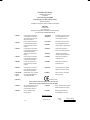 1
1
-
 2
2
-
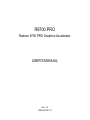 3
3
-
 4
4
-
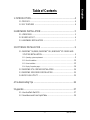 5
5
-
 6
6
-
 7
7
-
 8
8
-
 9
9
-
 10
10
-
 11
11
-
 12
12
-
 13
13
-
 14
14
-
 15
15
-
 16
16
-
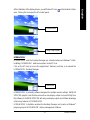 17
17
-
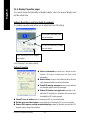 18
18
-
 19
19
-
 20
20
-
 21
21
-
 22
22
-
 23
23
-
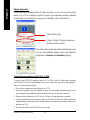 24
24
-
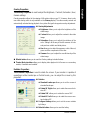 25
25
-
 26
26
-
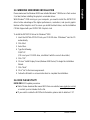 27
27
-
 28
28
-
 29
29
-
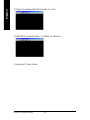 30
30
-
 31
31
-
 32
32
-
 33
33
-
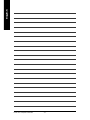 34
34
Gigabyte GV-R9700 PRO User manual
- Category
- Graphics cards
- Type
- User manual
- This manual is also suitable for
Ask a question and I''ll find the answer in the document
Finding information in a document is now easier with AI
Related papers
-
Gigabyte GV-R80X256D User manual
-
Gigabyte GV-R80X256D User manual
-
Gigabyte GV-R80T256V User manual
-
Gigabyte GV-R96X256V User manual
-
Gigabyte GV-R96X256V Owner's manual
-
Gigabyte GV-R98X256D Owner's manual
-
Gigabyte GV-RX80L512V User manual
-
Gigabyte AV32DG User manual
-
Gigabyte GV-RX30HM256DP-RH User manual
-
Gigabyte GV-R80L256V User manual
Other documents
-
Sapphire Radeon X1950 PRO User manual
-
ATI Technologies RADEON Series Features Manual
-
Abit G740A User manual
-
ATI Technologies RADEON 117-40122-20 User manual
-
Sapphire 11019-01-20R Datasheet
-
Diamond Multimedia Radeon 9600 PRO User manual
-
ATI Technologies 107-40214-20 User manual
-
ATI Technologies RADEON 137-40225-20 User manual
-
Asus A9550 Owner's manual
-
ATI Technologies 9700 User manual