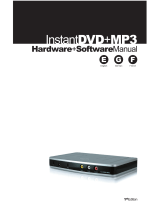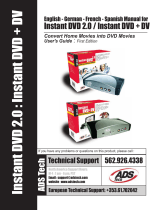Page is loading ...

ENGLISH
2
Use your DMA-1000 to play audio, video and photo files on your TV instead of your
computer monitor. The files can be on computers or a USB memory stick or hard drive.
The following figure shows the DMA-1000 connected to an Ethernet switch (S) and a TV.
Computers A~C are connected to the Ethernet switch.
" If you are using Windows Vista, see the Windows Vista Media Server
appendix in the Users Guide (on the included CD) to let the DMA-1000 play
files stored on your computer.
Install the included media server software to let the DMA-1000 play files stored on your
computer. This software requires Windows XP. If you do not have Windows XP or do not
want to install software, you can put your files on a USB stick. The USB stick connects
directly to the DMA-1000 without need of the media server software or a computer.
You need an HDMI cable if you will connect
the DMA-1000 to a HDMI connector on your
TV.
TV
USB
DMA-1000
S
A
B
C
ENGLISH

ENGLISH
3
Use the following sections in this guide (in the listed order) to view files on computers or on
a USB stick.
1 Install the Media Server Software
You must install the media server software on each computer that you will use to share
files with the DMA-1000.
" You can only install the media server software on a Windows XP computer.
See Requirements for more details.
1 Put the CD into your CD-ROM. Click Setup in the following screen.
V If this screen does not display, locate and double-click setup.exe.
Viewing Files on Computers
1 Install the Media Server Software
2 Connect Your DMA-1000
3 Share Your Files
4 Play Your Files
Viewing Files on a USB Stick
2 Connect Your DMA-1000
4 Play Your Files

ENGLISH
4
2 The installation wizard
appears. Follow the
directions to install the
software.
V See the
requirements
section if you have
trouble installing or
using the media
server.
3 Enter your information in
this screen. Enter a user
name (up to 64 ASCII
characters recommended). The company name is optional (up to 64 ASCII characters
recommended). Click Registration in the screen that opened when you inserted the
CD-ROM (see page 3). Then click Media Server Serial Number to open a text file with
a serial number. Copy and paste the serial number into the Serial Number field in the
screen shown here.

ENGLISH
5
4 Select a destination for the software (or just leave the default).
5 You can specify a name for the media server that the DMA-1000 displays on your TV. It
is helpful to use unique names if you install the media server on multiple computers. Up
to 34 ASCII characters recommended.

ENGLISH
6
6 If you see a screen asking about configuring the Windows XP firewall, click Yes. This
allows the DMA-1000 to access the files on your computer that you share.
V Refer to the User’s Guide if your computer has another software firewall
(like ZoneAlarm for example) that you need to configure.
7 This icon displays in the system tray (usually in the bottom right corner) after the
installation is done. Double-click the icon to open the server configuration screens.
8 The Published Folder List lists folders of files that your computer will share with the
DMA-1000.
•Your My Music, My Pictures and My Videos folders are included by default.
• To share other files, click the Add Folder button and browse to select a folder that
you want to share.

ENGLISH
7
• To remove a folder from the list, click it and then click Cancel Publication.

ENGLISH
8
2 Connect Your DMA-1000
Turn off your TV before you connect the DMA-1000.
1 If your TV has a HDMI connector, use an HDMI cable to connect the DMA-1000’s HDMI
connector (shown) to the TV.

ENGLISH
9
2 If your TV does not have an HDMI connector:
A Use an S-video cable to connect the DMA-1000’s S-VIDEO connector (shown) to
the TV.
B If your TV or audio system has a
coaxial S/PDIF jack, use an RCA
cable to connect it to the DMA-
1000’s S/PDIF jack (shown).
C If your TV or audio system does not
have a coaxial S/PDIF jack, use RCA
cables to connect it to the DMA-1000’s
LEFT and RIGHT jacks (shown).

ENGLISH
10
2.1 Check the LEDs (Lights)
Look at the front of the device.
1 The STATUS LED comes on.
2 The LAN light and/or the USB light turn on.
V Check your connections if the lights do not come on.
3 Connect the DMA-1000’s LAN port if your content files are
on your computer. The media server software should
already be installed. Skip to the next step if you will only
play files from a USB stick.
• Use the straight-through Ethernet cable (gray at the
time of writing) to connect to an Ethernet switch, router
or hub.
• Use the cross-over Ethernet cable (red at the time of
writing) to connect directly to your computer.
4 If you want to play files from a USB memory stick, connect
it to the DMA-1000’s USB port. (This is optional if you
connected the LAN port.)
5 Connect the POWER socket to a power source
using only the included power adaptor.
6 Your computer should already be turned on. Turn
on the TV and the DMA-1000.

ENGLISH
11
3 Share Your Files
1 Look at your computer screen. Wait for
the media server to detect the DMA-
1000 and open a pop-up window with
the DMA-1000’s IP address. If the
DMA-1000 does not get an IP address
automatically, it uses Auto-IP to assign
itself an IP address. If your computer is also set to get an IP address automatically, the
computer and the DMA-1000 will be able to communicate. See the User’s Guide if you
need to configure the DMA-1000 with a static IP address. Click anywhere in this
window.
V You may need to wait for two or three minutes. If the window still does not
display, check the DMA-1000’s LEDs and connections and use the power
button to restart the DMA-1000.
2 Select Allow Connection and click
OK.
3 Click Yes to allow the
DMA-1000 to access your
published (shared) files.

ENGLISH
12
4 Play Your Files
" Set your TV’s input to the DMA-1000’s connection (either HDMI or S-
Video). Remember to change it when you want to use other input.
1 Look at your TV. The DMA-1000 automatically sorts the files on the server into the
MUSIC, VIDEO and PHOTO menus. Files on a USB stick are in the USB menu.
2 Install the remote control’s batteries.
3 Point the remote control at the front of the DMA-1000.
Number of media servers the DMA-1000 detected.

ENGLISH
13
4 Use the remote control to navigate the menus and play files.
Use the OK, BACK and
arrow buttons to go
through the menus and
play your files.
TOOL opens the TOOL
menu for additional
options (see the User’s
Guide).
Power switches between
standby and operation
modes.
Return to the main
menu.
Use the 0~9, CLEAR and
INPUT keys to input
numbers (like for
individual scenes or
times).
These buttons perform the
previous, play, next,
reverse, stop, fast
forward, skip, pause and
slow motion functions
during file playback.
PAGE up/down scroll up
or down a list to the
previous or next page.
SERVER opens a menu
where you select a media
server.
ROTATE turns a photo 90°
clockwise.
SHUFFLE plays your
playlist (favorites) files in
random order.
OPTION opens the menu
where you configure the
DMA-1000’s settings.
PHOTO opens a menu of
picture files to view.
VIDEO opens a menu of
video files to play.
MUSIC opens a menu of
music files to play.
USB opens a menu of files
on your USB device.
MUTE turns off the sound.
VOLUME up/down adjust
the volume.
AUDIO switches audio
output between left, right
and stereo speakers.
A-B lets you select start
and stop times to repeat
an interval.
REPEAT keeps playing
(loops) the file.
INFO displays details
about the playing file.

ENGLISH
14
Example of Playing Video Files
1 Press the remote’s VIDEO button to enter the VIDEO menu.
2 The video files are arranged in folders.
3 In this example, use the
remote’s arrow and OK
buttons to select the All
Videos folder. A list of all the
video files displays on the
right. Information about the
currently selected file
displays on the left.
4 Use the remote’s arrow and
OK buttons to select and play
a video file.
V Files with
unsupported formats
or codecs may not
display properly.
The number of the
item currently
selected followed by
the total number of
items in the menu.
Navigation instructions for the menu. In this example, use the arrow and OK buttons to
select a folder to see the video files sorted by that criteria. Or use the BACK button to go
up in the menu structure.

ENGLISH
15
The DMA-1000 supports the following file formats. See the User’s Guide for more details.
Requirements
V If you have trouble installing the media server software, make sure your
computer meets the following requirements.
Audio
Dolby Digital, DVD-Audio, MPEG-1 and MPEG-2 Layers I, II and III(MP3), MPEG-
2 BC multi-channel Layers I, II and III, MPEG-2 and MPEG-4 AAC-LC, WMA9.
Video MPEG-1, MPEG-2 MP@ML, MPEG-4 simple and advanced simple profile, MPEG-4 AVI
files and WMV version 9.
Photo TIFF, PNG, GIF, BMP, JPEG and JPEG2000.
Microsoft Windows XP Home Edition Service Pack 1 or above, Professional Service Pack 1 or above, or
Media Center Edition 2005 Update Rollup or above.
*You must be logged in as the administrator to install and use the media server.
Software Windows Media Player 9 or above
Microsoft DirectX 9.0 or above
CPU Celeron 1GHz or above, Pentium III or above (Pentium III 1GHz or above
recommended) or compatible
Memory 256MB or above recommended
Peripherals CD-ROM drive
Hard Disk
300MB or above.
Procedure to View a Product’s Certification(s)
1 Go to www.zyxel.com.
2 Select your product from the drop-down list box on
the ZyXEL home page to go to that product's page.
3 Select the certification you wish to view from this
page.

DEUTSCH
16
Verwenden Sie den DMA-1000 für die Wiedergabe von Audio-, Video und Fotodateien auf
einem Fernsehgerät anstelle eines Computers. Die Dateien können sich entweder auf
einem Computer, auf einem USB-Stick oder einer Festplatte befinden.
In der folgenden Abbildung wird dargestellt, wie der DMA-1000 mit einem Ethernet-Switch
(S) und einem Fernsehgerät verbunden wird. Die Computer A - C sind an den Ethernet-
Switch angeschlossen.
" Eine Beschreibung des Umgangs DMA -1000 Dateien gespeichert auf
Windows Vista Systemen entnehmen Sie bitte dem Anhang Windows Vista
Media Server (CD-Inhalt).
Installieren Sie die enthaltene Mediaserver-Software, damit der DMA-1000 die auf dem
Computer gespeicherten Dateien abspielen kann. Für diese Software benötigen Sie
Windows XP. Wenn der Computer nicht mit Windows XP arbeitet, oder wenn Sie die
Software nicht installieren möchten, können Sie die Dateien auf einem USB-Stick
speichern. Der USB-Stick wird direkt an den DMA-1000 angeschlossen, sodass weder die
Mediaserver-Software noch ein Computer erforderlich sind.
In den folgenden Abschnitten finden Sie eine Beschreibung, wie Dateien eines Computers
und USB-Sticks (in der angegebenen Reihenfolge) abgespielt werden können.
Um den DMA-1000 an einen HDMI-
Anschluss des Fernsehgeräts
anzuschließen, benötigen Sie ein HDMI-
Kabel.
TV
USB
DMA-1000
S
A
B
C
DEUTSCH

DEUTSCH
17
1 Installieren der Mediaserver-Software
Die Mediaserver-Software muss auf allen Computern installiert werden, die mit dem DMA-
1000 gemeinsam auf Dateien zugreifen sollen.
" Die Mediaserver-Software kann nur auf Windows XP-Computern installiert
werden. Ausführliche Informationen dazu finden Sie unter
Systemvoraussetzungen.
1 Legen Sie die CD in das CD-ROM-Laufwerk. Klicken Sie im nächsten Fenster auf
Setup (Installieren).
Wiedergeben von Dateien eines
Computers
1 Installieren der Mediaserver-Software
2 Anschließen des DMA-1000
3 Gemeinsamer Zugriff auf Dateien
4 Abspielen der Dateien
Wiedergeben von Dateien
eines USB-Sticks
2 Anschließen des DMA-1000
4 Abspielen der Dateien

DEUTSCH
18
V Wenn dieses Fenster nicht erscheinen sollte, navigieren Sie auf der CD zur
Datei setup.exe und klicken Sie doppelt darauf.
2 Auf dem Bildschirm wird der Installationsassistent angezeigt. Führen Sie die
Anweisungen aus, um die Software zu installieren.
V Wenn Sie Probleme bei der Installation oder Benutzung des Medienservers
haben, lesen Sie im Abschnitt Systemvoraussetzungen nach.
3 Geben Sie in diesem Fenster die erforderlichen Daten ein. Geben Sie einen
Benutzernamen ein (bis maximal 64 ASCII-Zeichen, alle druckbaren Zeichen inklusive
Sonderzeichen, empfohlen). Die Eingabe des Firmennamens ist optional (bis maximal
64 ASCII-Zeichen, alle druckbaren Zeichen inklusive Sonderzeichen, empfohlen).
Klicken Sie in dem Fenster, das angezeigt wird, wenn Sie die CD-ROM einlegen, auf
Registration (Registrieren) (siehe Seite 17). Klicken Sie auf Media Server Serial
Number (Seriennummer des Medien-Servers), um eine Textdatei mit einer
Seriennummer zu öffnen. Fügen Sie die Seriennummer mit der Kopieren- und

DEUTSCH
19
Einfügenfunktion im abgebildeten Fenster in das Feld Serial Number (Seriennummer)
ein.
4 Wählen Sie das Zielverzeichnis für die Software (oder belassen Sie das
Standardzielverzeichnis).
5 Sie können dem Mediaserver einen Namen geben, den der DMA-1000 auf dem
Fernsehgerät anzeigt. Wenn Sie den Medienserver auf mehreren Computern

DEUTSCH
20
installieren, ist es sinnvoll, die Namen nicht doppelt zu vergeben. Ein Name sollte aus
34 ASCII-Zeichen, alle druckbaren Zeichen inklusive Sonderzeichen, bestehen.
6 Wenn Sie zum Konfigurieren der Windows XP-Firewall aufgefordert werden, klicken
Sie auf Yes (Ja). Dadurch erhält der DMA-1000 die Möglichkeit, auf die Dateien des
Computers zuzugreifen, die gemeinsam benutzt werden.
V Wenn auf Ihrem Computer eine andere Firewall-Software (z. B.
ZoneAlarm) verwendet wird, die konfiguriert werden muss, lesen Sie im
Benutzerhandbuch nach.
/