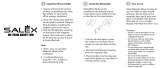Contents
OPERATING INSTRUCTIONS
Personal Computer
Model No.
CF-C2
series
Introduction ...............................................................
12
Description of Parts ..................................................
14
First-time Operation ..................................................
18
Turning On / Turning Off ...........................................
21
Useful Information
Handling and Maintenance .......................................
22
Installing Software ....................................................
27
Troubleshooting
Troubleshooting (Basic) ............................................
31
Appendix
LIMITED USE LICENSE AGREEMENT ...................
36
Specifi cations ...........................................................
38
LIMITED WARRANTY ..............................................
42
Please read these instructions carefully before using this product, and save this manual for future use.
Getting Started
Useful Information
Troubleshooting
Appendix Read Me First
Getting Started
Safety Precautions .....................................................
2
Regulatory Information ...............................................
6
Read Me First

2
Read Me First
Safety Precautions
To reduce the risk of injury, loss of life, electric shock, fi re,
malfunction, and damage to equipment or property, al-
ways observe the following safety precautions.
Explanation of symbol word panels
The following symbol word panels are used to classify
and describe the level of hazard, injury, and property
damage caused when the denotation is disregarded and
improper use is performed.
DANGER
Denotes a potential hazard that will result in serious
injury or death.
WARNING
Denotes a potential hazard that could result in serious
injury or death.
CAUTION
Denotes a hazard that could result in minor injury.
NOTICE
Denotes a hazard that could result in property damage.
The following symbols are used to classify and describe
the type of instructions to be observed.
These symbols are used to alert users to a spe-
cifi c operating procedure that must not be per-
formed.
This symbol is used to alert users to a specifi c
operating procedure that must be followed in
order to operate the unit safety.
DANGER
Precautions on the Battery Pack
Do Not Throw the Battery Pack into a Fire or
Expose It to Excessive Heat
Generation of heat, ignition or rupture may result.
Do Not Insert Sharp Objects Into the Battery
Pack, Disassemble, or Modify It
Electrolyte leakage, generation of heat, ignition
or rupture may result.
Do Not Short the Positive (+) and Negative (-)
Contacts
Generation of heat, ignition or rupture may result.
•
Do not place the battery pack together with
articles such as necklaces or hairpins when
carrying or storing.
Avoid Extreme Heat (Near the Fire, in Direct
Sunlight, for Example)
Electrolyte leakage, generation of heat, ignition
or rupture may result.
Do Not Apply Shocks to the Product by Drop-
ping It, Applying Strong Pressure to It, etc.
Electrolyte leakage, generation of heat, ignition
or rupture of the battery may result.
•
If this product is subjected to a strong impact,
stop using it immediately.
Do Not Charge the Battery Using Methods
Other Than Those Specifi ed
If the battery is not charged using one of the
specifi ed methods, electrolyte leakage, genera-
tion of heat, ignition or rupture may result.
When the Battery Pack Has Deteriorated, Re-
place It With a New One
Continued use of a damaged battery pack may
result in heat generation, ignition or battery rup-
ture.
Do Not Use with Any Other Product
The battery pack is rechargeable and was in-
tended for the specifi ed product. If it is used with
a product other than the one for which it was
designed, electrolyte leakage, generation of heat,
ignition or rupture may result.
Do Not Use This Product with a Battery Pack
Other Than the One Specifi ed
Use only the specifi ed battery pack (
page 18)
with your product. Use of battery packs other
than those manufactured and supplied by Pana-
sonic may present a safety hazard (generation of
heat, ignition or rupture).

3
Read Me First
DANGER
Precautions on the Built-in Bridge Battery
(for disposal)
Handling This Computer
Do Not Disassemble the Computer Except
When Disposing of It
Generation of heat, ignition or rupture of the built-
in bridge battery may result.
Handling the Built-in Bridge Battery
Do Not Charge
Generation of heat, ignition or rupture may result.
Do Not Use With Any Other Product
Generation of heat, ignition or rupture may result.
Do Not Throw the Battery Into a Fire or Ex-
pose It to Excessive Heat
Generation of heat, ignition or rupture may result.
Avoid Extreme Heat (Near the Fire, In Direct
Sunlight, for Example)
Generation of heat, ignition or rupture may result.
Do Not Short the Positive (+) and Negative (-)
Contacts
Generation of heat, ignition or rupture may result.
Do Not Insert Sharp Objects Into the Battery,
Disassemble, or Modify It
Generation of heat, ignition or rupture may result.
Do Not Apply Shocks to the Computer by Drop-
ping It, Applying Strong Pressure to It, etc.
Generation of heat, ignition or rupture may result.
WARNING
Precautions on the Built-in Bridge Battery
Do Not Charge the Battery Using Methods
Other Than Those Specifi ed
If the battery is not charged using one of the
specifi ed methods, electrolyte leakage, genera-
tion of heat, ignition or rupture of the battery may
result.
Do Not Throw the Product Into a Fire or Ex-
pose It to Excessive Heat
Generation of heat, ignition or rupture of the bat-
tery may result.
Avoid Extreme Heat (Near the Fire, In Direct
Sunlight, for Example)
Electrolyte leakage, generation of heat, ignition
or rupture of the battery may result.
Do Not Insert Sharp Objects Into the Battery
or Shocks, Disassemble, or Modify It
Electrolyte leakage, generation of heat, ignition
or rupture of the battery may result.
Do Not Apply Shocks to the Product by Drop-
ping It, Applying Strong Pressure to It, etc
Electrolyte leakage, generation of heat, ignition
or rupture of the battery may result.
•
If this product is subjected to a strong impact,
stop using it immediately.
When the Battery Has Deteriorated, Contact
Your Technical Support Offi ce to Replace the
Battery
Continued use of a damaged battery may result
in heat generation, ignition or battery rupture.
WARNING
If a Malfunction or Trouble Occurs, Immedi-
ately Stop Use
If a Malfunction Occurs, Immediately Unplug
the AC Plug and the Battery Pack
•
This product is damaged
•
Foreign object inside this product
•
Smoke emitted
•
Unusual smell emitted
•
Unusually hot
Continuing to use this product while any of the
above conditions are present may result in fi re or
electric shock
•
If a malfunction or trouble occurs, immediately
turn the power off and unplug the AC plug,
and then remove the battery pack. Then con-
tact your technical support offi ce for repair.
Do Not Touch This Product in a Thunderstorm
If Connected with the AC Cable or Any Other
Cables
Electric shock may result.
Do Not Connect the AC Adaptor to a Power
Source Other Than a Standard Household AC
Outlet
Otherwise, a fi re due to overheating may result.
Connecting to a DC/AC converter (inverter) may
damage the AC adaptor. On an airplane, only
connect the AC adaptor/charger to an AC outlet
specifi cally approved for such use.
Do Not Pull or Insert the AC Plug If Your
Hands Are Wet
Electric shock may result.
Clean Dust and Other Debris of the AC Plug
Regularly
If dust or other debris accumulates on the plug,
humidity, etc. may cause a defect in the insula-
tion, which may result in a fi re.
•
Pull the plug, and wipe it with a dry cloth.
Pull the plug if the computer is not being used
for a long period of time.

4
Read Me First
Safety Precautions
WARNING
Insert the AC Plug Completely
If the plug is not inserted completely, fi re due to
overheating or electric shock may result.
•
Do not use a damaged plug or loose AC outlet.
Do Not Place Containers of Liquid or Metal
Objects on Top of This Product
If water or other liquid spills, or if paper clips,
coins, or foreign matter get inside this product,
fi re or electric shock may result.
•
If foreign matter has found its way inside, im-
mediately turn the power off and unplug the
AC plug and remove the battery pack. Then
contact your technical support offi ce.
Do Not Disassemble This Product
You may receive an electric shock, or foreign
matter may enter and result in a fi re.
Do Not Turn the Volume Up to Loud When Us-
ing Headphones
Listening at high volumes that overstimulate the
ear for long periods of time may result in loss of
hearing.
Do Not Use with Exposing the Skin to This
Product for a Long Period of Time
Using this product with exposing the skin to the
heat source of this product or AC adaptor for a
long period of time can cause a low-temperature
burn.
Do Not Do Anything That May Damage the AC
Cord, the AC Plug, or the AC Adaptor
Do not damage or modify the cord, place it near
hot tools, bend, twist, or pull it forcefully, place
heavy objects on it, or bundle it tightly. Continu-
ing to use a damaged cord may result in fi re,
short circuit, or electric shock.
CAUTION
Do Not Place This Product on Unstable Sur-
face
If balance is lost, this product may fall over or
drop, resulting in an injury.
Avoid Stacking
If balance is lost, this product may fall over or
drop, resulting in an injury.
Do Not Leave This Product in High Tempera-
ture Environment for a Long Period of Time
Leaving this product where it will be exposed to
extremely high temperatures such as near fi re or
in direct sunlight may deform the cabinet and/or
cause trouble in the internal parts. Continued use
in such a resulting condition may lead to short-
circuiting or insulation defects, etc. which may in
turn lead to a fi re or electric shocks.
Hold the Plug When Unplugging the AC Plug
Pulling on the cord may damage the cord, result-
ing in a fi re or electric shock.
Do Not Move This Product While the AC Plug
Is Connected
The AC cord may be damaged, resulting in fi re or
electric shock.
•
If the AC cord is damaged, unplug the AC
plug immediately.
Use Only the Specifi ed AC Adaptor With This
Product
Using an AC adaptor other than the one supplied
(supplied with the unit or one sold separately as
an accessory) may result in a fi re.
Do Not Subject the AC Adaptor to Any Strong
Impact
Using the AC adaptor after a strong impact such
as being dropped may result in electric shock,
short circuit, or fi re.
Take a Break of 10-15 Minutes Every Hour
Using this product for long periods of time may
have detrimental health effects on the eyes or
hands.
<Only for model with modem>
Use the Modem with a Regular Telephone
Line
Connection to an internal phone line (on-premise
switches) of a company or business offi ce, etc.
or to a digital public phone or use in a country or
area not supported by the computer may result in
a fi re or electric shocks.
Do Not Connect a Telephone Line, or a Net-
work Cable Other Than the One Specifi ed,
into the LAN Port
If the LAN port is connected to a network such as
the ones listed below, a fi re or electric shock may
result.
•
Networks other than 1000BASE-T, 100BASE-
TX or 10BASE-T
•
Phone lines (IP phone (Internet Protocol Tele-
phone), Telephone lines, internal phone lines
(on-premise switches), digital public phones,
etc.)
Do Not Expose the Skin to This Product When
Using the Product In a Hot or Cold Environ-
ment.
Burns, low-temperature burns or frostbite may
result.
•
When it is necessary to expose the skin to this
product such as to scan a fi ngerprint, perform
the operation in the shortest time possible.

5
Read Me First
NOTICE
Do not place the computer near a television or radio
receiver.
Keep the computer away from magnets. Data stored
on the hard disk may be lost.
This computer is not intended for the display of im-
ages for use in medical diagnosis.
This computer is not intended for a use with connec-
tion of medical equipment for the purpose of medical
diagnosis.
Panasonic shall not be liable for loss of data or other
incidental or consequential damages resulting from
the use of this product.
Do not touch the terminals on the battery pack. The
battery pack may no longer function properly if the
contacts are dirty or damaged.
Do not expose the battery pack to water, or allow it to
become wet.
If the battery pack will not be used for a long period of
time (a month or more), charge or discharge (use) the
battery pack until the remaining battery level becomes
30% to 40% and store it in a cool, dry place.
This computer prevents overcharging of the battery by
recharging only when the remaining power is less than
approx. 95% of capacity.
The battery pack is not charged when the computer
is fi rst purchased. Be sure to charge it before using it
for the fi rst time. When the AC adaptor is connected to
the computer, charging begins automatically.
Should the battery leak and the fl uid get into your
eyes, do not rub your eyes. Immediately fl ush your
eyes with clear water and see a doctor for medical
treatment as soon as possible.
NOTE
The battery pack may become warm during recharg-
ing or normal use. This is completely normal.
Recharging will not commence if internal tempera-
ture of the battery pack is outside of the allowable
temperature range (0
°C
to 50
°C
{32
°F
to 122
°F
}).
(
Reference Manual “Battery Power”) Once the
allowable range requirement is satisfi ed, charging
begins automatically. Note that the recharging time
varies based on the usage conditions. (Recharging
takes longer than usual when the temperature is 10
°C
{50
°F
} or below.)
If the temperature is low, the operating time is short-
ened. Only use the computer within the allowable
temperature range.
This computer has a high temperature mode function
that prevents the degradation of the battery in high
temperature environments. (
Reference Manual
“Battery Power”) A level corresponding to a 100%
charge for high temperature mode is approximately
equivalent to an 80% charge level for normal tempera-
ture mode.
The battery pack is a consumable item. If the amount
of time the computer can be run by using a particular
battery pack becomes dramatically shorter and re-
peated recharging does not restore its performance,
the battery pack should be replaced with a new one.
When transporting a spare battery inside a package,
briefcase, etc., it is recommended that it be placed in
a plastic bag so that its contacts are protected.
Always power off the computer when it is not in use.
Leaving the computer on when the AC adaptor is not
connected will exhaust the remaining battery capacity.
To minimize deterioration of the built-in bridge battery,
connect the computer to the AC adaptor and recharge
it for approximately 2 hours about once every year.
THIS PRODUCT IS NOT INTENDED FOR USE AS, OR
AS PART OF, NUCLEAR EQUIPMENT/SYSTEMS, AIR
TRAFFIC CONTROL EQUIPMENT/SYSTEMS, AIR-
CRAFT COCKPIT EQUIPMENT/SYSTEMS
*1
, MEDICAL
DEVICES OR ACCESSORIES
*2
, LIFE SUPPORT SYS-
TEMS OR OTHER EQUIPMENTS/DEVICES/SYSTEMS
THAT ARE INVOLVED WITH ENSURING HUMAN LIFE
OR SAFETY. PANASONIC WILL NOT BE RESPONSI-
BLE FOR ANY LIABILITY RESULTING FROM THE USE
OF THIS PRODUCT ARISING OUT OF THE FOREGO-
ING USES.
*1
AIRCRAFT COCKPIT EQUIPMENT/SYSTEMS include
Class2 Electronic Flight Bag (EFB) Systems and Class1 EFB
Systems when used during critical phases of fl ight (e.g., dur-
ing take-off and landing) and/or mounted on to the aircraft.
Class1 EFB Systems and 2 EFB Systems are defi ned by
FAA: AC (Advisory Circular) 120-76A or JAA: JAA TGL (Tem-
porary Guidance Leafl ets) No.36.
*2
As defi ned by the European Medical Device Directive (MDD)
93/42/EEC.
Panasonic cannot guarantee any specifi cations, technol-
ogies, reliability, safety (e.g. Flammability/Smoke/Toxic-
ity/Radio Frequency Emission, etc) requirements related
to aviation standards that exceed the specifi cations of
our COTS (Commercial-Off-The-Shelf) products.

6
Read Me First
<Only for model with modem>
When using your telephone equipment, basic safety
precautions should always be followed to reduce the risk
of fi re, electric shock and injury to persons, including the
following:
1. Do not use this product near water, for example, near
a bath tub, wash bowl, kitchen sink or laundry tub, in a
wet basement or near a swimming pool.
2. Avoid using a telephone (other than a cordless type)
during an electrical storm. There may be a remote risk
of electric shock from lightning.
3. Do not use the telephone to report a gas leak in the
vicinity of the leak.
4. Use only the power cord and batteries indicated in this
manual. Do not dispose of batteries in a fi re. They may
explode. Check with local codes for possible special
disposal instructions.
SAVE THESE INSTRUCTIONS
19-E-1
<Uniquement pour les modèles avec modem>
Certaines mesures de sécurité doivent être prises pen-
dant l’utilisation de matérial téléphonique afi n de réduire
les risques d’incendie, de choc électrique et de blessures.
En voici quelquesunes:
1.
Ne pas utiliser l’appareil près de l’eau, p.ex., près d’une
baignoire, d’un lavabo, d’un évier de cuisine, d’un bac à
laver, dans un sous-sol humide ou près d’une piscine.
2.
Éviter d’utiliser le téléphone (sauf s’il s’agit d’un appareil
sans fi l) pendant un orage électrique. Ceci peut présent-
er un risque de choc électrique causé par la foudre.
3. Ne pas utiliser l’appareil téléphonique pour signaler
une fuite de gaz s’il est situé près de la fuite.
4.
Utiliser seulement le cordon d’alimentation et le type de
piles indiqués dans ce manual. Ne pas jeter les piles
dans le feu: elles peuvent exploser. Se conformer aux
règlements pertinents quant à l’élimination des piles.
CONSERVER CES INSTRUCTIONS
19-F-1
Important Safety Instructions / Importantes Mesures De Sécurité
Information to the User / Informations destinées aux utilisateurs
<Only for model with wireless LAN/Bluetooth>
This product and your Health
This product, like other radio devices, emits radio fre-
quency electromagnetic energy. The level of energy
emitted by this product however is far much less than the
electromagnetic energy emitted by wireless devices like
for example mobile phones.
Because this product operates within the guidelines found
in radio frequency safety standards and recommenda-
tions, we believe this product is safe for use by consum-
ers. These standards and recommendations refl ect the
consensus of the scientifi c community and result from
deliberations of panels and committees of scientists who
continually review and interpret the extensive research
literature.
In some situations or environments, the use of this prod-
uct may be restricted by the proprietor of the building or
responsible representatives of the organization. These
situations may for example include:
Using this product on board of airplanes, or
In any other environment where the risk of interference
to other devices or services is perceived or identifi ed
as harmful.
If you are uncertain of the policy that applies on the use
of wireless devices in a specifi c organization or environ-
ment (e.g. airports), you are encouraged to ask for autho-
rization to use this product prior to turning on the product.
Regulatory Information
We are not responsible for any radio or television interfer-
ence caused by unauthorized modifi cation of this product.
The correction of interference caused by such unauthor-
ized modifi cation will be the responsibility of the user. We
and its authorized resellers or distributors are not liable
for damage or violation of government regulations that
may arise from failing to comply with these guidelines.
26-M-1
<Uniquement pour les modèles avec réseau local sans fi l
et/ou Bluetooth>
Ce produit et votre santé
Ce produit, comme tout autre appareil radio, émet de
l’énergie radioélectrique. Toutefois, la quantité d’énergie
émise par ce produit est beaucoup moins importante que
l’énergie radioélectrique émise par des appareils sans
fi l tels que les téléphones portables. L’utilisation de ce
produit ne comporte aucun risque pour le consommateur
du fait que cet appareil opère dans les limites des direc-
tives concernant les normes et les recommendations de
sécurité sur les fréquences radio. Ces normes et recom-
mandations refl ètent le consensus de la communauté
scientifi que et résultent de délibérations de jurys et comi-
tés de scientifi ques qui examinent et interprètent conti-
nuellement les nouveautés de la vaste littérature sur les
recherches effectuées. Dans certaines situations ou envi-
ronnements, l’utilisation de ce produit peut être restreinte
par le propriétaire du bâtiment ou par les représentants
responsables de l’organisation. Ces situations peuvent
être les suivantes par exemple :
A bord d’un avion, ou
Dans tout autre environnement où les risques d’inter-
férence sur d’autres appareils ou services sont perçus
ou identifi ables comme dangereux.
Si vous n’êtes pas sûr de la réglementation applicable à
l’utilisation d’appareils sans fi l dans une organization ou
un environnement spécifi que, (par exemple dans un aé-
roport) nous vous invitons à demander l’autorisation
d’utiliser ce produit avant sa mise en marche.
Informations concernant la réglementation
Nous déclinons toute responsabilité pour toute interfé-
rence radio ou télévision causée par des modifi cations
non autorisées apportées à ce produit. La correction
d’interférences causées par de telles modifi cations non
autorisées sera la seule responsabilité de son utilisateur.
Nousmêmes, les revendeurs offi ciels et les distributeurs
ne sommes pas responsable de tout dégât ou de toute
violation des règlements de l’État pouvant découler du
non-respect de ces directives.
26-F-1
Regulatory Information

7
Read Me First
Lithium Battery / Pile au lithium
Lithium Battery!
This computer contains a lithium battery to enable the
date, time, and other data to be stored. The battery should
only be exchanged by authorized service personnel.
Warning!
A risk of explosion from incorrect installation or misappli-
cation may possibly occur.
15-E-1
Pile au lithium!
Le micro-ordinateur renferme une pile au lithium qui
permet de sauvegarder certaines données, notamment la
date et l’heure. La pile ne doit être remplacée que par un
technicien qualifi é.
Danger ! Risque d’explosion en cas de non respect de
cette mise en garde!
15-F-1
Information for Users on Collection and Disposal of Old Equipment and used
Batteries
These symbols are only valid in the European Union.
If you wish to discard this product, please contact your local authorities or dealer and ask
for the correct method of disposal.
53-M-1
Safety Precautions
<Only for model with wireless WAN>
The following safety precautions must be observed during all phases of the operation, usage, service or repair of any
Personal Computer or Handheld Computer incorporating wireless WAN modem. Manufacturers of the cellular termi-
nal are advised to convey the following safety information to users and operating personnel and to incorporate these
guidelines into all manuals supplied with the product. Failure to comply with these precautions violates safety stan-
dards of design, manufacture and intended use of the product. Panasonic assumes no liability for customer failure to
comply with these precautions.
When in a hospital or other health care facility, observe the restrictions on the use of mobiles. Switch Per-
sonal Computer or Handheld Computer incorporating wireless WAN modem off, if instructed to do so by the
guidelines posted in sensitive areas. Medical equipment may be sensitive to RF energy.
The operation of cardiac pacemakers, other implanted medical equipment and hearing aids can be affected
by interference from Personal Computer or Handheld Computer incorporating wireless WAN modem placed
close to the device. If in doubt about potential danger, contact the physician or the manufacturer of the device
to verify that the equipment is properly shielded. Pacemaker patients are advised to keep their Personal Com-
puter or Handheld Computer incorporating wireless WAN modem away from the pacemaker, while it is on.
Switch off Personal Computer or Handheld Computer incorporating wireless WAN modem before boarding
an aircraft. Make sure it cannot be switched on inadvertently. The operation of wireless appliances in an air-
craft is forbidden to prevent interference with communications systems. Failure to observe these instructions
may lead to the suspension or denial of cellular services to the offender, legal action, or both.
For details on usage of this unit in aircrafts please consult and follow instruction provided by the airline.
Do not operate Personal Computer or Handheld Computer incorporating wireless WAN modem in the pres-
ence of fl ammable gases or fumes. Switch off the cellular terminal when you are near petrol stations, fuel
depots, chemical plants or where blasting operations are in progress. Operation of any electrical equipment
in potentially explosive atmospheres can constitute a safety hazard.
Your Personal Computer or Handheld Computer incorporating wireless WAN modem receives and trans-
mits radio frequency energy while switched on. Remember that interference can occur if it is used close to
TV sets, radios, computers or inadequately shielded equipment. Follow any special regulations and always
switch off Personal Computer or Handheld Computer incorporating wireless WAN modem wherever forbid-
den, or when you suspect that it may cause interference or danger.
Road safety comes fi rst! Do not use a Personal Computer or Handheld Computer incorporating wireless
WAN modem while driving a vehicle. Do not place the computer with wireless WAN modem in an area where
it could cause personal injury to the driver or passengers. It is recommended to stow the unit in the boot or
secure stowage area while driving.
Do not place the computer with wireless WAN modem in an area over an air bag or in the vicinity where an
air bag may deploy.
Air bags infl ate with great force and if the computer with wireless WAN modem is placed in the air bag de-
ployment area may be propelled with great force and cause serious injury to occupants of the vehicle.

8
Read Me First
Regulatory Information
IMPORTANT!
Personal Computer or Handheld Computer incorporating wireless WAN modem operate using radio signals
and cellular networks cannot be guaranteed to connect in all conditions. Therefore, you should never rely
solely upon any wireless device for essential communications, for example emergency calls.
Remember, in order to make or receive calls, Personal Computer or Handheld Computer incorporating wire-
less WAN modem must be switched on and in a service area with adequate cellular signal strength.
Some networks do not allow for emergency calls if certain network services or phone features are in use (e.g.
lock functions, fi xed dialing etc.). You may need to deactivate those features before you can make an emer-
gency call.
Some networks require that a valid SIM card be properly inserted in Personal Computer or Handheld Com-
puter incorporating wireless WAN modem.
CAUTION:
Risk of Explosion if Battery is replaced by an Incorrect Type. Dispose of Used Batteries According to the Instructions.
58-E-1
ATTENTION:
Il y a risque d’explosion si la batterie est remplacée par une batterie de type incorrect.
Mettre au rebut les batteries usagées conformément aux instructions.
58-F-1
For U.S.A.
Federal Communications Commission Radio Fre-
quency Interference Statement
Note: This equipment has been tested and found to com-
ply with the limits for a Class B digital device, pursuant
to Part 15 of the FCC Rules. These limits are designed
to provide reasonable protection against harmful interfer-
ence in a residential installation. This equipment gener-
ates, uses and can radiate radio frequency energy and, if
not installed and used in accordance with the instructions,
may cause harmful interference to radio communications.
However, there is no guarantee that interference will not
occur in a particular installation. If this equipment does
cause harmful interference to radio or television recep-
tion, which can be determined by turning the equipment
off and on, the user is encouraged to try to correct the
interference by one or more of the following measures:
Reorient or relocate the receiving antenna.
Increase the separation between the equipment and receiver.
Connect the equipment into an outlet on a circuit dif-
ferent from that to which the receiver is connected.
Consult the Panasonic Service Center or an experi-
enced radio/TV technician for help.
Warning
To assure continued compliance, use only shielded inter-
face cables when connecting to a computer or peripheral.
Also, any changes or modifi cations not expressly ap-
proved by the party responsible for compliance could void
the user’s authority to operate this equipment.
FCC RF Exposure Warning:
This equipment is provided with PC Card slot that could
be used with wireless transmitters, which will be specifi -
cally recommended when they become available.
Other third-party wireless transmitters have not been
RF exposure evaluated for use with this computer and
may not comply with FCC RF exposure requirements.
<Only for model with wireless LAN/wireless WAN/Bluetooth>
This equipment complies with FCC radiation exposure
limits set forth for an uncontrolled environment.
This equipment may not be co-located or operated
with any other antenna or transmitter.
This device meets the government’s requirements for
exposure to radio waves.
This device is designed and manufactured not to
exceed the emission limits for exposure to radio fre-
quency (RF) energy set by the Federal Communica-
tions Commission of the U.S. Government.
The exposure standard for wireless device employs a
unit of measurement known as the Specifi c Absorption
Rate, or SAR. The SAR limit set by the FCC is
1.6 W/kg.
* Tests for SAR are conducted using standard operat-
ing positions accepted by the FCC with the device
transmitting at its highest certifi ed power level in all
tested frequency bands.
Although the SAR is determined at the highest certi-
fi ed power level, the actual SAR level of the device
while operating can be well below the maximum
value. This is because the device is designed to op-
erate at multiple power levels so as to use only the
poser required to reach the network. In general, the
closer you are to a wireless base station antenna,
the lower the power output.
<Only for model with wireless LAN>
This product is restricted to indoor use due to its operation
in the 5.15 to 5.25
GHz
frequency range. FCC requires this
product to be used indoors for the frequency range 5.15 to
5.25
GHz
to reduce the potential for harmful interference
to co-channel Mobile Satellite systems. High power radars
are allocated as primary users of the 5.25 to 5.35
GHz
and
5.65 to 5.85
GHz
bands. These radar stations can cause
interference with and/or damage this product.
25-M-W-1
This device complies with Part 15 of the FCC Rules.
Operation is subject to the following two conditions:
(1) This device may not cause harmful interference, and
(2)
This device must accept any interference received, in-
cluding interference that may cause undesired operation.
Responsible Party: Panasonic Corporation of North America
One Panasonic Way
Secaucus, NJ 07094
Tel No:1-800-LAPTOP5 (1-800-527-
8675)
6-M-1

9
Read Me First
<Only for model with modem>
FCC Regulation Notice for modem
This equipment contains a FCC approved modem.
1.
This equipment complies with CFR47 Part 68 rules. On
the computer is a label that contains, among other infor-
mation, the FCC registration number and ringer equiva-
lence number (REN) for this equipment. If required, this
information must be provided to the telephone company.
2.
An FCC compliant telephone cord and modular plug is
provided with this equipment. This equipment is designed
to be connected to the telephone network or premises
wiring using a compatible modular jack which is Part 68
compliant. See Installation Instructions for details.
3. The REN is used to determine the quantity of devices
which may be connected to the telephone line. Ex-
cessive RENs on the telephone line may result in the
devices not ringing in response to an incoming call. In
most, but not all area, the sum of RENs should not ex-
ceed fi ve (5.0). To be certain of the number of devices
that may be connected to a line, as determined by the
total RENs, contact the local telephone company.
4.
If your telephone equipment cause harm to the tele-
phone network, the telephone company will notify you
in advice that temporary discontinuance of service
may be required. But if advice notice isn’t practical, the
telephone company will notify the customer as soon as
possible. Also, you will be advised of your right to fi le a
complaint with the FCC if you believe it is necessary.
5. The telephone company may take changes in its facili-
ties, equipment, operations or procedures that could
affect the operation of the equipment. If this happens
the telephone company will provide advance notice
in order for you to make necessary modifi cations to
maintain uninterrupted service.
6. If trouble is experienced with this equipment, for repair
or warranty information, please contact Panasonic
Corporation of North America at DIAL TOLL FREE
1-800-LAPTOP5 (1-800-527-8675). If the equipment is
causing harm to the telephone network, the telephone
company may request that you disconnect the equip-
ment until the problem is resolved.
7. There are no user serviceable parts contained in this
equipment.
8. This equipment may not be used on coin service pro-
vided by the telephone company. Connection to party
lines is subject to state tariffs.
9.
The Telephone Consumer Protection Act of 1991 makes
it unlawful for any person to use a computer or other
electronic device to send any message via a telephone
fax machine unless such message clearly contains in a
margin at the top or bottom of each transmitted page or
on the fi rst page of the transmission, the date and time
it is sent and an identifi cation of the business or other
entry, or other individual sending the message and
the telephone number of the sending machine or such
business, other entity, or individual. In order to program
this information into your fax software, you should refer
to the manual of the Fax software being used.
10.
According to the FCC’s electrical safety advisory, we
recommend that you may install an AC surge arrestor
in the AC outlet to which this equipment is connected.
Telephone companies report that electrical surges,
typically lightning transients, are very destructive to
customer terminal equipment connected to AC power
sources and that this is a major nationwide problem.
“Caution : To reduce the risk of fi re, use only No.26 AWG or
larger (e.g., 24 AWG) UL listed or CSA certifi ed telecommu-
nication line cord.”
“ATTENTION : Pour réduire le risque d’incendie, utiliser
uniquement des conducteurs de télécommunications 26
AWG ou de section supérieure (p.ex. 24 AWG) UL énumérés
ou CSA certifi é.”
16-M-1
USA Only: Disposal may be regulated in your community
due to environmental considerations. For disposal or re-
cycling information, please visit Panasonic website: http://
www.panasonic.com/environmental or call 1-888-769-0149
65-M-2
<For USA-California Only>
This product contains a CR Coin Cell Lithium Battery which
contains Perchlorate Material - special handling may apply.
See www.dtsc.ca.gov/hazardouswaste/perchlorate/
38-M-1
A lithium ion battery that is recy-
clable powers the product you
have purchased.
Please call 1-800-8-BATTERY for
information on how to recycle this
battery.
L’appareil que vous vous êtes pro-
curé est alimenté par une batterie
au lithium-ion.
Pour des renseignements sur le
recyclage de la batterie, veuillez
composer le
1-800-8-BATTERY.
48-M-1

10
Read Me First
Regulatory Information
For Canada
<Only for model with modem>
Industry Canada (IC) Notice for modem
This equipment contains an Industry Canada approved
modem unit.
The Industry Canada label is affi xed on the modem unit.
EQUIPMENT ATTACHEMENT LIMITATIONS
“NOTICE: The Industry Canada label identifi es certifi ed
equipment. This certifi cation means that the equipment
meets telecommunications network protective, opera-
tional and safety requirements as prescribed in the ap-
propriate Terminal Equipment Technical Requirements
document(s). The Department does not guarantee the
equipment will operate to the user’s satisfaction.
Before installing this equipment, users should ensure that
it is permissible to be connected to the facilities of the
local telecommunications company. The equipment must
also be installed using an acceptable method of connec-
tion. The customer should be aware that compliance with
the above conditions may not prevent degradation of
service in some situations.
Repairs to certifi ed equipment should be coordinated by a
representative designated by the supplier. Any repairs or
alterations made by the user to this equipment, or equip-
ment malfunctions, may give the telecommunications
company cause to request the user to disconnect the
equipment.
Users should ensure for their own protection that the elec-
trical ground connections of the power utility, telephone
lines and internal metallic water pipe system, if present,
are connected together. This precaution may be par-
ticularly important in rural areas. Caution: Users should
not attempt to make such connections themselves, but
should contact the appropriate electric inspection author-
ity, or electrician, as appropriate.”
“NOTICE: The Ringer Equivalence Number (REN) as-
signed to each terminal device provides an indication of
the maximum number of terminals allowed to be connect-
ed to a telephone interface. The termination on an inter-
face may consist of any combination of devices subject
only to the requirement that the sum of the Ringer Equiva-
lence Numbers of all the devices does not exceed 5.”
REN: See bottom of the computer
RESTRICTIONS CONCERNANT LE RACCORDEMENT
DE MATÉRIEL
“AVIS: L’étiquette d’Industrie Canada identifi e le matériel
homologué. Cette étiquette certifi e que le matériel est
conforme aux normes de protection, d’exploitation et de
sécurité des réseaux de télécommunications, comme
le prescrivent les documents concernant les exigences
techniques relatives au matériel terminal. Le Ministère
n’assure toutefois pas que le matériel fonctionnera à la
satisfaction de l’utilisateur.
Avant d’installer ce matériel, l’utilisateur doit s’assurer
qu’il est permis de le raccorder aux installations de l’en-
treprise locale de télécommunication. Le matériel doit
également être installé en suivant une méthode acceptée
de raccordement.
L’abonné ne doit pas oublier qu’il est possible que la
conformité aux conditions énoncées ci-dessus n’empêche
pas la dégradation du service dans certaines situations.
Les réparations de matériel homologué doivent être coor-
données par un représentant désigné par le fournisseur.
L’entreprise de télécommunications peut demander à
l’utilisateur de débrancher un appareil à la suite de répa-
rations ou de modifi cations effectuées par l’utilisateur ou
à cause de mauvais fonctionnement.
Pour sa propre protection, l’utilisateur doit s’assurer que
tous les fi ls de mise à la terre de la source d’énergie élec-
trique, des lignes téléphoniques et des canalisations d’eau
métalliques, s’il y en a, sont raccordés ensemble.
Cette précaution est particulièrement importante dans les
régions rurales. Avertissement: L’utilisateur ne doit pas
tenter de faire ces raccordements lui-même; il doit avoir
recours à un service d’inspection des installations élec-
triques, ou à un électricien, selon le cas.”
“AVIS: L’indice d’équivalence de la sonnerie (IES) assi-
gné à chaque dispositif terminal indique le nombre maxi-
mal de terminaux qui peuvent être raccordés à une inter-
face. La terminaison d’une interface téléphonique peut
consister en une combinaison de quelques dispositifs, à
la seule condition que la somme d’indices d’équivalence
de la sonnerie de touts les dispositifs n’excède pas 5.”
IES: Voir sous le fond de l’ordinateur
17-Ca-1
Canadian ICES-003
This Class B digital apparatus complies with Canadian
ICES-003.
Cet appareil numérique de la classe B est conforme à la
norme NMB-003 du Canada.
7-M-2
<Only for model with wireless LAN/Bluetooth>
Industry Canada
This product complies with RSS210 Industry Canada.
Operation is subject to the following two conditions;
(1) this device may not cause interference, and
(2) this device must accept any interference, including in-
terference that may cause undesired operation of the
device.
<Ne s’applique qu’aux modèles avec technologie Blue-
tooth/LAN sans fi l>
Industrie Canada
Cet équipement est conforme à la norme CNR-210
d’Industrie Canada. Son fonctionnement est soumis aux
deux conditions suivantes :
(1) ce dispositif ne peut produire de brouillage, et
(2) ce dispositif doit accepter le brouillage, y compris le
brouillage pouvant entraîner le fonctionnement non
désiré de l’appareil.
30-Ca-1-1
<Only for model with wireless LAN>
This product (local network devices) for the band 5150-
5250
MHz
is only indoor usage to reduce potential for
harmful interference to co-channel Mobile Satellite systems.
High power radars are allocated as primary users (mean-
ing they have priority) of 5250-5350
MHz
and 5650-
5850
MHz
and these radars could cause interference
and/or damage to LELAN devices.
<Ne s’applique qu’aux modèles avec technologie LAN
sans fi l>
Cet appareil (pour réseaux locaux radioélectriques) dans
les bandes de fréquences 5150-5250
MHz
est réservé à
une utilization à l’intérieur afi n de réduire le risque d’inter-
férence avec les systèmes satellites mobiles bicanaux.
Les radars forte puissance sont désignés comme étant
les premiers utilisateurs (c’est-à-dire qu’ils ont la priorité)
des bandes de fréquences 5250-5350
MHz
et 5650-
5850
MHz
. Ces stations radars peuvent provoquer des
interférences et/ou des dommages à ce périphérique.
30-Ca-2-1
<Only for model with wireless LAN/wireless WAN/Blue-
tooth>
This computer complies with Industry Canada radia-
tion exposure limits set forth for an uncontrolled envi-
ronment.
This PC with WLAN and/or Bluetooth transmitters in-
stalled, has been approved for portable operation and
does not require any minimum spacing be provided
between antennas and all person’s body.

11
Read Me First
<Ne s’applique qu’aux modèles avec technologie Blue-
tooth/LAN sans fi l/WAN sans fi l>
Cet équipement est conforme aux limites d’exposition
aux rayonnements d’Industrie Canada établies pour
un environnement non contrôlé.
Ce PC avec émetteurs WLAN et/ou Bluetooth a été
approuvé à des fi ns d’opération mobile; aucun espace
minimum entre les antennes et le corps de l’utilisateur
n’est requis.
FOR USE WITH MODEL NO. : CF-AA6413C
POUR UTILISER AVEC MODÈLE : CF-AA6413C
20-Ca-1
For India
For the purpose of recycling to facilitate effective utilization of resources, please return this product to a
nearby authorized collection center, registered dismantler or recycler, or Panasonic service center when dis-
posing of this product.
Please see the Panasonic website for further information on collection centers, etc.
http://www.panasonic.co.in/wps/portal/home
68-M-1
Laser Devices Caution / Précautions pour le Dispositifs Laser
<Only for model with the following label on the computer>
CAUTION!
THIS PRODUCT UTILIZES A LASER.
USE OF CONTROLS, ADJUSTMENTS OR PERFORMANCE OF PROCEDURES OTHER THAN THOSE SPECIFIED
HEREIN MAY RESULT IN HAZARDOUS RADIATION EXPOSURE.
DO NOT OPEN COVERS AND DO NOT REPAIR YOURSELF.
REFER SERVICING TO QUALIFIED PERSONNEL.
12-E-1
AVERTISSEMENT!
CET APPAREIL UTILISE UN LASER.
L’UTILISATION DE COMMANDES OU DE RÉGLAGES OU L’EXÉCUTION DE PROCÉDURES AUTRES QUE
CELLES SPÉCIFIÉES ICI PEUVENT PROVOQUER UNE EXPOSITION À DES RADIATIONS DANGEREUSES.
NE PAS OUVRIR LES COUVERCLES NI ESSAYER DE RÉPARER SOI-MÊME.
CONFIER TOUT TRAVAIL D’ENTRETIEN À UN PERSONNEL QUALIFIÉ.
12-F-1
The following label is put on the computer.
L’étiquette suivant est mis sur de l’ordinateur.

12
Getting Started
Introduction
Thank you for purchasing this Panasonic product. For optimum performance and safety, please read these instructions
carefully.
In these instructions, the names are referred as follows.
indicates Windows
®
8 Operating System.
indicates Windows
®
7 Operating System.
Terms and illustrations in these instructions
CAUTION
: Conditions that may result in minor or moderate injury.
NOTE
: Useful and helpful information.
Enter
: Press [Enter] key.
Fn
+
F5
: Press and hold [Fn] key, and then press [F5] key.
[Charm] - : This illustration means to click (Settings) in the Charm menu that appears when
you align the pointer to the top right (or bottom right) corner of the screen.
(Start) - [All Programs] : Click (Start), and then click [All Programs].
: Page in these Operating Instructions or in the Reference Manual.
: Reference to the on-screen manuals.
Some illustrations are simplifi ed to help your understanding and may look different from the actual unit.
If you do not log on as an administrator, you cannot use some functions or cannot display some screens.
Refer for the latest information about optional products to the catalogs, etc.
In these instructions, the names and terms are referred as follows.
“Windows
®
8 Pro 64-bit” as “Windows” or “Windows 8”
“Windows
®
7 Professional 32-bit Service Pack 1” and “Windows
®
7 Professional 64-bit Service Pack 1” as “Win-
dows” or “Windows 7”
DVD MULTI drive as “DVD drive”
Disclaimer
Computer specifi cations and manuals are subject to change without notice. Panasonic Corporation assumes no li-
ability for damage incurred directly or indirectly from errors, omissions or discrepancies between the computer and the
manuals.
Trademarks
Microsoft
®
, Windows
®
, and the Windows logo are registered trademarks of Microsoft Corporation of the United States
and/or other countries.
Intel, Core, Centrino and PROSet are either registered trademarks or trademarks of Intel Corporation.
SDXC Logo is a trademark of SD-3C, LLC.
Adobe, the Adobe logo and Adobe Reader are either registered trademarks or trademarks of Adobe Systems Incorpo-
rated in the United States and/or other countries.
Bluetooth
®
is a registered trademark owned by Bluetooth SIG, Inc., U.S.A. and licensed to Panasonic Corporation.
HDMI, the HDMI Logo and High-Defi nition Multimedia Interface are trademarks or registered trademarks of HDMI Li-
censing LLC in the United States and other countries.
Names of products, brands, etc., appearing in this manual are trademarks or registered trademarks of their respective
own companies.

13
Getting Started
On-screen Manual
For further information about the computer, you can refer to the on-screen manual.
Reference Manual
The Reference Manual contains the practical information to help you fully enjoy the computer’s performance.
Important Tips
The Important Tips will provide you with the battery information so that you can use the battery pack in the optimum
condition to obtain longer operation time.
To access the on-screen manuals, follow the steps below.
On the Start screen, click the [Manual Selector] tile, and select the on-screen manual.
Double-click [Manual Selector] on the desktop screen, and select the on-screen manual.

14
Getting Started
Description of Parts
A: Microphone
è
Reference Manual “Camera”
B: Camera Lens
è
Reference Manual “Camera”
C: Camera Indicator
è
Reference Manual “Camera”
D: Wireless LAN Antenna
<Only for model with wireless LAN>
è
Reference Manual “Wireless LAN”
The wireless LAN switch may turn off depending on
the reception.
E: LCD
è
Reference Manual “Screen Input Operation”
F: Wireless WAN Antenna
<Only for model with Wireless WAN>
è
Reference Manual “Wireless WAN”
G: Keyboard
H: Touch Pad
I: Power Switch
Power Indicator
Off: Power off/Hibernation, Green: Power on, Blinking
green: Sleep, Blinking green rapidly: Cannot power
on
*1
or resume due to low temperature.
*1
Model without HDD heater
J: Headphone Jack
Youcanconnectheadphonesorampliedspeakers.
When they are connected, audio from the internal
speakers is not heard.
K: Microphone Jack
A condenser microphone can be used. If other types
of microphones are used, audio input may not be pos-
sible, or malfunctions may occur as a result.
L: Wireless Switch
è
Reference Manual “Disabling/Enabling Wireless
Communication”
M: SD Memory Card Slot
Keep SD Memory Cards away from infants and small
children.
è
Reference Manual “SD Memory Card”
N: LED Indicator
: SD Memory Card Indicator
(Blinking: During access)
è
Reference Manual “SD Memory Card”
: Wireless ready
This indicator lights when Wireless LAN, Blue-
tooth, and/or Wireless WAN are connected and
ready. It does not necessarily indicate the On/Off
condition of the wireless connection.
è
Reference Manual “Disabling/Enabling
Wireless Communication” “Wireless LAN”
“Bluetooth” “Wireless WAN”
: Caps lock
: Numeric key (NumLk)
: Scroll lock (ScrLk)
: Drive status
: Battery status
è
page 22
“When the battery indicator does not light on”
è
Reference Manual “Battery Power”
O: Ambient Light Sensor
The ambient light sensor is equipped with an auto-
matic brightness adjustment function that adjusts the
display screen. (
è
page 23)
P: Display Rotation Lock
è
page 16 “Changing the Display Mode”
Q: Wireless LAN Antenna / Bluetooth Antenna
<Only for model with wireless LAN>
<Only for model with wireless Bluetooth>
è
Reference Manual “Wireless LAN” “Bluetooth”
R: Tablet Buttons
è
Reference Manual “Tablet Buttons”
The Windows button does not function when pressed
togetherwithaspecickeyonthekeyboard.
S: Function Key
è
Reference Manual “Key Combinations”
R
Q
S
O
D
E
F
A
B
C
I
J
K
L
M
N
G
H
P
This computer contains a
magnet and magnetic prod-
ucts at the locations circled
in the illustration at right.
Avoid leaving metallic object
or magnetic media in contact
with these areas.
02Getting Started.indd 14 2012/11/22 14:05:57

15
Getting Started
Bottom
A: Hand Strap
B: NFC Sensor
*2
/Rear Camera
*3
/Half Size Smart Card
Slot
*4
*2
<Only for model with NFC Sensor>
Reference Manual “NFC Devices”
*3
<Only for model with Rear Camera>
Reference Manual “Camera”
*4
<Only for model with Half Size Smart Card Slot>
Reference Manual “Smart Card”
C: Pen Holder
D: Battery Pack
E: Hard Disk Drive
Reference Manual “Hard Disk Drive”
F: Battery Indicator
Reference Manual “Battery Power”
G: Battery Latch
Reference Manual “Battery Power”
H: RAM Module Slot
Reference Manual “RAM Module”
I: Expansion Bus Connector
Reference Manual “Port Replicator”
J: Hard Disk Drive Latch
Reference Manual “Hard Disk Drive”
K: LAN Port
Reference Manual “LAN”
L: USB2.0 Port
Reference Manual “USB Devices”
M: Security Lock
A Kensington cable can be connected.
For further information, read the manual that comes
with the cable.
N: SIM Card Slot
<Only for model with wireless WAN>
Reference Manual “Wireless WAN”
O: Serial Port
*5
/ VGA Port
*6
/ Modem Port
*7
*5
<Only for model with Serial Port>
Reference Manual “Serial Port”
*6
<Only for model with VGA port>
Reference Manual “External Display”
*7
<Only for model with Modem>
Reference Manual “Modem”
P: Speaker
Reference Manual “Key Combinations”
Q: DC-IN Jack
R: USB3.0 Ports
Reference Manual “USB Devices”
S: HDMI Port
Reference Manual “External Display”
T: ExpressCard Slot
*8
/ Smart Card Slot
*9
*8
<Only for model with ExpressCard Slot>
Reference Manual “ExpressCard”
*9
<Only for model with Smart Card Slot>
Reference Manual “Smart Card”
R SQP
*
9
T
*
8
T
Rear side
O
*
5
*
6
K L NM
O
*
7
O
Left side
F
G
H
I
J
E
D
C
A
B

16
Getting Started
Description of Parts
Changing the Display Mode
NOTE
Do not press the tablet buttons, and do not change the display mode by holding the upper part of the display.
Do not allow your fi ngers to get caught between the display and the base when changing the display mode.
Do not allow the tether for the pen (included) or other cables to get caught between the display and the base when
changing the display mode.
If peripheral devices connected to the computer make it hard to change the display mode, disconnect the devices
and then change the display mode.
Switching to the Tablet Mode
A
Lift up the display so it stands perpendicular to the body.
B
Slide the Display Rotation Lock (A) to the unlocked position.
C
Hold the bottom left and bottom right of the display, and rotate the
display in the direction of the arrow until it clicks.
NOTE
The display cannot be rotated more than 180 degrees in the direc-
tion of the arrow, or in the opposite direction of the arrow. Do not
attempt to rotate the display more than 180 degrees or in the oppo-
site direction using force.
D
Close as the display faces up.
NOTE
Close the display completely and make sure there is no space
between the keyboard and the display; otherwise the computer will
remain in Laptop Mode.
A
Switching to the Laptop Mode
A
Lift up the display so it stands perpendicular to the body.
B
Hold the bottom left and bottom right of the display, and rotate the
display in the direction of the arrow until it clicks.
NOTE
The display cannot be rotated more than 180 degrees in the direc-
tion of the arrow, or in the opposite direction of the arrow. Do not
attempt to rotate the display more than 180 degrees or in the oppo-
site direction using force.
C
Slide the Display Rotation Lock (A) to the locked position.

17
Getting Started
Before Using the Pen (Included)
The tether prevents the pen (included) from falling accidentally.
Attaching the pen (included) to the computer using the tether
In this section, illustrations of the digitizer pen are used as examples.
A
Pass one of the loops
through the hole.
B
C
Thread the second loop on the tether through the hole
as illustrated.
D
second loop
Using the Hand Strap
The hand strap is convenient for computing while standing.
To carry the computer, put your hand between the computer and the hand strap
to prevent if from falling, and fi rmly hold the computer when using it.
NOTE
Be careful of computer drop resulting from the hand strap damage.

18
Getting Started
Preparation
A
Check and identify the supplied accessories.
If you do not fi nd the described accessories, contact Panasonic Technical Support (
page 42).
• AC Adaptor . . . . . 1
Model No: CF-AA6413C
• AC Cord . . . . . . . 1 • Battery Pack . . . 1
Model No: CF-VZSU80U or
CF-VZSU82U or
CF-VZSU83U
• Digitizer pen . . . . . . . . . . . . . . 1
Reference Manual “Screen
Input Operation”
• Tether . . . . . . . . . 1 • Soft Cloth . . . . . . 1
Reference Manual “Screen Input Operation”
• OPERATING INSTRUCTIONS (This book) . . . . . . . . . . . . . . . . . . . 1
B
Read the LIMITED USE LICENSE AGREEMENT before breaking the seal on the computer’s packaging
(
page 36).
1 Inserting the Battery Pack.
Turn over the computer.
Make sure no foreign objects are under the computer.
A
Slide the battery pack in parallel with the arrow direction until it clicks to the
secured position.
CAUTION
Make sure the latch is securely locked. Otherwise the battery pack may fall
when you carry the computer.
Do not touch the terminals of the battery pack and the computer. Doing so can
make the terminals dirty or damaged, and may cause malfunction of the battery
pack and the computer.
NOTE
Note that the computer consumes electricity even when the computer power is
off. If the battery pack is fully charged, the battery will fully discharge in the fol-
lowing period of time:
Status CF-VZSU80U CF-VZSU82U CF-VZSU83U
When power is off
*1
Approx. 6 weeks Approx. 3 weeks Approx. 9 weeks
In sleep Approx. 4 days Approx. 2 days Approx. 6 days
In hibernation Approx. 8 days Approx. 4 days Approx. 12 days
*1
The period of time is the value when the built-in bridge battery is fully charged.
2 Attaching the pen (included) to the computer.
Attach the pen (included) to the computer. To attach the pen, refer to ”Before
Using the Pen (Included)” (
page 17).
3 Opening the Display.
Hold the side of the computer with either of your hands and then hold and lift the
(A) part to open the display.
CAUTION
Do not open the display wider than necessary (180° or more), and do not apply
excessive pressure to the LCD. Do not open or close the computer holding the
edge of the LCD segment.
1
3
A
First-time Operation

19
Getting Started
4 Connect your computer to a power outlet.
The battery charging starts automatically.
CAUTION
Do not disconnect the AC adaptor and do not switch the wireless switch to on
until the fi rst-time operation procedure is completed.
When using the computer for the fi rst time, do not connect any peripheral device
(including wired LAN cable) except the battery pack and AC adaptor.
Handling the AC adaptor
Problems such as sudden voltage drops may arise during periods of thunder and
lightning. Since this could adversely affect your computer, an uninterruptible power
source (UPS) is highly recommended unless running from the battery pack alone.
5 Turn on the computer.
Slide and hold the power switch (
page 14) until the power indicator
(
page 14) lights.
CAUTION
Do not slide the power switch repeatedly or do not hold the power switch for four
seconds or longer.
6 Setup Windows.
Follow the on-screen instructions.
The computer restarts several times. Do not touch the keyboard or touch
pad, and wait until the drive indicator has turned off.
After the computer is turned on, the screen remains black or unchanged for
a while, but this is not a malfunction. Wait for a moment until the Windows
setup screen appears.
During setup of Windows, use the touch pad and clicking to move the pointer
and to click an item.
Setup of Windows will take approximately 5 /
20 minutes.
Go to the next step, confi rming each message on the display.
Follow the steps below.
A
When “Enable sensors” is displayed, click [Enable this sensor].
B
When the [User Account Control] screen is displayed, click [Yes].
C
At the [Display Rotation Tool] confi rmation screen, click [Yes].
The computer restarts automatically, and the setting is enabled.
“Join a wireless network” screen may not appear.
You can set the Wireless Network after the setup of Windows is complete.
CAUTION
You can change the user name, password, image and security setting after
setup of Windows.
Remember your password. If you forget the password, you cannot use Win-
dows. Creating a password reset disk beforehand is recommended.
Do not use the following words for user name: CON, PRN, AUX, CLOCK$, NUL,
COM1 to COM9, LPT1 to LPT9, @, &, space. In particular, if you create a user
name (account name) that includes the “@” mark, a password will be requested
at the log-on screen, even if no password has been set. If you try to log on
without entering a password, “The user name or password is incorrect.” may be
displayed and you will not be able to sign in / log on
to Windows (
page 33).
7 Create the recovery disc.
A recovery disc allows you to install OS and restore its factory default condi-
tion, in case, for example, the recovery partition of the HDD is damaged. We
recommend creating a recovery disc before you begin using the computer.
Refer to
Reference Manual “Recovery Disc Creation Utility” about creat-
ing the disc.

20
Getting Started
First-time Operation
NOTE
PC Information Viewer
This computer periodically records the management information of the hard disk, etc. The maximum data volume
for each record is 1024 bytes.
This information is only used for estimating the cause when the hard disk goes down by any possibility. They are
never sent to outside via network nor used for any other purpose except for the purpose described the above.
To disable the function, add the check mark for [Disable the automatic save function for management information
history] in [Hard Disk Status] of PC Information Viewer, and click [OK].
(
Reference Manual “Checking the Computer’s Usage Status”)
Before using wireless function
A
Slide the wireless switch to ON.
B
Click [Charm] - - [Change PC Settings] - [Wireless].
Set [Airplane mode] to [Off], and then;
set [Wi-Fi] in “Wireless device” to [On] (for wireless LAN).
set [Mobile broadband] to [On] (for wireless WAN).
set [Bluetooth] to [On] (for Bluetooth).
To change the partition structure
You can shrink a part of an existing partition to create unallocated disk space, from which you can create a new parti-
tion. In the default setting, you can use a single partition.
A
Open “Computer”. Right-click [Computer], then click [Manage].
To open “Computer”, proceed as follows on the Start screen.
1. Right-click any empty location on the Start screen.
2. Click [All apps] on the toolbar.
3. Click [Computer] under “Windows System”.
Click (Start) and right-click [Computer], then click [Manage].
A standard user needs to enter an administrator password.
B
Click [Disk Management].
C
Right-click the partition for Windows (“c” drive in the default setting), and click [Shrink Volume].
The partition size depends on the computer specifi cations.
D
Input the size in [Enter the amount of space to shrink in MB] and click [Shrink].
You cannot input a larger number than the displayed size.
To select [Reinstall to the System and OS partitions.] in installing OS (
page 28), 70
GB
/
60
GB
or more is necessary for [Total size after shrink in MB].
E
Right-click [Unallocated] (the shrunk space in the step
D
) and click [New Simple Volume].
F
Follow the on-screen instructions to make the settings, and click [Finish].
Wait until formatting is completed.
NOTE
You can create an additional partition using remaining unallocated space or newly creating unallocated space.
To delete a partition, right-click the partition and click [Delete Volume] in the step
C
.
Page is loading ...
Page is loading ...
Page is loading ...
Page is loading ...
Page is loading ...
Page is loading ...
Page is loading ...
Page is loading ...
Page is loading ...
Page is loading ...
Page is loading ...
Page is loading ...
Page is loading ...
Page is loading ...
Page is loading ...
Page is loading ...
Page is loading ...
Page is loading ...
Page is loading ...
Page is loading ...
Page is loading ...
Page is loading ...
Page is loading ...
Page is loading ...
Page is loading ...
Page is loading ...
Page is loading ...
Page is loading ...
/