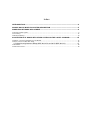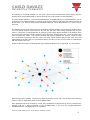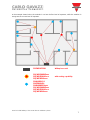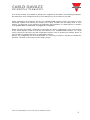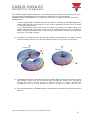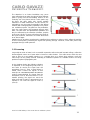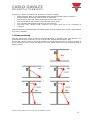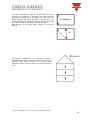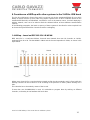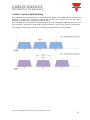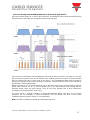CARLO GAVAZZI SHJWRE10AE115 Installation guide
- Category
- Network antennas
- Type
- Installation guide
This manual is also suitable for

How to install the
smart-house wireless
modules
rev. 0.4, 01/09/2015

How to install WiDup, the smart-house wireless system
2
1 SMART-HOUSE WIRELESS SYSTEM INSTALLATION MANUAL
This manual is an integral part of the smart-house system. Please read it carefully, as it
contains important information regarding safety.
The smart-house system must be used only for the usage it has been designed for.
Any other kind of usage is potentially unsafe. The manufacturer is not responsible for
improper usage.
The manufacturer is not responsible for the consequences of using non-original spare
parts.
This manual is subject to change without notice.

Index
1 INTRODUCTION ................................................................................................................................ 4
2 SMART-HOUSE WIRELESS SYSTEM DESCRIPTION ................................................................... 5
3 WIRELESS NETWORK DEPLOYMENT ........................................................................................... 9
1.1 Range of radio signals..................................................................................................................................... 9
1.2 Screening ...................................................................................................................................................... 12
1.3 Node positioning ........................................................................................................................................... 13
4 COEXISTENCE OF WIDUP WITH OTHER SYSTEMS IN THE 2.4GHZ –ISM BAND ...................15
1.4 WiDup – based on IEEE 802.15.4 LR-WPAN ............................................................................................... 15
1.5 Wi-Fi - based on IEEE 802.11b/g .................................................................................................................. 16
1.5.1 Band sharing between WiDup (IEEE 802.15.4) and Wi-Fi (IEEE 802.11) .............................17
1.1 Bluetooth ....................................................................................................................................................... 18
1.2 Microwave ovens .......................................................................................................................................... 18

How to install WiDup, the smart-house wireless system
4
1 Introduction
The smart-house wireless system, called WiDup, provides a flexible installation where wiring is not
possible.
It is based on the IEEE 802.15.4 wireless protocol. The IEEE is the Institute of Electrical and Electronics
Engineers, a non-profit organization dedicated to furthering technology involving electronics and
electronic devices. The 802 group is the section of the IEEE involved in network operations and
technologies, including mid-sized networks and local networks. Group 15 deals specifically with
wireless networking technologies.
The standard is Wireless Medium Access Control (MAC) and Physical Layer (PHY) Specifications
for Low-Rate Wireless Personal Area Networks (WPANs)
In a wireless system there is no cable to act as a secure and reliable signal path. The link must be
made across free-space, through walls, people and other obstructions. This environment may be
constantly changing, such as in a busy working area with people moving around. Furthermore, the
environment may already contain other wireless systems that seek to "share" the same airwaves as the
system to be deployed. In short, in wireless system deployment, there is usually little or no control over
the deployment environment, which can vary widely.
So, care has to be taken when deploying a wireless network. The aim of this manual is to give advice
about how to do it.

How to install WiDup, the smart-house wireless system
5
2 Smart-house wireless system description
WiDup, the wireless smart-house system, is designed to operate in the 2.4 GHz radio band, which is
available worldwide. This band, also known as the ISM (Industrial, Scientific and Medical) band, has
regulations which allow many different systems to use it at the same time. WiDup may have to share its
frequency space with systems such as Wi-Fi, Bluetooth or microwave ovens and, thanks to the 16
channels of the IEEE 802.15.4 standard, this can easily be achieved.
WiDup is generated by the wireless base unit SH2WBU230N, which is connected to the Sx2WEB24 via
the high speed bus that is present both on the local bus and on the terminals at the bottom of the bus
generators. The distance between two “visible” antennas in open space is 700m.
By means of routers/repeaters, the operating distance in open space can reach 2100m from the
wireless base unit and the slave modules. This data is based on “free-space” radio wave propagation,
but in an installation many obstacles could challenge the assumptions.
Up to 7 SH2WBU230N can be connected to one Sx2WEB24 and each SH2WBU230N can handle up to
250 slave modules, such as light switches, window sensors, wireless dimmers, wireless energy meters
and wireless relay modules.
The types of data managed by each SH2WBU230N can be divided as described below:
1) Up to 160 digital inputs
2) Up to 160 digital outputs
3) Up to 512 word size variables (e.g. Temperature)
The topology of a WiDup network is a tree: each slave module communicates either directly with the
wireless base unit SH2WBU230N, or passes through one or two wireless routers/repeaters.

How to install WiDup, the smart-house wireless system
6
The topology of a WiDup network is a tree: each slave module communicates either directly with the
wireless base unit SH2WBU230N, or passes through one or two wireless routers/repeaters.
The new wireless modules, such as SHJWD200WExxx, SHJWRE10AExxx or SHJWEM16Axxx, can be
programmed as routers/repeaters by means of the Sx tool: WiDup implements the routing function up
to two levels. The wireless relay module SHDWRE16AE230 can be programmed as a router only for
one level.
The modules shown in the inner circle are the wireless modules directly connected to the wireless base
unit. The WiDup modules represented by the red dots are those with routing capability and they are
used as a first level of routing/repeating to indirectly connect other WiDup modules to the wireless base
unit. In the outer circle the modules indirectly connected to the wireless base unit (connected to the first
level of routing) are shown. The wireless modules with routing capability are used as a second router
and are directly connected to the first router. The more distant modules (beyond the outer circle and
represented by the blue dots) are connected indirectly and they use the second router to communicate
with the wireless base unit.
Thanks to the two levels of routing/repeating, the maximum distance in an open field is 2,100 metres.
When designing the network, care has to be taken to properly assign the slave modules to the relevant
router in order to make them visible to the SH2WBU230N.
We suggest placing all the modules in a map of the installation to verify that they are all covered by the
wireless field via a direct connection to the SH2WBU230N or by using the SHJWD200WExxx,
SHJWRE10AExxx, SHJWEM16Axxx as repeaters.

How to install WiDup, the smart-house wireless system
7
In the example shown below, the modules in red are the first level of repeaters, while the modules in
orange are the second level of repeaters.
SH2WBU230N WiDup base unit
SHJWD200WExxx
SHJWRE10AExxx with routing capability
SHJWEM16Axxx
SHA4XWLS4
SHE5XWLS4
SHDWWISENxxx
SHJWD200WExxx
SHJWRE10AExxx
SHJWEM16Axxx

How to install WiDup, the smart-house wireless system
8
Once all the modules are installed according to the suggestions described in the following paragraphs,
the network has to be configured via the Sx tool software (see Sx tool manual_xxxx.pdf).
WiDup implements the Diagnostic function: the SH2WBU230N regularly checks the presence of the
associated modules and monitors the quality of the signal received and the battery level of each
module. The diagnostic is also applied to all notification type information: if a digital input (or a variable)
is not updated within a certain time, it is flagged as “not present”.
WiDup manages the network configuration (association and device configuration) in the same manner
as the Smart Dupline system (it uses the SIN address). The SH2WBU230N transmits, on a fixed
service channel, the discovery and the configuration request. Every 2 minutes each module ‘listens’ to
check if there is a pending discovery or configuration request.
When a new configuration has to be downloaded, it is necessary to wait for 2 minutes to complete the
operation. This time is necessary to reduce battery usage.

How to install WiDup, the smart-house wireless system
9
3 Wireless network deployment
1.1 Range of radio signals
An important concept in radio networks is “line-of-sight” (LOS): if two antennas see each other, they
have a “line-of-sight”. In a wireless network, a LOS link means that the two nodes can "see" each other,
but a non-LOS link is also possible where the two nodes cannot physically "see" each other but can still
communicate, as is described in the following pages.
Since WiDup follows the standard rules of radio communication, the further the signal has to go, the
weaker it becomes. Furthermore, the radio coverage is decreased by the obstacles the signal finds on
its way. Even if the radio wave can penetrate walls, the power reduction of the signal depends on the
material the walls are made of and the penetration angle.
The table below shows some examples of wall materials and the relevant reduction:
Device Position
Operating Distance
In the open air
Approx. 700m
Plasterboard/wood
Approx. 30 m, max. 5 walls
Tile and cellular concrete
Approx. 20 m, max. 3 walls
Reinforced concrete walls/ceilings
Approx. 10 m, max. 1 ceiling/wall
Transmission range is also limited by:
- insulation material with metal foil
- intermediate ceilings with metal or carbon fibre panels
- leaded glass or metal-coated glass
- mounting wall transmitters on metal walls
- people presence
- furniture
The ideal situation is when the two nodes that have to communicate have a clear path between them
(the line-of-sight is free): for this reason a good rule is to mount the node at head height when possible.
If nodes must be placed in positions very close to the floor, such as a radiator thermostat, then the
range may be reduced by between 50% and 90%.

How to install WiDup, the smart-house wireless system
10
For this reason the mounting position and the orientation of the antenna of a node is also very
important.
1) SH2WBU230N: the wireless base unit is provided with a “dipole” omni-
directional external antenna with 2 metre cable in order to mount it as
high as possible outside the cabinet and for indoor usage only. It is
better to install the SH2WBU230N in the midpoint of the network area
and at a high level in respect to the floor (on the floor level there are
more obstacles compared to the ceiling levels). Furthermore, the
antenna should be mounted at least 10 cm away from the wall.
In a multi-floor installation, we suggest installing an SH2WBU230N in
each floor in order to maximise the field strength and have a better
coverage of the wireless signals.
Do not flex the antenna cable since this might damage it, reducing the
performance of the antenna.
The radio patterns of the antenna are shown below. The maximum transmission power is the
red area of the sphere.
Horizontal pattern
Vertical pattern

How to install WiDup, the smart-house wireless system
11
This radiation pattern should be taken into account when designing a WiDup wireless network, in order
to ensure that the SH2WBU230N, the SHA4XWLS4, SHE5XWLS4, SHJWD200WExxx,
SHJWRE10AExxx, SHJWEM16Axxx in a particular location have coverage on both the vertical and
horizontal axes.
• The Horizontal pattern indicates the shape and range of coverage of the WiDup signal, as it
radiates from the antenna horizontally. Use this chart to understand what the area of coverage
is, around the WiDup nodes.
• The Vertical pattern indicates the shape and range of coverage of the WiDup signal, as it
radiates from the antenna vertically. Use this chart to understand what the area of coverage is
above and below the WiDup nodes. Note that the Vertical pattern indicates two dead zones
around the 0° and 180° positions.
2) SHA4XWLS4, SHE5XWLS4: the wireless light switches are provided with a compact, ceramic
antenna internally mounted. The relevant radiation diagram is shown in the picture below.
3) SHDWRE16AE230: the output relay module is provided with the same internal antenna as the
light switches. Special care has to be taken when installing this module since it should be
mounted flush to the wall and not too far inside the wall box, in order to maximise the
transmission power. It is also advisable to install it as high as possible from the floor.
4) The SHJWD200WExxx, SHJWRE10AExxx, SHJWEM16Axxx modules are provided with a new
antenna.

How to install WiDup, the smart-house wireless system
12
The obstacles in an indoor installation may cause
many reflections that make the signals follow different
paths in going from the transmitting antenna to the
receiving one (see picture below). Some paths may
be direct, but other paths may involve multiple
reflections or metal obstructions: for this reason it is
advisable to use the router functionality in the WiDup
modules with routing/repeating capability if one path is
not available anymore. The paths are not predictable,
since the radio waves will propagate through brick
walls, concrete floors and plasterboard partitions and
they are reflected by the obstacles (furniture, people)
in the room. All this of course will reduce the power of
the signal: however, reflections are useful when there
is no “line-of-sight”.
Attention has to be paid to metal panels, metallised glass windows or mirrors, which reflect the majority
of the incident power, preventing the signal from passing through. However, some radio power may
propagate through small apertures.
1.2 Screening
Large objects made of metal, such as metallic separation walls and metal inserted ceilings, reflect the
electromagnetic waves and create what is known as radio shadow. The radio waves reach the next
room or floor via a non-metallic opening, e.g. a wooden door or an indoor glass window. Locally the
radio range can be greatly reduced. Mounting an additional repeater at a suitable location can easily
provide an optional propagation path.
In the drawings below the following situation
is explained: in the beginning both node a)
and node b) receive the signal from the
transmitter (case 1). Then a metal object is
added, which screens the signals so that
node a) is in a shadowed position and doesn’t
receive commands/data any longer from the
transmitter (case 2). But since there is a non-
metallic opening, the signal can reach the
other room and if node b) is programmed as a
repeater it can route the signal to node a)
(case 3).

How to install WiDup, the smart-house wireless system
13
Summing up: objects and factors that decrease or constrain coverage:
Metal separation walls or hollow lightweight walls filled with insulating wool or metal foil
Inserted ceilings with panels made of metal or carbon fibre
Steel furniture, glass with metal coating (typically not used indoors)
Switch mounted on metal surfaces (typically 30% loss of range)
Use of metallic switch frames (typically 30% loss of range)
Fire-safety walls, elevator shafts, staircases and supply areas are to be considered as
screening.
Avoid screening by repositioning the transmitting and/or receiving antenna away from the radio shadow,
or by using a repeater.
1.3 Node positioning
Since the transmission angle, and thus the signal attenuation, is affected by the wall thickness, it is
recommended to place the nodes in a way as to have the shortest path through the wall.
The situation shown in figure a) should be avoided, by repositioning the nodes or using a repeater as
shown in figures b) and c). When two repeaters are used, please refer to the node positioning shown in
figures d) and e).

How to install WiDup, the smart-house wireless system
14
It is also recommended to place a receiver with an internal
antenna on the opposite or connecting wall from where the
transmitter is placed: this is because near a wall the radio
waves might be subject to dispersions and reflections and
also because the two antennas should see each other in order
to have line-of-sight and the best radio link possible.
With reference to the figure below, position a) should be
avoided.
In multi-floor installations, it is advisable to install a
SH2WBU230N wireless base unit on each floor in order to
have the best radio coverage and to avoid signal
attenuation due to heavily reinforced concrete ceilings or
floors.

How to install WiDup, the smart-house wireless system
15
4 Coexistence of WiDup with other systems in the 2.4GHz –ISM band
The 2.4 GHz ISM band is licence-free and it is used not only by the standard IEEE802.15.4 on which
WiDup is based, but also by many other very popular systems such as Wi-Fi networks (based on the
standard IEEE 802.11b) and Bluetooth, and devices such as microwaves ovens. So when deploying a
wireless network, care has to be taken to limit the collateral effects of these different communication
systems.
In the following paragraphs, the band occupancy of these systems is described in order to explain how
to choose the right transmission channels to reduce overlapping.
1.4 WiDup – based on IEEE 802.15.4 LR-WPAN
IEEE 802.15.4 is a Low-Rate Wireless Personal Area Network that uses 16 channels at 2.4GHz,
numbered from 11 to 26. The bandwidth is 2MHz and the channel separation is 5MHz, as shown in the
figure below.
WiDup uses channel 15 to scan the wireless network to find the slave modules and it is fixed, while the
working channels can be set from 11 to 26 according to the presence of other systems working at 2.4
GHz.
This selection has to be made by means of the Sx tool.
If more than one SH2WBU230N is used, it is advisable to program them by working on different
channels, so that they do not interfere with each other.

How to install WiDup, the smart-house wireless system
16
1.5 Wi-Fi - based on IEEE 802.11b/g
Wi-Fi networks are WLAN, Wireless Local Area Network, based on the IEEE 802.11b standard that
operates on a total of 14 channels at 2.4MHz: the channels are numbered 1 to 14, each with a
bandwidth of 22 MHz and a channel separation of 5MHz.
Since the IEEE 802.11b standard recommends the use of non-overlapping operating channels, in the
USA channels 1, 6 and 11 are used, while in Europe channels 1, 7and 13 are used. See figure below.
The selection of the working channel can be made by changing the Wi-Fi router settings.

How to install WiDup, the smart-house wireless system
17
1.5.1 Band sharing between WiDup (IEEE 802.15.4) and Wi-Fi (IEEE 802.11)
If the two systems happen to co-exist in the same place, bandwidth allocation should be made following
the figure below, where the non-overlapping channels are indicated.
Since channel 15 of WiDup is not overlapping the Wi-Fi bands either in the USA or Europe, it is used by
the smart-house system to look for the wireless slave modules present in the field. As for the working
band, according to the Wi-Fi channel set in the router, a non-overlapping WiDup channel should be
selected: for example, if the router is working on channel 1, channels from 15 to 26 can be selected for
the operation of the SH2WBU230N.
WiDup channels 15, 20, 25 and 26 (light blue ones in the figure above) never overlap with the American
bands, while channels 15, 16, 21 and 22 (purple ones in the figure above) never overlap with the
European bands: these are good choices, since for sure they operate clear of Wi-Fi interference
according to the relevant region (USA or EU).
If, for any reason, a channel separation is not possible between WiDup and Wi-Fi and co-channel
operations are not avoidable, a physical separation from the WiDup and Wi-Fi access points
(SH2WBU230N and routers) of 8-10 m is recommended.
Note: The effects of WiDup on WLAN can effectively be ignored.

How to install WiDup, the smart-house wireless system
18
1.1 Bluetooth
Another widely used system that shares the ISM band at 2.4 GHz is Bluetooth. Used mainly for
headsets and some peripheral connections, the Bluetooth system rapidly hops across most of the 2.4
GHz band. This may disrupt an IEEE 802.15.4 (WiDup) network, but degradation in performance would
be gradual. In any case, considering the short operating distance of Bluetooth devices and the packet
retry mechanism employed by IEEE 802.15.4 that ensures re-transmission of packets corrupted by
Bluetooth interference, to achieve satisfactory IEEE 802.15.4 performance in the presence of Bluetooth
interference, a separation distance of 2 m is recommended.
1.2 Microwave ovens
Microwave ovens operate at around 2.45 GHz. Although they should be covered by a Faraday cage, it
is still possible for some leakage to occur around the doors. This is increased when mechanical abuse
or simple ‘wear and tear’ causes door seals to become less effective. For these reasons, microwave
ovens are a potential source of interference for WiDup, but the reality is that microwave ovens cause
very little interference if they are placed at a minimum distance of 1 m.
-
 1
1
-
 2
2
-
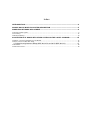 3
3
-
 4
4
-
 5
5
-
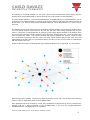 6
6
-
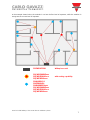 7
7
-
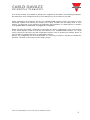 8
8
-
 9
9
-
 10
10
-
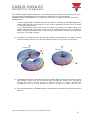 11
11
-
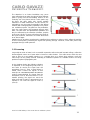 12
12
-
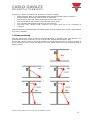 13
13
-
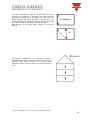 14
14
-
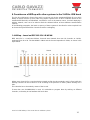 15
15
-
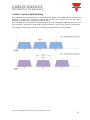 16
16
-
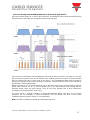 17
17
-
 18
18
CARLO GAVAZZI SHJWRE10AE115 Installation guide
- Category
- Network antennas
- Type
- Installation guide
- This manual is also suitable for
Ask a question and I''ll find the answer in the document
Finding information in a document is now easier with AI
Related papers
-
CARLO GAVAZZI SB2WEB24 Installation guide
-
CARLO GAVAZZI SH2WBU230N User manual
-
CARLO GAVAZZI SH2DUG24 Installation guide
-
CARLO GAVAZZI SBP2WREP230 Owner's manual
-
CARLO GAVAZZI SH2WBU230N Installation guide
-
CARLO GAVAZZI SB2WEB24 User manual
-
CARLO GAVAZZI SHJWINS04230 Installation guide
-
CARLO GAVAZZI SHE5XWLS4WFT Installation guide
-
CARLO GAVAZZI SHE5XWLS4 F Series User manual
-
CARLO GAVAZZI UWP 3.0 User manual
Other documents
-
Eldes ESIM364 Owner's manual
-
Johnson Controls ZFR1800 Series Technical Bulletin
-
Silicon Labs UG103.17 User guide
-
Digi BL4S200 User manual
-
Silicon Labs UG103.01 User guide
-
NXP JN5178 User guide
-
NXP JN5164 User guide
-
NXP JN5164 User guide
-
Wireless Solution T-1 Specification
-
Silicon Labs R3xx Firmware User guide