Page is loading ...
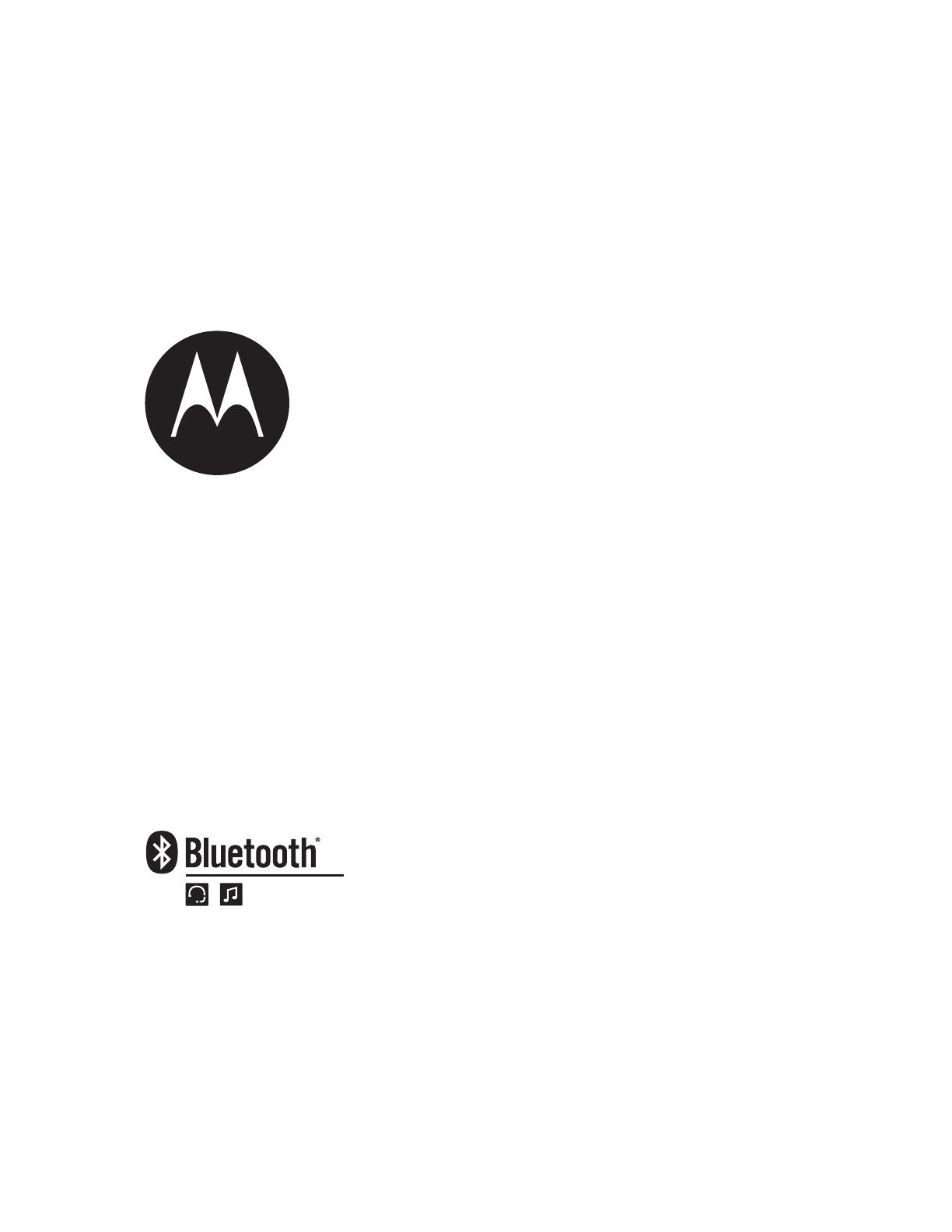
Quick Start Guide
Motorola H270
/ 快速使用手册
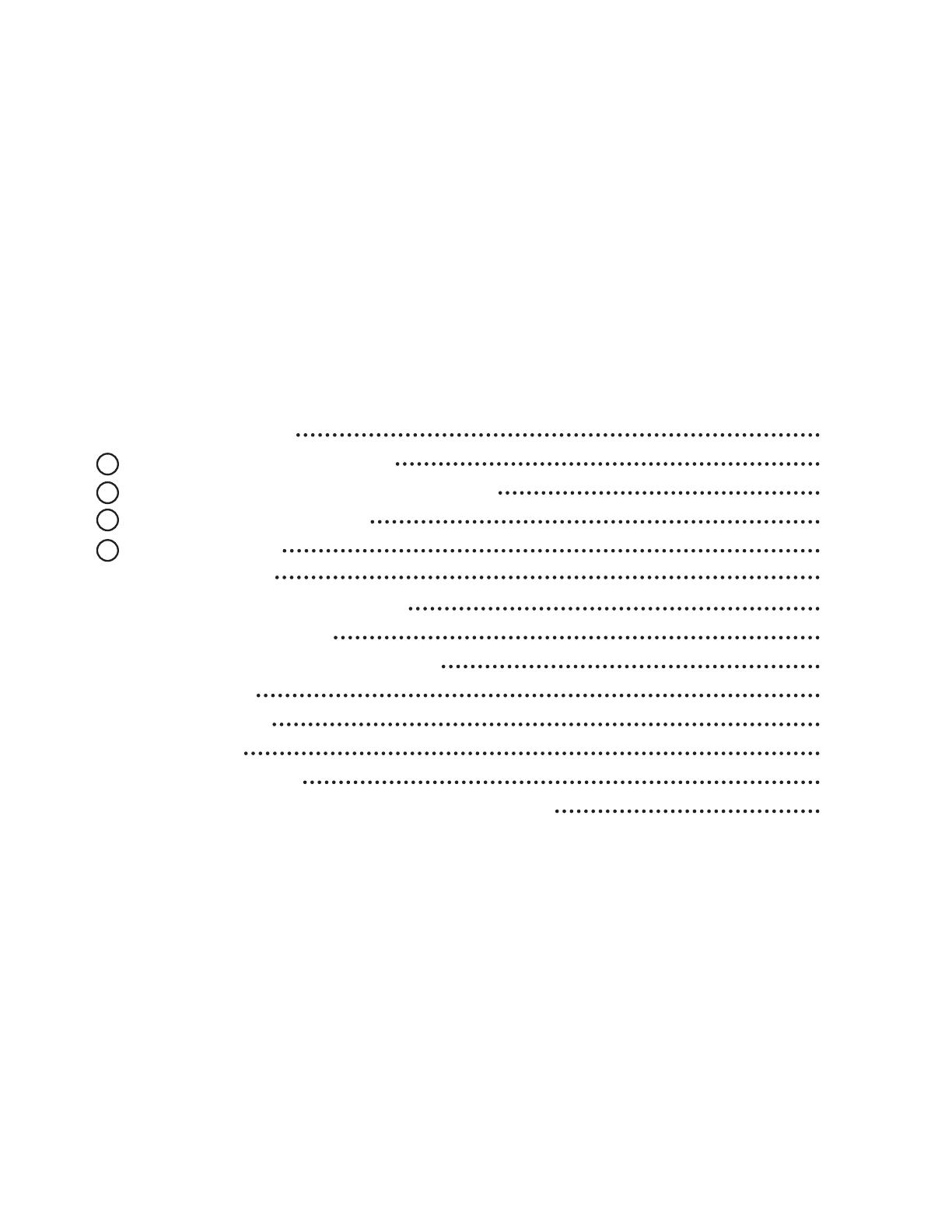
1
BEFORE YOU BEGIN
1 CHARGE
Your Headset's Battery
2 START BLUETOOTH FEATURE
Your Phone
3 PAIR
Your Headset and Phone
4 TEST AND USE
NOTES ON SETUP
TURNING HEADSET ON AND OFF
WEARING THE HEADSET
CHANGING FOR USE ON OTHER EAR
MAKING CALLS
INDICATOR LIGHT
AUDIO TONES
TROUBLESHOOTING
European Union Directives Conformance Statement
Contents
2
3
4
5
7
8
9
10
11
12
13
15
16
19

2
BEFORE YOU BEGIN
Before using this product, read the Important Safety and Legal Information pamphlet and follow its
instructions.
Take a moment to familiarize yourself with your new H270 Headset.
Call Button
Indicator Light
Volume
Buttons
Earhook
Power Switch
Microphone
Speaker

3
Verify slide switch is in the off position (toward the charging port).
Plug the Motorola charger into the end of the headset.
The indicator light turns red or purple when the battery is charging. It may take
up to 1 minute for the indicator light to turn on. When the headset’s battery is
fully charged (about 2 hours), the indicator light turns blue.
Disconnect the charger.
1 CHARGE
Your Headset’s Battery
1
2
3
Note: Headset is not functional while charging.
Note: This product uses a lithium ion, rechargeable, non-replaceable battery. Under normal use, the
expected life of the rechargeable battery is approximately 400 charges.
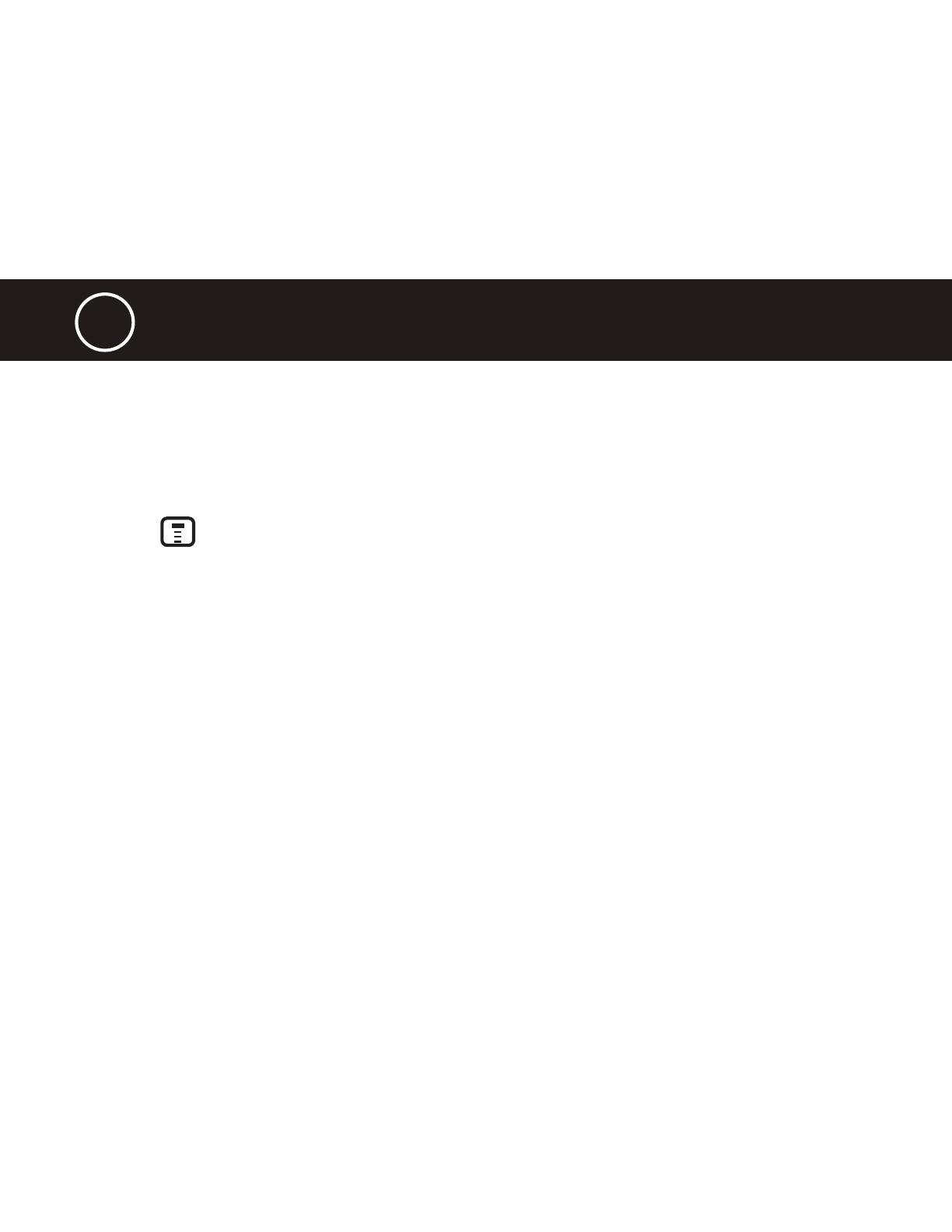
4
Press (Menu) > Settings > Connection > Bluetooth Link > Setup.
Scroll to Power.
Select Change.
Scroll to On.
Press Select to turn on the Bluetooth feature. The Bluetooth feature remains on
until you turn the feature off.
Note: These steps are for most Motorola phones. For other phones, see your phone’s
user’s guide.
2
START BLUETOOTH FEATURE
Your Phone
Your phone’s Bluetooth feature is off by default. To use your headset, you must turn
on the Bluetooth feature in your phone.
For most Motorola phones (at the main menu):
1
2
3
4
5

5
3 PAIR
Your Headset and Phone
Before you can use your headset, you must pair (link) it with your phone.
Step A - ENSURE HEADSET IS IN PAIRING MODE
Power on headset by sliding the Power switch towards the microphone to initiate
easy pairing. After a few moments, the indicator light will be steadily lit in blue to
indicate headset is in pairing mode.
Indicator Light
(steadily blue for
pairing)
If the headset does not enter pairing mode, see TROUBLESHOOTING for help.
Power Switch
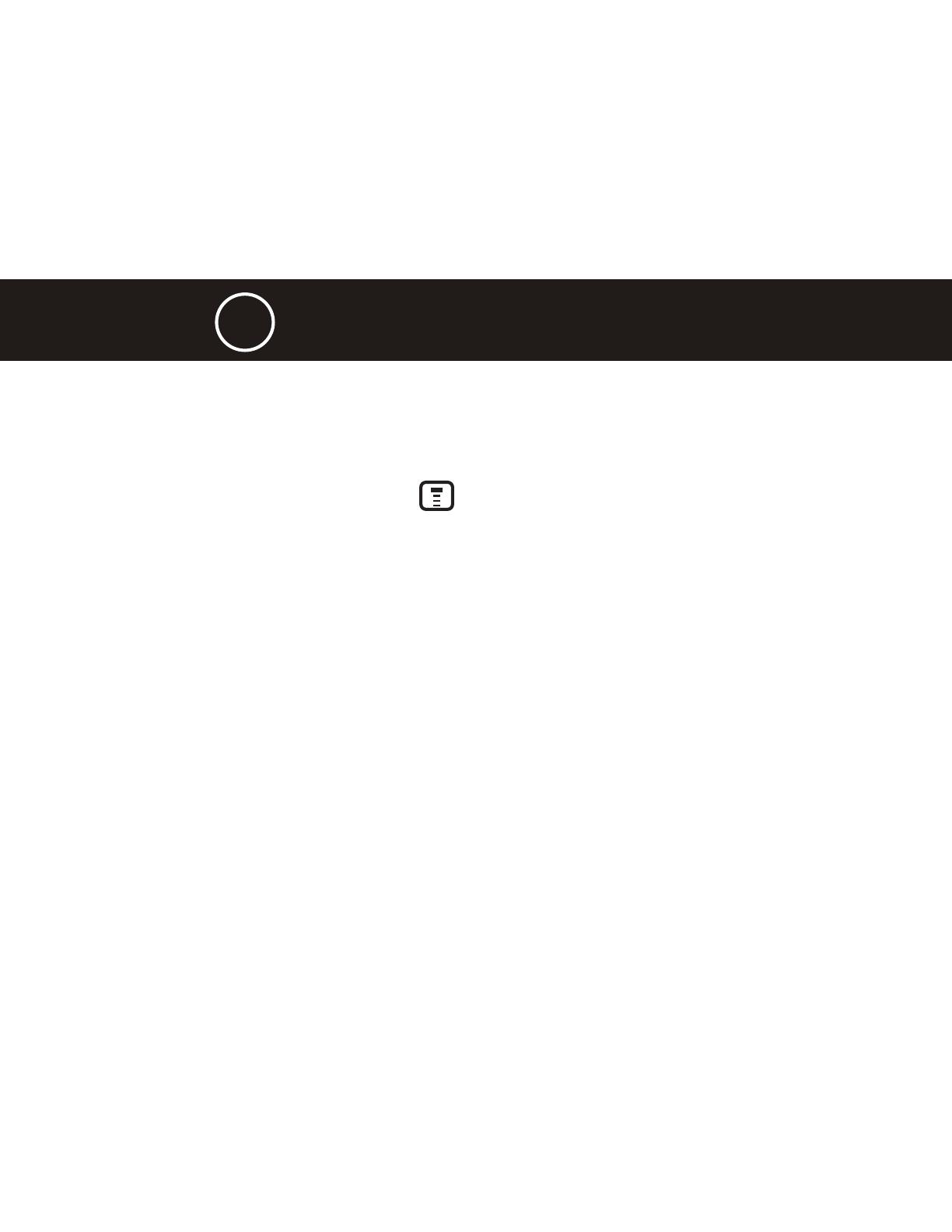
6
On your Motorola phone, press (Menu) > Settings > Connection > Bluetooth
Link > Handsfree > Look for Devices.
The phone lists Bluetooth devices it finds.
Select Motorola H270.
Select OK or Yes to pair your headset with your phone.
Enter the passkey: 0000
Select OK.
When your headset successfully pairs and connects with your phone, the
indicator light changes from steadily lit to flashing blue and purple.
Note: These steps are for most Motorola phones. For other phones, see your phone’s user’s
guide.
3 PAIR
Your Headset and Phone
Step B - SET YOUR PHONE TO LOOK FOR YOUR HEADSET
For most Motorola phones:
1
2
3
4
5
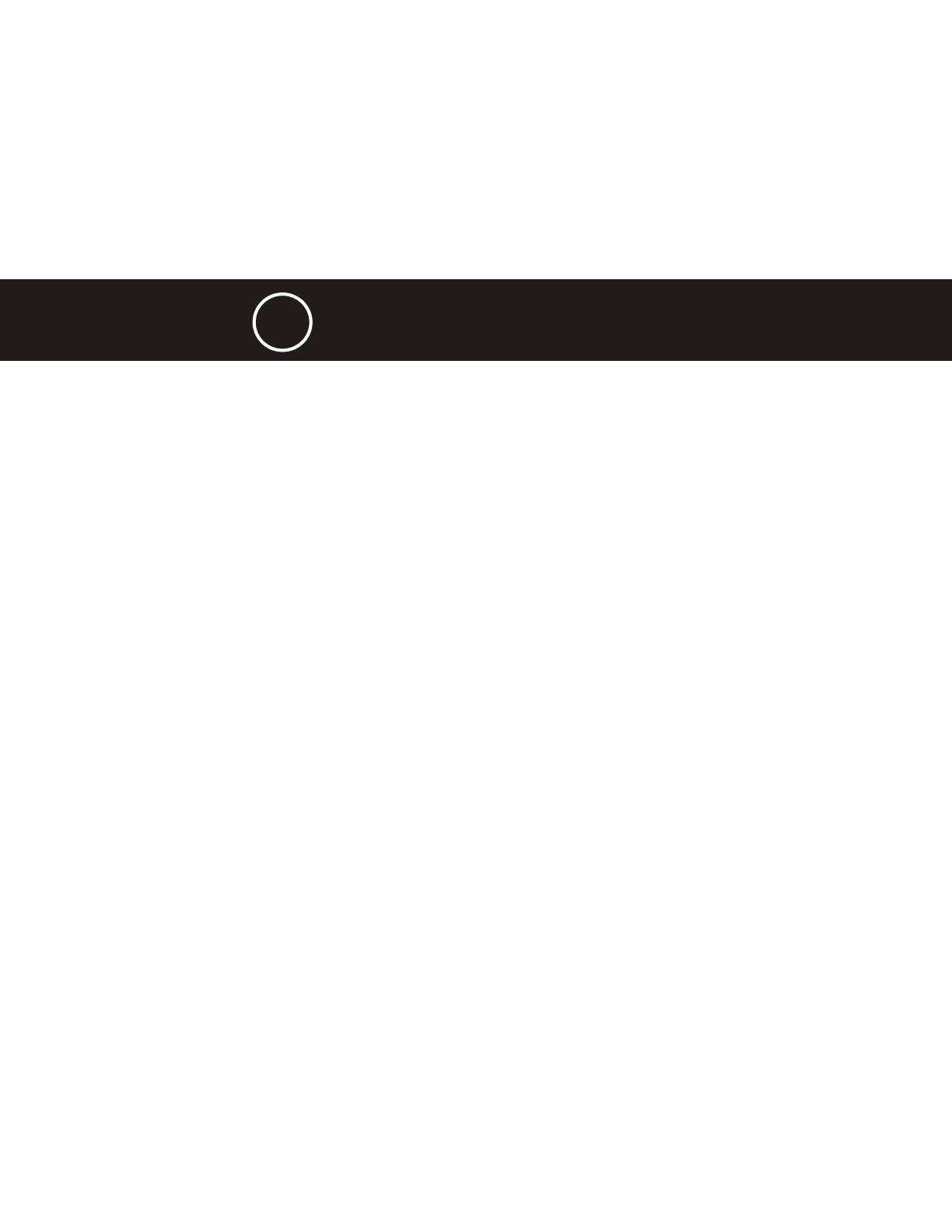
7
Place the headset over your ear.
On the phone, dial the number you want to call and press SEND key on your
phone.
If your phone and headset are successfully paired, you will hear ringing on the
headset.
After you have successfully paired your phone and headset, you don’t need to
repeat these steps. For daily use, ensure that your headset is turned ON and
that your phone’s Bluetooth feature is ON.
4 TEST AND USE
Your phone and headset are now paired and ready to make and receive calls.
To make a call:
1
2
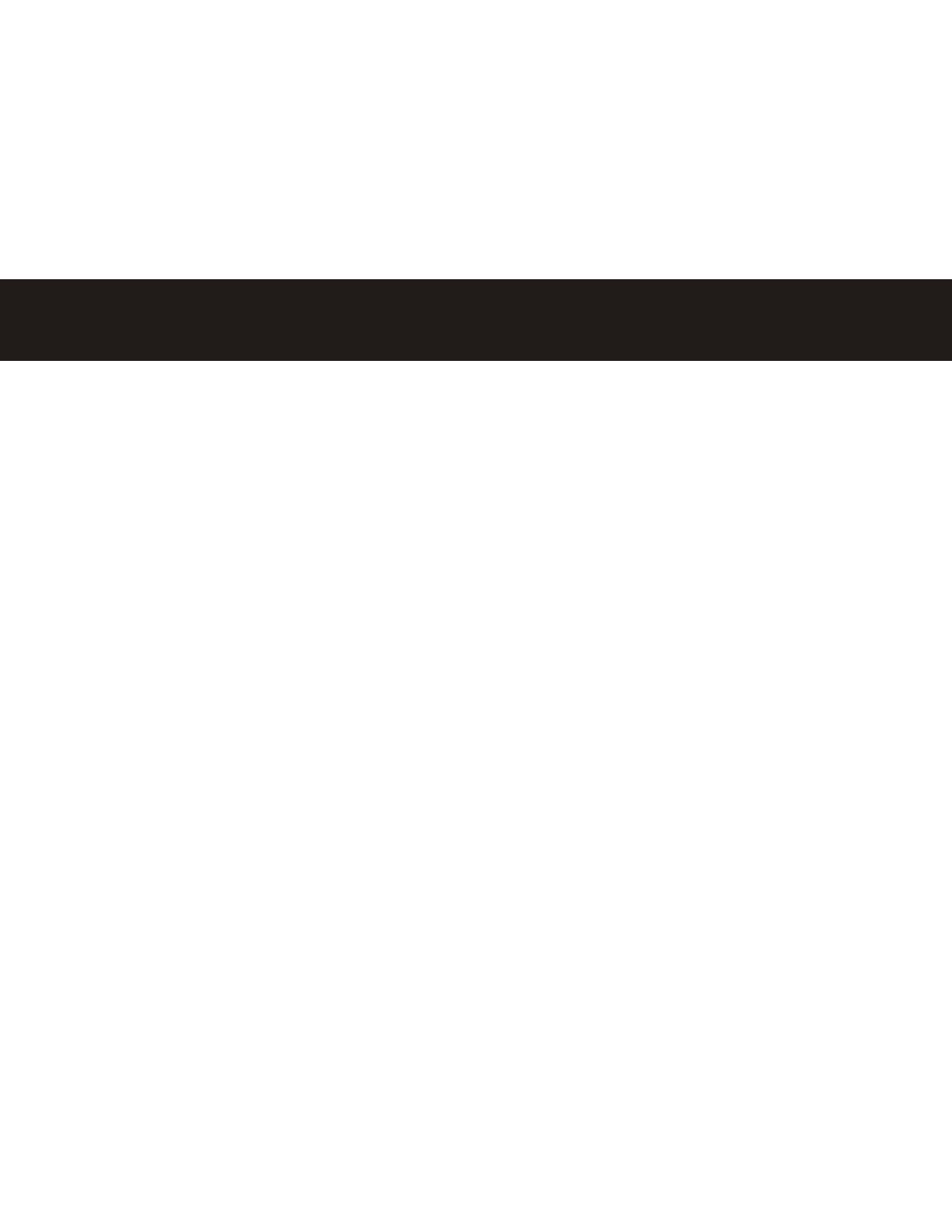
8
NOTES ON SETUP
Note: If desired, your headset can be restored to original factory settings. This action will erase
all pairing information stored in your headset. Thus, you will need to pair your phone and headset
again (see step 3).
Note: To restore your headset to original factory settings, press and hold both Volume and Call
buttons at the same time and slide Power switch to ON.

9
TURNING HEADSET ON AND OFF
To turn your headset on, slide the switch toward the microphone. The indicator
light flashes blue three times, then flashes in blue and purple (if connected with a
device) or is steadily blue (if ready to be paired).
To turn your headset off, slide the switch toward the charging plug. The indicator
light flashes three times then turns off.
Power Switch
Indicator
Light
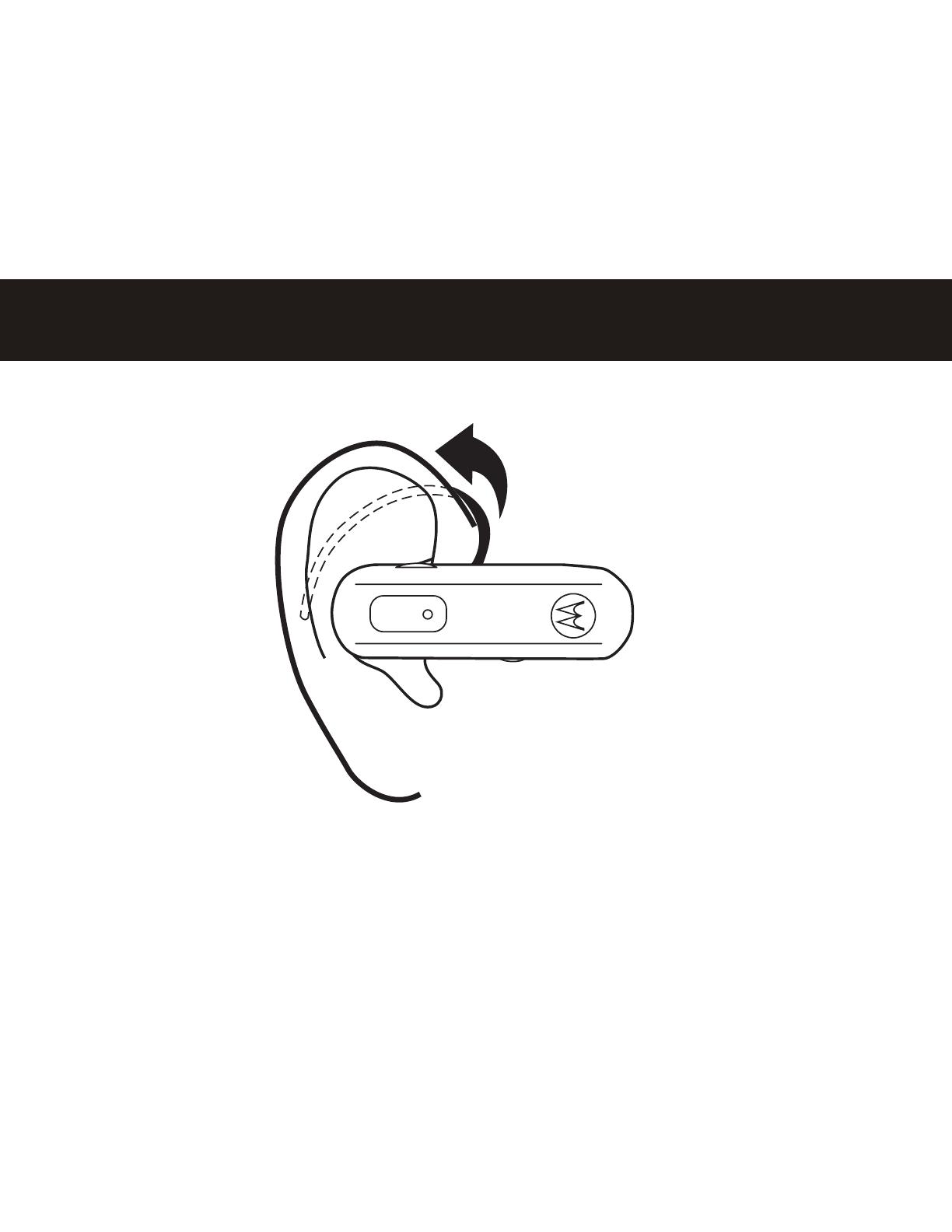
10
WEARING THE HEADSET
To wear your headset, flex the earhook and loop it over your ear as shown.
Be sure to position the ear cushion into your ear canal for optimal audio performance
and comfort.

11
Gently lift and pull the top of the earhook
up and off speaker stem.
Flip the headset over.
Attach the earhook to the speaker stem.
CHANGING FOR USE ON OTHER EAR
You can wear your H270 headset on your left or right ear. The headset comes ready
for the right ear. To change the headset for the left ear:
1
2
3
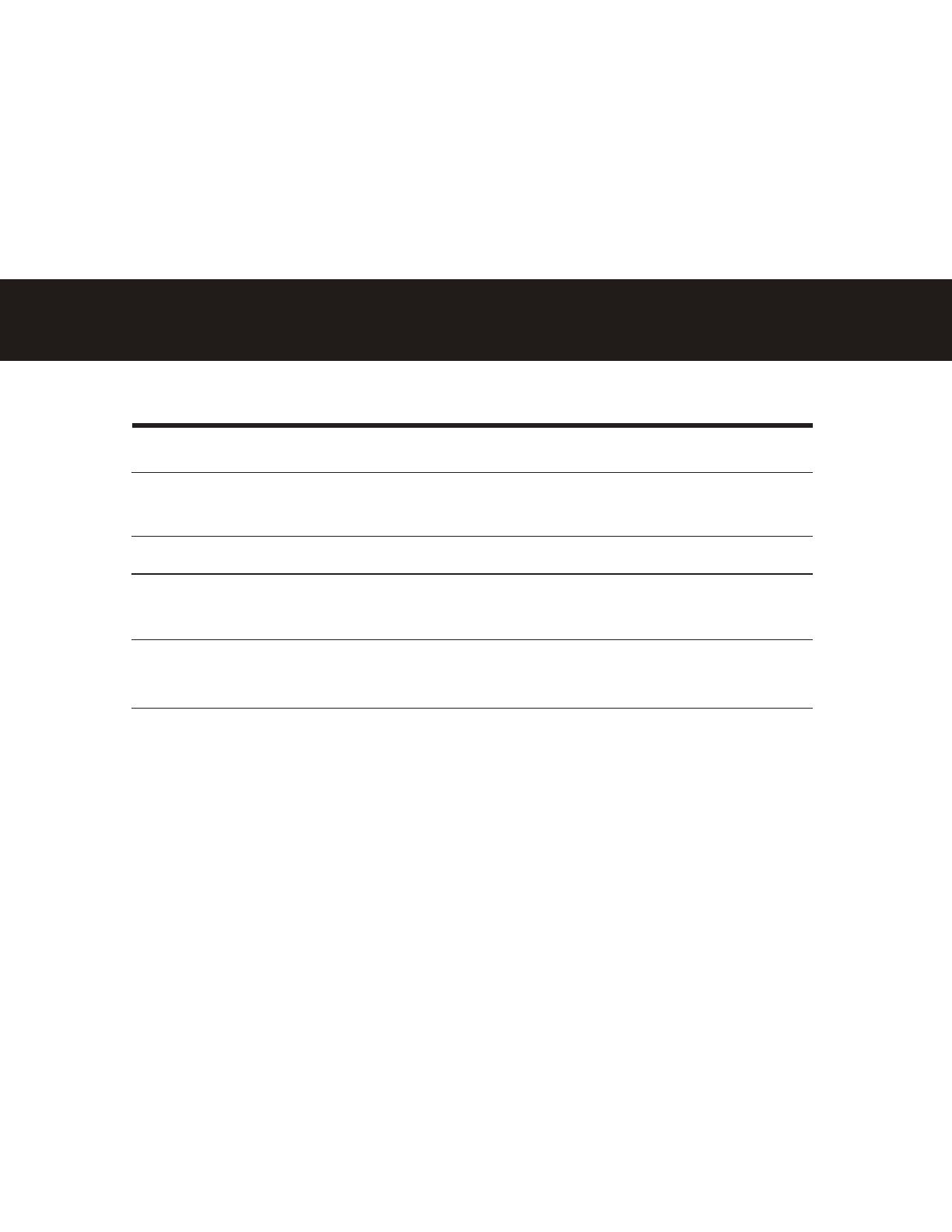
12
Function Action
Receive a call Tap the Call button
Reject a call Press and hold a Volume button
until the ringer stops
End a call Tap the Call button
Make a voice dial call Tap the Call button and wait for
voice prompt
Answer second incoming Use phone to answer
call
(follow your phone’s instructions)
MAKING CALLS
Note: Your H270 supports both Handsfree and Headset Profiles. Accessing call functions depends
upon which profile your phone supports. See your phone’s user’s guide for more information.
Note: Some features are phone/network dependent.
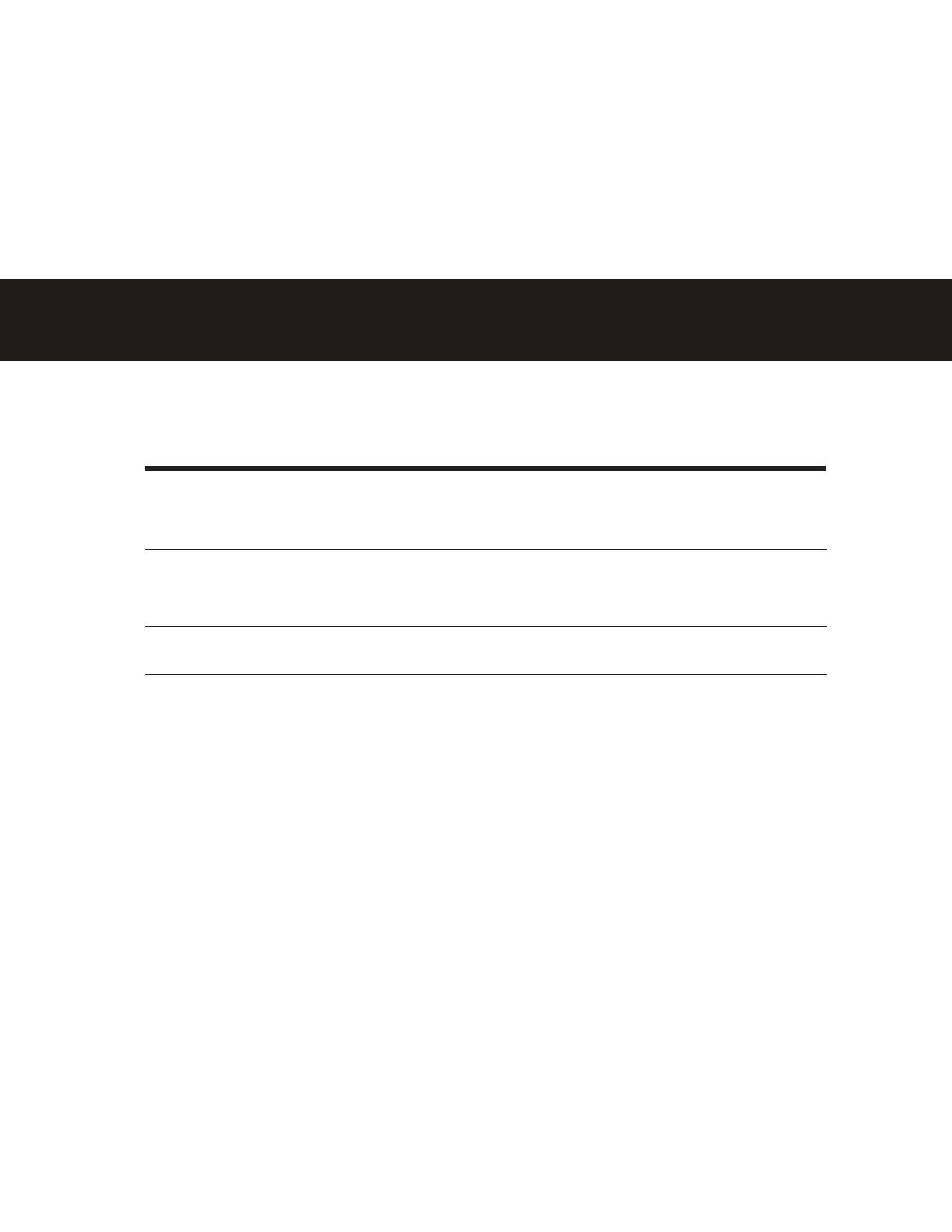
13
INDICATOR LIGHT
Headset Indicator Headset Status
Red Charging (battery level less than
70% charge)
Purple Charging (battery level more
than 70% charge)
Blue Charging complete
With the Charger Plugged In
Note: Your battery is designed to last the life of the product. It should only be removed by a
recycling facility. ANY ATTEMPT TO REMOVE OR REPLACE YOUR BATTERY WILL DAMAGE THE
PRODUCT.
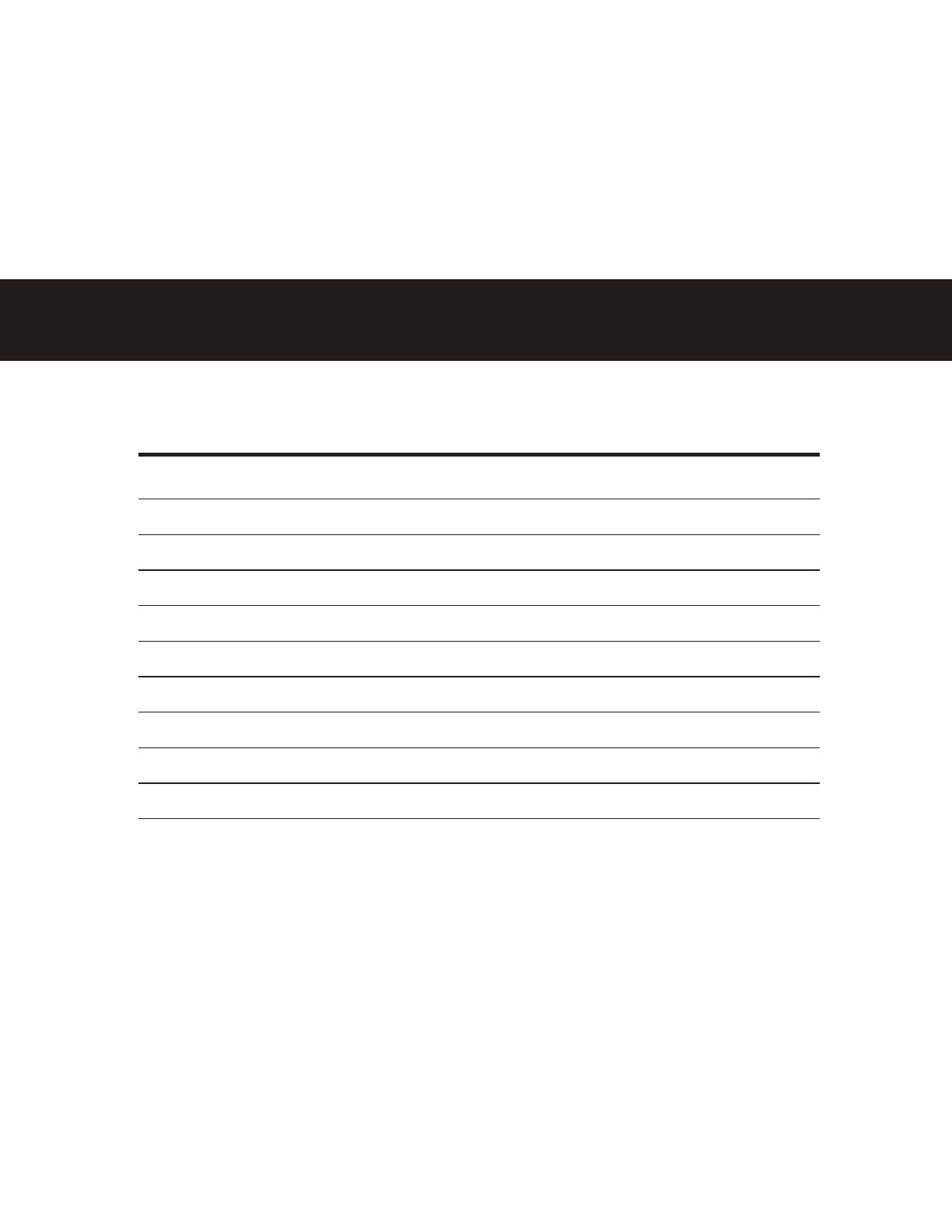
14
Note: After 30 minutes on a call or of inactivity, the light stops flashing to conserve power, but the
headset remains on.
Headset Indicator Headset Status
Off Power off
Three blue flashes Powering on/off
Steady blue Pairing/connect mode
Rapid blue/purple flashes Connection successful
Quick blue flash Incoming/outgoing call
Slow blue pulse Connected (on a call)
Slow blue flash Standby (not on a call)
Slow red flash Idle (not connected to phone)
Steady red Attempting to connect
Quick red flash Low battery
With No Charger Plugged In
INDICATOR LIGHT
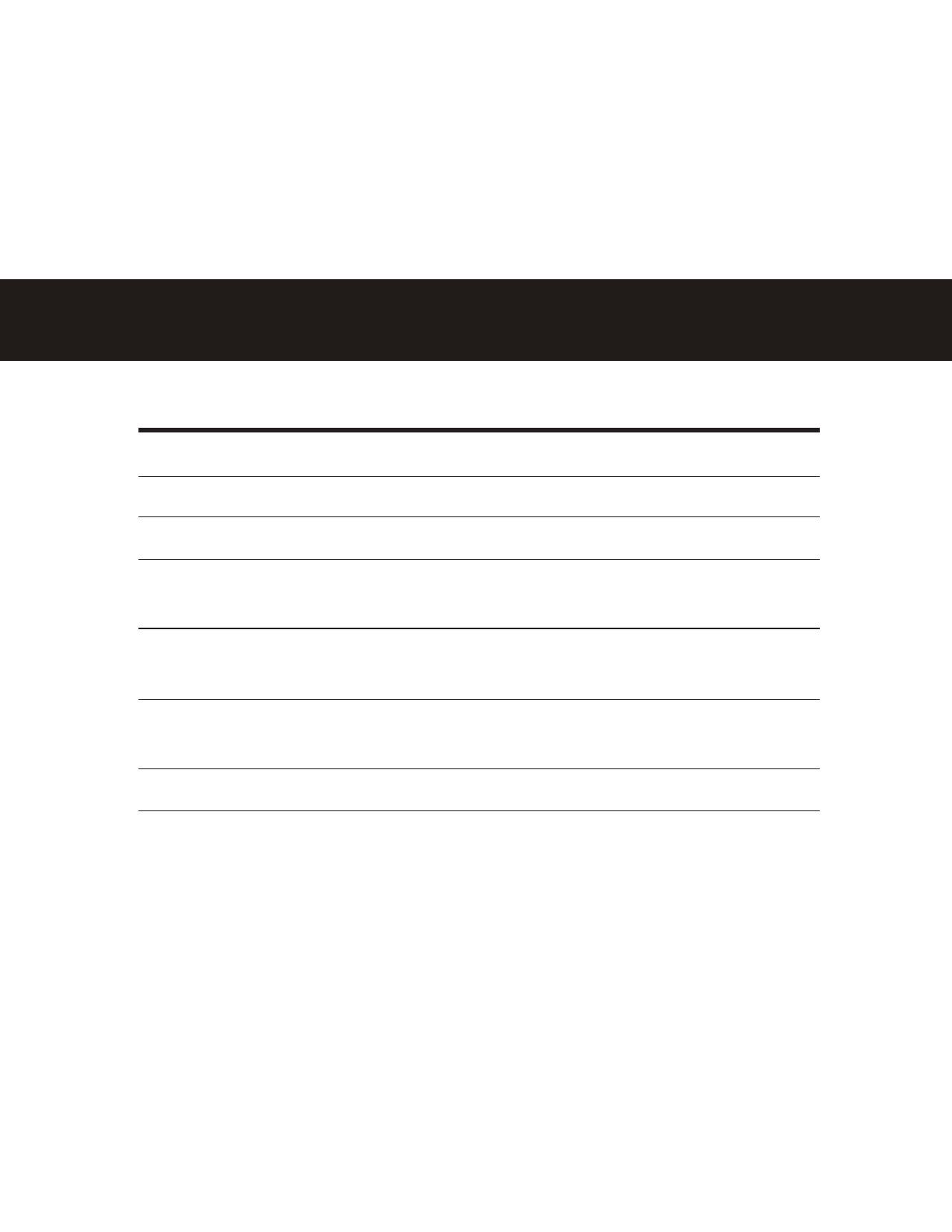
15
Audio Tone Headset Status
Ascending tone Powering on
Two descending tones Powering off
Ring tone Incoming call
Short tone when Volume level (high,
pressing Volume button medium, or low)
High/low tones Low battery
repeated every 60 sec.
No audio indications; Out of range
deteriorating quality
Two ascending tones Connected to phone
AUDIO TONES

16
TROUBLESHOOTING
My headset will not enter pairing mode.
Make sure that any devices previously paired with the headset are turned off. If the
indicator light is not steadily lit in blue, turn off both the other device and headset,
wait 10 seconds, then turn headset back on. Wait for the indicator light to become
steadily lit in blue, indicating the headset is now in pairing mode.
My phone doesn’t find my headset.
Make sure the indicator light on your headset is on (lit in blue) and steady when your
phone is searching for devices (see step 3).
My headset worked before but now it’s not working.
Make sure your phone is on and the Bluetooth feature is turned on in your phone (see
step 2). If the Bluetooth feature was turned off or was turned on only temporarily,
you may need to restart the Bluetooth feature (see step 2) and pair your phone and
headset again (see step 3).
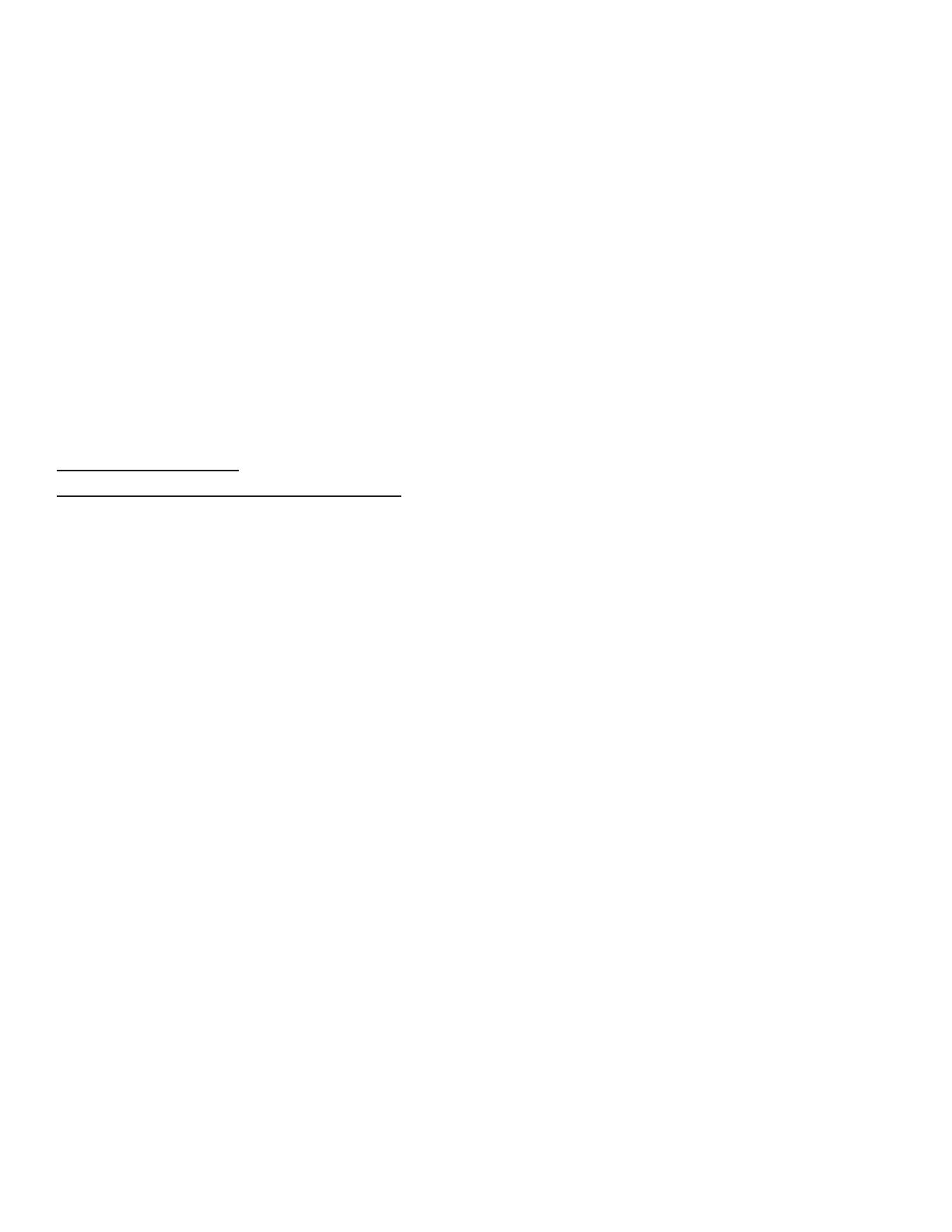
17
Motorola, Inc.
Consumer Advocacy Office
1307 East Algonquin Road
Schaumburg, IL 60196
www.motorola.com
www.motorola.com/Bluetoothsupport
1-877-MOTOBLU (Motorola Bluetooth Support)
1-800-331-6456 (United States)
1-888-390-6456 (TTY/TDD United States for hearing impaired)
1-800-461-4575 (Canada)
MOTOROLA and the Stylized M Logo are registered in the US Patent & Trademark Office. The use
of wireless devices and their accessories may be prohibited or restricted in certain areas. Always
obey the laws and regulations on the use of these products. The Bluetooth trademarks are owned
by their proprietor and used by Motorola, Inc. under license. All other product or service names are
the property of their respective owners.
©
2008 Motorola, Inc. All rights reserved.
Bluetooth QD ID: B014546
Guide Number: 68003561006

18
PRC 400-810-5050
TWN 886-2-2705-1811
HK 852-25063888
Australia 1300 138823
New Zealand 0508 668 676
Singapore 1800 882 8828
Malaysia 1800 806 008
Philippines 1800 1651 0415
India 1800 11 1211/3902 6686
Thailand 02 3518666
Indonesia 021 5754533
Vietnam 04 9331080/08 9144146
South Africa 0860 10 10 39
Turkey 0212 317 45 95
This symbol on a Motorola product means the product should not be disposed of with
household waste.
Please do not dispose of mobile telephones or electrical accessories, such as chargers or
headsets, with your household waste.
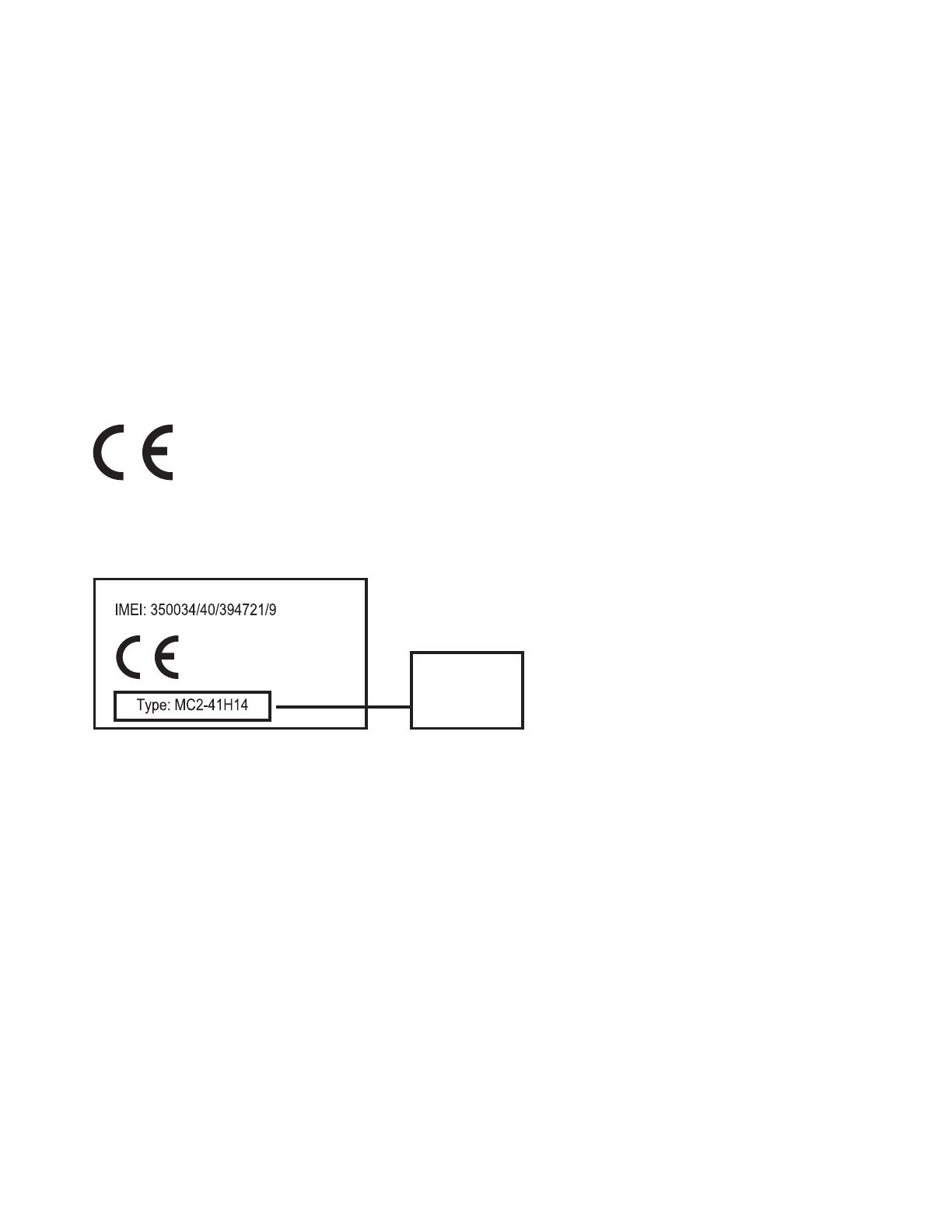
19
Hereby, Motorola declares that this product is in compliance with:
• The essential requirements and other relevant provisions of Directive
1999/5/EC.
• All other relevant EU Directives.
The above gives an example of a typical Product Approval Number.
You can view your product’s Declaration of Conformity (DoC) to Directive 1999/5/
EC (to R&TTE Directive) at www.motorola.com/rtte. To find your DoC, enter the
product Approval Number from your product’s label in the “Search” bar on the
web site.
European Union Directives
Conformance Statement
Product
Approval
Number
/