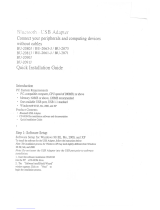Page is loading ...

VAS 5054A Remote Diagnosis Head
User Manual, VAS 5054A
VAS 5054A User Manual

User Manual VAS 5054A V1.06 All rights reserved. Page 2
VAS 5054A User Manual
Contents
1
General Information 3
1.1 How to Use This Manual 3
1.2 Features and Application Areas 3
1.3 Delivery Scope 3
1.4 Notes 4
2 Application and Use of the VAS 5054A 5
2.1 Properties 5
2.2 System Requirements 5
2.3 System Overview 6
3 Installation and Setup 7
3.1 Connecting the VAS 5054A to the Vehicle 7
3.2 Installing the Bluetooth Adapter and Bluetooth Software on the Application PC 7
3.3 Configuring the Bluetooth Security Settings 8
3.4 Setting up a Connection to the VAS 5054A 9
3.5 Installing the Diagnostic Application 12
3.6 Changing the PIN 20
3.7 Manually Adding a VAS 5054A 21
3.8 Connecting and Installing the VAS 5054A via USB 22
4 Using the VAS 5054A with a Diagnostic Application 25
5 Diagnostic Interface Configuration Utility 26
6 Frequently Asked Questions (FAQs) 29
6.1 General Information 29
6.2 Bluetooth Software 30
6.3 Error Messages during Self-Diagnosis 33
7 Appendix 35
7.1 VAS 5054A Specifications 35
7.2 Status Display 35
7.3 Pin Assignment of the Vehicle Connector 36
7.4 Self-Diagnosis 37
7.5 EC Declaration of Conformity 38
7.6 Approvals 39
7.7 Safety Notice 41
7.8 Support 41

User Manual VAS 5054A V1.06 All rights reserved. Page 3
VAS 5054A User Manual
1 General Information
1.1 How to Use This Manual
This manual provides information about the following topics:
Installing, configuring and operating the VAS 5054A Remote Diagnosis Head
Technical specification of the VAS 5054A (in the Appendix)
The VAS 5054A User Manual is provided in the Help directory on the installation CD of the
Volkswagen diagnostic tools. After installation is complete, you can open the User Manual by
clicking VAS5054 Manual in the program group of your diagnostic application on the Windows
Start menu.
Note
Due to further development of the software, the screenshots included in
this document may differ slightly from what you see on screen.
The screenshots are shown in English in this manual. As the Bluetooth software and the
diagnostic applications support multiple languages, the user interface during installation in many
cases will be displayed in the language of your operating system. If the language version of your
operating system is not supported, the user interface will be shown in English.
1.2 Features and Application Areas
The VAS 5054A Remote Diagnosis Head provides Volkswagen diagnostic applications with
easy-to-use wireless access to the onboard vehicle systems.
With its compact design, its integrated diagnostic connector and its wireless connection via
Bluetooth, the VAS 5054A is the perfect choice for servicing, production and road tests in
particular.
Special features:
Bluetooth and USB interface to the PC
Housing with integrated diagnostic connector
Reliable and efficient handling of diagnostic protocols in the VAS 5054A
Power supplied by vehicle, thus saving notebook battery power during mobile operation
Power management ensures load reduction for the vehicle battery during downtimes
Status display
1.3 Delivery Scope
The Remote Diagnosis Head is supplied in a carrying case containing the following
components:
1 VAS 5054A Remote Diagnosis Head
1 USB cable (VAS5054/1)
1 Optional CD with diagnostic application
incl. User Manual for VAS 5054A in PDF format
Optionally available: Recommended VAS5054/2 Bluetooth adapter

User Manual VAS 5054A V1.06 All rights reserved. Page 4
VAS 5054A User Manual
1.4 Notes
Follow the instructions in chapter 3 step by step to ensure proper installation.
Do not open the housing of the VAS 5054A. In case of defect, please return the VAS 5054A
to Softing for servicing. The service address is given in chapter 7.8, Support.
Use only the accessories supplied with the device.
Keep in mind to disconnect the VAS 5054A from the vehicle's diagnostic connector when
you are finished. The VAS 5054A draws power when connected to the vehicle. It may drain
the vehicle's battery if you leave it connected for an extended period of time after the ignition
is turned off. Take advantage of the VAS 5054A's power-save features and have the device
power off automatically or sound an alarm after a specified period of non-use. For details see
chapter 5.
Cleaning and care
Protect the contacts of the diagnostic connector from dust and dirt. Keep the VAS 5054A in
the carrying case when not in use.
Make sure the cover for the USB port of the VAS 5054A is closed.
Protect the VAS 5054A from temperatures above 80 °C. For example, do not leave it on the
vehicle's dashboard in direct sunlight.
Even though the device is protected against splash water, contact with water or corrosive
substances should be avoided.
Avoid excessive shock.

User Manual VAS 5054A V1.06 All rights reserved. Page 5
VAS 5054A User Manual
2 Application and Use of the VAS 5054A
2.1 Properties
The VAS 5054A is a universal diagnostic interface for the vehicles of the Volkswagen Group
and all OBD vehicle systems from other manufacturers. The integrated Bluetooth interface
connects the vehicle with a notebook, desktop PC or test system. No cables are needed for
vehicle diagnostics using the VAS 5054A.
The range of the wireless Bluetooth connection is 5 to 10 meters, depending on the
environment and the type of Bluetooth adapter used on the PC side.
The Serial Port Profile (SPP) is used for data transfer via Bluetooth. Different Bluetooth security
levels are supported.
The following vehicle bus systems are supported:
K line (ISO9141-2)
High-speed CAN (ISO 11898-2)
Low-speed CAN (ISO 11898-3)
J1850 (SAE J1850)
The vehicle protocols are handled directly in the VAS 5054A. This ensures fast response times
and a reliable real-time behavior independently of the PC operating system.
Every time a connection is established, the VAS 5054A software is synchonized with the version
installed on the application PC. The VAS 5054A thus automatically adopts any new features
provided after a new software version has been installed on the application PC.
2.2 System Requirements
To operate the VAS 5054A, your computer must meet the following system requirements:
PC, notebook, 100% IBM compatible
Operating system Windows XP Service Pack 2.
Installation requires administrator rights.
The computer must have a Bluetooth interface that supports the Bluetooth Serial Port Profile.
One free USB port (for special applications such as configuring the VAS 5054A or if wireless
communication is not permitted).
Note
The Windows NT4, Windows 95/98/ME and Windows Vista operating
systems are not supported by the VAS 5054A driver software.
To use the VAS 5054A with Windows 2000, see FAQ 1 in the Appendix.

User Manual VAS 5054A V1.06 All rights reserved. Page 6
VAS 5054A User Manual
2.3 System Overview
The diagnostic application and the associated Diagnostic Base System are installed on the
application PC. The Diagnostic Base System can access the VAS 5054A via Bluetooth or USB.
Access via Bluetooth:
After a connection to the VAS 5054A has been set up, the Bluetooth software provides a virtual
serial COM port (Bluetooth Serial Port Profile). The Diagnostic Base System uses this COM port
to communicate with the VAS 5054A. You need to specify this port when you install the
diagnostic application.
Access via USB:
You can also connect the VAS 5054A to the application PC by using the supplied USB cable.
Windows detects the VAS 5054A through Plug and Play, and automatically installs the drivers
copied when you installed the diagnostic application. Setup of the VAS 5054A is then complete
and the device is ready for use by the diagnostic application.
Fig. 2-1 Overview of a Bluetooth connection
Application PC with
diagnostic application
VAS 5054A
Bluetooth adapter

User Manual VAS 5054A V1.06 All rights reserved. Page 7
VAS 5054A User Manual
3 Installation and Setup
To install, please take the following steps which are described in detail further below:
1. Connect the VAS 5054A to the vehicle.
2. Install the Bluetooth adapter on the application PC.
3. Configure the Bluetooth adapter software: Security settings.
4. Set up a connection to the VAS 5054A.
5. Install the application software.
6. Change the PIN for the VAS 5054A.
Note
You need administrator rights to run the setup programs on the
application PC.
3.1 Connecting the VAS 5054A to the Vehicle
When you plug the VAS 5054A into the vehicle's diagnostic connector, the VAS 5054A is
supplied with power and ready for use. The blue status indicator on the front of the Bluetooth
Diagnostic Head flashes every second.
You can connect the VAS 5054A to the application PC or repair shop tester either wirelessly via
Bluetooth or by using a USB cable. As soon as a connection to the PC has been established,
the status indicator is on continuously. During data exchange via Bluetooth or USB, the status
indicator flashes according to data volume.
3.2 Installing the Bluetooth Adapter and Bluetooth Software on the Application PC
To communicate with the VAS 5054A, the application PC must have a Bluetooth adapter
installed. Some application PCs (e.g. modern notebooks) feature a built-in Bluetooth interface. If
your PC does not have Bluetooth, you need to install a Bluetooth adapter or Bluetooth PC card.
In that case, you can order the VAS 5054A together with a suitable Bluetooth USB adapter
(VAS5054/2). The following description of how to configure the Bluetooth software refers to this
adapter.
For information on installing and setting up the VAS 5054A using Bluetooth software from other
manufacturers, please see FAQ 7 in the Appendix. Please also note the limitations detailed in
that section with regard to operating the VAS 5054A with those software versions.
Installing the VAS5054/2 Bluetooth USB adapter
Follow the instructions below if you will be using the Bluetooth software that comes with
Windows XP Service Pack 2. You will need a Bluetooth adapter that can be found by Windows
XP. New adapter models might not be supported by Windows XP. Therefore, it is recommended
to use the VAS5054/2 Bluetooth adapter that is available as an option.

User Manual VAS 5054A V1.06 All rights reserved. Page 8
VAS 5054A User Manual
The following instructions apply only when you are installing the recommended Bluetooth
adapter, using the Bluetooth software supplied with Windows XP Service Pack 2:
1. Start up Windows XP and log on with a user account with administrator rights.
2. Plug the Bluetooth adapter into a USB port on your computer.
Note
Please always use the same USB port for your Bluetooth USB
adapter. Windows will install other COM ports if you connect the
Bluetooth USB adapter to a different USB port. Your diagnostic
application will not work in that case.
3. Windows XP SP2 automatically detects the VAS 5054/2 Bluetooth adapter and installs the
appropriate drivers.
Fig. 3-1 Windows XP Service Pack 2 automatically detects the Bluetooth adapter
After a while, a message informs you that the adapter has been successfully installed
(Fig. 3-2). You can now set up a Bluetooth connection to the VAS 5054A.
Fig. 3-2 Windows XP Service Pack 2 automatically installs the Bluetooth adapter
3.3 Configuring the Bluetooth Security Settings
For security reasons, it is essential to make the following settings in the Bluetooth software in
order to prevent unauthorized access to the application PC from the outside.
Open Bluetooth Devices in Control Panel. Go to the Options tab and disable the Allow Bluetooth
devices to connect to this computer check box in the Connections section for security reasons.
It is recommended to enable the Show the Bluetooth icon in the notification area check box (see
Fig. 3-3). The Bluetooth icon is then permanently displayed in the notification area of the
taskbar.

User Manual VAS 5054A V1.06 All rights reserved. Page 9
VAS 5054A User Manual
Fig. 3-3 Bluetooth software settings of Windows XP Service Pack 2
3.4 Setting up a Connection to the VAS 5054A
1. Open Bluetooth Devices in Control Panel. On the Devices tab, you can search for Bluetooth
devices in range. Please note that the VAS 5054A has to be plugged into the vehicle's
diagnostic connector for power supply. Click Add…. A dialog box opens. Check the My
device is set up and ready to be found box (see Fig. 3-4) and then click Next>.

User Manual VAS 5054A V1.06 All rights reserved. Page 10
VAS 5054A User Manual
Fig. 3-4 Confirmation that the VAS5054A is ready
2. The wizard scans the range for Bluetooth devices and displays the devices found (Fig. 3-5).
Select your VAS 5054A and click Next>.
Note
If your VAS 5054A is not listed, please make sure that:
the VAS 5054A is supplied with power from the vehicle's diagnostic
connector (flashing status indicator next to the USB connector on the
VAS 5054A),
the VAS 5054A is within range (the distance between PC and
VAS 5054A should not exceed 10 meters),
the VAS 5054A is not connected to the PC via USB,
the VAS 5054A is not currently connected to another PC via Bluetooth.
Click Search Again.

User Manual VAS 5054A V1.06 All rights reserved. Page 11
VAS 5054A User Manual
Fig. 3-5 Finding Bluetooth devices
3. Enter the passkey (Bluetooth PIN) (Fig. 3-6). The device is delivered with the PIN preset to
the serial number given on the device. Confirm your entry with Next>.
Fig. 3-6 Entering the passkey
4. A Bluetooth serial port is installed on your PC (in Fig. 3-7: COM3). Please note down the
number of the outgoing COM port. Click Finish.

User Manual VAS 5054A V1.06 All rights reserved. Page 12
VAS 5054A User Manual
Fig. 3-7 The newly configured COM port is displayed
3.5 Installing the Diagnostic Application
1. Make sure you have logged on with a user account with administrator rights before you start
installing. Uninstall previous versions of your diagnostic application. Start the Setup.exe
program on the CD that came with your diagnostic application (e.g. VAS 5065). Click Next>
to continue installation.
Fig. 3-8 Welcome screen of the setup program of the diagnostic application (here: VAS5065)

User Manual VAS 5054A V1.06 All rights reserved. Page 13
VAS 5054A User Manual
2. Select VAS 5054 as the diagnostic interface.
Fig. 3-9 Selecting the diagnostic interface
3. Confirm that Bluetooth has been installed on your system. How to install the Bluetooth
adapter is described in section 3.2.
Fig. 3-10 Confirmation that Bluetooth is installed and ready for use

User Manual VAS 5054A V1.06 All rights reserved. Page 14
VAS 5054A User Manual
4. Confirm that your VAS 5054A has been connected via Bluetooth. How to establish a
connection to the VAS 5054A is described in section 3.2.
Fig. 3-11 Confirmation that a connection to the VAS 5054A has been set up
5. Leave the default component selection unchanged and click Next> to continue installation.
Fig. 3-12 Selecting the components to be installed

User Manual VAS 5054A V1.06 All rights reserved. Page 15
VAS 5054A User Manual
6. Select the destination folder in which you want to install the Diagnostic Base System. The
Diagnostic Base System consists of the following components: EDIABAS with control unit
description files, DTS, and the EDIC and VAS 5054A driver software. The default folder is
C:\DBaseSys. Click Next> to continue installation.
Fig. 3-13 Destination folder for installing the Diagnostic Base System
7. Choose the Program Manager Group. If required, you may select the appropriate group
from the list of existing Program Manager Groups or you can use or edit the default preset
by the setup program. Continue installation with Next>.

User Manual VAS 5054A V1.06 All rights reserved. Page 16
VAS 5054A User Manual
Fig. 3-14 Selecting the Program Manager Group
8. Select the destination folder in which you want to install your self-diagnosis application.
Click Next> to continue installation.
Fig. 3-15 Selecting the destination folder for installing the self-diagnosis application
9. Toward the end of the installation process, the drivers for the diagnostic interface are
installed. This may take a while (Fig. 3-16).

User Manual VAS 5054A V1.06 All rights reserved. Page 17
VAS 5054A User Manual
Fig. 3-16 Installing the drivers for the diagnostic interface
10. When the Select EDIC to install message appears, select VAS 5054 as the interface.
Fig. 3-17 Selecting the desired diagnostic interface: VAS 5054
If this message is not displayed, a different EDIC is currently connected to your system or
an EDIC or a VAS 5054A was configured at a earlier time. Conclude the installation. Then
click EDIC Hardware Installation in the program group of the diagnostic application and
add the VAS 5054A manually (see section 3.7).

User Manual VAS 5054A V1.06 All rights reserved. Page 18
VAS 5054A User Manual
11. Make sure the VAS 5054A has been correctly configured in your Bluetooth software and is
within your PC's range. Click OK.
Fig. 3-18 Message informing you that the Bluetooth adapter has to be installed and a connection to the diagnostic
interface has to be set up
12. Select the COM port that was displayed when you configured the VAS 5054A in your
Bluetooth software. Finish the installation with OK.
Fig. 3-19 Selecting the COM port connected to the VAS 5054A

User Manual VAS 5054A V1.06 All rights reserved. Page 19
VAS 5054A User Manual
If the following error message (Fig. 3-20) is displayed, your VAS 5054A is outside the range
of your Bluetooth adapter or you have selected the wrong COM port.
Fig. 3-20 Error message informing you that connecting to the VAS 5054A failed
Click OK. The installation is completed without setting up the VAS 5054A. In your Bluetooth
software, look up the COM port to which your VAS 5054A is connected. If necessary, have
the Bluetooth software search for Bluetooth devices again and connect to the VAS 5054A.
After installation is complete, launch the EDIC Hardware Installation program from the
Program Manager Group of your diagnostic application and repeat the installation (see
section 3.7).
13. Conclude the setup program. The VAS 5054A can now be accessed by your diagnostic
application. Please note that, after you have started your application, loading the firmware
for the first time will take approx. one minute.

User Manual VAS 5054A V1.06 All rights reserved. Page 20
VAS 5054A User Manual
3.6 Changing the PIN
The VAS 5054A is delivered with the Bluetooth PIN preset to the 9-digit numeric serial number
of the device.
Before putting the device into operation, you need to change the Bluetooth PIN according to
Volkswagen specifications:
The PIN must consist of at least 6 characters comprising letters and numbers. You can also use
special characters.
Changing the preset Bluetooth PIN
Connect your VAS 5054A to your computer, if possible via USB. Launch the Diagnostic
Interface Configuration Utility configuration program from the Start menu of your diagnostic
application. When connecting the device via Bluetooth, please read chapter 5.
In the PIN box of the Bluetooth Parameter section, enter a new PIN according to Volkswagen
specifications: The PIN must consist of at least 6 digits containing letters and numbers. Make
sure the Security Mode is set to 4 (see Fig. 3-21).
Confirm your changes with OK. The next time a connection to the VAS 5054A is established,
the Bluetooth software will ask you to enter the new PIN.
Fig. 3-21 Changing the Bluetooth PIN of the VAS 5054A
The program is described in detail in chapter 5.
/