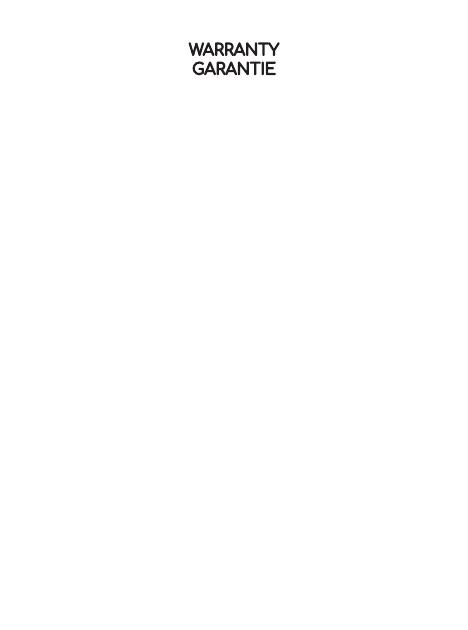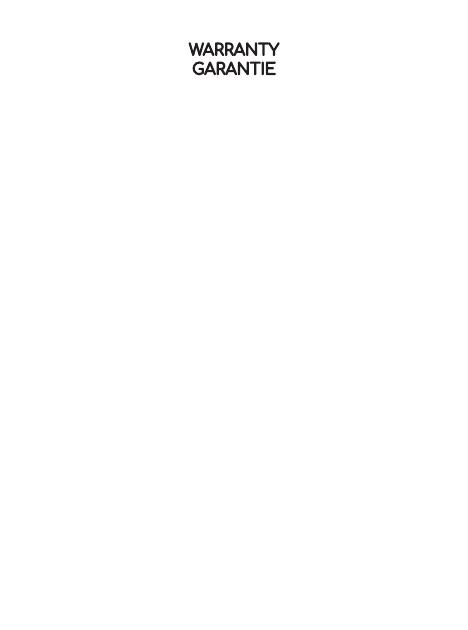
WARRANTY
GARANTIE
BAZZ’s warranty applies to manufacturing defects aecting its products
which existed at the time of the purchase of the product, that are
non-apparent and are unknown to the buyer, for a period of 1 year. This
warranty applies to the product only and does not cover the installation
of the product. The warranty does not apply to material, economic, and/
or physical damages or losses caused by the product. This warranty
will not apply to any damages and/or losses caused by an incorrect
use, installation or maintenance of the product. The manufacturer is
therefore not liable for damages to the product or material, economic
and/or physical damages or losses caused by an incorrect use,
installation or maintenance of the product. If the buyer considers that
the product is aected by a defect, the buyer should return the product
of the alleged problem should be included in the email and a proof of
purchase as well as the picture clearly illustrating the alleged defect
should be attached to the email. The buyer should also return the
product to BAZZ at his/her own expense. After product inspection, if the
warranty applies, BAZZ will repair or replace the product free of charge.
BAZZ garantit ce produit contre tout vice de fabrication existant au
moment de la vente, non apparent et non connu de l’acheteur et ce,
pour une période de 1 an. La garantie se limite au produit seulement
et ne vise pas l’installation du produit. La garantie ne s’applique pas
aux dommages ou pertes matériels, économiques et/ou physiques
causés par le produit. La garantie est inapplicable si les dommages
ou les pertes, sont causés par une mauvaise utilisation, une mauvaise
installation, ou un mauvais entretien du produit. Le fabricant n’est donc
pas responsable des dommages au produit ainsi que des dommages
matériels, physiques et/ou économiques découlant d’une mauvaise
utilisation, d’une mauvaise installation, ou d’un mauvais entretien du
produit. Si l’acheteur considère que le produit comporte un vice, il devra
retourner le produit au point d’achat ou envoyer un courriel à service@
bazz.ca. Si l’acheteur choisit d’adresser un courriel à service@bazz.
ca, il devra décrire le problème allégué et joindre une preuve d’achat
ainsi qu’une photo du produit faisant clairement état du vice allégué.
Il doit également retourner à ses frais le produit en question à BAZZ.
Après inspection du produit, si la garantie s’applique, BAZZ réparera ou
remplacera le produit à ses frais.