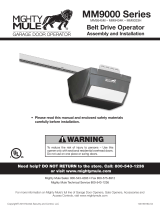Page is loading ...

1. Open up the Easy Clip™ and place it underneath
the existing ribbon wires of the wall button/wall
console.
2. Ensure the ribbon wires are placed properly inside
the channels of the Easy Clip™.
3. Press and lock the clip by snapping it together.
4. Using the crimper
(included), press down
to lock the cover until
you hear a “click”.
5. If the ribbon wires are hidden inside the wall,
connect the Easy Clip™ to the exposed wires
attached to the terminals of the garage door
opener.
6. Disconnect the existing wall button from the wall.
7. Pick up one wire from the Smart Button™ and
connect to the screw terminal of your existing wall
button. Polarity does not matter.
8. Connect the second wire to the other screw
terminal.
9. Reconnect back the wall button.
INSTALLATION INSTRUCTIONS
Universal Garage Door Keyless Control
MODEL: KN-1
Congratulations on your purchase of the Skylink
Universal Garage Door Keyless Control Model KN-1.
This keyless control allows you to wirelessly control
the garage door opener.
This device complies with FCC Rules and Industry
Canada license-exempt RSS standard(s). Operation is
subject to the following two conditions: (1) this device
may not cause harmful interference, and (2) this device
must accept any interference, including interference
that may cause undesired operation of the device.
WARNING:
Changes or modifications to this unit not expressly
approved by the party responsible for compliance could
void the user’s authority to operate the equipment.
NOTE: This equipment has been tested and found to
comply with the limits for a Class B digital device,
pursuant to Part 15 of the FCC Rules. These limits are
designed to provide reasonable protection against
harmful interference in a residential installation. This
equipment generates, uses and can radiate radio
frequency energy and, if not installed and used in
accordance with the instructions, may cause harmful
interference to radio communications.
However, there is no guarantee that interference will
not occur in a particular installation. If this equipment
does cause harmful interference to radio or television
reception, which can be determined by turning the
equipment off and on, the user is encouraged to try to
correct the interference by one or more of the following
measures:
● Reorient or relocate the receiving antenna.
Increase the separation between the equipment
and receiver.
● Connect the equipment into an outlet on a circuit
different from that to which the receiver is
connected.
● Consult the dealer or an experienced radio/TV
technician for help.
Smart Button™Garage Door Keypad
Crimper
Mounting accessories –
screws, anchors and
double-sided tape
SAFETY INFORMATIONSAFETY INFORMATION SECTION 1 – INSTALLATION OF THE SMART BUTTON™SECTION 1 – INSTALLATION OF THE SMART BUTTON™
PACKAGE CONTENTS
PACKAGE CONTENTS
If the Easy Clip™ cannot clip the ribbons from your
wall button, cut off the Easy Clip™ then connect two
wires from the Smart Button™ to the wall button/wall
console.
Unplug the power cord of your garage door opener
before installation to disconnect power.
DO NOT let children use the garage door transmitter
without adult supervision. Children can injure
themselves or others by the garage door.
This product is guaranteed to be free of defects in
materials and workmanship for 1 year from the date of
purchase. Guarantee does not include normal wear and
tear or batteries.
If you have any questions, problems or missing parts,
please call Skylink Customer Support:
1-800-304-1187
9:00 AM Ð 5:00 PM EST, Monday-Friday
Or e-mail us at [email protected]
www.skylinkhome.com
P/N: 101Y439
ONE YEAR WARRANTY / CUSTOMER SERVICEONE YEAR WARRANTY / CUSTOMER SERVICE

The keypad can operate multiple garage doors
(Additional Smart Button™ is required for multiple
garage doors operation).
To enable the multiple-door operating mode:
1. Enter the current password (factory default [0 0 0
0]), then press [*].
2. Press [9] [#], you will hear 2 beeps to confirm you
have enabled the multiple-door operating mode.
To disable the multiple-door operating mode:
1. Enter the current password (factory default [0 0 0
0]), then press [*].
2. Press [0] [#], you will hear 2 beeps to confirm you
have disabled the multiple-door operating mode.
SECTION 4 – MULTIPLE GARAGE DOORS OPERATIONSECTION 4 – MULTIPLE GARAGE DOORS OPERATION
SECTION 5 - OPERATION
SECTION 5 - OPERATION
Single Door Operation:
1. Press the pin code plus [#].
Example: 0 0 0 0 #
Multiple Doors Operation:
1. Press the pin code plus [#] plus [Door No.]
Example, Door1: 0 0 0 0 # 1
Door 2: 0 0 0 0 # 2
Door 3: 0 0 0 0 # 3
Door 4: 0 0 0 0 # 4
1. Undo the screw on the bottom side of the keypad
and remove the back cover.
2. Insert a AAA battery.
3. Mount the back cover with the mounting accesso-
ries (provided).
4. Attach the keypad on the back cover and tighten
the screw on the bottom of the keypad.
SECTION 9 – INSTALLING THE KEYPADSECTION 9 – INSTALLING THE KEYPAD
One 1.5V Alkaline Type (AAA size) battery (sold
separately) required for the keypad.
1. Undo the screw on the bottom side of the keypad.
2. Pry out the keypad from the back cover.
3. Take out the old battery from the keypad.
4. Place the new battery in position. Beware of the
polarity.
5. Attach the keypad on the back cover and tighten
the screw on the bottom of the keypad.
SECTION 10 – REPLACING THE BATTERY IN THE KEYPADSECTION 10 – REPLACING THE BATTERY IN THE KEYPAD
When the operating range is reduced, or when the
backlight LED does not flash during operation, it is
time to replace the battery.
You can add on up to 16 additional transmitters to
control the same Smart Button™. Skylink offers
keychain transmitters and visor transmitters to work
with your Smart Button™. For more information, please
visit our website SKYLINKHOME.COM or contact us.
SECTION 11 – ADDITIONAL TRANSMITTERSECTION 11 – ADDITIONAL TRANSMITTER
Q: The Smart Button™ does not respond to the
keypad.
A: You must program the keypad to the Smart Button
™ before they can work together.
Ensure you hear 3 beeps from the keypad after
entering:
[Password] [#] or
[Password] [#] [Door Number]
- Ensure that the wires that were initially connected
to the original wall button are not loose.
Q: Can I erase just one keypad from the
Smart Button™?
A: You must erase all the devices in the
Smart Button™ and then program the ones you
want to keep.
Q: The LED on the Smart Button™ turns on but does
not flash after the Smart Button™ has been
connected.
A: Add a 12VDC, 100mA adapter (sold separately) to
the Smart Button™.
SECTION 12 – FAQSECTION 12 – FAQ
To erase the unwanted remote from the Smart
Button™, first you must erase all the remotes, then
program the ones you want to keep.
How to reset the password if you forget the PIN code.
1. Remove the battery.
2. Press and hold [*] and [#] buttons at the same time.
3. Keep holding both buttons and put the battery back
in.
4. Keep holding both buttons for about 5 seconds until
you hear a long beep. This resets the pin code back
to 0000.
5. Because the keypad has been reset, follow Section
3 to program the keypad to the Smart Button™.
SECTION 8 – RESET PASSWORD IN KEYPADSECTION 8 – RESET PASSWORD IN KEYPAD
1. Press and hold the learn button for approximate 10
seconds..
2. The LED will flash quickly after 10 seconds to
indicate all the programmed remotes have been
erased.
3. Release the learn button.
1. Enter the current PIN, (factory default PIN 0 0 0 0),
press *.
2. Enter new 2 to 8 digit PIN, press *.
3. Enter new PIN again, press *.
For example, if you are changing the PIN number
from 0000 to 123456, enter the following sequence,
0000, *, 123456, * , 123456, * .
If confirmed, the backlit LED flashes and the unit
emits a long beep.
SECTION 7 – CHANGE PASSWORD IN KEYPADSECTION 7 – CHANGE PASSWORD IN KEYPAD
SECTION 6 - ERASING REMOTE FROM THE SMART BUTTON™SECTION 6 - ERASING REMOTE FROM THE SMART BUTTON™
The factory default setting is Single Door Operation
Mode.
If after installing the Easy Clip™ you want to re-install
the Smart Button™ to another place, then open the
“Easy Clip™ ” by gently unlocking the two buckles with a
screw driver and remove it from the wires. Do not re-use
the Easy Clip™. Refer to Section 1, Step 6 to re-install it.
1. Power up the garage door opener. The red LED on
the Smart Button™ should continue to flash.
2. If the red LED does not flash
after connected to your garage
door opener for 2 minutes,
your existing garage door
opener is probably too old.
Plug in an adapter (purchase
separately) to power up the
Smart Button™.
Rating of plug in adapter:
12VDC 100mA, 3.5mm DC
plug.
3. Secure the Smart Button™
with the double-sided tape.
SECTION 2 – POWER UP THE SMART BUTTON™SECTION 2 – POWER UP THE SMART BUTTON™
In order to operate the Smart Button™
remotely, you must program the
keypad to the Smart Button™ in order
for the two communicate. Each Smart
Button™ can be operated by up to 16
different keypad or transmitters.
1. Press and release the learn button
on the side of the Smart Button™.
2. The red LED will flash quickly for
30 seconds.
3. Enter the default PIN [0 0 0 0] [#]
(or [0 0 0 0] [#] [Door
Number] for
multiple door operation) on the
keypad within 5 seconds.
4. The red LED in the Smart Button™
will return to the slow flash once the
keypad is programmed.
5. You may now operate the garage
door opener with the keypad.
SECTION 3 – PROGRAMMINGSECTION 3 – PROGRAMMING
Do not cut the antenna wire. Straighten up the antenna
wire to improve the signal reception.
LED
Learn Button
Antenna
Antenna
/