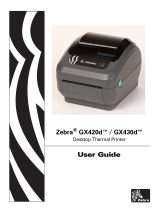Page is loading ...

P1003638-003 Rev. A
Zebra® TTP 8000
Kiosk Receipt Printer
Technical Manual

2
P1003638-003 TTP 8000 Technical Manual 10/19/2009
© 2009 ZIH Corp. The copyrights in this manual and the software and/or firmware in the printer described
therein are owned by ZIH Corp. and Zebra’s licensors. Unauthorized reproduction of this manual or the software
and/or firmware in the printer may result in imprisonment of up to one year and fines of up to $10,000
(17 U.S.C.506). Copyright violators may be subject to civil liability.
This product may contain ZPL
®
, ZPL II
®
, and ZebraLink™ programs; Element Energy Equalizer
™
Circuit; E
3™
;
and Monotype Imaging fonts. Software © ZIH Corp. All rights reserved worldwide.
ZebraLink, Element Energy Equalizer, E
3
and all product names and numbers are trademarks, and Zebra, the Zebra
head graphic, ZPL and ZPL II are registered trademarks of ZIH Corp. All rights reserved worldwide.
All other brand names, product names, or trademarks belong to their respective holders. For additional trademark
information, please see “Trademarks” on the product CD.
Proprietary Statement This manual contains proprietary information of Zebra Technologies Corporation and its
subsidiaries (“Zebra Technologies”). It is intended solely for the information and use of parties operating and
maintaining the equipment described herein. Such proprietary information may not be used, reproduced, or disclosed
to any other parties for any other purpose without the express, written permission of Zebra Technologies Corporation.
Product Improvements Continuous improvement of products is a policy of Zebra Technologies Corporation.
All specifications and designs are subject to change without notice.
Liability Disclaimer Zebra Technologies Corporation takes steps to ensure that its published Engineering
specifications and manuals are correct; however, errors do occur. Zebra Technologies Corporation reserves the right
to correct any such errors and disclaims liability resulting therefrom.
Limitation of Liability In no event shall Zebra Technologies Corporation or anyone else involved in the creation,
production, or delivery of the accompanying product (including hardware and software) be liable for any damages
whatsoever (including, without limitation, consequential damages including loss of business profits, business
interruption, or loss of business information) arising out of the use of, the results of use of, or inability to use such
product, even if Zebra Technologies Corporation has been advised of the possibility of such damages. Some
jurisdictions do not allow the exclusion or limitation of incidental or consequential damages, so the above limitation
or exclusion may not apply to you.

10/19/2009 TTP 8000 Technical Manual P1003638-003
Contents
1 • Introduction . . . . . . . . . . . . . . . . . . . . . . . . . . . . . . . . . . . . . . . . . . . . . . . . . . . . 7
About This Manual . . . . . . . . . . . . . . . . . . . . . . . . . . . . . . . . . . . . . . . . . . . . . . . . . . . . . . . 7
Updating . . . . . . . . . . . . . . . . . . . . . . . . . . . . . . . . . . . . . . . . . . . . . . . . . . . . . . . . . . . . . . . 7
Contacts . . . . . . . . . . . . . . . . . . . . . . . . . . . . . . . . . . . . . . . . . . . . . . . . . . . . . . . . . . . . . . . 8
2 • Product Presentation . . . . . . . . . . . . . . . . . . . . . . . . . . . . . . . . . . . . . . . . . . . . 9
Indicators . . . . . . . . . . . . . . . . . . . . . . . . . . . . . . . . . . . . . . . . . . . . . . . . . . . . . . . . . . . . . 12
Control Board Indicators . . . . . . . . . . . . . . . . . . . . . . . . . . . . . . . . . . . . . . . . . . . . . . 13
Feed Button . . . . . . . . . . . . . . . . . . . . . . . . . . . . . . . . . . . . . . . . . . . . . . . . . . . . . . . . . . . 14
Using the Feed button: . . . . . . . . . . . . . . . . . . . . . . . . . . . . . . . . . . . . . . . . . . . . . . . 14
3 • Installation . . . . . . . . . . . . . . . . . . . . . . . . . . . . . . . . . . . . . . . . . . . . . . . . . . . . 15
Unpacking . . . . . . . . . . . . . . . . . . . . . . . . . . . . . . . . . . . . . . . . . . . . . . . . . . . . . . . . . . . . 15
Installation Considerations . . . . . . . . . . . . . . . . . . . . . . . . . . . . . . . . . . . . . . . . . . . . . . . . 16
Electrostatic Discharges, and Earth Currents . . . . . . . . . . . . . . . . . . . . . . . . . . . . . . 17
Ambient Light . . . . . . . . . . . . . . . . . . . . . . . . . . . . . . . . . . . . . . . . . . . . . . . . . . . . . . . 17
Connecting to the Computer . . . . . . . . . . . . . . . . . . . . . . . . . . . . . . . . . . . . . . . . . . . . . . 18
Using the Parallel Interface . . . . . . . . . . . . . . . . . . . . . . . . . . . . . . . . . . . . . . . . . . . . 18
Using the USB Interface . . . . . . . . . . . . . . . . . . . . . . . . . . . . . . . . . . . . . . . . . . . . . . 19
Connecting the Power . . . . . . . . . . . . . . . . . . . . . . . . . . . . . . . . . . . . . . . . . . . . . . . . 20
Making a Test Printout . . . . . . . . . . . . . . . . . . . . . . . . . . . . . . . . . . . . . . . . . . . . . . . . . . . 21
Paper Path Adjustment . . . . . . . . . . . . . . . . . . . . . . . . . . . . . . . . . . . . . . . . . . . . . . . . . . 21
Paper Width . . . . . . . . . . . . . . . . . . . . . . . . . . . . . . . . . . . . . . . . . . . . . . . . . . . . . . . . 21
Paper Level Sensors . . . . . . . . . . . . . . . . . . . . . . . . . . . . . . . . . . . . . . . . . . . . . . . . . 22
Installing a Printer Driver . . . . . . . . . . . . . . . . . . . . . . . . . . . . . . . . . . . . . . . . . . . . . . . . . 23

Contents
4
P1003638-003 TTP 8000 Technical Manual 10/19/2009
4 • Operation . . . . . . . . . . . . . . . . . . . . . . . . . . . . . . . . . . . . . . . . . . . . . . . . . . . . . 25
Installing a Paper Roll . . . . . . . . . . . . . . . . . . . . . . . . . . . . . . . . . . . . . . . . . . . . . . . . . . . 26
Preparations . . . . . . . . . . . . . . . . . . . . . . . . . . . . . . . . . . . . . . . . . . . . . . . . . . . . . . . 26
Using Auto Load . . . . . . . . . . . . . . . . . . . . . . . . . . . . . . . . . . . . . . . . . . . . . . . . . . . . 27
Using Manual Load . . . . . . . . . . . . . . . . . . . . . . . . . . . . . . . . . . . . . . . . . . . . . . . . . . 27
Clearing Paper Jams . . . . . . . . . . . . . . . . . . . . . . . . . . . . . . . . . . . . . . . . . . . . . . . . . . . . 28
Self-test Printout and Other Power ON Modes . . . . . . . . . . . . . . . . . . . . . . . . . . . . . . . . 29
Power ON Modes . . . . . . . . . . . . . . . . . . . . . . . . . . . . . . . . . . . . . . . . . . . . . . . . . . . 29
5 • Programming . . . . . . . . . . . . . . . . . . . . . . . . . . . . . . . . . . . . . . . . . . . . . . . . . . 31
How the commands are described . . . . . . . . . . . . . . . . . . . . . . . . . . . . . . . . . . . . . . . . . 33
Summary Of Control Codes & Escape Sequences . . . . . . . . . . . . . . . . . . . . . . . . . . . . . 34
Software Command Syntax . . . . . . . . . . . . . . . . . . . . . . . . . . . . . . . . . . . . . . . . . . . . . . . 36
Black Mark (Top-Of-Form) Commands . . . . . . . . . . . . . . . . . . . . . . . . . . . . . . . . . . . . . . 36
Text Commands . . . . . . . . . . . . . . . . . . . . . . . . . . . . . . . . . . . . . . . . . . . . . . . . . . . . . . . . 37
Graphics commands . . . . . . . . . . . . . . . . . . . . . . . . . . . . . . . . . . . . . . . . . . . . . . . . . 43
Print commands . . . . . . . . . . . . . . . . . . . . . . . . . . . . . . . . . . . . . . . . . . . . . . . . . . . . . 48
Cut and Present Commands . . . . . . . . . . . . . . . . . . . . . . . . . . . . . . . . . . . . . . . . . . . . . . 50
System Related Commands . . . . . . . . . . . . . . . . . . . . . . . . . . . . . . . . . . . . . . . . . . . . . . 52
Status reporting commands . . . . . . . . . . . . . . . . . . . . . . . . . . . . . . . . . . . . . . . . . . . . 56
Fonts . . . . . . . . . . . . . . . . . . . . . . . . . . . . . . . . . . . . . . . . . . . . . . . . . . . . . . . . . . . . . . . . 64
Loading . . . . . . . . . . . . . . . . . . . . . . . . . . . . . . . . . . . . . . . . . . . . . . . . . . . . . . . . . . . 64
File Format . . . . . . . . . . . . . . . . . . . . . . . . . . . . . . . . . . . . . . . . . . . . . . . . . . . . . . . . . 65
Character Bitmap Data . . . . . . . . . . . . . . . . . . . . . . . . . . . . . . . . . . . . . . . . . . . . . . . 66
Logotypes . . . . . . . . . . . . . . . . . . . . . . . . . . . . . . . . . . . . . . . . . . . . . . . . . . . . . . . . . . . . 67
Loading . . . . . . . . . . . . . . . . . . . . . . . . . . . . . . . . . . . . . . . . . . . . . . . . . . . . . . . . . . . 67
File Format . . . . . . . . . . . . . . . . . . . . . . . . . . . . . . . . . . . . . . . . . . . . . . . . . . . . . . . . . 67
Status Reporting . . . . . . . . . . . . . . . . . . . . . . . . . . . . . . . . . . . . . . . . . . . . . . . . . . . . . . . 69
6 • Default Parameter Settings . . . . . . . . . . . . . . . . . . . . . . . . . . . . . . . . . . . . . . . 71
How the Parameters are Described . . . . . . . . . . . . . . . . . . . . . . . . . . . . . . . . . . . . . . . . . 72
Serial Interface Set-up . . . . . . . . . . . . . . . . . . . . . . . . . . . . . . . . . . . . . . . . . . . . . . . . . . . 74
Parallel Port Setup . . . . . . . . . . . . . . . . . . . . . . . . . . . . . . . . . . . . . . . . . . . . . . . . . . . . . . 76
Print Setup . . . . . . . . . . . . . . . . . . . . . . . . . . . . . . . . . . . . . . . . . . . . . . . . . . . . . . . . . . . . 77
Fixed Document Mode . . . . . . . . . . . . . . . . . . . . . . . . . . . . . . . . . . . . . . . . . . . . . . . . . . . 82
7 • Page Setup . . . . . . . . . . . . . . . . . . . . . . . . . . . . . . . . . . . . . . . . . . . . . . . . . . . . 87
Printable Area . . . . . . . . . . . . . . . . . . . . . . . . . . . . . . . . . . . . . . . . . . . . . . . . . . . . . . . . . 88
Aligning Preprint and Thermal Print . . . . . . . . . . . . . . . . . . . . . . . . . . . . . . . . . . . . . . . . . 89
Parameters Used . . . . . . . . . . . . . . . . . . . . . . . . . . . . . . . . . . . . . . . . . . . . . . . . . . . . . . . 90
Black-mark Sensing from Within Windows . . . . . . . . . . . . . . . . . . . . . . . . . . . . . . . . . . . 93

5
Contents
10/19/2009 TTP 8000 Technical Manual P1003638-003
8 • Interface . . . . . . . . . . . . . . . . . . . . . . . . . . . . . . . . . . . . . . . . . . . . . . . . . . . . . . 95
Parallel . . . . . . . . . . . . . . . . . . . . . . . . . . . . . . . . . . . . . . . . . . . . . . . . . . . . . . . . . . . . . . . 96
USB . . . . . . . . . . . . . . . . . . . . . . . . . . . . . . . . . . . . . . . . . . . . . . . . . . . . . . . . . . . . . . . . . 98
9 • Maintenance . . . . . . . . . . . . . . . . . . . . . . . . . . . . . . . . . . . . . . . . . . . . . . . . . . . 99
Fault Finding . . . . . . . . . . . . . . . . . . . . . . . . . . . . . . . . . . . . . . . . . . . . . . . . . . . . . . . . . 100
Clean the Printhead . . . . . . . . . . . . . . . . . . . . . . . . . . . . . . . . . . . . . . . . . . . . . . . . . . . . 101
Firmware . . . . . . . . . . . . . . . . . . . . . . . . . . . . . . . . . . . . . . . . . . . . . . . . . . . . . . . . . . . . 102
Firmware and Hardware Revisions . . . . . . . . . . . . . . . . . . . . . . . . . . . . . . . . . . . . . 102
10 • Specifications . . . . . . . . . . . . . . . . . . . . . . . . . . . . . . . . . . . . . . . . . . . . . . . 105
General Information . . . . . . . . . . . . . . . . . . . . . . . . . . . . . . . . . . . . . . . . . . . . . . . . . . . . 106
Serial Interface Settings . . . . . . . . . . . . . . . . . . . . . . . . . . . . . . . . . . . . . . . . . . . . . . 106
Paper Handling . . . . . . . . . . . . . . . . . . . . . . . . . . . . . . . . . . . . . . . . . . . . . . . . . . . . . . . 107
Text Modes (Non-Windows Applications) . . . . . . . . . . . . . . . . . . . . . . . . . . . . . . . . . . . 108
Character Sets . . . . . . . . . . . . . . . . . . . . . . . . . . . . . . . . . . . . . . . . . . . . . . . . . . . . . . . . 109
Printer Dimensions . . . . . . . . . . . . . . . . . . . . . . . . . . . . . . . . . . . . . . . . . . . . . . . . . . . . . .113
Environmental Conditions . . . . . . . . . . . . . . . . . . . . . . . . . . . . . . . . . . . . . . . . . . . . . . . 120
Miscellaneous . . . . . . . . . . . . . . . . . . . . . . . . . . . . . . . . . . . . . . . . . . . . . . . . . . . . . . . . 120
Paper Specification . . . . . . . . . . . . . . . . . . . . . . . . . . . . . . . . . . . . . . . . . . . . . . . . . . . . 121
General . . . . . . . . . . . . . . . . . . . . . . . . . . . . . . . . . . . . . . . . . . . . . . . . . . . . . . . . . . 121
Thermal Coating . . . . . . . . . . . . . . . . . . . . . . . . . . . . . . . . . . . . . . . . . . . . . . . . . . . 121
Perforation . . . . . . . . . . . . . . . . . . . . . . . . . . . . . . . . . . . . . . . . . . . . . . . . . . . . . . . . 121
Preprinting . . . . . . . . . . . . . . . . . . . . . . . . . . . . . . . . . . . . . . . . . . . . . . . . . . . . . . . . 122
Black Mark Size and Position . . . . . . . . . . . . . . . . . . . . . . . . . . . . . . . . . . . . . . . . . 123
Part Number List . . . . . . . . . . . . . . . . . . . . . . . . . . . . . . . . . . . . . . . . . . . . . . . . . . . . . . 124
Printers . . . . . . . . . . . . . . . . . . . . . . . . . . . . . . . . . . . . . . . . . . . . . . . . . . . . . . . . . . 124
Accessories . . . . . . . . . . . . . . . . . . . . . . . . . . . . . . . . . . . . . . . . . . . . . . . . . . . . . . . 124
11 • 中国 RoHS 材料声明
(China RoHS Material Declaration) . . . . . . . . . . . . . . . . . . 125
Index . . . . . . . . . . . . . . . . . . . . . . . . . . . . . . . . . . . . . . . . . . . . . . . . . . . . . . . . . . . 127

Contents
6
P1003638-003 TTP 8000 Technical Manual 10/19/2009
Notes • ___________________________________________________________________
__________________________________________________________________________
__________________________________________________________________________
__________________________________________________________________________
__________________________________________________________________________
__________________________________________________________________________
__________________________________________________________________________
__________________________________________________________________________
__________________________________________________________________________
__________________________________________________________________________

10/19/2009 TTP 8000 Technical Manual P1003638-003
1
Introduction
About This Manual
This manual contains the information required to install the printer and to run it from a host
computer such as a PC.
The TTP 8000 series consists of TTP 8200 with a resolution of 203 dpi, and TTP 8300 with a
resolution of 300 dpi. This manual applies to both versions and notes are made where they
differ.
Programming on page 31 gives the applicable control-codes and escape-sequences supported
by the printer processor firmware.
Other chapters of the manual contain information about the printer status codes,
communications parameters, test print functions, specifications, etc.
Updating
This manual will be updated as, from time to time, printer functions and features may be added
or amended. You will always find the latest edition on our web site (http://www.zebra.com).
If you require functions not found in this manual edition please contact Technical Support for
your region or the Zebra partner the printer was purchased from.

About This Document
Contacts
8
P1003638-003 TTP 8000 Technical Manual 10/19/09
Contacts
Technical Support via the Internet is available 24 hours per day, 365 days per year.
Web Site: www.zebra.com
E-mail Back Technical Library:
E-mail address: [email protected]
Subject line: Emaillist
Self Service Knowledge Base: www.zebra.com/knowledgebase
Online Case Registration: www.zebra.com/techrequest
Which Department
Do You Need?
The Americas
Europe, Middle East,
and Africa
Asia Pacific
and India
Regional Headquarters
Zebra Technologies Corporation
475 Half Day Road, Suite 500
Lincolnshire, IL 60069 USA
T: +1 847 634 6700
Toll-free +1 866 230 9494
F: +1 847 913 8766
Zebra Technologies Europe Limited
Dukes Meadow
Millboard Road
Bourne End
Buckinghamshire, SL8 5XF
United Kingdom
T: +44 (0) 1628 556000
F: +44 (0) 1628 556001
Zebra Technologies Asia Pacific
Pte. Ltd.
120 Robinson Road
#06-01 Parakou Building
Singapore 068913
T: + 65 6858 0722
F: +65 6885 0838
Technical Support
For questions on the
operation of Zebra
equipment and software,
please call your distributor.
For additional assistance,
contact us.
Please have your model and
serial numbers available.
T: +1 877 ASK ZEBRA (275 9327)
F: +1 847 913 2578
Hardware: [email protected]
Software: [email protected]
Kiosk printers:
T: +1 866 322 5202
T: +44 (0) 1628 556039
F: +44 (0) 1628 556003
T: +65 6858 0722
F: +65 6885 0838
E: China: tschina@zebra.com
All other areas:
tsasiapacifi[email protected]
Repair Service
Department
For back-to-base service and
repair.
T: +1 877 ASK ZEBRA (275 9327)
F: +1 847 821 1797
To request a repair in the U.S.,
go to www.zebra.com/repair
.
T: +44 (0) 1772 693069
F: +44 (0) 1772 693046
New requests: [email protected]
Status updates:
T: +65 6858 0722
F: +65 6885 0838
E: China: tschina@zebra.com
All other areas:
Technical Training
Department
For Zebra product training
courses.
T: +1 847 793 6868
T: +1 847 793 6864
F: +1 847 913 2578
E: ttameric[email protected]
T: +44 (0) 1628 556000
F: +44 (0) 1628 556001
T: + 65 6858 0722
F: +65 6885 0838
E: China: tschina@zebra.com
All other areas:
tsasiapacifi[email protected]
Inquiry Department
For product literature and
distributor and dealer
information.
T: +1 877 ASK ZEBRA (275 9327)
T: +44 (0) 1628 556037
F: +44 (0) 1628 556005
E: China: [email protected]
All other areas:
Customer Service
Department (US)
Internal Sales
Department (UK)
For printers, parts, media,
and ribbon, please call your
distributor or contact us.
T: +1 877 ASK ZEBRA (275 9327)
T: +44 (0) 1628 556032
F: +44 (0) 1628 556001
T: +65 6858 0722
F: +65 6885 0836
E: China: [email protected]
All other areas:
csasiapacific@zebra.com
Key:
T: Telephone
F: Facsimile
E: E-mail

10/19/2009 TTP 8000 Technical Manual P1003638-003
2
Product Presentation
The TTP 8000 kiosk printer series consists of a family of printers that will print A4 or Letter
paper width depending on the printer configuration. Different configurations and paper
handling options are available.
Figure 1 • TTP 8000 Printers
Note • Roll holders shown in Figure 1 are options.

Product Presentation
10
P1003638-003 TTP 8000 Technical Manual 10/19/2009
Figure 2 • Printer Exterior, Side View
The TTP 8000 series of kiosk printers use direct thermal printing. The print speed is up to
100 mm per second.
The printer has an integrated control board that communicates with the host computer through
either an USB orIEEE-1284 bi-directional parallel port. Printer drivers for Microsoft Windows
are available. The USB and parallel interface printers are compatible with the Plug and Play
standard. It is also possible to address the printer directly from the kiosk software without
using a driver.
The flip-up printhead and presenter modules give the operator complete access to the paper
path for maintenance purposes.
The loop generating presenter mechanism handles documents of various lengths. It holds the
printout until printed, then cuts and presents the complete printout to the customer. The
“retract and retain” function can retract uncollected printouts into a wastebasket inside the
kiosk.
Note • The compact version of the printer does not have presenter or retract function, and the
vertical printer has limited use of retract as the retract path faces the same direction as the
normal eject path.

11
Product Presentation
10/19/2009 TTP 8000 Technical Manual P1003638-003
Figure 3 • Printer Exterior, Rear View

Product Presentation
Indicators
12
P1003638-003 TTP 8000 Technical Manual 10/19/2009
Indicators
The status indicator flashes in various sequences to indicate specific statuses or warnings.
The status indicator (see Figure 3, Printer Exterior, Rear View, on page 11) has several
functions:
Status-codes are reset:
• When the conditions causing them are removed.
• When the printer is turned off/on.
• When the printhead is lifted and then lowered. On printers without printhead lifted sensor,
remove paper, install again, and press the Feed button to reset.
• When the hardware reset command is received.
ON constantly The printer is operational.
Flashes rapidly Indicates error. Hold down the feed-forward button and the number of
flashes will reflect the status-code. See Table 1.
Flash, pauses,
flash
Indicates warnings of non-severe error. The number of flashes reflects
the warning-code. See Table 2.
Table 1 • Status Codes
Number of
Flashes
Status Code Description
1
Paper jam in presenter
2
Cutter cannot return to home position
3
Out of paper
4
Printhead lifted
Note • Only available on printers with printhead open sensor
installed.
5
Paper wrapped around platen (under head)
6
Temp error, printhead is above 60°C
7
Presenter not rotating
Fast flashes
Checksum error, firmware
Steady light
Wrong firmware type
Off
No firmware is loaded, or wrong firmware checksum

13
Product Presentation
Indicators
10/19/2009 TTP 8000 Technical Manual P1003638-003
Control Board Indicators
The control board has two power indicators behind the power connector. To see the indicators,
open the printhead and look down between the platen and the printer frame.
Table 2 • Warning Codes
Number of
Flashes
Warning Code Description
2 Paper low
Note • This signaling is disabled by default. It can be
disabled/enabled through parameter setup
3 Weekend low*
*. Warning-codes are reset automatically when the cause for them are removed.
Table 3 • Control Board Indicators
Green indicator constantly ON 24 V present
Red indicator constantly ON 5 V OK (generated on control board)

Product Presentation
Feed Button
14
P1003638-003 TTP 8000 Technical Manual 10/19/2009
Feed Button
When you have inserted the paper under the printhead, press the Feed button and the printer
will feed it forward, cut and eject a printout, then switch to on-line mode. Each press on the
Feed button will feed, cut, and present one form length.
Using the Feed button:
Is there paper in the presenter section of the printer?
When auto-loading paper, and the paper does not feed straight:
1. Press the Feed button once to stop the loading process.
2. Correct the error.
3. Press the Feed button once more to commence with the loading.
When loading paper manually:
1. After closing the printhead, press the Feed button to feed-cut-eject one page.
2. Press and hold the Feed button while turning on the power to print a self-test printout. See
page Making a Test Printout on page 21.
If… Then…
No Press the Feed button once to make a Form Feed. (Feed, cut, and present a
complete page.) In black mark mode, the page will be synchronized with the
black mark.
Yes Press the Feed button once to clear the presenter.

10/19/2009 TTP 8000 Technical Manual P1003638-003
3
Installation
Unpacking
When a new printer is delivered the printhead is secured with a shipping strap. Remove this by
pressing it downwards and disengage it from the parallel interface hole, then turn it up and
remove the shipping strap.
Figure 4 • Removing the Shipping Strap
Press down
Remove
Unhook

Installation
Installation Considerations
16
P1003638-003 TTP 8000 Technical Manual 10/19/2009
Installation Considerations
There are a number of printer mounting options available to install the TTP 8000 printer in a
self-service kiosk enclosure, as illustrated in Figure 5. See also Printer Dimensions
on page 113.
Figure 5 • Installation Options
)
Additional space is required for paper replenishment and paper jam removal. Consider
mounting the printer on a movable platform so that the printer can be maintained outside the
kiosk enclosure.
Important • It is essential for the function of the printer that the paper is rolled in the correct
direction for the model of printer that you have.
Table 4 • Media Mounting Configurations
Media Type Standard Vertical Compact
Roll media XXX
Fanfold media X X X
Roll behind printer X X X
Roll under printer X X X
Roll above printer X
Thermal coating outside of roll X X X
Thermal coating inside of roll X
SW01006B
Roll under or behind;
Looping presenter version
Roll over or behind;
Compact version
Narrow kiosk fit,
fan fold paper;
Vertical version
Roll under or behind;
Standard version with
looping presenter
Roll over or behind;
Compact version
Narrow kiosk fit,
fanfold paper;
Vertical version

17
Installation
Installation Considerations
10/19/2009 TTP 8000 Technical Manual P1003638-003
Electrostatic Discharges, and Earth Currents
Preventing ESD and earth currents from affecting the printer operation requires proper
connection of the printer chassis to protective earth through a mounting platform or through a
separate earth conductor. The signal ground is not connected to protective earth (chassis)
inside the printer.
See Figure 6. Fasten an earth cable to the printer using an M4x6 screw. Always put a lock
washer between the chassis and the connector.
Figure 6 • Attach Earth Cable
Ambient Light
There are optical sensors just inside the paper exit at the front of the printer.
To ensure proper printer operation, design the printer enclosure so that it prevents direct
sunlight or light from indoor lamps from reaching the sensor through the paper exit.

Installation
Connecting to the Computer
18
P1003638-003 TTP 8000 Technical Manual 10/19/2009
Connecting to the Computer
Using the Parallel Interface
1. Connect the printer to the parallel port of the computer to be used.
2. Connector J10 is an IEEE-1284 type C, 36-pole mini Centronics, with clip latches. See
Figure 21 on page 96 for pin assignment of J10.
3. Use only certified cables marked IEEE-1284. See Part Number List on page 124 for
cables from Zebra Technologies.
Figure 7 • IEEE-1284 cable with Type A and Type C Connectors
Caution • Using a non-approved cable with the printer may void the FCC and other EMC
approvals of the printer.

19
Installation
Connecting to the Computer
10/19/2009 TTP 8000 Technical Manual P1003638-003
Using the USB Interface
1. Connect J13 of the printer to the USB port of the computer or the USB hub to be used.
USB connectors can be recognized by the following symbol: .
2. Connector J13 is a 4-pin USB type B connector. See USB on page 98 for pin assignment.
A suitable cable is available from Zebra, see Part Number List on page 124 for part number.
Figure 8 • USB Cable with Type A and Type B Connectors
Note • The USB interface on printers with hardware revision A does not trigger enumeration
in Windows when the printer is reset. Reset occurs after font, logotype, firmware and
parameter storage. This means that the printer will disappear from the list of available
printers at reset, and appear again when the PC is restarted. In normal operation this will not
happen. Powering off/on the printer starts enumeration.
You can see the hardware revision on the self-test printout.

Installation
Connecting to the Computer
20
P1003638-003 TTP 8000 Technical Manual 10/19/2009
Connecting the Power
1. Attach a ground cable to the ground screw on the printer.
2. Connect the cable from the power supply to J8.
3. Connect the power cable to the line outlet.
4. Apply power to the printer.
If you use another type of power supply unit, connect the voltages according to the following
illustration.
At the printer end of the cable, use a Tyco Mate-N-Lok connector housing and two
contact-sockets:
Figure 9 • Power Connection
Caution • Use only the recommended Zebra power supply (see Part Number List
on page 124
for part number).
Important • The ground and the 24 V ground must be separated in the power supply to avoid
ground loops!
Tyco No. 350777-1 Tyco No. 350689-1
Table 5 • Current Consumption at Factory Default Settings
Print Density TTP 8200 TTP 8300
None (Idle) 0.15 A 0.15 A
10% coverage 1 A 2 A
20% coverage 2 A 3 A
30% coverage 3 A 4 A
40% coverage 4 A 5 A
50% coverage 5 A 6 A
All black printing 10 A 12 A
Note • Print speed, burn time, and temperature affects these values.
/