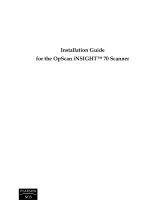Revision Log
Tab/Rev Date Description
12/96 Manual Released
019 04/97 Deleted all instances of the term NCS where it refers to the product except
for the first instance in the preface, p. v.
Trademarked the first instance of 5000i, cover page.
Added instructions for installing the Catgut board in the microcomputer,
pp. 16 and 20.
Updated microcomputer installation instructions, pp. 16 and 20.
Updated Figure 3-5 illustrating cable connections, p. 25.
Updated NCS responsibilities for periodic maintenance in the “Customer
Hand-off” section, p. 30.
Added Quick Check to the “Customer Hand-off” section, p. 31.
027 10/01 Changed 5000i™ to 5000i
.
Changed NCS to NCS Pearson.
Changed National Computer Systems to NCS Pearson, Inc.
Changed Customer Support Services Division to Customer Support.
Changed Image ScanTools
to Image ScanTools™.
Reformatted manual.
Edited text to reflect changes in hardware and software; e.g. changed Scanex
utility to Scanner Exerciser Utility, updated other menu selections to
reflect software changes.
Updated physical dimensions of 5000i from 33” x 40” x 24” t “57.5” x 48” x
29”, p. 6.
Added note under Cabling, Step 5: “Connect this cable to the 15-pin
connector on the video card in the first expansion slot. Do not connect to
the 15-pin connector on the system board.” p. 17 and under
Cabling, Step 6, p. 22.
Changed “Connect the other end (5 BNCs) to the back of the monitor
labeled” to “Connect the other end (15-pin) to the back of the monitor,”
and removed the list of monitor labels, pp. 18 and 25.
Updated Figure 3-2 illustrating changes in Standalone Board/Connector
Locations, p. 19.
Updated Figure 3-4 illustrating changes in Network Board/Connector
Locations, p. 24.
Added to Cable Part Numbers and Connections Table: “913 406 005, Gender
Changer, HD 15 Female/Female/NA,” p. 25.
Added to Customer hand-off, step 1, “Output Hopper Height Adjustment
Switch – Adjusts the input hopper up or down,” p. 30.
Changed “ImageTool” to “Image ScanTools™,” p. 30.
Changed microcomputer to computer.
Publication Number 202 234 027
iii