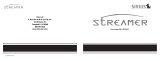Page is loading ...

OWNER’S MANUAL
Model Satellite

1
IMPORTANT SAFETY INSTRUCTIONS
1) Read these instructions.
2) Keep these instructions.
3) Heed all warnings.
4) Follow all instructions.
5) Warning: To reduce the risk of fire or electric shock, do not expose this product to
rain or moisture. For example, do not use near a bathtub, in a wet basement, near
a swimming pool, and the like.
6) Clean only with dry cloth. Do not use aerosol or liquid cleaners. Unplug the product
before cleaning.
7) Do not block any ventilation openings. Install in accordance with the manufacturer’s
instructions. Do not block openings by placing on a bed, sofa, rug, or similar surface.
Do not place in a built-in installation such as a rack or bookshelf unless proper
ventilation is provided. Do not push objects of any kind through openings.
8) Do not install near any heat sources such as radiators, heat registers, stoves, or
other apparatus (including amplifiers) that produce heat.
9) Do not defeat the safety purpose of the polarized or grounding-type plug. A polarized
plug has two blades with one wider than the other. A grounding type plug has two
blades and a third grounding prong. The wide blade or the third prong is provided for
your safety. If the provided plug does not fit into your outlet, consult an electrician for
replacement of the obsolete outlet. Do not overload wall outlets or extension cords.
10) Protect the power cord from being walked on or pinched particularly at plugs,
convenience receptacles, and the point where they exit from the apparatus.
When removing the power cord from the wall outlet, grasp it by the plug, not the cord.
11) Only use attachments/accessories specified by the manufacturer.
CAUTION
RISK OF
ELECTRIC SHOCK
DO NOT
OPEN
A
TTENTION
RISQUE DE CHOC ELECTRIQUE,
NE PAS OUVRIR
PRECAUCION
RIESGO DE CHOQUE ELECTRICO
NO ABRIR
CAUTION: TO REDUCE THE RISK OF
ELECTRIC SHOCK, DO NOT
RE
MOVE COVER (OR BACK).
NO USER-SERVICEABLE PARTS
INSIDE
.
REFER SERVICING TO QUALIFIED
SERVICE PERSONNEL.
This symbol is intended to alert the user to the presence
of uninsulated “dangerous voltage” within the product’s
enclosure
that may be of sufficient magnitude to consti-
tute a risk of electric shock to persons.
This symbol is intended to alert the user to the presence
of important operating and maintenance (servicing)
instructions
in the literature accompanying the appliance.

12) Use only with the cart, stand, tripod, bracket, or table specified by
the manufacturer, or sold with the apparatus. When a cart is
used, use caution when moving the cart/apparatus combination
to avoid injury from tip-over.
13) Unplug this apparatus during lightning storms or when unused for
long periods of time.
14) Refer all servicing to qualified service personnel. Servicing is required when the
apparatus has been damaged in any way, such as power-supply cord or plug is
damaged, liquid has been spilled or objects have fallen into the apparatus, the
apparatus has been exposed to rain or moisture, does not operate normally, or
has been dropped.
15) Operate this product only from the type of power source indicated on the rear
panel. For products using an external power supply, use an exact replacement
if lost or damaged. For products operating from battery power, refer to the user
manual.
16) If an outside antenna or cable system is connected to the product, be sure the
antenna or cable system is grounded so as to provide some protection against
voltage surges and built-up static changes. Article 810 of the National Electrical
Code, ANSI/NFPA 70, provides information with regard to proper grounding of the
mast and supporting structure, grounding of the lead-in wire to an antenna dis-
charge unit, size of grounding conductors, location of antenna-discharge unit,
connection to grounding electrodes, and requirements for the grounding electrode.
See figure A.
FIGURE A
GROUND CLAMPS
GROUNDING CONDUCTORS
(NEC SECTION 810-21)
ANTENNA
DISCHARGE UNIT
(NEC SECTION 810-21)
POWER SERVICE GROUNDING
ELECTRODE SYSTEM
(NEC ART 250, PART H)
ANTENNA
LEAD IN WIRE
2
FIGURE A

3
17) An outside antenna should not be located in the vicinity of overhead power lines
or other electric light or power circuits, or where it can fall into such circuits.
18) Unplug this product from the wall outlet and refer servicing to qualified service
personnel under the following conditions:
a. When the power supply cord or plug is damaged.
b. If liquid has been spilled or objects have fallen into the product.
c. If the product has been exposed to water or rain.
d. If the product does not operate normally by following the operating instructions.
e. If the product has been dropped or damaged in any way.
f. When the product exhibits a distinctive change in performance.
19) When replacement parts are required, be sure the service technician has used
replacement parts specified by the manufacturer, product is in proper operating
condition.
20) Upon completion of any service, ask the service technician to perform safety
checks to confirm the product is in proper operating condition.
21) This product has been tested and found to comply with the limits for Part 15 of
the FCC rules. These limits are designed to provide reasonable protection against
harmful interference in a residential installation. This product generates, uses, and
can radiate radio frequency energy and, if not installed and used in accordance
with the instructions, may cause harmful interference with radio communications.
However, there is no guarantee that interference will not occur in a particular
installation. If this equipment does cause harmful interference to radio or television
reception, which can be determined by turning the product on and off, the user is
encouraged to try to correct the interference by one or more of the following
measures:
• Reorient or relocate the receiving antennas
• Increase the separation between the equipment and the receiver.
• Connect the equipment to an outlet on a circuit different from that to which
the receiver is connected.
22) Keep this product a safe distance away from naked flame, such as a lit candle.
23) Do not expose this product to splashing or dripping. Objects containing liquid,
such as vases or drinking glasses, should not be placed on top of this product.
24) The recommended operating temperature range is 5 degrees C to 40 degrees C
(41-104 degrees F).
25) The 12VDC input is suited for operating this product in a boat or camper using an
optional 12VDC, 1A fused adapter
.

4
Model Satellite Instructions
Congratulations on your purchase of the Model Satellite table radio. The Model Satellite
combines our sensitive Henry Kloss analog AM/FM tuner with Sirius’ multi-channel,
digital-quality programming*. The result is a great sounding, easy to use, unique home
entertainment product.
In order to take full advantage of what your new radio is capable of, please take a
moment to read this owner’s manual and the Safety Instructions. If you have any
questions, please do not hesitate to contact your dealer or Tivoli Audio.
Please save the carton and original packing should you ever need to ship your
radio, as shipping damage is not covered by the factory warranty.
On behalf of all of us, thank you for choosing Tivoli Audio and enjoy your new
Model Satellite!
*Subscription required.
About Tivoli Audio
Tivoli Audio was started by Tom DeVesto with the goal of bringing simple to use, high
quality audio products to consumers at reasonable prices. His long professional asso-
ciation with Henry Kloss includes co-founding Cambridge SoundWorks*. As CEO and
head of research and development at his former company, Tom was responsible for the
development of many of the best selling home entertainment and multi-media products
on the market. He also held senior management positions in product development at
both Advent and Kloss Video.
Henry Kloss (1929-2002) began his long love affair with audio back in the early 1950’s
when, as a student at M.I.T., he began building speaker enclosures for fellow students
who wanted to exploit the sound of live FM broadcasts of the Boston Symphony
Orchestra. With encouragement from Major Edwin Armstrong, inventor of FM, and
M.I.T. lab staff, he co-founded Acoustic Research in 1952. Here, Henry co-invented
the revolutionary AR1 acoustic suspension loudspeaker, which forever changed the
way audio was reproduced. In 1957 he went on to co-found KLH, where he introduced
audio enthusiasts to the Model Six loudspeaker, Model Eight FM table
radio, and the Model 11 portable phonograph. Ten years later at Advent, he designed
one of the first projection television (which earned him an Emmy Award), along with
one of the first consumer cassette decks utilizing Dolby B noise reduction**. After
continuing projection television work at Kloss Video, Henry co-founded Cambridge
SoundWorks in 1988 along with Tom DeVesto. In 2000, at the age of 70, Henry
emerged from retirement to once again team-up with DeVesto to produce the original,
critically acclaimed Model One mono table radio.
*Cambridge SoundWorks is a registered trademark of Creative Technology, Singapore.
**Dolby is a r
egister
ed trademark of Dolby Labs, Inc.

5
Packed with your Model Satellite radio you should find:
• 1 External FM Antenna
• 1 External Sirius Antenna
• 1 External AM Loop Antenna
• 1 External Power Supply
• 1 Remote Control with Battery
• 1 Warranty Registration Card
Please contact your dealer or Tivoli Audio if any of these items are missing.
GETTING STARTED:
1. Connect the Sirius antenna to the rear Sirius antenna input.
2. Connect the external power supply and plug it into an outlet.
3. Be sure the front source knob is in the Sirius position and press
and hold the Power button to turn the unit on.
4. Position the Sirius antenna for best signal reception. See section
marked “Sirius Reception”.
5. Activate your Sirius subscription.
ATTENTION: “NO SIGNAL. PUSH ENTER BUTTON IN SIRIUS MODE” The display
will show this message when the power supply is connected to the Model Satellite for
the first time, when the power supply is disconnected and re-connected from the unit,
or after a power failure. In such cases, be sure the source knob is in the Sirius position
and the Sirius antenna is properly connected. Press and hold the Enter button to turn
the Model Satellite on to re-acquire the signal.
Activating your Sirius Radio Subscription
You will quickly be able to enjoy the multitude of Sirius channels once you activate your
subscription by following these three easy steps:
1) Once you’ve connected the Sirius antenna and power supply, the LCD screen
will show: “No Signal. Press Enter Button in Sirius Mode”. Verify that the source
knob is set in the SIRIUS position. Press and hold the red Power/Enter button
until the unit turns on. The display will initially show “Acquiring Signal”, then
“Updating Channels”, and will then show “To Activate Call 1-888-539-7474” if
the signal is received. Adjust the volume control. You should be hearing the Preview
Channel. This is the only channel you will receive until your subscription is activated.
If not, point the remote control at the unit, press the Direct button on the remote
control, followed by the numbers “1-8-4”. You should now hear the preview channel.
If you still do not hear anything, re-orient the Sirius antenna until you do. For more,
see the section marked “Reception”.
2) Now pr
ess the Menu button. Sirius ID will be highlighted in the Main Menu. Pr
ess
the Enter button to view your unit’s unique 12-digit ID number on the display.
Recor
d this number and have a valid cr
edit card available when you contact
Sirius at 1-888-539-7474 to activate your subscription, or log on to:
www.siriusradio.com

6
Note: Once your Sirius subscription is activated, whenever you receive a subscription
update, the display will show “Subscription Updated” and “Press Any Key to Continue”.
Press any front panel or remote control button to resume normal operation.
SIRIUS RECEPTION:
Use this map as a general placement guideline — some experimentation may be needed
to obtain the best reception in your particular situation.
Please face the antenna in the direction designated for your area.
In most instances, placing the Sirius antenna near a window will provide good reception,
but since the antenna is weather proof, it may also be placed outdoors with a clear
view of the sky for maximum reception. Such placement may require an antenna
extension cable (not included). If the Sirius signal is not received, the display will show
one of three messages:
• “Acquiring Signal”: The Sirius signal is weak or cannot be received. No other
information will be displayed.
• “Antenna Error”: The Sirius antenna is not connected properly. No other information
will be displayed.
• “Antenna Not Detected”: The Sirius antenna is not connected or not connected
properly and no signal is available. No other information will be displayed.
To check the Sirius satellite signal at any time, press the Menu button, highlight the
Antenna Aiming option and press Enter. Wait a few seconds for the meter to become
active. Adjust the Sirius antenna until the maximum number of reception bars are shown.
Wait two seconds after moving the antenna for the meter to reset. “SAT” indicates
satellite reception while “TER” indicates a terrestrial ground repeater used in major
metropolitan areas where the satellite signal may not penetrate. Terrestrial signals may
not be available in your ar
ea. Due to satellite orbiting characteristics, signal str
ength
may fluctuate throughout the day.
If you continue to experience r
eception dif
ficulty
, contact Sirius for additional advice at
1-888-539-7474 or email customercar[email protected]
IF YOU LIVE IN:
Section 1: East or Northeast
Section 2: North or Northeast
Section 3: North or Northwest
Section 4: North or Northwest
Section 5: Straight Up

7
GUIDE TO FEATURES (FRONT PANEL)
1. POWER/ENTER (Enter is a separate button on remote control):
Press and
hold to power the unit On and the small green LED on the front panel will illuminate.
The Sirius logo will be briefly displayed when in Sirius mode and the last tuned
channel will be displayed. Press and hold to power the unit Off (standby). The Tivoli
Audio logo will be briefly displayed. Press briefly when the unit is on to select items
highlighted in the menu/lists. Occasionally upon turn-on in the Sirius mode, the
display may show “Updating Channels”, in which case audio is muted and tuning
prohibited while the channel line-up is updated.
2. MENU: When the source knob is set to the Sirius position, press the menu button
briefly from any mode other than a sub menu to enter the Main Menu. The Main
Menu options are: Sirius ID, Display Settings, Add or Skip, Lock Options, Antenna
Aiming, Memory Options, Clock, Alarm Settings, Sleep mode, and Factory Default.
For more, see “Main Menu Options”. Press again briefly to move back one level.
Press and hold while in a sub menu to instantly return to the channel screen.
3. CH+/CH-: Press to navigate up or down through the Menu, lists, or to change
Sirius channels. Press and hold to fast forward or fast reverse through channels.
Use the Enter button to select the highlighted item.
10
8
6
11
12
7
5
9
2
34
1
13

8
FIGURE 1
4. CAT </>: Press to access and advance through categorized channels based on
content. (Figure 1) When in this mode, briefly press the DISP button to cycle
between category and artist and song title information (when available). Use the
CH+/- buttons to navigate and the Enter button to select the highlighted item.
FIGURE 2 FIGURE 3
5. BAND: Press briefly to cycle between the 4 Sirius preset bands (A, B, C, and D).
Press and hold for Preset Tune mode to access the entire 4 banks of stored
presets. (Figure 2) The highlight behind the preset number and channel number
will disappear to indicate you are in Preset Tune mode. (Figure 3) Use the Channel+/-
keys to scroll through and tune each saved preset (empty presets are skipped).
Pressing and holding the Band button again will cancel the Preset Tune mode.
If no presets have been stored you will not be able to access the Preset Tune
mode. While in Preset Tune mode, press and hold the DISP button to view a list of
all stored presets. Use the CH+/- and Enter buttons to select and tune a preset.
6. PRESETS #1-5: Press and hold to set the currently tuned Sirius channel. A beep
will be heard confirming the channel has been successfully stored. A pop-up screen
will indicate how many Presets have been stored and how many remain open. Once
stored, press the Preset button briefly to recall the channel associated with that
preset. Bands A, B, C, and D allow up to 5 Presets per band to be set, for a total
of 20 Presets. These presets are dedicated to Sirius channels only and are shown
in the lower right corner of the display.
FIGURE 4
7.
DISP:
Pr
ess to change the display fr
om Normal (2-lines) to Large (1-line) text mode.
In Lar
ge mode the display will scr
oll if the ar
tist or song title infor
mation cannot be
viewed in its entirety. The artist field will be empty if such information is not available.

9
Press and hold the DISP button to enter the complete Channel List mode. (Figure 4)
Press the DISP button again briefly to alternate between artist and song title information
(when available) to see what is currently playing on other channels. Use the channel
+/- or CAT </> buttons along with the Enter button to make your channel selection,
or press and hold the DISP button again to exit the Channel List mode and return
to the last selected channel.
FIGURE 5 FIGURE 6 FIGURE 7
8. MEMO: Press briefly to save the currently tuned Sirius channel song and artist
information, up to 20 listings total (Figure 5 and 6). Press and hold to review all
stored listings, using the CH+/- keys to cycle rotate through the stored pages.
Press the Enter key for the option to delete the listing (using the CH+/- keys) or to
activate/deactivate Song-Seek. Press the Memo button again to exit. See “Memory
Options” in the section marked “Menu Options” for more information about the
Song-Seek function. If all 20 listings are full and the Memo button is pressed, a
pop-up screen will provide the option of replacing an existing listing or cancelling
the action (Figure 7) using the CH+/- and Enter buttons. Press Memo to return to
the previous menu.
9. SIRIUS/FM/AM/AUX SOURCE KNOB: Turn the knob one click to the right to hear
Sirius Radio, two clicks to the right to hear the FM band, three clicks to the right to
hear the AM band, or four clicks for the auxiliary input. When switching from Sirius
to FM, AM, or Aux, the Tivoli Audio logo will be displayed briefly, followed by the
clock and date. When switching from FM, AM, or Aux to Sirius, or when turning the
unit on in Sirius mode, the Sirius logo will be displayed briefly, followed by the
channel screen. If the Sirius satellite signal is not fully received, the clock and date
will be unable to update and the display will show “No Signal. Press Enter Button
in Sirius Mode”.
10. VOLUME KNOB: Rotate the volume knob to the right to increase the volume or
to the left to decrease the volume. This knob also controls the volume of the
headphone output.
11. POWER INDICATOR: Glows green whenever the unit is powered On.
12. TUNING INDICATOR: Glows bright amber when best AM/FM tuning has been
achieved. Some listenable AM stations will not light the tuning indicator and should
be tuned by ear for the clearest signal. This light may be off or on when in the Aux
position depending upon the position of the AM dial. This light r
emains of
f when in
Sirius satellite mode.
13
.
TUNING KNOB:
Rotate the tuning dial to the right or to the left to adjust the analog
FM (upper half of dial) and AM (lower half of dial) frequency range. This control
does not affect Sirius channels.

10
GUIDE TO FEATURES (REMOTE CONTROL)
Note the remote control will not control the AM/FM portion of the Model Satellite.
For proper operation, always aim the remote control in the general direction of
the front panel IR sensor. Remove the clear plastic strip protruding from the
remote control prior to operation. For more detailed instructions, please refer to the
Front Panel Guide.
1. POWER: Press to power the unit On or Off (standby).
2. MENU: Press to access Menu options.
3. CH+/CH-: Press to navigate through the Menu, lists, or to change channels.
4. CAT </>: Press to access and advance through categorized channels based on content.
5. BAND: Press briefly to cycle between the 4 Sirius preset bands (A, B, C, and D).
Press and hold for Preset Tune mode to access the entire 4 banks of stored presets.
6. DIR: Press to enter a specific Sirius channel number using the numbered buttons
on the remote control.
7. DISP: Press to change the display from Normal (2-lines) to Large (1-line) text mode.
8. MEMO: Press briefly to save the currently tuned Sirius channel song and artist
information. Press and hold to review all stored listings.
9. #1-0: Press to enter a specific channel after pressing the DIR button. Also used
to set/recall preset channels within the currently tuned Band. To set a preset,
pr
ess and hold the number
ed button until a confir
mation beep is hear
d.
10
.
MUTE:
Pr
ess to silence the audio output when in the Sirius mode only
. Press
again to r
estor
e the audio output.
11. ENTER: Press to select a highlighted option.
6
2
4
3
11
5
8
7
9
1
10

11
GUIDE TO FEATURES (REAR PANEL)
1. 12VDC/3A:
Connect the included external power supply to this input, or use an
optional 3A fused, 12VDC adapter for operation in a boat or camper. A Sirius antenna
other than the one supplied with the Model Satellite may be required for these
applications. The connector must be 5.5mm/2.1mm center positive. When discon-
necting the power supply from the wall outlet, never pull it by the cord. Do not plug
the Model Satellite into a wall outlet controlled by a switch. It is normal for the
power supply to become warm during use. For best AM/FM reception, keep the
external power supply away from the Model Satellite.
Use only the external power supply provided with the Model Satellite. To obtain
a replacement, contact your dealer or Tivoli Audio at 1.877.297.9479.
2. INTERNAL/EXTERNAL FM SWITCH:
Switch between internal and external FM
antennas. If an external antenna is used, the switch should be in the External
position. This switch has no affect on AM reception. See the section marked
AM/FM Reception.
3. EXTERNAL FM CONNECTION: In some cases, FM reception may be improved
by sliding the included external FM antenna over this “F” connector and setting
the antenna switch to External. For more, see the section marked AM/FM Reception.
4. HEADPHONE OUT
:
Connect a headset (not included) to this variable ster
eo output
for private listening. The headset will mute the primary speaker. The headset’s volume
is adjusted using the volume knob. This ster
eo output accepts a 1/8
" stereo male
mini connector
. A
void using headphones at high volume levels to pr
event possible
hearing damage.

12
5. MIX IN: Connect your computer’s (or other device) audio output to this stereo input
to hear audio mixed in with Sirius radio, FM, AM, or an auxiliary device if connected.
The Mix volume for the mixed source must be adjusted at the connected device.
This jack accepts a 1/8" stereo male mini plug.
6. AUX IN: To hear audio from another device, such as a CD player, TV, or computer,
connect said device’s audio output to this stereo input and switch the front source
knob to Aux. Switching to the Aux position does not turn on the connected device.
This stereo input accepts a 1/8" stereo male mini connector. Note you may need to
adjust the volume level differently for an auxiliary device than the level used for
radio listening.
7. SIRIUS EXTERNAL ANTENNA: Plug the Sirius antenna’s female connector into this
male input. Place the antenna on a window sill or outside the house and adjust
the tilt. Position the antenna according to the directions in the section marked
“Reception”. In some metropolitan areas there may be adequate terrestrial signal
available, eliminating the need for window sill or outdoor placement.
8. BALANCE CONTROL: If Tivoli Audio’s Stereo Speaker (sold separately) is not
connected, leave this control turned all the way to the Left and leave the Mono/Stereo
switch in the Mono position. If the Stereo Speaker is connected, set the Mono/Stereo
switch to Stereo. Turn the Balance Control clockwise to hear the Left (main unit)
speaker, or counterclockwise to hear the Right (Stereo) speaker. The center detent
provides equal balance between the two speakers. The balance control does not
affect the headphone output.
9. R-SPR OUT: Connect the Tivoli Audio Stereo Speaker’s (sold separately) male
RCA to this female RCA output, switch the Mono/Stereo switch to Stereo, and
position the balance control to the center detent. Connecting a speaker other
than Tivoli Audio’s Companion Speaker could damage the Model Satellite and
will void your warranty.
10. MONO/STEREO SWITCH: This switch should remain in the Mono position unless
Tivoli Audio’s Stereo Speaker (sold separately) is connected, in which case the
Stereo position should be selected. Note the Mono position may help to clean-up
static noise on some analog FM stations. The headphone’s stereo output is unaffected
by this switch unless you are listening to FM with the switch in the Mono position
(or listening to AM which is mono).
11. SUB OUT: Connect Tivoli Audio’s Model Subwoofer (sold separately) to this output
to enhance the bass. This jack accepts a 1/8" stereo male mini plug.
12. EXTERNAL AM ANTENNA: Connect the included external AM loop antenna’s
1/8” stereo male mini plug to this input. Fold the plastic base together and
position for best AM reception for each AM station. For more, see the section
marked “Reception”.

13
MENU OPTIONS: (PRESS THE MENU BUTTON IN SIRIUS MODE AND PRESS THE
ENTER BUTTON TO ENTER EACH OPTION)
FIGURE 8
1. SIRIUS ID: Displays the unique 12-digit ID Number of your unit. (Figure 8)
No adjustments are allowed in this mode. Press the Menu button to exit.
FIGURE 9 FIGURE 10
2. DISPLAY SETTINGS: Press the Enter button to activate/deactivate “Auto Brightness”
which automatically (but gradually) adjusts the display based on ambient room
light. Note the Auto Brightness feature is not instantaneous. To adjust the display
manually, use the CH+/- buttons to highlight “Brightness” or “Contrast”, press the
Enter button, and use the CAT </> buttons to manually adjust these settings.
(Figure 9 and 10) If “Auto Brightness” is active but either of these settings is
adjusted, then “Auto Brightness” will be cancelled. Each successive press of the
Menu button will return you to the previous page.
FIGURE 11
3. ADD OR SKIP: Press the Enter button to see the complete list of Sirius channels.
Use the CH +/- buttons to highlight the channel(s) you wish to prevent from
being accessed in tuning modes and press the Enter button to select “Skip”.
(Figure 11) Press the Enter button to add highlighted skipped channels back in.
Skipped channels may only be accessed by entering their direct channel numbers
via the remote.

14
4. LOCK OPTIONS: Enter Lock/Unlock and use the remote to enter the factory default
code “1111”. The screen will then display a complete channel list. Use the CH+/-
buttons to highlight the channel(s) you wish to lock out and press the Enter button
to Lock. Locked channels may only be accessed by entering the direct channel
numbers, followed by the 4-digit lock code. The currently tuned locked channel
will return to locked status when channels are changed or the unit is turned Off.
Repeat this process to unlock any locked channel. Each successive press of the
Menu button will return you to the previous page.
FIGURE 12 FIGURE 13
EDIT CODE: To change the lock code from the default code to your own personal
code, press the Menu button, use the CH+/- buttons to highlight “Lock Options”
and press Enter. Highlight “Edit Code”, press the Enter button, and then enter the
“1111” default code. (Figure 12 and 13) Using the remote control, enter your new
code (using numbers 1-5 only) and you will be prompted to confirm this new
number. The lock code is now changed.
5. ANTENNA AIMING: This shows the received Sirius satellite or terrestrial signal
level on 10 segment bar graphs. Terrestrial repeaters are used in some large urban
areas where the satellite signal may be reduced. There is no difference in sound
quality between the two. Moving the Sirius antenna will change the bar graph.
Each successive press of the Menu button will return you to the previous page.
For more about aiming the Sirius antenna, see “Sirius Reception”.
FIGURE 14 FIGURE 15
6. MEMORY OPTIONS: Press the Enter button and use the CH+/- buttons to high-
light an option and press the Enter button for that option. Press Enter on “Auto
Memory Search” to deactivate the Song-Seek* function (the default is “ON”). Or,
use the CH- button to highlight “Clear All Memory” and press the Enter button to
erase all stored song/artist information (the default is “Yes”).
*While activated, Song Seek will continuously search every Sirius channel for matches to the
Song/Artist information stored in memory (see “Memo” in “Guide to Front Panel Features”)
every time the Model Satellite is on in Sirius mode. When matches are found a beep is heard and
matches ar
e displayed on the scr
een. (Figur
e 14 and 15) Y
ou may use the CH+/- and Enter
button to highlight and jump to the matched channel, or the display will revert back to normal
if no action is taken with in 10 seconds.

15
FIGURE 16 FIGURE 17
7. CLOCK: Press the Enter button and use the CH+/- buttons to highlight an option
and press the Enter button for that option.
• For “Time Zone”, use the CH+/- buttons to highlight your time zone and
press the Enter button to set. (Figure 16)
• For “DST”, use the CH+/- buttons to select “Yes” or “No” Daylight Savings
Time for your area. (Figure 17)
• For “Digital Clock” or “Analog Clock”, select one or the other depending
upon how you prefer the time be represented on the display. The
month/day/year will also be displayed when the clock is set in “Digital Mode”
only. The clock will be displayed when the Model Satellite is set to FM, AM,
AUX, Sleep Mode (see below), or when Off.
NOTE: The clock and month/day/year data are provided by the Sirius satellites
and will automatically set and update based upon the received signal with
the Model Satellite On. When the Model Satellite is Off but plugged in, the
clock and date data will be maintained by the internal software.
FIGURE 18 FIGURE 19 FIGURE 19
8. ALARM SETTINGS: Press the Enter button and the hour will be flashing. (Figure 18)
Use the CH+/- buttons to adjust the hour. Holding the CH+/- buttons will cycle
through the numbers quickly. Changing the hour will not affect the minutes. Once
the hour is correct, use the CAT> button to move to the minutes. (Figure 19) Again,
use the CH+/- buttons to adjust the minutes. Changing the minutes will not affect the
hour. Once the minutes are correct, press the CAT> button to move to PM or AM
and use the CH+/- buttons to designate AM or PM. Once AM or PM is correct, use
the CAT> button to move to the alarm bell icon and use the CH+/- button to set
the alarm or deactivate the alarm (a line will be shown through the bell icon).
(Figure 20) Now press the Enter button. If the alarm has been set, the alarm bell
icon will be shown when the clock is displayed.
Before turning the Model Satellite Off, set the unit to the Sirius channel or FM or
AM station you wish to wake to and adjust the volume. In the event the Sirius

16
channel is not available when the alarm activates, a back-up alarm tone will be
generated in place of the Sirius channel. This may occur in instances where the
signal has been lost if the Sirius antenna has been moved out of position or
become disconnected. It will take several seconds for the back-up tone to activate.
Pressing any front panel button will silence the alarm tone. The Alarm will activate
again at the set time each day unless the alarm is deactivated in the menu as
described above.
9. SLEEP MODE: Press the “Enter” button and use the CAT+/- buttons to highlight
“Off” or “20 Minutes” and press the Enter button for that selection. If “20 Minutes”
is selected, the Sirius radio will play for approximately 20 minutes and then shut
off automatically. Change the front panel source knob from Sirius to FM or AM
if you prefer to go to sleep to AM or FM radio. If Sleep Mode is set to Sirius, the
display will revert to the clock and the Sleep icon will also be shown. Artist/title
information will be displayed for 10 seconds if any front panel button is pressed,
then revert back to the clock. If Sleep Mode is set to FM or AM, the display will
show the clock and the Sleep icon. The Model Satellite will automatically power
off when Sleep mode has finished.
The Model Satellite will automatically power off when Sleep mode has finished.
Each successive press of the Menu button will return you to the previous page.
10. FACTORY DEFAULTS: Press the Enter button to return all settings to factory default
settings. If “Yes” is chosen, the unit reverts to the following parameters:
• All Channel Presets are erased
• Normally Tuning Mode
• Display set to normal (2-Lines)
• Auto Brightness is turned Off
• Display Contrast and Brightness are set at 50%
• Access returned to any Skipped streams (Any locked streams remain Locked)
• Memory Search is turned On
• All Song/Artist Memory information is erased
• Clock is set to Eastern Time Zone and Digital Format
• Daylight Savings Time is set to “Yes”
• Alarm is set to Off and alarm time reset to 12:00 am
• Sleep Mode is set to Off

17
RE–SET
If the unit operates incorrectly, unplug the external power supply for 10 seconds,
then plug it back in and power the unit on again to re-set the microprocessor.
AM/FM RECEPTION
For best AM/FM reception, the external antennas should be kept away as far apart
from the power supply and Model Satellite as possible. The internal FM antenna will
provide good analog reception. An outdoor antenna will provide the best possible
reception. Another alternative is to use the supplied indoor external FM antenna or an
optional FM dipole antenna (adapter required). Locating the indoor antenna near a window
or outside wall will provide better reception than more interior locations. Connecting your
cable television’s 75ohm coaxial cable to the external FM connection may also provide
clear local reception, although you must usually request activation of this service
through your cable company. For AM, attach the external AM jack and position
(preferably near a window) for best reception. Keep the AM antenna as far away as
possible from the main unit and external power supply for the cleanest signal.
Buildings made with concrete, steel, or aluminum siding will hinder reception.
Household appliances, electric blankets, computers, CD players, microwave ovens,
and other electronic devices can also adversely affect reception or inject noise. If you
experience this, move the Model Satellite further from the offending device or plug it
into an electrical outlet not shared by another device. Metal surfaces may also hinder
AM reception.
PLACEMENT
Place the unit on a flat, stable surface. Do not block or otherwise obstruct the rear
bass port. The Model Satellite is not video shielded and should be kept at least 5”
away from a computer monitor or television. Placement in a bookcase, cabinet, or
close to walls or corners may inflate the bass.
CLEANING
Never use any harsh cleaners or solvents on your radio. Painting or staining the wood
cabinet will void your warranty. Since the wood cabinet is natural wood, the
color/grain pattern may not match your other Tivoli Audio products.
NOTE:
If you wish to attach other speakers to the Model Satellite for stereo
reproduction, consider adding Tivoli Audio’s Stereo Speaker, or use only the self-
amplified variety, such as those typically used with computers.

18
WARRANTY
Tivoli Audio manufactures its products to very high standards and we are confident our
products will perform well. Accordingly, we warranty this product against manufacturing
defects in material and workmanship to the original owner, for a period of one year
from the original date of purchase. This warranty is non-transferable.
This warranty does not extend to damage caused by improper use/installation, faulty
ancillary equipment, modifications, unauthorized repair, shipping damage or loss, abuse,
accidents, use on improper voltage/current, power surges, lightning or other acts of
God, normal wear and tear, commercial use, or purchase from unauthorized dealers.
Proof of purchase as evidence the unit was purchased from an authorized dealer within
the warranty period may be required for warranty service.
Should service be
necessary, do NOT return the product without first contacting your dealer or
Tivoli Audio.
Please resist the temptation to take apart this product. There are no user serviceable
parts inside, and any attempt at modifying or repairing your unit will void the warranty.
Tivoli Audio will not pay for costs incurred due to correction of reception problems,
elimination of externally generated static/noise, loss of time, inconvenience, loss of use
of product, or damage caused by improper use of this product.
This warranty gives you specific legal rights, and you may also have other rights which
vary from state to state. Some states do not allow limitations on implied warranties or
the exclusion of consequential damages, therefore, such restrictions may not apply to you.
If you purchased an extended service contract from your dealer and service is
required after the manufacturer’s warranty has expired, please contact your dealer
to obtain service.
For your convenience, you may register your product for warranty coverage on-line at
www.tivoliaudio.com, or complete and return the enclosed warranty card within 30
days of purchase.
Please visit the FAQ sections of Sirius Radio and Tivoli Audio’s respective web sites
prior to calling or email questions: www.siriusradio.com and www.tivoliaudio.com

SPECIFICATIONS
Model: Tivoli Audio Model Satellite
Type: Sirius Radio/AM/FM analog table radio
Driver: 3" full range
Dimensions: 8 3/8" W x 4 1/2" H x 5 1/4" D
Weight: 3.7 lbs
All specifications subject to change without notice.
Tivoli Audio reserves the right to make product changes without notice.
Tivoli Audio, the Tivoli Audio logo, and the Model Sirius are trademarks of
Tivoli Audio, LLC.
Sirius, the Sirius logo, and related marks are trademarks of Sirius Satellite Radio, Inc.
Tivoli Audio shall not be held liable for operational, technical, or editorial errors/omissions.
For more information about other exciting products by Tivoli Audio, please visit
our web site or contact us directly:
Tivoli Audio, LLC
One Broadway, Suite 600
Cambridge, MA 02142 USA
1.877.297.9479
www.tivoliaudio.com
For more information about Sirius, visit www.siriusradio.com or call 1.888.539.7474
/