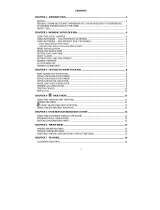Page is loading ...

1
RESET
# Reform reset procedure when using the Personal Organizer for the first time.
# Warning! Reset will erase any user-entered information and clear all settings.
1. Press reset button on the back of the unit with a pin.
“RESET?” will display on the screen.
RESET?
2. Press《OK》in 4 seconds to confirm it and “RESET!” will appear, otherwise it will jump to
home time and the data won’t be erased.
RESET!
3.Two seconds later, the screen will display the capacity in the percentage format and then
back home time mode.
CHANGING CAPITAL AND SMALL LETTER
Press《CAP》to change alphabet in capital or small letter.
BEEP SOUND ON/OFF
Touch《
》key to turn the beep sound off or on .
PREFERENCE SETTING
Touch the《MENU》option located on the numeric keyboard. Use《▲▼》to select one of the
following options:
1. LANGUAGE?: Touch《OK》for language selection.
There are 7 languages to choose from: English(default),ESPAÑOL(Spanish),
FRANÇAIS(French), DEUTSCH(German), ITALIANO(Italian), PORTUGUÊS(Portuguese)
and NEDERLANDS(Dutch).
Use《▲▼》arrows to select desired language. Press《OK》to confirm your selection.
2. DATE SET?: Touch《OK》for date format selection.
Use《▲▼》to select desired format (MM/DD/YYYY YYYY/MM/DD, or DD/MM/YYYY) and
touch《OK》again to confirm it.
3. MEMORY CHECK: Touch《OK》. Available memory will be displayed for 2 seconds.
4. PC-SYNC.?: Touch《OK》to sync with PC after the cable has been connected
# In the MENU mode ,the function of Search key(《△》 and《▽》) is the same as《▲▼》
keys
BUTTONS FUNCTION
There are some buttons located on the side or face of the crust as follows:
1.《△》《▽》: The buttons execute the data search
function
2.《☉》: The button executes the same function as《OK》key.

2
3.《on》: Press this button to turn the unit on or off. The unit will turn off automatically after 5
minutes unless a key or a button is touched.
2
nd
KEY FUNCTION
The touch pad display is available in two different keyboard layouts. To select the specific
entry key you need use the《2
nd
》key to toggle between the different keyboard layout.
CLOCK MODE
HOME CLOCK
SETTING HOME TIME ZONE
OPERATION DISPLAY
Touch《clock》twice
(display without symbol *)
NYC WED
1-1-2003
CAPS 0-00-00
Press《△》or《▽》to search the city of your time zone.
For example :LON
LON WED
1-1-2003
CAPS 5-01-17
Press《EDIT》and then press《clock》to select home clock
*LON WED
1-1-2003
CAPS 5-03-21
SETTING HOME TIME
# Before setting time, press《2
nd
》《DST》to switch to the daylight saving time.(Symbol # will
display when DST is set.)
# Touch《12/24》to toggle between 12-hour and 24-hour format.
# Change date format by using the operation direction in the menu function
For example: TAIPEI January 15 2002 at 5:25 A.M. in MM/DD/YYYY format
OPERATION DISPLAY
Press《clock》to select HOME TIME(display with symbol
*),then touch《EDIT》in the numeric keyboard
*L
ON # WED
01-01-2003
CAPS A 06-07-00
Press《△》or《▽》until the city of your time zone appears,
and you can also input the city name(6 characters Max.). For
example: TAIPEI
*Press《▼》to move the cursor
to the 2
nd
line if your time zone
is less than 6 characters.
SHIFT LOCK
*TAIPEI # WED
0
1-01-2003
CAPS A 06-07-00

3
Enter the date 01 15 2002
SHIFT LOCK
*TAIPEI # WED
01-15-2002
CAPS A 06-07-00
Press《AM/PM》to select AM or
PM (A = a.m. P = p.m.)
SHIFT LOCK
*TAIPEI # WED
01-15-2002
CAPS A 06-07-00
Enter time HH-MM 05 25 and then press《OK》
The input day shows automatically
SHIFT LOCK
*TAIPEI # TUE
1-15-2002
CAPS A 5-25-01
SEARCHING WORLD TIME
1. Press《clock》twice for world time mode (display without symbol*)
2. Press《△》or《▽》to search the desired city.
# There are 43 major cities world time
STOP WATCH MODE
1. Press《clock》key repeatedly to select Stopwatch mode.
In the second line , the first “00” stands for HOUR ,the second “00” stands for MINUTE, the
third “00” stands for SECOND , and the last “00” stands for MILLISECOND
2. The function of the search keys:《△》《▽》
1)Start the initial time counting from “00” and restart the time counting after stop
2) Stop the time counting and the running of the signal “]” together
* The time will not be counted in the inner of the unit
3) Stop the running of the signal “]” solely after pause
3. The function of the keys:《△》《☉》
1) Pause the time counting on the display after start
* The time counted will be kept on the display without running
*The signal “]” will still be running
* The time is still be counting in the inner of the unit
2) Restart the time counting after pause
* The time will be counting from the sum of the time on the display and the inner of the
organizer
3) Clear the time counting after stop completely
* If without the time counting in the inner ,press it once to clear the time to “00”
*If with the time counting in the inner of the unit, press it once the display the sum of the
counting and twice to clear the time counting to “00”
4.The function of the key《CE》
Press《CE》key to clear the time counting to “0” whatever the status and period is
OPERATION DISPLAY

4
Press《clock》repeatedly to select the STOP WATCH function
STOP WATCH
00-00-00_00
Press SEARCH keys to start the initial time counting from “00” STOP WATCH
00-00-12_88
] ] ] ] ] ] ]
Two options: Option (1)
Press SEARCH keys to stop the time counting
#The time counted is kept
#The signal “]”stop running
STOP WATCH
00-00-12_88
] ] ] ]
Press《OK》key to clear the time counting
STOP WATCH
00-00-00_00
Option (2)
Press《OK》key to pause
# The signal “]” is still running and time is being counted in the
inner
STOP WATCH
00-00-12_88
] ] ] ] ] ] ] ] ] ]
Press SEARCH key to stop the running of the “]” STOP WATCH
00-00-12_88
] ] ] ] ] ] ] ] ] ]
Press《OK》key once to display the time sum (on the screen
and in the inner)
# The signal “]” keeps calm
# The inner time counting is added into the time on the screen
STOP WATCH
00-02-45_68
] ] ] ] ] ] ] ] ] ]
Press《OK》again
STOP WATCH
00-00-00_00
COUNT DOWN MODE
1.Press《clock》key repeatedly to select count down mode.
In the third line , the first “00” stands for HOUR ,the second “00” stands for MINUTE and the
third “00” stands for SECOND
The maximum can be set is “59”
2.The time to be counted down can be set by alternative methods below:
1) Press up or down cursor once to add or minus one unit of the time and the cursor won’t
move automatically
2) Input the time directly and the cursor will move automatically
* If the number input exceeds the maximum , it will not be accepted until you input the
valid number
3. Press left or right cursor key to move the cursor
4. Press《OK》key once to start and twice to enter the edit mode
5.When the time has jumped down to “00-00-00” , the sound “Bi-Bi” will be heard for 30
seconds with the flashing of the time signal “00-00-00”.Pressing any key to stop the sound
6. Example : Set and edit the counted time :13 hours, 1 minute and 2 seconds
OPERATION DISPLAY
Press《clock》key to select Count Down function
COUNT DOWN

5
00 – 00 – 00
Input [1] [0]
Or press up cursor once then press right key
COUNT DOWN
00 – 01 – 00
Press number key [2] or
Press《▲》twice to select the number then press《►》
COUNT DOWN
0
0 – 01 – 02
Press [9] [1] [3]
COUNT DOWN
13 – 0
1 – 02
Press《OK》key to start the counting down
COUNT DOWN
13 – 01 – 01
Press《OK》key to enter the edit mode
COUNT DOWN
13 – 01
– 00
ALARM MODE
Alarm types:
The following options are available; indicating what type of alarm is on:
Time Alarm: (((˙ ))) - timed alarm (See example)
Hourly Chime: - beeps for one second every hour
Schedule Reminder: (((/))) - alarms all timed Schedule events
Example: Setting alarm at 6:30 P.M.
OPERATION DISPLAY
Press《clock》key to select ALARM mode (The hour format has
been set as 12-hour format in home time)
ALARM
A 12-00
Press《EDIT》
ALARM SET
A 1
2-00
Press 0630,then press《AM/PM》to toggle between “AM” and
“PM”
ALARM SET
P 0
6-30
Press《clock》repeatedly until (((˙ ))) appears
ALARM SET
(((˙ )))
P 06-30
Press《OK》
ALARM
(((˙ )))
P 6-30
# Alarm function won’t be on unless icon is displayed on the LCD.
# When the home time reaches the alarm setting, the alarm will keep sounding for 60
seconds.Press any key to turn off it.
# If you want to change the alarm setting, just repeat all procedures above, then the new
setting will overwrite the old setting.
TELEPHONE MODE
There are two kinds of telephone directory- Personal & Business.

6
# The content of the two kinds of the telephones is the same
# You can input 36 characters or numbers Max. in NAME, E-mail ,URL fields and 36 numbers
or the alphabet “F” or “P” Max. in each Number field.(For ADDRESS, 72 Max.)
Example: PERSONAL-(name) JOHN SMITH, (address)TAIPEI,
(E-mail)[email protected] ,(URL):www.hinet.com (home No.) 02-7866143 , (WORK
No.): 02-7866679 (FAX No.):02-7866679 ,(Mobile No.)02-7864329, (PAGER No.):
02-7864573
OPERATION DISPLAY
Press《phone》to select PERSONAL mode.
P
PERSONAL? CAPS
Enter JOHN《space》SMITH
NAME P
JOHN SMITH CAPS
Press《▼》key
ADDRESS P
ADDRESS? CAPS
Input T A I P E I
ADDRESS P
TAIPEI_ CAPS
Press《▼》key
E-mail P
E-MAIL?
Input “ e l e l u x”
E-mail
P
elelux__
Press《@》to get the symbol “@”
E-mail
P
elelux@__
Input e l e l u x《》c o m《》t w
◄ E-mail
P
elux.com.tw__
Press《▼》key
URL
P
URL?
Input w w w . h in e t . c o m
◄ P
w.hinet.com_
Press《▼》key
HOME P
HOME#
_
Key in 02-7866143
then press《▼》key
HOME SHIFT LOCK P
HOME#
02-7866143_
CAPS
Input WORK No. “02-7866679”
then press《▼》key
WORK SHIFT LOCK P
WORK#
02-7866143
02-7866679_
Key in F0 2《-》7 8 6 44 7 9
Press《▼》key
FAX SHIFT LOCK P
FAX#
02-7866679
F02-7864479_

7
Key in 02-7864329
Press《▼》key
CELL SHIFT LOCK P
MOBILE#
F 02-7864479
02-7864329_
Press《▼》key and input
PAGER no.”02-7864573”
PAGER SHIFT LOCK
P
PAGER#
02-7864329
02-7864573_
Press《go》key
P
STORED! CAPS
2 seconds later
P
PERSONAL? CAPS
# The following symbols can be obtained by pressing《SYM》repeatedly:
/ \ $ # _ : ? ! ( )
£ ¥
*
~ ' ;
☺
&
¡ Đ ð ¿
# Press《@》or《?》key to get each symbol directly.
# The symbols “+,-,×,÷,˙ ” can be displayed by pressing the corresponding key.
# Press《SYM》and then press one of the following characters repeatedly to get the desired
letters with accent marks.
Press [SYM][ A/Á] (CAPS OFF)
display á àä âãå æ ă
[SYM][ A/Á] (CAPS ON) display Á À Ä ÂÃÅ Æ
[SYM][ E/É] (CAPS OFF) display é è ë êě
[SYM][ E/É] (CAPS ON)
display É È Ë ÊĔ
[SYM][ R/Ř] (CAPS OFF or ON)
display Ř
[SYM][ Z/Ź] (CAPS OFF or ON)
display ŹŽ
[SYM][ Y/Ý] (CAPS OFF) display ý ÿ
[SYM][ Y/Ý] (CAPS ON) display Ý
[SYM][ U/Ü] (CAPS OFF) display ú ù ü û
[SYM][ U/Ü] (CAPS ON) display ÚÙÜÛ
[SYM][ I/í] (CAPS OFF)
display í ì ï î
[SYM][ I/í] (CAPS ON)
display Í Ì Ï Î
[SYM][ O/Ó] (CAPS OFF) display óòöô õØ
[SYM][ O/Ó] (CAPS ON) display ÓÒÖÔÕØ
[SYM][ S/Ś] (CAPS OFF or ON) display βŚ Š
[SYM] [D/Ď] (CAPS OFF or ON)
display Ď
[SYM] [ N/Ň] (CAPS OFF) display ñ
[SYM] [ N/Ň] (CAPS ON) display Ñ
[SYM] [ G/Ç] (CAPS OFF) display Ç

8
[SYM][ G/Ç] (CAPS ON) display Ç
[SYM][ C/ Ć] (CAPS OFF or ON) display Ć Č
[SYM][ P/ Þ] (CAPS ON) display þ
[SYM] [ P/ Þ] (CAPS OFF) display Þ
SEARCHING DATA (Phone, Schedule, To Do and Memo modes)
Sequential Search: Touch《△》or《▽》search key.
Direct Search: Input first character(s) of data. Touch《△》or《▽》search key.
VIEWING THE WHOLE DATA (Phone, Schedule, To Do and Memo modes)
# When viewing a specific record, press《▲》to scroll through NAME, ADDRESS, E-MAIL and
URL fields. Press《▼》key to view the number data
# Press《
》to view the previous page and press《 》to view the next page if the message
is longer than 12 characters.
# Auto scrolling. (Only for telephone mode)
Hold《
》or《 》key for 3 seconds to start auto scrolling.
Press《
》or《 》once for stopping the scrolling and
press《
》or《 》key again to restart the scrolling.
Press《CE》to exit from the scrolling mode.
EDITING DATA (Phone, Schedule, To Do and Memo modes)
1. Retrieve the data to be edited. Press《EDIT》to entry the edit mode.
2. Use《
》or《 》to move the cursor to the desired position. Press《DEL》for deleting
one character or number at the cursor and press《INS》for inserting one space before the
cursor.
3. Input the new data.
4. Press《OK》
DELETING DATA (Phone, Schedule, To Do and Memo modes)
1. Find the data to be deleted.
2. Press《DEL》, “DELETE?” appears on the display.
3. Press《OK》, “DELETE!” displays and the data is
deleted.
Note: If the《DEL》key has been pressed in error, simply press any other key except《OK》
to avoid deletion.
SCHEDULE MODE
1. 1
ST
line: date message (36 characters Max.); 2
nd
line: the date of the schedule; 3
rd
line: the
time of the scheduled appointment.
2. Example:
NEW MEETING
18 JULY 2002 12:30 P.M.(set the schedule alarm).

9
OPERATION DISPLAY
Press《schd》to select the schedule mode
SCHEDULE?
CAPS
Touch NEW《SPACE》
MEETING then press《▼》
(It has been set 12-hour format in HT)
SHIFT LOCK
NEW MEETING
0
1-01-2003 CAPS
A 12-00
Input 07,18,2002(Month, Day, Year) 12,30(Hour, Minute) and
then press《AM/PM》
SHIFT LOCK
NEW MEETING
0
7-18-2002 CAPS
P 12-30
Press《OK》
SHIFT LOCK
STORED! CAPS
Press《clock》repeatedly to select ALARM mode ,then《EDIT》
key. press《clock》repeatedly until (((/))) appears .
Press《schd》
(((/))) SCHEDULE? CAPS
TO DO MODE
To-do activities are stored by date and priority order in two categories: Pending and Done.
Press《
》or《 》to toggle between the two conditions: Pending and Done in edit mode.
Example: CALL JACK, 14 NOVEMBER 2001 10:00 P. M.
OPERATION DISPLAY
Touch《schd》to select TO DO mode.
TO DO?
CAPS
Enter CALL《SPACE》JACK.
Touch 《▼》.
(12-hour format has been set in Home Time mode)
SHIFT LOCK
PRIORITY: 1->P
P 01-01-2002
CAPS
A 12-00
Enter a priority (value range is 1-9).
Example: 3
Touch 《▼》.
SHIFT LOCK
PRIORITY: 3->P
P 0
1-01-2002 CAPS
P 12-00
Enter: 11-14-2001 for the Month – Day – Year and then 10-00
for the Hour - Minute. Press《AM/PM》
SHIFT LOCK
PRIORITY: 3->P
P 11-14-2001
CAPS
P 10 - 00
Touch《OK》.
SHIFT LOCK
STORED!
CAPS
MEMO MODE
This area is for miscellaneous memos or notes. A maximum of 36 alphanumeric characters
may be entered on the first line and a maximum of 36 numeric characters (digits and “F”
or ”P” ) may be entered in the second and third lines.
Example: PASSPORT 321456796129
1. Press《schd》key to select the memo mode.

10
2. Input PASSPORT《▼》321456796129.
3. Press《OK》.
SECRET MEMORY
1. Using the password feature available in the Phone, Schedule,
To Do and Memo modes can protect data.
2. The password is 6 Max. and it can be alphabets, numbers or their mixture
3. The password can be edited and deleted in HT mode
4. Once password has been set , when you press Power key to activate the organizer and
then you want to entry Telephone, Schedule, Memo or To Do mode, you must input the
password.
The Password feature is case sensitive. You must use the exact same letters or numbers
combination to open the protected data as the password you used to create.
WARNING:
ONCE A PASSWORD HAS BEEN SET, THERE IS NO WAY TO RETRIEVE THE DATA
WITHOUT THE CORRECT PASSWORD. PLEASE KEEP A RECORD OF YOUR
PASSWORD. THERE IS NO 'BACK DOOR' TO GET PASSWORDED INFORMATION.
SETTING A PASSWORD
OPERATION DISPLAY
In the home time mode press《
2nd
》《 》
(blinking)
PASSWORD?
Enter a Password of up to 6 characters.
Press《Ok》then RECONFIRM your password.
(blinking)
1ROSY_
Touch《OK》.
Data is now protected with a password.
* NYC WED
1-1-2003
A12-09-00
MODIFYING PASSWORD
1.Press《
2nd
》《
》in Home Time mode; enter old password and touch《OK》.
2.Touch《OK》again to confirm password change.
3.Modify existing password and touch《OK》.
4.Enter the password to reconfirm and press《OK》to save it.
The screen returns to home time display.
DELETING PASSWORD
1.Touch《
2nd
》《
》in Time mode; enter the old password and touch《OK》.
2.Touch《OK》again to confirm
3.Press《2nd》《CE》to pop up “DEL PASS.?”
1. Press《OK》to confirm and the screen returns to HT mode
The secret has been deleted

11
SPELLER MODE
1. The most letters of the word than can be input is 36
2. Only in the first line you can input the word
3. When the unit is checking the words , in the third line will appear “]” one by one until it has
got the result
4. If the same word can’t be found, it will display the index word(s) whose number is the same
as the number found in Line 2
5.The function of search key is the same as up/down cursor key when loop through the index
words
OPERATION DISPLAY
Press《spell》key to select the Spelling Check function.
Speller:
Input some word, for example: book book_
Press《OK》key
Checking…
] ] ] ] ] ] ] ] ] ] ] ]
Two seconds later Correct !
Two seconds later , the screen displays the input word book
Input another word “ad” directly ad_
Press《OK》key
Checking…
] ] ] ] ] ] ] ] ] ] ] ]
Two seconds later
Found:
13
After two seconds a
▼
Press《▼》key
▲
ah
▼
Press《▼》key several times to view the last word
and
▲
Input another word
Example: xay
xay_
Press《OK》key
Checking…
] ] ] ] ] ] ] ] ] ] ] ]
Two seconds later Found:
0
Two seconds later ,the screen returns to the original display Speller:
CALCULATOR MODE
10-digit calculator
Touch《calc》once.
CALCULATION EXAMPLE KEY OPERATION DISPLAY
( -24 ) / 4 – 2 = -8
24 M+/-÷4 – 2 =
-8
34 + 57 = 91
45 + 57
= 102
34 + 57 =
45 =
(The addend becomes a constant.)
91
102
1/8 = 0.125
1÷8 =
0.125

12
200 + (10%*200) = 220
200 + 10 % 220
25*5=125
84÷3=28
68+17=85
182
25*5 M+
84÷3 M-
68 + 17 M+
MR
MC
M125
M28
M85
M182
182
( 1 + *90 )*70000
= 71575
0.025*90÷100
+ 1*70000 =
71575
*55000 =
78959.61292
1 + 0.075*55000
= = = = =
(The multiplicand becomes a constant.)
78959.61292
√10000 = 100 10000 √
100
# Press《
CE
》key once for clearing the last entered operand and twice for clearing all input.
《
AC
》for clear all of the input
CONVERSION MODE
# Press《calc》twice for currency conversion, three times for EURO currency conversion and
four times for metric conversion.
CURRENCY CONVERSION
1. Setting the new currency rate.
1 HKD = 4.2 NTD
OPERATION DISPLAY
Press《calc》key to select the currency conversion mode.
EURO USD
0.
Press《△▽》search key to select the desired currency
conversion.
EX: JPY USD
JPY USD
0.
Press 《2nd》《EDIT》key to enter the setting mode, and the
1
st
character will flash.
J
PY USD
0.
Press HKD《►》NTD and then press《OK》to move the cursor
to the rate.
HKD NTD
0.
Input the rate amount 4.2
HKD NTD
4.2
Press《OK》key to store the setting.
HKD NTD
4.2
# Press《CE》key to exit from the setting mode.
# The conversion calculation is the same as the metric conversion.

13
2. Example: ? HKD = 508.2 NTD
OPERATION DISPLAY
Press《△》or《▽》search key to select the desired conversion
set in the currency conversion mode.
HKD NTD
4.2
Input 508.2 HKD NTD
508.2
Press《◄》
HKD NTD
121.
EURO CURRENCY CONVERSION
Example: 500 EURO =? ATS
OPERATION DISPLAY
Press《calc》key to select the EURO conversion
EURO ATS
13.7603
Press《△》or《▽》search key to select the desired EURO
conversion if necessary.
EURO ATS
13.7603
Input 500
EURO ATS
500.
Press《►》
EURO ATS
6880.15
METRIC CONVERSION
Example: 100 Meters =? Feet
OPERATION DISPLAY
Press《calc》key to select the metric conversion.
inch cm
2.54
Press《△》or《▽》search key to select the desired conversion
set.
Example: feet m
ft m
0.3048
Input 500 ft m
500.
Press《◄》key
ft m
1640.419947
GAME MODE
There are three games for your choice: HAMMER,GUESS and LOTTERY game.
HAMMER GAME :
1.The game of “HAMMER” with 3 levels (from 1 to 3) in prompt speed.

14
2.Move the “ hammer” at upper row to knock the “segment or stairs” at the second or third
row.
3.When two “8” are displayed in the same line, , “GAME OVER! XXXX(the scores)” will be
displayed.
4.When the highest score “9999” is got, “YOU WIN! 9999” will be displayed.
OPERATION DISPLAY
Press [spell] key to select Hammer game HAMMER?
After 1 second, screen displays “LEVEL 1?”
Press《▲》《▼》《△》or《▽》key to choose level.
LEVEL 1?
Press《OK》to begin the game
Press《◄》or《►》to move the “hammer”
vPress《OK》or《space》 to knock the segment or stairs.
When two are displayed in the same line
GAME OVER!
0026
Press《OK》
HAMMER?
GUESS GAME
1.Input 1 correct number and wrong position can get a [ B ]
2. Input 1 correct number and correct position can get a [A]
3. Wrong number and wrong position get nothing
4. It can input guess number 10 times, if you get the correct answer during 10 times, the
display will show “☺☺☺… YOU WIN!” scrolling 3 times then restart next game, If you
can’t get the correct answer during 10 times guessing, then the display will show
“ …YOU LOST!” scrolling for 3 times then restart next game.
Example:
OPERATION DISPLAY NOTE
Press《spell》key twice to enter
Guess game
GUESS?
1 second later
# # # #
0 0 0 0
The answer of 4-digit
number can’t repeat.
EX : the answer is 5732
Input the guess number 1 2 3 4 # # # #
1 2 3 4

15
Press《OK》
1A1B
1
The number on the right
denotes the times of
guessing.
After 1 second # # # #
1
0 0 0 0
Then input 5678
Press《OK》
1A1B
2
LOTTERY GAME
1.Press《spell》to select lottery game.
2.The set can be setup and its range is from 1 to 9, the default is 6
3.The range of the maximum is from 1 to 99,the default is 49.
But the maximum must equal or exceed the set
4.If the set exceeds the range , “ERROR!” will appear and
then the screen will return back to the wrong set
OPERATION DISPLAY
Press《spell》key to select lottery game
# The signal “1~9” stands for the range of the set to be
selected
Set #(1~9) :
6
Press《9》to set the sets of the numbers , then press《OK》
# The signal “09~99” stands for the
range of maximum to be selected
Max # (09~99):
49
Press《4》《9》《OK》or《OK》directly to get the lottery number
# 9 set Lottery numbers displayed by random from 01 to 49
and the numbers should be different at the same display
# You can continue to press《OK》
key for getting another set of numbers
15 44 03
38 12 14
28 43 25
ADJUST LCD CONTRAST
In Home Time mode press the search key《△》to darken and《▽》to lighten the display
PC-LINK
Press the key《pc link》to synchronize with the PC after the transmission line has been
connected
It only can be pressed effectively in the initial display of Home time ,Phone ,Schedule, Memo,
and To Do mode
CHANGING BATTERIES
Turn off the power.
Remove the battery cover on the back of the unit.
Remove the battery and insert the new battery.
Replace the battery door.

16
Press any key except ENTER to skip RESET for preventing loss of previously stored data.
If “INITIAL” appears on the screen and stays for about 6 seconds after changing batteries, the
data stored won’t be lost
CAUTION:
# Auto power off will be activated after 5 minutes if no key is touched.
Touch《on/off》key again to restart the Organizer.
/