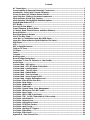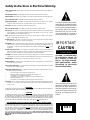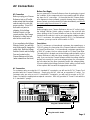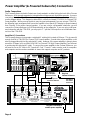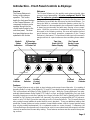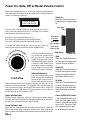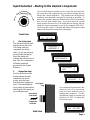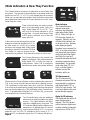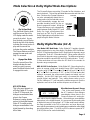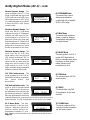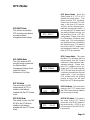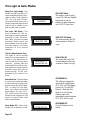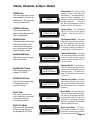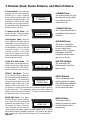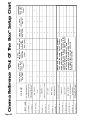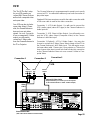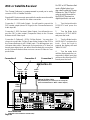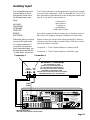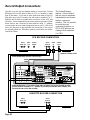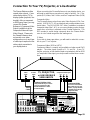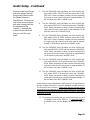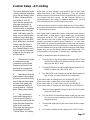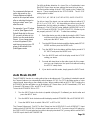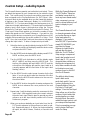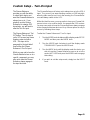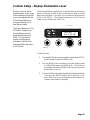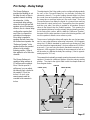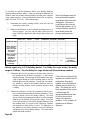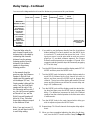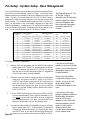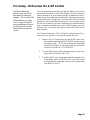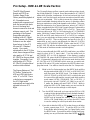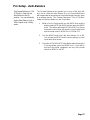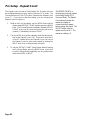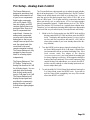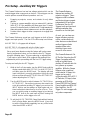Cinema Reference
Dolby Digital
®
& DTS
®
Audio•Video Preamplifier
with THX
®
Enhancements
Operations &
Installation Manual
For the Cinema Reference with Version 1.70 Software
© Copyright 1998, Audio Design Associates, Inc., All Rights Reserved.
Audio Design Associates, Inc., 602-610 Mamaroneck Ave., White Plains, NY, 10605, (914) 946-9595, FAX (914) 946-9620

Page 1
Contents
AC Connections ............................................................................................................................... 3
Power Amplifier (& Powered Subwoofer) Connections................................................................ 4
Introduction - Front Panel Controls & Displays ............................................................................ 5
Power On, Mute, Off, & Master Volume Control ............................................................................ 6
Input Selection - Dialing in the desired component. .................................................................... 7
Mode Indicators & How They Function.......................................................................................... 8
Mode Selection & Dolby Digital Mode Descriptions ..................................................................... 9
Dolby Digital Modes (AC-3) ............................................................................................................. 9
DTS Modes...................................................................................................................................... 11
Pro Logic & Auto Modes................................................................................................................ 12
Stereo, Phantom, & Music Modes ................................................................................................ 13
3 Channel, Quad, Stereo Enhance, and Mono Enhance............................................................. 14
Record Selector.............................................................................................................................. 15
Rear Panel Inputs & Outputs ........................................................................................................ 16
Out Of The Box Setup.................................................................................................................... 17
Laser Disc or Combination Laser Disc/DVD Player.................................................................... 19
Laser Disc Player without a Digital Output (or 2nd Laser)......................................................... 21
DVD Player...................................................................................................................................... 23
VCR.................................................................................................................................................. 25
DSS or Satellite Receiver .............................................................................................................. 26
Cable or TV Tuner .......................................................................................................................... 27
CD Player ........................................................................................................................................ 28
Tuner ............................................................................................................................................... 29
Cassette .......................................................................................................................................... 30
Auxiliary Input ................................................................................................................................ 31
Record Output Connections ......................................................................................................... 32
Connection To Your TV, Projector, or Line-Doubler ................................................................... 33
Audio Setup .................................................................................................................................... 34
Custom Setup - A/V Linking.......................................................................................................... 37
Custom Setup - AC-3 RF Inputs & Auto Mode............................................................................. 38
Custom Setup - Labeling Inputs ................................................................................................... 40
Custom Setup - Turn-On Input..................................................................................................... 41
Custom Setup - Default Mode ....................................................................................................... 42
Custom Setup - Turn On Volume.................................................................................................. 43
Custom Setup - Vector Scope On/Off........................................................................................... 44
Custom Setup - Display Illumination Level ................................................................................. 45
Pro Setup - Enter At Your Own Risk............................................................................................. 46
Pro Setup - Delay Setup ................................................................................................................ 47
Pro Setup - Network Bus ............................................................................................................... 50
Pro Setup - Final Input................................................................................................................... 51
Pro Setup - System Setup - Bass Management .......................................................................... 52
Pro Setup - IR Receiver On & Off Control .................................................................................... 53
Pro Setup - Bass Limiter ............................................................................................................... 54
Pro Setup - HDR & LDR Scale Factors......................................................................................... 55
Pro Setup - THX - Re-EQ, Timbre Match, & Decorrelate............................................................ 56
Pro Setup - Auto-Balance.............................................................................................................. 57
Pro Setup - Repeat Count.............................................................................................................. 58
Pro Setup - Analog Gain Control .................................................................................................. 59
Pro Setup - PCM Scale Factors..................................................................................................... 60
Pro Setup - Input Format ............................................................................................................... 61
Pro Setup - Auxiliary DC Triggers ................................................................................................ 62
Pro Setup - Effect Delay ................................................................................................................ 63
Pro Setup - Effect Level................................................................................................................. 64
Appendix A - Solo Channel Test................................................................................................... 65

Page 2
Safety Instructions & Electrical Warning
READ INSTRUCTIONS - All the safety and operating instructions should be read before the appliance is
operated.
RETAIN INSTRUCTIONS - The operating instructions should be retained for future reference.
HEED WARNING - All warnings on the appliance and in the operating instructions should be adhered to.
FOLLOW INSTRUCTIONS - All operating and use instructions should be followed.
WATER AND MOISTURE - The appliance should not be used near water - for example, near a bathtub,
washbowl, kitchen sink, laundry tub, in a wet basement, or near a swimming pool, etc.
LOCATION - The appliance should be installed in a stable location.
WALL OR CEILING MOUNT - The appliance should not be mounted to a wall or ceiling.
VENTILATION - The appliance should be situated so that its location or position does not interfere with its
proper ventilation. For example, the appliance should not be situated on a bed, sofa, rug or similar
surface that may block the ventilation openings.
HEAT - The appliance should be situated away from heat sources such as radiators, heat registers,
stoves, or other appliances that produce heat.
POWER SOURCES - The appliance should be connected to a power supply only of the type described in
the operating instructions or as marked on the appliance.
GROUNDING - Make sure that this unit is always connected to a standard three-prong grounded outlet
(the circular pin is ground). When operating this unit at a higher voltage with a different power cord
configuration, consult your dealer for the proper power cord/outlet combination to use
before operat-
ing this unit.
POWER CORD PROTECTION - Power supply cords should be routed so that they are not likely to be
walked on or pinched by items placed upon or against them, paying particular attention to cords at
plugs, convenience receptacles, and the point where they exit from the appliance.
CLEANING - The appliance should be cleaned only with a polishing cloth or a soft dry cloth. Never clean
with furniture wax, benzine, insecticides or other volatile liquids since they may corrode the face plate.
POWER LINES - An outdoor antenna should be located away from power lines.
NONUSE PERIODS - The power cord of the appliance should be unplugged from the outlet when left
unused for a long period of time.
OBJECT AND LIQUID ENTRY - Care should be taken so that objects do not fall and liquids are not spilled
into the enclosure through openings.
DAMAGE REQUIRING SERVICE - The appliance should be serviced by an authorized service center or
qualified service personnel when:
• The power supply cord or plug has been damaged; or
• Objects have fallen, or liquid has been spilled into the appliance; or
• The appliance has been exposed to rain; or
• The appliance does not appear to operate normally or exhibits a marked
change in performance; or
• The appliance has been dropped; or the enclosure has been damaged.
SERVICING - The user should not attempt to service the appliance beyond that described in the operating
instructions. For all other service requirements, the user should contact an Authorized Dealer or
Service Center.
IMPORTANT
The lightning flash with the arrow-
head, within an equilateral triangle,
is intended to alert the user of the
presence of uninsulated "danger-
ous voltage" within the product's
enclosure that may be of suffi-
cient magnitude to constitute a
risk of electrical shock to persons.
The exclamation point within the
equilateral triangle is intended to
alert the user of the presence of
important operating and mainte-
nance (servicing) instruction in the
literature accompanying the ap-
pliance.
CAUTION: TO PREVENT RISK
OF ELECTRICAL SHOCK, DO
NOT REMOVE COVER (OR
BACK). NO USER-SERVICE-
ABLE PARTS INSIDE. REFER
SERVICING TO QUALIFIED
SERVICE PERSONNEL.
CAUTION
RISK OF ELECTRIC SHOCK
DO NOT OPEN
WARNING:
TO REDUCE THE RISK OF FIRE OR ELECTRICAL SHOCK, DO NOT EXPOSE THIS APPLIANCE TO
RAIN OR MOISTURE. REPLACE FUSE ONLY AS MARKED.
CAUTION:
TO PREVENT ELECTRIC SHOCK, DO NOT PLUG THIS UNIT INTO ANY OUTLET OR EXTENSION
CORD WITHOUT THE STANDARD THREE-PRONG CONFIGURATION, WHERE THE CIRCULAR HOLE
IS USED FOR THE GROUND PLUG. ANY UNITS NOT SOLD IN THE UNITED STATES OR CANADA
ARE NOT SUPPLIED WITH A POWER CORD. THEREFORE, AN AUDIO DESIGN ASSOCIATES DEALER
SHOULD BE CONSULTED BEFORE CONNECTING THIS UNIT TO
ANY POWER SOURCE.
LINE VOLTAGE SELECTOR SWITCH AND REMOVABLE POWER CORD:
THIS UNIT IS EQUIPPED WITH A VOLTAGE SELECTOR SWITCH. IN MOST CASES, THIS SWITCH
WILL REMAIN IN THE 115V POSITION (SEE PICTURE BELOW), WHICH IS HOW THE UNIT LEAVES
THE FACTORY. HOWEVER, IF YOU WANT TO OPERATE THE UNIT IN AN AREA THAT USES THE
230V SETTING, CONSULT YOUR DEALER
BEFORE PLUGGING THE UNIT IN. IN A CASE WHERE
THE 230V SETTING WOULD BE NEEDED, AUDIO DESIGN ASSOCIATES WILL NOT PROVIDE A POWER
CORD FOR THE UNIT. THEREFORE, THE USER MUST CONSULT AN AUTHORIZED DEALER OR
ADA TO OBTAIN THE PROPER POWER CORD, AS WELL. MAKE SURE THAT THE VOLTAGE SELEC-
TOR SWITCH IS IN THE PROPER POSITION AND THAT YOU HAVE THE CORRECT POWER CORD
BEFORE THIS UNIT IS PLUGGED IN AND OPERATED!
115 V

Page 3
AC Connections
AC Connection
Before you plug your Cinema
Reference into an AC outlet,
make certain that the voltage
selector switch is set to the
proper position. Since ADA
tests each unit prior to
shipping, if the Voltage
Selector Switch is in the
correct position, the Cinema
Reference’s safety fuse will
also be the correct value.
If you are altering the Voltage
Selector Switch, you will also
most likely need to change the
safety fuse. Both the Voltage
Selector Switch and the Safety
Fuse are located on the
Cinema Reference’s left side
(when viewed from the front.)
Before You Begin
As you remove the Cinema Reference from its packaging, inspect
the condition of the component prior to proceeding with the follow-
ing steps for AC connection. In the event that the Cinema Refer-
ence appears to have suffered cosmetic damage due to shipping,
please contact your Authorized ADA Dealer immediately and
do not
proceed to plug the unit into an AC outlet.
Caution
Before plugging your Cinema Reference into an AC outlet, check
the Voltage Selector Switch setting, located on the units left side
(when looking at the Cinema Reference from the front) and make
certain that the selector is set to your appropriate voltage position.
For U.S. customers, this setting should be 115V. For international
customers, you may need to set this switch to 230V.
Fuse Values
For U.S. customers or international customers also operating on a
115V AC system, the fuse value of the Cinema Reference should be
a 1 Amp Slow Blow fuse. For international customers operating on
a 230V AC system, the fuse value should be 1/2 Amp Slow Blow.
The safety fuse is located next to the Voltage selector switch on the
Cinema Reference’s left side (when viewing it from the front.) Typi-
cally, if you receive the Cinema Reference with the voltage selector
already set correctly for your local voltage system, the correspond-
ing fuse value has also been inserted to match the voltage setting.
If you are altering the Voltage Selector Switch setting, you will need
to also replace the fuse with the appropriate value fuse.
1
1
2
2
3
4
3
5
6
4
7
8
5
1
2
6
REC
OSD
MAIN
REC
1
78
REC
2
3
4
L
R
LS
RS
SUB
C
L
R
L
R
L
R
L
R
OUT
AUDIO OUTPUTS
AUDIO INPUTS
VIDEO INPUTS
VIDEO OUT
S-VIDEO OUT
1
2
3
4
DIGITAL AUDIO INPUTS
S-VIDEO INPUTS
LOW VOLTAGE
AC INPUT
115V-60Hz/230V-50Hz
AC OUTPUT
10A Max Switched
ADA Bus™
1 2 3 4
DATA PORT
Serial Data
12VDC OUT
100mA Max Per
DC 1
1- 2+
DC 2
1- 2+
HDTV/RGB
COMPONENT
VIDEO
SWITCHER
Use With DVD
Players or
Digital Video
Tape Players
1
2
OUT
Y
Cr
Cb
LASER DISC PLAYER
Dolby Digital (AC-3)
RF Switcher & AC-3
RF Demodulator
1
2
Connections!
In order to play an AC-3 Laser
Disc, you must connect the Digital
AC-3 Output to a Digital Audio
Input (RCA Type Coax) below.
DC Input Mute SwitchOFF
ON
CAUTION: Disconnect Supply Cord Before Servicing.
ATTENTION: Debrancher Avant Le Depannage.
CAUTION
RISK OF ELECTRIC SHOCK
DO NOT OPEN
ATTENTION!
RISQUE DE CHOC ELECTRIQUE.
NE PAS OUVRIR
MADE IN U.S.A.
WARNING! Risk Of Hazardous Energy!
Make Proper Connections.
AVERTISSEMENT! Energie Electrique Dangereuse!
Faire Des Connexions Propres Pour L'Hautparleur.
Voir La Notice De Fonctionnement.
Use Same
Value Fuse
115V-1AS.B.
230V-.5AS.B.
Voltage
Selector &
Safety Fuse
On This Side
115 V
115V 230V
15
Manufactured under license from Dolby Laboratories Licensing Corp.
"Dolby", "Dolby Digital", "Pro Logic", & the Double-D Symbol are the trademarks of Dolby Laboratories Licensing Corp.
Manufactured under license from DTS Technology, LLC. DTS Digital Surround is a trademark of DTS Technology LLC.
Manufactured under license from Lucasfilm Ltd. U.S. patent numbers 5,043,970; 5,189,703; and 5,222,059.
Foreign patents pending. Lucasfilm and THX are registered trademarks of Lucasfilm Ltd.,
Cinema Reference
123
OPTICAL INPUTS
In order to play an AC-3 Laser Disc,
you must connect the Digital AC-3
Output to a Digital Audio Input.
Plug into an AC Outlet
Plug into Cinema Reference
AC Connection
For customers who are using the U.S. standard AC receptacle, you will use the EIC AC Power Cord
provided with the Cinema Reference. Simply plug this AC cord into an operative AC outlet. For
customers who are using a non-U.S. standard AC receptacle, you will need to acquire an EIC AC
Power Cord with the appropriate receptacle connector. ADA only provides AC Power Cords with the
U.S. standard AC prongs.

Page 4
Power Amplifier (& Powered Subwoofer) Connections
1
1
2
2
3
4
3
5
6
4
7
8
5
1
2
6
REC
OSD
MAIN
REC
1
78
REC
2
3
4
L
R
LS
RS
SUB
C
L
R
L
R
L
R
L
R
OUT
AUDIO OUTPUTS
AUDIO INPUTS
VIDEO INPUTS
VIDEO OUT
S-VIDEO OUT
1
2
3
4
DIGITAL AUDIO INPUTS
S-VIDEO INPUTS
LOW VOLTAGE
AC INPUT
115V-60Hz/230V-50Hz
AC OUTPUT
10A Max Switched
ADA Bus™
1 2 3 4
DATA PORT
Serial Data
12VDC OUT
100mA Max Per
DC 1
1- 2+
DC 2
1- 2+
HDTV/RGB
COMPONENT
VIDEO
SWITCHER
Use With DVD
Players or
Digital Video
Tape Players
1
2
OUT
Y
Cr
Cb
LASER DISC PLAYER
Dolby Digital (AC-3)
RF Switcher & AC-3
RF Demodulator
1
2
Connections!
In order to play an AC-3 Laser
Disc, you must connect the Digital
AC-3 Output to a Digital Audio
Input (RCA Type Coax) below.
DC Input Mute SwitchOFF
ON
CAUTION: Disconnect Supply Cord Before Servicing.
ATTENTION: Debrancher Avant Le Depannage.
CAUTION
RISK OF ELECTRIC SHOCK
DO NOT OPEN
ATTENTION!
RISQUE DE CHOC ELECTRIQUE.
NE PAS OUVRIR
MADE IN U.S.A.
WARNING! Risk Of Hazardous Energy!
Make Proper Connections.
AVERTISSEMENT! Energie Electrique Dangereuse!
Faire Des Connexions Propres Pour L'Hautparleur.
Voir La Notice De Fonctionnement.
Use Same
Value Fuse
115V-1AS.B.
230V-.5AS.B.
Voltage
Selector &
Safety Fuse
On This Side
115 V
115V 230V
15
Manufactured under license from Dolby Laboratories Licensing Corp.
"Dolby", "Dolby Digital", "Pro Logic", & the Double-D Symbol are the trademarks of Dolby Laboratories Licensing Corp.
Manufactured under license from DTS Technology, LLC. DTS Digital Surround is a trademark of DTS Technology LLC.
Manufactured under license from Lucasfilm Ltd. U.S. patent numbers 5,043,970; 5,189,703; and 5,222,059.
Foreign patents pending. Lucasfilm and THX are registered trademarks of Lucasfilm Ltd.,
Cinema Reference
123
OPTICAL INPUTS
In order to play an AC-3 Laser Disc,
you must connect the Digital AC-3
Output to a Digital Audio Input.
+-
OUTPUT 4-16Ω
INPUT
47K
Ω
CH 1
+-
OUTPUT 4-16Ω
INPUT
47K
Ω
CH 2
+-
OUTPUT 4-16Ω
INPUT
47K
Ω
CH 3
-+
OUTPUT 4-16Ω
CH 4
INPUT
47K
Ω
-+
OUTPUT 4-16Ω
CH 5
INPUT
47K
Ω
-+
OUTPUT 4-16Ω
CH 6
INPUT
47K
Ω
POWER
115 V - 230 V
50 Hz - 60 Hz
REPLACE
WITH SAME
VALUE FUSE
10A S.B.
VOLTAGE
SWITCH
115 V - 230 V
PTM-6150 POWER AMP
CAUTION
RISK OF ELECTRIC SHOCK
DO NOT OPEN
ATTENTION!
RISQUE DE CHOC ELECTRIQUE.
NE PAS OUVRIR
MADE IN U.S.A.
WARNING!
RISK OF HAZARDOUS
ENERGY!
MAKE PROPER SPEAKER
CONNECTIONS.
AVERTISSEMENT! ENERGIE
ELECTRIQUE DANGEREUSE! FAIRE
DES CONNEXIONS PROPRES POUR
L'HAUTPARLEUR. VOIR LA NOTICE
DE FONCTIONNEMENT.
CAUTION: DISCONNECT SUPPLY CORD
BEFORE SERVICING.
ATTENTION: DEBRANCHER AVANT
LE DEPANNAGE.
Manufactured under license
from Lucasfilm Ltd.
Lucasfilm and THX are registered
trademarks of Lucasfilm Ltd.
CAUTION! DO NOT SHORT OUTPUTS!
115 V
CL
LS
R
3
54
SUB
RS
EIC Male to
EIC Female
Power Cord
Plug into
Cinema Reference
Plug into PTM-6150 or
another power amplifier.
6
1
2
Sub Output To
Power Amplifier
For Passive Subs
Or Sub Output To
Powered Subwoofer
Audio Connections
The Cinema Reference’s Audio Outputs are clearly marked in a white field on the back of the Cinema
Reference.
ADA strongly suggests not using directional interconnects that lift the grounds. If you are
connecting the audio outputs to a six channel power amplifier (which will also power the subwoofer),
use the diagram below. This diagram includes ADA’s critically acclaimed PTM-6150 Six Channel THX
Power Amplifier. While you may decide to vary the input arrangement if you are using a PTM-6150,
the following input arrangement will cause the amplifier’s front panel LED display to spread outward
from Channel 3, the center channel speaker. If you are using a self-powered subwoofer, you will
connect the Cinema Reference’s SUB Output directly to the subwoofer. If you are using a self pow-
ered subwoofer with the PTM-6150, you may opt to “Y” split the SUB output so as to illuminate chan-
nel six of the PTM-6150.
Amplifier AC Connections
The Cinema Reference incorporates a switched AC outlet which is rated at 10 Amps. This is powerful
enough for ADA’s PTM-6150 Six Channel THX Power Amplifier. Several other power amplifiers could
also be plugged directly into this switched AC outlet. However, if the power amplifier is going to draw
more than 10 Amps (such as ADA’s MPA-500 Five Channel THX High-Power Amplifier), you will want
to avoid using this switched AC outlet. To connect the power amplifier to the Cinema Reference, you
will need to use an EIC Male to EIC Female AC Cord. These AC cords are also used for computers
and computer monitors and are available in stores that support computer and AC products.

Page 5
MADE IN U.S.A.
Cinema Reference
SELECT SERIES
LFE
DIGITAL
V
O
L
U
M
E
I
N
P
U
T
M
O
D
E
R
E
C
O
R
D
C
H
A
N
N
E
L
DVD DISC 1
VOL -2.5 DB
Mode &
Status
Indicators
IR Receiver
IR Transmitter
& Photo-Cell
Two-Line
Back-Lit LCD
Status Display
Six Channel
Vector Scope
Test Display
Mode
Selector
Input
Selector
Volume
Control
& On/Off
Channel
Selector
Record
Selector
Introduction - Front Panel Controls & Displays
Overview
The Cinema Reference is
factory set for optimum
operation. This section
details the front panel features
of the Cinema Reference. All
component functions can be
operated through the five
control knobs located on the
units front panel. The three
front panel displays are also
explained in this section.
Welcome
The Cinema Reference is the world’s most advanced audio video
surround sound preamplifier.
It is also configured “Out Of The
Box” for optimum operation. While it is designed to be easy to
setup and operate, ADA strongly recommends spending some time
familiarizing yourself with the units many functions and features. For
those who wish to customize their home theater system, the Cin-
ema Reference is also equipped to be configured to operate ideally
in almost any environment and with many varying source compo-
nents. While the connection of components and accessories are
discussed in the following sections, this area will explain the front
panel features and basic operation commands of the Cinema
Reference’s front panel. The text found in italic type in this manual’s
margins will act as a quick reference when reviewing these materi-
als.
Features
The Cinema Reference acts as both an input selector and surround sound decoder. It is capable of
decoding Dolby Pro Logic, Dolby Digital (AC-3), and DTS encoded formats and also providing Lucasfilm
THX enhancements and filters to Dolby Digital & Pro Logic. While the Cinema Reference can auto-
matically detect between Dolby Digital, DTS, Dolby Pro Logic, and Dolby Digital/Dolby Pro Logic (both
decoding formats are used when playing two-channel encoded DVD discs {typically older movies
available on DVD that are not mixed in six channels}), the option to engage either full THX enhance-
ments or only THX Re-EQ must be manually set on the Cinema Reference. The Cinema Reference
also provides several additional modes ideal for music playback. There are additional settings that
permit the Cinema Reference to also operate in home theaters where a full six channel speaker array
may only be partially implemented (i.e. no subwoofer and/or no center channel). Furthermore, the
Cinema Reference also permits each channel to be set to its own volume level with respect to all other
channels as well as have its own delay setting. These features and more are discussed in the upcom-
ing sections.

Page 6
PUSH VOLUME
FOR POWER ON
Power On, Mute, Off, & Master Volume Control
Side View
Press Knob
To Turn On
Press Knob
Once To Mute
Press Knob
Twice For Off
Chassis Side
Front Plate
V
O
L
U
M
E
L
o
w
e
r
&
R
a
i
s
e
V
o
l
u
m
e
Front View
When the Cinema Reference is off, turning any knob or pushing any
knob other than the Volume knob will cause the Cinema Reference’s
center LCD display to indicate:
To turn on the Cinema Reference, providing the unit is not in
Mute, press the Volume knob once. Pressing of the Volume
knob performs only three functions.
If the unit is off, pressing it will turn it on.
If the unit is on, pressing it once will engage Mute.
If the unit is in Mute, pressing it again will turn it off.
(To regain the audio (exit Mute), turn any of one of the five
knobs or press any knob other than the Volume knob).
Once the Cinema Reference is
on, turning the Volume knob
will only raise or lower the
system’s volume level. This is
considered the Master Volume
Control as it will adjust all six
channels of volume, maintain-
ing the balance of levels that
are preset between channels.
Volume Reference
Since the home theater could
have as many as six different
volume levels, one for each of
the six channels, ADA uses the
highest volume level of the five main channels (not the sub) as the
reference level on the display. For example, if the volume levels for
Left, Left Surround, Right, and Right Surround are set to -10dB, the
subwoofer is set to -2dB, and the Center channel is set at -5dB, the
Volume level for ALL will indicate -5dB.
Upper Volume Limit
As the Cinema Reference closes in on the upper volume limit of
+10.0dB, all channels will raise to that limit stopping when the first of
the main five channels ceilings out at +10.0dB.
Lower Volume Limit
When the first channel reaches the lower volume limit of -96dB, all
other channels will stop lowering in volume level. Hitting either the
lower or upper volume limits will not alter the balance between chan-
nels.
Power On
Press the Cinema Reference’s
Volume knob to engage power
on.
Mute
While the Cinema Reference is
on, pressing it’s Volume knob
once will mute all channels.
Power Off
While the Cinema Reference is
in Mute, pressing the Volume
knob a second time will turn
the Cinema Reference off.
Un-Mute
While the Cinema Reference is
in Mute, turning any knob or
pressing any knob other than
the Volume knob, will regain
audio.
Power On/Off Via AC Control
If the Cinema Reference is on
when it is unplugged or when
power is removed through the
use of an AC Controller, it will
also automatically turn back
on when power is restored.

Page 7
LASER/DVD 1
DSS/SAT 5
LASER/DVD 1
VCR 4
LASER/DVD 1
DVD PLAYER 3
LASER/DVD 1
LASERDISC 2
LASER/DVD 1
ALL -02.5 DB
Input Selection - Dialing in the desired component.
DSS/SAT 5
ALL -02.5 DB
T
u
r
n
T
o
S
e
l
e
c
t
A
n
o
t
h
e
r
Front View
I
N
P
U
T
C
o
m
p
o
n
e
n
t
Side View
Press Knob
To Activate
The New
Component
Selection
Chassis Side
Front Plate
The Cinema Reference permits you to scroll to the next input with-
out having all of the components you are passing actively process
through the Cinema Reference. This prevents the clicking that is
commonly associated with changing TV channels up and down. To
best access another component from the front of the Cinema Refer-
ence, turn the Input Selector knob. As you turn this knob, you will
notice that the top row of the LCD display will not change, still indi-
cating the current component in use (in this example, DVD DISC).
The second line of the LCD display will advance through the input
names until the desired component is displayed.
Once the desired component is dis-
played on the LCD’s second row,
press the Input Selector knob to
engage that component. The dis-
play will then return to read the new
selection (i.e. DSS TV) along with
the Volume Level.
1. Dial In New Input
Turn the Input Selector knob
until the second line of the
LCD display reads the
component you wish to
select. As you turn the knob,
you will notice that the top
line of the display still
indicates the current source in
play. Also, this component is
still being routed and
processed by the Cinema
Reference.
2. Engage New Input
Once the second line of the
display indicates the next
component you wish to
access, press the Input
Selector knob to engage this
input. This method permits
you to select an input without
switching all of the inputs you
are scrolling through.

Page 8
Mode Indicators & How They Function
LFE
DIGITAL
LFE
DIGITAL
The Cinema Reference features six indicators on the left side of its
front panel. They provide a visual indication of decoding mode, the
presence of an LFE (“.1” of “5.1”), and if a digital input is accessed.
While you can manually select modes, these indicators are an ideal
way to determine status when the Cinema Reference is in the “Auto-
Mode Detection” state.
Three of the indicators are used to provide
status of the decoding mode, Dolby Pro
Logic, Dolby Digital (AC-3), or DTS. Typi-
cally, only one of these indicators is on at
any one time. If a mode other than a Dolby
or DTS mode is selected, none of the indi-
cators will be lit.
In the event you are playing a two-channel
digital source that was encoded in AC-3 (i.e.
an older movie on a DVD), the Cinema
Reference will engage both Dolby Digital
decoding to extract the from the DVD and
then Dolby Pro Logic to decode the two
channel mix for playback. Both indicators will be on in this case.
The Cinema Reference also permits the
addition of full-blown THX enhancements to
Dolby Digital, DTS, or Dolby Pro Logic de-
coding formats. When THX is selected to
enhance these modes, the indicator will be lit.
Please note, the Cinema Reference does not detect the presence of
THX as it is not an encoded process but rather a filtering process.
THX certification to video tapes, laser discs, and DVDs is intended
to ensure that the material was properly mixed and transferred and
does not directly relate to the THX certification of the Cinema Refer-
ence. To engage either full-blown THX or THX Re-EQ, you must do
so manually on the Cinema Reference.
The Cinema Reference has two additional
indicators that detail information for digital
sources. The Digital indicator will illumi-
nate when a digital input is accessed. The
LFE indicator will light up if the digital source
material has an independent six channel
encoded in it for bass or “Low Frequency Effects” (LFE). If a source
material (i.e. AC-3 or DTS CD, Laserdisc or DVD), is truly “5.1” ( “.1”
being the LFE or subwoofer signal), the LFE indicator will light up.
Mode Indicators
The Cinema Reference
features three mode
indicators that illuminate
when either Dolby Digital
(AC-3), Dolby Pro Logic, or
DTS decoding formats are
engaged. Typically, only one
of these three indicators are
on at any one time. However,
when playing a digitally
formatted source material (i.e.
DVD) of an older movie that is
only mixed with two-channel
audio, both the Dolby Digital
and Dolby Pro Logic will
illuminate indicating that both
decoding formats are being
implemented. If a decoding
mode other than DTS, Pro
Logic, or Dolby Digital is
selected, none of the
indicators will be on.
THX Enhancements
The THX indicator will
illuminate only when TXH has
been selected in conjunction
with Dolby Digital, DTS, or
Dolby Pro Logic modes. THX
is not auto-detected but must
be intentionally engaged.
Digital & LFE Indicators
The Digital indicator will be lit
when a digital input is
selected. The LFE indicator
will be lit when a digital input
contains a distinct subwoofer
signal (only in DTS & AC-3).

Page 9
Mode Selection & Dolby Digital Mode Descriptions
The Cinema Reference provides 22 modes for film, television, and
music playback. This section will detail these modes and their func-
tions. Because the Cinema Reference
can also automatically detect the en-
coding method of the selected source,
it will automatically engage the best
possible decoding mode for the se-
lected components output. While the
Cinema Reference can automatically
switch between Dolby Digital, DTS, and
Dolby Pro Logic, enhancement fea-
tures such as THX, Re-EQ, and other
Dolby Digital options will need to be en-
gaged using the Mode Selector.
1. Dial In New Mode
Turn the Mode Selector knob
until the second line of the
LCD display reads the mode
you wish to select. As you
turn the knob, you will notice
that the top line of the display
indicates the current source in
play and the second line
indicates the modes available.
The Cinema Reference will not
engage the new mode until
Step 2 is accessed.
2. Engage New Mode
Once the second line of the
display indicates the next
mode you wish to access,
press the Mode Selector knob
to engage this mode.
AC3 ULTRA Mode
This is the most dynamic or
all Dolby Digital AC-3 modes.
In the AC-3 Ultra mode, the
dialogue normalization takes
place in the Cinema
Reference’s analog domain
and not in the digital domain.
Other AC-3 modes provide
dialogue normalization in the
digital domain by discarding
bits of data.
T
u
r
n
T
o
S
e
l
e
c
t
M
o
d
e
M
O
D
E
Side View
Press Knob
To Activate
The New
Mode
Selection
Chassis Side
Front Plate
LASER/DVD 1
AC3 ULTRA
Dolby Digital Modes (AC-3)
Line Mode & RF Mod Mode - Dolby Digital AC-3 applies dynamic
range compression in one of two forms, Line Mode or RF Mod Mode.
Only AC-3 Night mode utilizes the RF Mod Mode for dynamic range
compression. Both AC-3 Standard and AC-3 Max modes utilize the
Line Mode for dynamic range compression. The difference between
these two modes the preset HDR and LDR scaling factors. The AC-
3 Ultra mode does not use either the RF Mod or Line modes for
dynamic range compression.
HDR & LDR Scale Factors - Dolby Digital AC-3 decoding has the
option to engage a high level dynamic range (HDR) and low level
dynamic range (LDR). The range of the scale is from “0” or Full Off
to “1” or Full On in increments of “.05”. As the LDR (low level scale)
setting is increased, the softer sounds (lower) are raised, such as
whispers. As the HDR (high level scale) is increased the louder
sounds (higher) are lowered. Thus, setting these scales up or to
Full On (settings of “1”), will narrow the volume range such that the
explosions are not too loud and the whispers are not too soft.
Ultra Maximum Dynamic Range
- This is the most dynamic of all
the AC-3 modes in that dialogue
normalization takes place in the
Cinema Reference’s analog do-
main rather than the digital domain. When dialogue normalization
takes place in the digital domain, it is processed by discarding bits
of data which may not be optimal. AC-3 Ultra mode reads informa-
tion flags contained in the DVD or laser disc and uses these soft-
ware specific parameters to set the dialogue normalization after digital
processing takes place. The HDR and LDR scales are preset at “0”
(Full Off) but can be scaled individually.

Page 10
LASER/DVD 1
AC3 NIGHT
Dolby Digital Modes (AC-3) - cont.
AC3 STANDARD Mode
This mode offers normal
dialogue normalization
coupled with full on/variable
HDR & LDR scaling.
AC3 MAX Mode
This mode offers maximum
dynamic range for dialogue
normalization taking place in
the digital domain.
AC3 NIGHT Mode
The least dynamic of all AC-3
modes, AC3 Night mode is
ideal for viewing movies when
loud bangs or other impact
related sounds would
normally be too loud.
AC3 THX Mode
This mode provides full THX
enhancements.
AC3 RE-EQ
This mode offers only THX
Re-equalization for the front
channels.
AC3 MONO Mode
This mode combines all five
channels of audio information
into the center channel.
LASER/DVD 1
AC3 STANDARD
LASER/DVD 1
AC3 MAX
LASER/DVD 1
AC3 THX
LASER/DVD 1
AC3 RE-EQ
Normal Dynamic Range - This
mode engages the AC-3 “Line
Mode” coupled with the High Level
(HDR) and Low Level (LDR) reso-
lution factors preset to “255” or Full
On. While the option of Line Mode
is fixed, the HDR & LDR factors
can be scaled.
Maximum Dynamic Range - This
mode uses the AC-3 Line Mode
setting as found in AC3 Standard,
however the HDR and LDR fac-
tors are fixed at “0” or Full Off. For
play back of films, this mode may
be preferred over AC3 Ultra in that
some compression schemes are
designed to recreate the movie
theater environment in the home.
Minimum Dynamic Range - This
mode uses the AC-3 RF Mod
Mode setting. Also, the HDR and
LDR factors are fixed at “255” or
Full On. This mode is ideal when
viewing a film at a time were the
bangs may be too louder or the
softer sounds too low. In AC3
Night, the audio range is narrowed
between loud and soft sounds.
Full THX Enhancements - This
mode engages all of the THX re-
lated filters including re-equaliza-
tion, timbre match, and
decorrelation.
THX Re-Equalization Only - This
mode is used to provide partial
THX enhancements focused on
the adjustment of sound levels for
the front three channels. Typically,
films are mixed with the front three
channels adjusted to compensate for the film screen they need to
project through. Re-EQ compensates for this factor in the home.
AC-3 Mono Mode - This mode
down mixes AC-3 into the center
channel. While this may not be
ideal for motion pictures and
broadcasts encoded in 5.1 chan-
nels, it may be used for older movies that were recorded in mono.
LASER/DVD 1
AC3 MONO C

Page 11
LASER/DVD 1
DTS CINEMA
LASER/DVD 1
DTS THX
LASER/DVD 1
DTS RE-EQ
LASER/DVD 1
DTS DIRECT
DTS Direct Mode - Much like
Dolby Digital AC-3, DTS is a 5.1
digitally encoded matrix. This
mode provides DTS decoding.
Please note, that most DTS soft-
ware, in the form of CDs and La-
ser Discs, do not contain any stan-
dard two channel audio tracks. If
you are playing DTS software and
are getting nothing but noise, you
are most likely not in a DTS de-
coding mode. Please note, in the
Pro Setup Menu, the delays, bass
limiter, and THX enhancements
are disabled and are controlled by
the main processor. This mode is
the purist of all DTS modes as it
was designed to deliver 5.1 play-
back as DTS has intended.
DTS Cinema Mode - This mode
provides DTS decoding with the
enhancements from the Cinema
Reference’s delay and bass man-
agement settings. Please note,
most DTS software that is en-
coded onto PCM audio channels
(DTS CD’s and Laser Discs) do not
contain any standard two channel
audio tracks. If you are playing
DTS software and are getting
nothing by noise, you are most
likely not in a DTS decoding mode.
DTS THX Mode - This mode is the
same as the DTS Cinema mode
with THX Enhancements added to
the surround processing.
DTS RE-EQ Mode - This mode is
the same at the DTS Cinema
mode with only RE-EQ added to
the surround mix. RE-EQ is one
of the aspects of the full THX En-
hancements.
DTS Modes
DTS DIRECT Mode
This mode is the standard
DTS decoding mode without
any delay and bass
management level settings.
DTS CINEMA Mode
This is the enhanced DTS
decoding mode coupled with
the Delay and Bass
Management Settings found
under the Cinema
References’s Pro Setup.
DTS THX Mode
This mode offers full THX
Enhancements to DTS, in
addition to the features
available with the DTS Cinema
mode.
DTS RE-EQ Mode
This setting is offers only THX
RE-EQ to the DTS Mode in
addition to the features
available with the DTS Cinema
Mode.

Page 12
LASER/DVD 1
PROLOGIC
LASER/DVD 1
AUTOMODE OFF
LASER/DVD 1
AUTOMODE ON
Pro Logic & Auto Modes
PRO LOGIC Mode
This mode is used for most
current TV, Cable and Satellite
broadcasts as well as
playback of video tapes and
non-AC-3/DTS laser discs.
PROLOGIC THX Mode
This mode provides full THX
enhancements to Dolby Pro
Logic.
PROLOG RE-EQ
This mode offers only THX
Re-equalization for the front
channels to Dolby Pro Logic.
AUTOMODE ON
This setting is engaged for
devices that can play either
AC-3, DTS, or PCM software
(Laser Disc, CD, and DVD
Players). When the Auto
Mode is On, the Cinema
Reference will seek
automatically switch between
AC-3, DTS, and Pro Logic.
AUTOMODE OFF
No Auto Detection in this
setting.
LASER/DVD 1
PROLOGIC THX
LASER/DVD 1
PROLOG RE-EQ
Dolby Pro Logic Mode - This
mode is used for most film or TV
source materials that are not en-
coded in either Dolby Digital or
DTS. Pro Logic uses a 2-chan-
nel audio mix and plays back a
center channel mix and surround
channel mix in addition to the
right and left audio channels.
Pro Logic THX Mode - This
mode provides full THX en-
hancements to source materials
encoded in Dolby Surround.
With Dolby Surround encoded
materials, timbre match and
decorrelization assist in provid-
ing some degree of channel
separation to the surround
speakers.
THX Re-Equalization Only -
This mode is used to provide
partial THX enhancements fo-
cused on the adjustment of
sound levels for the front three
channels. Typically, films are
mixed with the front three chan-
nels adjusted to compensate for
the film screen they need to
project through. Re-EQ com-
pensates for this factor in the
home.
Auto Mode On - The Auto Mode
is not so much a mode but rather
a state in which the Cinema Ref-
erence checks for Dolby Digital,
DTS, or Dolby Pro Logic play-
back. Since there are several
mode options for each, AC-3,
DTS, and Pro Logic, the Cinema
Reference will engage the last
version of these modes used
when auto-detecting.
Auto Mode Off - When Auto
Mode is off, no detection is used.

Page 13
LASER/DVD 1
PHANTOM PLUS
LASER/DVD 1
PHANTOM ENH
LASER/DVD 1
PHANTOM REEQ
LASER/DVD 1
STEREO RE-EQ
Stereo, Phantom, & Music Modes
STEREO Mode
This mode offers two-channel
stereo playback with the sub-
woofer active. The Subwoofer
can also be deactivated.
STEREO RE-EQ Mode
This mode provides two-
channel stereo playback with
THX Re-Equalization.
PHANTOM Mode
This mode redirects the center
channel information to the
front right and left speakers
and is used when no center
channel speaker is used.
PHANTOM EHN Mode
This Phantom mode engages
THX Enhancements.
PHANTOM RE-EQ Mode
This Phantom mode only
engages THX RE-EQ.
PHANTOM PLUS Mode
This Phantom mode provides
full range audio to the
surround channels..
MUSIC Mode
This mode can be used for
music playback as it provides
some level of steering
encoded sound tracks.
MUSIC PLUS Mode
This mode adds decorrelation
to the surround channels of
the standard MUSIC Mode.
LASER/DVD 1
STEREO
LASER/DVD 1
PHANTOM
LASER/DVD 1
MUSIC
LASER/DVD 1
MUSIC PLUS
Stereo Mode- The Stereo mode
engages only the front right and
left speakers. The audio path pro-
vides for stereo separation. The
subwoofer is also active providing
that the subwoofer is active in
the Bass Management setting
found in the Pro Setup menu.
Stereo RE-EQ - This mode will
add THX RE-EQ to the stereo
channels. This is not a full THX
mode.
The Phantom Mode - This mode
takes the center channels informa-
tion and combines it with the sig-
nal front right and left channels.
This mode is ideal for systems not
incorporating a center channel.
Phantom ENH Mode - Phantom
Enhance Mode provides the same
surround sound decoding as the
Phantom mode but with full THX
Enhancements.
Phantom RE-EQ - This mode pro-
vides the same redirection of the
center channel information as the
Phantom mode. This mode also
adds THX RE-EQ to the surround
sound mix.
Phantom Plus Mode - Phantom
Plus Mode will divert the center
channel information while provid-
ing decorrelation to the surround
channels.
Music Mode - This mode enables
some level of decoding, thus pass-
ing audio to all speaker channels.
Sounding like Dolby Pro Logic, this
mode does not engage any noise
reduction, resulting in a sound that
delivers additional highs.
Music Plus Mode - The Music
Plus mode in addition to Music
Mode also provides decorrelation
to the surround channels.

Page 14
LASER/DVD 1
3 CHANNELS
LASER/DVD 1
3 CHAN RE-EQ
LASER/DVD 1
MONO EHN
LASER/DVD 1
STEREO EHN
LASER/DVD 1
QUAD BYP EHN
LASER/DVD 1
QUAD BYPASS
3 Channel, Quad, Stereo Enhance, and Mono Enhance
3 Channel Mode- This mode only
engages the front three speaker,
providing Pro Logic steering
across these channels with the
surrounds completely muted. The
subwoofer is active in this mode
assuming it is set to be active for
this input in the Bass Management
section under Pro Setup.
3 Channel Re-EQ Mode- This
mode is like the 3 Channels mode
with the addition of THX Re-EQ.
Quad Bypass Mode- Ideal for
music playback, the right channel
information is sent to the right sur-
round channel and the left chan-
nel information is sent to the left
surround channel. The center
channel (if active, see System
Setup in Pro Setup) is sent a mix
of the right and left channels, with
the mix lowered by 3db.
QUAD BYP ENH Mode - The
Quad Bypass Enhanced mode op-
erates just like the Quad Bypass
mode but adds full THX Enhance-
ments to the surround sound mix.
STEREO ENH Mode - The Ste-
reo Enhanced Mode is ideal for
two channel mixes with limited ste-
reo separation. TV broadcasts
and poorly mixed video tapes will
playback with a fuller use of the
speaker array in this mode. Ste-
reo Enhance couples increased stereo separation without destroy-
ing the mono mix. This proprietary mode uses delay settings to
enhance the surround sound effect. The effect level and delay can
be adjusted in the Pro Setup menu.
MONO ENH Mode - The Mono
Enhance Mode is similar in design
to the Stereo Enhance mode but
is ideal for non-stereo mixes. Thus
old movies and mono TV broad-
casts emanate not just from the
center speaker, but rather, utilize the entire speaker array. Even the
worst audio mixes are spatially enhanced. This mode is also adjust-
able by setting the effect level and delay in the Pro Setup Menu.
3 CHANNELS Mode
This mode provides Pro Logic
decoding with only the three
front channels and the
subwoofer active.
3 CHANN RE-EQ Mode
This 3 channel mode adds re-
equalization to the three front
channels.
QUAD BYPASS Mode
This mode is designed to
utilize the entire speaker array
for two channel music
playback. All four right and
left speakers receive R/L
information and the center
gets a mix of the two.
QUAD BYP EHN Mode
This mode adds THX
Enhancements to the Quad
Bypass mode.
STEREO ENH Mode
This is a proprietary mode
ideal for playback of signals
with limited stereo separation
such as TV broadcasts and
poorly mixed video tapes.
MONO EHN Mode
This mode is ideal for
playback of mono only mixes
as it will utilize the entire
speaker array.

Page 15
RECORD INPUT
DSS/SAT 5
RECORD TAKEN
LASER/DVD 1
Record Selector
The Record Selector operates
independently from the main
output providing the ability to
record, view, or play (in
another room) a component
other than the one selected in
the home theater.
To determine which device is
currently selected, press the
Record Selector knob. To
change components:
1. Dial In New Device
Turn the Record Selector knob
until the second line of the
LCD display reads the
component you wish to
select.
2. Engage New Device
Once the second line of the
display indicates the next
component you wish to
access, press the Input
Record knob to engage this
input.
T
u
r
n
T
o
S
e
l
e
c
t
A
n
o
t
h
e
r
Front View
R
e
c
o
r
d
C
o
m
p
o
n
e
n
t
R
E
C
O
R
D
Side View
Press Knob
To Activate
The New
Component
Selection
Chassis Side
Front Plate
The Cinema Reference incorporates a record selector that oper-
ates independently from the actual source component selected for
the home theater room. This record selector can be used in several
ways.
1 Use the Record Selector to send audio and video signals
from a particular component to a recording device (i.e. VCR)
2 Use the Record Selector to send a video signals to a second
monitor or TV set. Ideal for the sports fanatic, this option would
permit a second TV to display a broadcast from on tuning mecha-
nism (i.e. DSS receiver, TV tuner, or VCR TV tuner). While the
primary viewing surface would be set to display a particular channel
from one device (i.e. DSS receiver), the additional TV or monitor
could be set to display the image of the TV Tuner in the VCR.
3 Use the Record Selector to determine the image inserted
into a TV’s PIP (Picture In Picture). This would provide the same
effect as described in option 2 (above) using the PIP function in
place of a second TV or monitor.
4 Use the Record Selector to send the audio and video signal
of a particular device to a whole-house multi-room audio video sys-
tem. This setup would cause the Record Selector to act as a sepa-
rate zone from the actual home theater.
Record Selector Functions
To determine what component the Record Selector is currently set
to, press the Record Selector knob. The display will read as follows
where the second line of the display indicates the component se-
lected.
To Select another source compo-
nent for recording, display to a sec-
ond monitor (TV or PIP), or for dis-
tribution through the house, turn
the Record Selector knob until the
new component appears in the dis-
play.
Then press the Record Selector
knob to engage this device.

Page 16
Rear Panel Inputs & Outputs
All rear panel connections are
clearly marked such that all
inputs are situated in a black
field which is bordered and
labeled in white and all
outputs are on a white field
labeled in black. Each type of
area is designated by input
type.
The Cinema Reference’s rear panel connections provide ample com-
ponent connectors (inputs) for a wide variety of equipment. The fol-
lowing pages show the factory default “Out Of The Box” input set-
tings for the Cinema Reference. When proceeding to connect your
components to the Cinema Reference, ADA suggests using these
settings, however, you may also select to customize your Cinema
Reference to provide any type of input combination. As a reminder,
the Cinema Reference is preprogrammed for optimum operation right
“Out Of The Box”.
Before you proceed, it will be useful to determine what type of com-
ponents you intend to connect to the Cinema Reference. Once you
have selected the components, you will want to determine what con-
nectors these devices feature and how to best connect them to the
Cinema Reference. If you are uncertain as to what jacks to use,
ADA suggests contacting your local Authorized ADA Retailer or Cus-
tom Installation Professional for technical support. Should you have
any questions on the Cinema Reference, you can receive factory
support by calling Audio Design Associates, Inc. at 1-800-43-AUDIO
(1-800-432-8346), between the hours of 9am-5pm, eastern time,
Monday-Friday.
As a starting point, ADA suggests using the “Out Of The Box” con-
figuration to begin making your source connections. If the “Out Of
The Box” setup needs further modification to perfectly customize your
home theater system, the Cinema Reference also permits “Custom
Setup” that allows for hundreds of potential setups.
1
1
2
2
3
4
3
5
6
4
7
8
5
1
2
6
REC
OSD
MAIN
REC
1
78
REC
2
3
4
L
R
LS
RS
SUB
C
L
R
L
R
L
R
L
R
OUT
AUDIO OUTPUTS
AUDIO INPUTS
VIDEO INPUTS
VIDEO OUT
S-VIDEO OUT
1
2
3
4
DIGITAL AUDIO INPUTS
S-VIDEO INPUTS
LOW VOLTAGE
AC INPUT
115V-60Hz/230V-50Hz
AC OUTPUT
10A Max Switched
ADA Bus™
1 2 3 4
DATA PORT
Serial Data
12VDC OUT
100mA Max Per
DC 1
1- 2+
DC 2
1- 2+
HDTV/RGB
COMPONENT
VIDEO
SWITCHER
Use With DVD
Players or
Digital Video
Tape Players
1
2
OUT
Y
Cr
Cb
LASER DISC PLAYER
Dolby Digital (AC-3)
RF Switcher & AC-3
RF Demodulator
1
2
Connections!
In order to play an AC-3 Laser
Disc, you must connect the Digital
AC-3 Output to a Digital Audio
Input (RCA Type Coax) below.
DC Input Mute SwitchOFF
ON
CAUTION: Disconnect Supply Cord Before Servicing.
ATTENTION: Debrancher Avant Le Depannage.
CAUTION
RISK OF ELECTRIC SHOCK
DO NOT OPEN
ATTENTION!
RISQUE DE CHOC ELECTRIQUE.
NE PAS OUVRIR
MADE IN U.S.A.
WARNING! Risk Of Hazardous Energy!
Make Proper Connections.
AVERTISSEMENT! Energie Electrique Dangereuse!
Faire Des Connexions Propres Pour L'Hautparleur.
Voir La Notice De Fonctionnement.
Use Same
Value Fuse
115V-1AS.B.
230V-.5AS.B.
Voltage
Selector &
Safety Fuse
On This Side
115 V
115V 230V
15
Manufactured under license from Dolby Laboratories Licensing Corp.
"Dolby", "Dolby Digital", "Pro Logic", & the Double-D Symbol are the trademarks of Dolby Laboratories Licensing Corp.
Manufactured under license from DTS Technology, LLC. DTS Digital Surround is a trademark of DTS Technology LLC.
Manufactured under license from Lucasfilm Ltd. U.S. patent numbers 5,043,970; 5,189,703; and 5,222,059.
Foreign patents pending. Lucasfilm and THX are registered trademarks of Lucasfilm Ltd.,
Cinema Reference
123
OPTICAL INPUTS
In order to play an AC-3 Laser Disc,
you must connect the Digital AC-3
Output to a Digital Audio Input.
Composite
Video
Inputs
Super
Video
Inputs
Super
Video
Outputs
Composite
Video
Outputs
Laser Disc
RF AC-3
Inputs
Component
Video (RGB)
Inputs
Component
Video (RGB)
Outputs
Laser Disc
Demodulated
AC-3 Output
Record
Audio
Output
Analog
Audio (R/L)
Inputs
Six Channel
Home Theater
Audio Output
Digital Optical
Audio
Inputs
Digital
Coax Audio
Inputs
ADA Bus™
Data
Port
Low
Voltage
Triggers
Switched
AC
Outlet

Page 17
Out Of The Box Setup
The “Out Of The Box” Setup
uses the Cinema Reference’s
default setup program. Since
not all source components
have the same audio outputs,
this section offers different
connection possibilities to
take into consideration the
many component
connections.
To best proceed with the
connection of your
components, simply examine
the units that you have and
compare the component’s
output jack to the illustration.
Please note, that the Cinema
Reference’s “Out Of The Box”
setup is designed for quick
and easy connection of the
most common source
components used in today’s
home theater systems. Thus,
this setup does not optimize
all of the audio inputs since a
CD player, second laser disc
player, or DSS receiver may
feature a digital output. If all
three devices offered a digital
output, you would be able to
bypass these components
analog connections noted in
the “Out Of The Box” setup
and have three additional
analog inputs available for
other devices. If the video
game or computer were to
also offer a digital output, you
could then connect as many
as fifteen devices to the
cinema reference.
The chart on the following
page details the “Out Of The
Box” Setup.
The Cinema Reference is preprogrammed to permit quick and easy
connection of your audio and video components. This section de-
tails the options available taking into consideration that not all source
components have each and every output jack present. Since the
Cinema Reference is fully equipped with an abundance of audio
inputs of varying types: 8 Analog R&L Stereo (RCA) Inputs, 4 Digital
Coax (RCA), 3 TOS-Link Digital Optical Inputs, and 2 Laser Disc
AC-3 RF Inputs (RCA), the “Out Of The Box” configuration should
cover most any home theater system.
Please note, the Cinema Reference is also fully programmable.
Should you care to customize your system, you can do so by follow-
ing the items in the section titled “Custom Setup”.
The Cinema Reference offers fifteen “Input Labels”. An Input Label
is the name of the component followed by a sequence number (i.e.
LASER/DVD 1, LASERDISC 2, DVD PLAYER 3)
. Each input
label is capable of being customized including the way the compo-
nents name appears in the display. Again, you can customize the
way the Input Labels read in the “Custom Setup” section of this
manual. During a typical “Out of the Box” setup, you will most likely
use only a portion of the Input Labels that are preprogrammed in the
factory. The input labels appear as follows:
LASER/DVD 1
Used for combination LD/DVD Player.
LASERDISC 2
Used for a second laser disc player or
a laser disc without a digital out.
DVD PLAYER 3
Used for a DVD Player.
VCR 4
Used for VCR.
DSS/SAT 5
Used for a DSS or Satellite Receiver.
CABLE/TV 6
Used for cable box or TV’s audio output.
CD PLAYER 7
Used for a CD player.
TUNER 8
Used for a radio tuner.
CASSETTE 9
Used for a cassette deck.
AUXILIARY 10
Used for any A/V component.
CAMCORDER 11
Used for a Camcorder.
VIDEOGAME 12
Used for video games.
COMPUTER 13
Used for a computers output.
PREAMP 14
Used for connection of an existing preamp.
MULTIROOM 15
Used for connection of the audio output
from a multi-room audio system.
The Cinema Reference in its “Out Of The Box” setup, will only per-
mit the connection of ten (10) components. Inputs 10-15 are
preprogrammed to the same audio and video input and as such,
only one such device can be connected without going into the “Cus-
tom Setup”.
In the “Out Of The Box” setup, the Input Labels show a nine charac-
ter component name followed by a number. The first 8 inputs corre-
spond to buttons 1-8 on a One-For-All Six IR remote control that
may be shipped with some units.

Page 18
Cinema Reference “Out Of The Box” Setup Chart
INPUT LABEL
COMPONENT
AUDIO INPUT
(R&L STEREO
- RCA TYPE)
DIGITAL
AUDIO INPUT
(COAX - RCA
TYPE)
DIGITAL
AUDIO INPUT
(OPTICAL -
TOS-LINK
TYPE)
RF
DEMODULATO
R INPUT
(LASER DISC -
RCA TYPE)
VIDEO INPUT
(COMPOSITE -
RCA TYPE)
S-VIDEO
INPUT (SUPER
VIDEO)
COMPONENT
VIDEO INPUT
(3 X RCA
TYPE)
LASER/DVD 1
AC-3 LASER DISC OR
COMBINATION PLAYER
-1-111-
LASERDISC 2
OLDER LASER DISC OR
SECOND LASER DISC
2--22--
DVD PLAYER 3
DVD PLAYER - 3 - - 3 3 1
VCR 4
VCR 4 - - - 4 4 -
DSS/SAT 5
DSS OR SATELLITE
RECEIVER
5---52-
CABLE/TV 6
CABLE BOX OR TV TUNER 6 - - - 6 - -
CD PLAYER 7
CD PLAYER 7 - - - 7 - -
TUNER 8
RADIO TUNER 8 ------
CASSETTE 9
CASSETTE DECK 1 ------
AUXILIARY 10
ANY DEVICE YOU WANT 3 - - - 8 - -
CAMCORDER 11
CAMCORDER 3 - - - 8 - -
VIDEOGAME 12
VIDEO GAME 3 - - - 8 - -
COMPUTER 13
COMPUTER INPUT 3 - - - 8 - -
PREAMP 14
AUDIO OR AUDIO/VIDEO
PREAMPLIFIER
3---8--
MULTIROOM 15
MULTI-ROOM AUDIO OR
AUDIO/VIDEO SYSTEM
3---8--
Please note, that Input Labels numbers
10-15 share the same "Out Of The Box"
audio and video inputs. Thus you can
connect only one of these devices to the
Cinema Reference. In the event that you
are not using other inputs or have
connected a CD player or DSS receiver
to a digital input, you can add more
devices to your system.

Page 19
Laser Disc or Combination Laser Disc/DVD Player
The Cinema Reference is preprogrammed to permit you to easily
connect a combination laser disc & DVD player. You will need to
make two audio connections in for this unit to play the following:
Dolby Digital Laser Discs, Pro Logic Laser Discs, DTS Laser Discs,
Dolby Digital DVDs, 2 Channel Dolby Digital DVDs, Stereo CDs,
and DTS CDs.
All connections should use a 75 Ohm coaxial cable. If none are
available, standard RCA video interconnects will work.
Connection 1 - Laser Disc Player’s AC-3 RF Output - You will need
to connect the combi-players “AC-3•RF Output” (LD
for Laser Disc)
to the Cinema Reference’s Laser Disc Player #1 “RF IN”. This con-
nects the laser disc’s AC-3 RF output to the Cinema Reference’s
internal AC-3 RF Demodulator.
Connection 2 - Cinema Reference’s RF Demodulator’s Output - You
will need to connect the Cinema Reference’s Laser Disc Player’s
Digital Output (Black RCA Connector) to the Cinema Reference’s
#4 Digital Audio Input (Orange RCA Connector). This “Laser Disc
AC-3 Loop Cable” passes the demodulated laser disc AC-3 signal
to a digital audio input which will then decode it.
Connection 3 - Laser Disc Player’s PCM/AC-3 Digital Output - You
will need to connect the combi-players digital output that is marked
by both PCM and AC-3 to the Cinema Reference’s #1 Digital Audio
Input (Orange RCA Connector). This input will pass audio for all
AC-3 playback from a laser disc.
Connection 4 - Laser Disc Player’s Video Output - You will need to
connect the laser disc player’s video output (Composite Video) to
the Cinema Reference’s #1 Video Input.
Connection 5 (Optional) - Laser Disc Player’s S-Video Output - You
may also choose to connect the S-Video (Super Video) output of
the laser disc player to the Cinema Reference S-Video #1 input.
This will require a special super video cable. Please note, if your
projector or TV does not have a super video input, you will not need
to make this connection as the Cinema Reference does not cross
convert S-Video to Composite Video.
The diagram to the right details all of these connections. If your
combi-player does not have an RCA style digital audio output for
PCM/AC-3, it may have an optical digital audio output for PCM/AC-
3 playback. In this case you will need to alter the
LASER/DVD 1
input. The steps to change the input from a digital to an optical input
is discussed at the bottom of the following page.
The “Out Of The Box” setup
presumes that your
combination laser disc/DVD
player has the following
outputs:
Digital Audio PCM/AC-3
Coax (RCA) Type Output
AC-3•RF Output (LD)
Video Output
(Composite RCA Type)
Your combi-player may also
include a super video output.
Please note, the Cinema
Reference does not cross mix
video signals. As such, if you
wish to use a component’s S-
Video output, you will need to
connect an S-Video cable
from the Cinema Reference to
the TV or Projector.
Use the diagram on the
following page to make your
combi-player connections.
ADA suggests using a quality
75
Ω
Coaxial cable. In the
event that none are available,
you can use standard RCA
interconnects.
If your combi-player does not
have an RCA Type Digital
Audio PCM/AC-3 Coax output
but rather has only an Optical
Digital PCM/AC-3 output, you
will need to change the
programming for this input.
These steps are discussed at
the bottom of the following
page.
Page is loading ...
Page is loading ...
Page is loading ...
Page is loading ...
Page is loading ...
Page is loading ...
Page is loading ...
Page is loading ...
Page is loading ...
Page is loading ...
Page is loading ...
Page is loading ...
Page is loading ...
Page is loading ...
Page is loading ...
Page is loading ...
Page is loading ...
Page is loading ...
Page is loading ...
Page is loading ...
Page is loading ...
Page is loading ...
Page is loading ...
Page is loading ...
Page is loading ...
Page is loading ...
Page is loading ...
Page is loading ...
Page is loading ...
Page is loading ...
Page is loading ...
Page is loading ...
Page is loading ...
Page is loading ...
Page is loading ...
Page is loading ...
Page is loading ...
Page is loading ...
Page is loading ...
Page is loading ...
Page is loading ...
Page is loading ...
Page is loading ...
Page is loading ...
Page is loading ...
Page is loading ...
-
 1
1
-
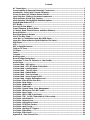 2
2
-
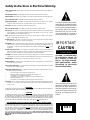 3
3
-
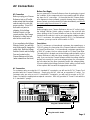 4
4
-
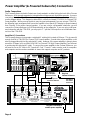 5
5
-
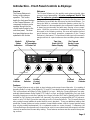 6
6
-
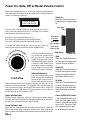 7
7
-
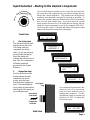 8
8
-
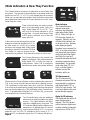 9
9
-
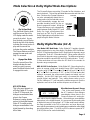 10
10
-
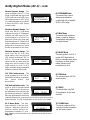 11
11
-
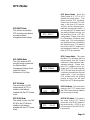 12
12
-
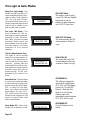 13
13
-
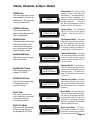 14
14
-
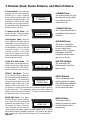 15
15
-
 16
16
-
 17
17
-
 18
18
-
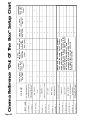 19
19
-
 20
20
-
 21
21
-
 22
22
-
 23
23
-
 24
24
-
 25
25
-
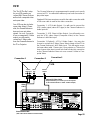 26
26
-
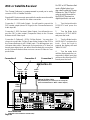 27
27
-
 28
28
-
 29
29
-
 30
30
-
 31
31
-
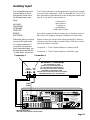 32
32
-
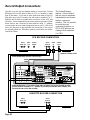 33
33
-
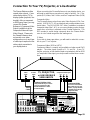 34
34
-
 35
35
-
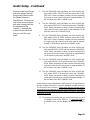 36
36
-
 37
37
-
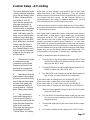 38
38
-
 39
39
-
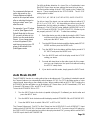 40
40
-
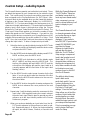 41
41
-
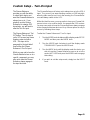 42
42
-
 43
43
-
 44
44
-
 45
45
-
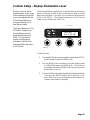 46
46
-
 47
47
-
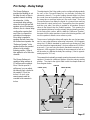 48
48
-
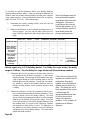 49
49
-
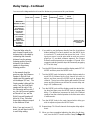 50
50
-
 51
51
-
 52
52
-
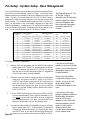 53
53
-
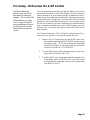 54
54
-
 55
55
-
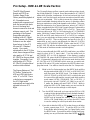 56
56
-
 57
57
-
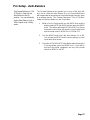 58
58
-
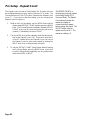 59
59
-
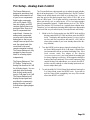 60
60
-
 61
61
-
 62
62
-
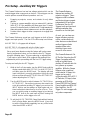 63
63
-
 64
64
-
 65
65
-
 66
66
Ada SE1600 Installation guide
- Type
- Installation guide
- This manual is also suitable for
Ask a question and I''ll find the answer in the document
Finding information in a document is now easier with AI
Related papers
-
Ada ADA 6.1 Owner's manual
-
Ada Cinema Reference Mach II PTM-8150 Installation guide
-
Ada Cinema Rhapsody Owner's manual
-
Ada Cinema Rhapsody Mach II Owner's manual
-
Ada Cinema Rhapsody Mach 3 Prelim Owner's manual
-
Ada Suite 16 User guide
-
Ada SSD-66 User manual
-
Ada SSD-66 (5.1) Installation guide
-
Ada Suite 7.1 HD Installation guide
-
Ada HTR-2400 Prelim User manual
Other documents
-
ONKYO DV-S939 User manual
-
Integra DPS-7.3 User manual
-
Integra DPS-7.3 User manual
-
 Pressit PLLK01003 Datasheet
Pressit PLLK01003 Datasheet
-
MK Sound V-1250THX User manual
-
Parasound P/SP-1500 User manual
-
B&K Reference 20 Plus A/V System Controller Owner's Manual User manual
-
B&K AVR202 Plus User manual
-
Parasound P/DD-1500 User manual
-
Rane THX 44 User manual