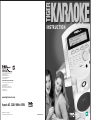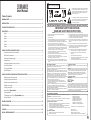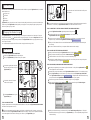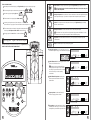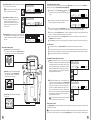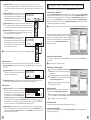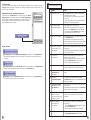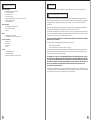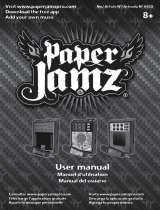®, TM & © 2001 Tiger Electronics UK Ltd.,
a division of Hasbro, Inc.
All Rights Reserved.
Belvedere House, Victoria Avenue,
Harrogate, North Yorkshire HG1 1EL,
United Kingdom.
www.tigertoys.co.uk
INSTRUCTION
200104850IWTI-03
PRINTED IN CHINA
www.tigerkaraoke.com
Input: AC 120V 60Hz 35W
Item No. 59981
®
, TM, &
©
2001 Tiger Electronics
All rights reserved.
980 Woodlands Parkway
Vernon Hills, IL 60061 USA
www.tigertoys.com
MADE AND PRINTED IN CHINA

Table of Contents
WARNING PAGE ............................................................................................................................... 1
INTRODUCTION ................................................................................................................................ 2
PLAYING THE DEMO SONGS .......................................................................................................... 2
QUICKSTART...................................................................................................................................... 2
Step 1.......................................................................................................................................... 2
Step 2......................................................................................................................................... 2
Step 3......................................................................................................................................... 3
Step 4......................................................................................................................................... 3
Step 5......................................................................................................................................... 3
Step 6......................................................................................................................................... 4
USING YOUR TIGER KARAOKE PLAYER........................................................................................ 4
Front panel controls and connections ........................................................................................ 4
Back panel connections ............................................................................................................. 6
Selecting and playing songs....................................................................................................... 7
Setting levels ............................................................................................................................. 7
Changing the tempo and key of songs....................................................................................... 7
Using vocal effects .................................................................................................................... 7
Using spatial effects ................................................................................................................... 8
Special features ........................................................................................................................ 8
USING YOUR TIGER KARAOKE ASSISTANT APPLICATION......................................................... 9
Updating songs list from the net ............................................................................................... 9
Sorting songs by artist and title .................................................................................................. 9
Moving songs to transfer window ............................................................................................. 9
Editing songs order..................................................................................................................... 9
Saving your playlist..................................................................................................................... 9
Space left on Tiger Karaoke....................................................................................................... 9
Last transferred ..........................................................................................................................10
Transferring songs to your Tiger Karaoke player.......................................................................10
Special functions .......................................................................................................................10
TROUBLESHOOTING .......................................................................................................................11
SPECIFICATION ................................................................................................................................ 12
CAUTION ............................................................................................................................................13
90 DAY LIMITED WARRANTY ........................................................................................................13
User Manual
The lightning flash with arrowhead symbol, within an equilateral
triangle, is intended to alert the user to the presence of un-
insulated 'dangerous voltage' within the product's enclosure
that may be of sufficient magnitude to constitute a risk of
electric shock to persons.
The exclamation point within an equilateral triangle is intended
to alert the user to the presence of important operating and
maintenance (servicing) instructions in the literature
accompanying the product.
IMPORTANT SAFETY INSTRUCTIONS
READ AND SAVE THESE INSTRUCTIONS
1. Read and follow all the instructions before using the product.
2. Keep these instructions.
3. Heed all warnings.
4. Parent should examine the unit, in case there is any damage, the product
must not be used until that damage has been properly repaired.
5. Do not use this product near water - for example, near a bathtub, washbowl,
kitchen sink, in a wet basement, or near a swimming pool.
6. This product, either alone or in combination with an amplifier and
headphones or speakers, may be capable of producing sound levels that
could cause permanent hearing loss. Do not operate for long period of
time at high volume or at an uncomfortable level. If you experience any
hearing loss or ringing in the ears, consult an audiologist.
7. Do not block ventilation holes. This product should be located with
sufficient air space for proper ventilation.
8. The product should be located away from heat sources such as radiators,
heat registers, or other heat producing products.
9. Clean only with a dry cloth. Before cleaning the unit, turn off the power
and unplug the power cord from the outlet.
10. The power supply cord of the product should be unplugged from the
wall outlet during lightning storms or when left unused for a long periods
of time.
Tiger Electronics hereby declares on their own responsibility that the following product:
Tiger Karaoke — Internet Based Karaoke Player
That is covered by this declaration and marked CE-label conforms with the following
standards as amended by CE marking directive 93/68/EEC:
Low Voltage Directive, 73/23/EEC
- EN 60065: Safety Requirements for Mains Operated Electronic and Related
Apparatus for Household and Similar General use.
- UL 6500: Second edition: Standard for Audio/Video and Musical Instrument
Apparatus for Household, Commercial, and similar use.
- CAN/CSA E60065-00: Audio, Video and Similar Electronic Apparatus — Safety
Requirements
EMC Directive, 89/336/EEC
- EN 55022: Class B Radiated and Conducted Emissions
- EN 61000-3-2: Harmonics
For Customers in the USA
This equipment has been tested and found to comply with the limits for a Class
B digital device, pursuant to Part 15 of the FCC rules.
These limits are designed to provide reasonable protection against harmful
interference in a residential installation.
This equipment generates, uses and can radiate radio frequency energy and,
if not installed and used in accordance with the instructions, may cause harmful
interference to radio communications, however, there is no guarantee that
interference will not occur in a particular installation. If this equipment does
cause harmful interference to radio or television reception, which can be
determined by turning the equipment ON and OFF, the user is encouraged to
try to correct the interference by one or more of the following measures:
- Reorient or relocate the receiving antenna.
- Increase the separation between the equipment and the receiver.
- Connect the equipment into an outlet on a circuit different from that to
which the receiver is connected.
- Consult a qualified dealer or an experienced radio/TV technician for help.
- The user may find the following booklet, prepared by the Federal
Communications Commission, helpful: “HOW TO IDENTIFY AND RESOLVE
RADIO/TV INTERFERENCE PROBLEMS.”
This booklet is available from the US Government printing office, Washington,
DC 20402, USA. Stock No. 004-000-0034-4.
Warning Page
11. Do not defeat the safety purpose of the polarized plug. A polarized plug
has two blades with one wider than the other. The wide blade is provided
for your safety. If the provided plug does not fit into your outlet, consult
an electrician for replacement of the obsolete outlet.
12. Protect the power cord from being walked on or pinched particularly at
plugs, convenience receptacles, and the point where they exit from the
appliance.
13. Use only with attachments/accessories specified by the manufacturer.
14. Do not attempt to service the product beyond what has been described
in the user maintenance instructions. All other servicing should be
referred to qualified service personnel.
15. The product should be serviced by qualified service personnel when:
A. The power supply cord or the plug has been damaged; or
B. Objects have fallen, or liquids have been spilled into the
product; or
C. The product has been exposed to rain; or
D. The product does not appear to be operating normally or exhibits
a marked change in performance; or
E. The product has been dropped, or the enclosure damaged.
WARNING – When using electronic products, basic precautions should always be followed, including the following:
For Customers in Canada
Caution: To prevent electric shock, match wide blade of plug to wide slot, fully
insert.
Attention: Pour éviter les chocs électriques, introduire la lame la plus large
de la fiche dans la borne correspondante de la prise et pousser jasqu’ au fond.
This Class B digital apparatus meets all requirements of the CANADIAN
INTERFERENCE CAUSING EQUIPMENT REGULATIONS ICES-003.
Cet appareil numerique de la Classe B respecte toutes les exigences du
reglement sure le materiel brouiller du Canada ICES-003.
For Customers in the UK
IMPORTMENT: The wires in the mains lead are coloured in accordance with
the following code:
BLUE: NEUTRAL
BROWN: LIVE
As the colours of the wires in the mains lead of this apparatus may not correspond
with the coloured markings identifying the terminals in your plug, proceed as
follows. The wire, which is coloured BLUE, must be connected to the terminal
which is marked with the letter N or coloured BLACK. The wire, which is coloured
BROWN, must be connected to the terminal which is marked with the letter L
or coloured RED. Under no circumstances must either of the above wires be
connected to the earth terminal of the three pin plug.
- EN 61000-3-3: Flicker
- EN 61000-4-2 ESD direct
- EN 61000-4-2 ESD indirect
- EN 61000-4-3 Radiated immunity
- EN 61000-4-4 EFT/burst immunity
- EN 61000-4-5 Surge immunity
- EN 61000-4-6 Conducted immunity
- EN61000-4-11 Voltage dips/interruptions
Issued in Vernon Hills, IL USA September 6, 2001
European Contact:
Tiger Electronics UK Ltd.
Belvedere House, Victoria Avenue,
Harrogate, North Yorkshire HG1 1EL, United Kingdom.
INSTRUCTIONS PERTAINING TO A RISK OF FIRE, ELECTRIC SHOCK, OR INJURY TO PERSON
DECLARATION OF CONFORMITY
1

Introduction
Welcome to the most exciting home karaoke unit ever created! In addition to your main Tiger Karaoke unit, also included
with this purchase are:
AC power cord
USB cable
CD Rom
Microphone
Tiger Karaoke is not only special on account of its superior sound quality, but also because you are able to download your
favorite songs off the Tiger Karaoke website right into your new player! You can update your player any time you wish
with as many new songs as you wish!
Playing the Demo Songs
Your Tiger Karaoke player comes with 6 demo songs. These songs are shortened versions of the original. To play the
songs, use the song select / buttons to select the song you want to play. Then press the Play/Pause button to start
the song. When you transfer songs you have purchased from the Tiger Karaoke website to your player, the demo songs
will no longer be available.
You can download the full length version of these six demo songs plus two other songs for free.
Quickstart
STEP 1: UNPACKING AND FIRST CONNECTIONS
Unpack your Tiger Karaoke player from its packing box.
Place your Tiger Karaoke player within 6 feet of your computer.
Connect the supplied power cable into
the power entry jack on the rear of your
Tiger Karaoke player.
Connect the other end of the power
cable to an AC receptacle.
Push the power button to turn on your
Tiger Karaoke player.
32
If you connect your player to your USB port before installing the software, follow the Windows prompts to install a
new USB device. Then insert your ‘Tiger Karaoke Assistant’ CD and follow the directions on screen.
STEP 3: CONNECTING TO THE TIGER KARAOKE WEBSITE FOR DOWNLOADING SONGS
Start the ‘Tiger Karaoke Assistant’ application by double clicking on its icon.
Check the top left hand corner of ‘Tiger Karaoke Assistant’ to make sure there is an
‘Tiger Karaoke Access Code’.
If there is no access code, plug in your Tiger Karaoke player to your USB port on you computer. When the
application is open, click the button ‘TigerKaraoke.com Home Page’.
When you click this button it will connect to the dedicated website where you can purchase and download your
favorite songs.
To connect to the Internet it will use your computer's default Internet connection settings.
STEP 4: LOGGING IN AT THE TIGER KARAOKE WEBSITE
When your web browser displays the Tiger Karaoke website click on the ‘login’ button.
When your browser loads the login page click the ‘Create Account’ button.
Follow the directions on the screen to set up an account for downloading songs.
During login, the website will prompt you for your Access Code. You can find your access code by looking at the
top left hand corner of your PC Application.
STEP 5: PURCHASING, DOWNLOADING AND TRANSFERRING SONGS
Now that you are registered you can purchase songs from the website. For help, click the
‘question mark’ button
in the top right hand corner of the website.
After purchasing songs on the website open the ‘Tiger Karaoke Assistant’ application (if it is not already running).
With your Tiger Karaoke player still connected to your USB port, click the button ‘Update Song List from Net’
on the ‘Tiger Karaoke Assistant’ application . Clicking this button will download all the songs
you’ve purchased from the ‘TigerKaraoke.com’ website and store them on your computer.
Select the songs you want to download to your device by clicking on a song to highlight it.
When a song is highlighted click the ‘arrow’
button to move the selected song to the ‘Transfer Songs to
Player window’.
When you’ve selected the songs you want to transfer, click the ‘Transfer Songs to Player’ button. Clicking this
button will transfer the songs you’ve selected to your Tiger Karaoke player. Your computer will prompt you when it
is done transferring.
Connect the other end of the USB cable into the USB port on
your computer.
STEP 2: LOADING SOFTWARE
With your computer turned on and running Windows 98SE, Millennium or 2000, insert the Tiger Karaoke Assistant CD-ROM
and follow the install procedures on screen.
If you are not prompted to install the software, select ‘Explore’ by right clicking on ‘My Computer’. Locate your CD-
ROM drive that contains the Tiger Karaoke Assistant and open the ‘setup’ file. After you have completed the Installation
connect the supplied USB cable into the USB entry jack on the rear of your Tiger Karaoke player.
USB Port
6 Feet Max
For US
For UK

54
STEP 6: PLAYING SONGS!
Now that you’ve transferred songs to your Tiger Karaoke player you are ready to play songs!
Use the song select keys to select the song you want to sing.
Start the song by pressing the play button.
Set the volume of the song using the volume control.
Connect your microphone to one of the microphone
jacks on the front of your player. Then set the switch on the microphone to ‘on’.
Then set the microphone volume by singing into the microphone while
increasing the microphone volume control to the desired level.
To engage special and vocal effects use the select buttons.
Using your Tiger Karaoke Player
This section will guide you in using all the features of your Tiger Karaoke player.
FRONT PANEL CONTROLS AND CONNECTIONS
Song Select up/down: Use these two buttons to scroll up
and down through the songs you’ve downloaded to the player.
Spatial Effect select: This button toggles between a reverb
effect, echo effect and no effect.
Reverb and echo are both spatial effects
used by professional singers on your favorites
recordings. They create the sound of a concert
hall or the sound of your voice repeating
several times.
Spatial Effect level up/down: Use these two
buttons to raise and lower the volume of the
spatial effects.
Tempo up/down: Use these two buttons to
make the song play faster or slower.
Key up/down: Use these two buttons to raise or
lower the pitch of the song. If you have a low voice
lowering the key can make the song easier to sing.
Power switch: Pushing this power switch toggles the Tiger Karaoke player power on and off.
The Tiger Karaoke player is not disconnected from the mains (AC Power) when the power
switch is in the off position.
Microphone input 1 & 2: Use either one of these connections to connect the supplied microphone
to the Tiger Karaoke player. If you have 2 microphones both microphone inputs can be used.
Volume: This larger knob controls the speaker volume on your Tiger Karaoke player including
all effects, music and voice.
Microphone volume: This knob controls the volume of both microphone inputs.
If the Volume is too loud you will hear a high pitched ringing sound called feedback. Lower
the volume and move away from the speaker to make the feedback go away.
Play/Pause: This button starts the selected song. If a song is playing, it stops the song at the
current location.
Stop: This button stops the song currently being played.

Vocal Effects select: This button toggles between Xform, Duet,
Trio, Harmony and no vocal effect.
The harmony effect is only available when
the song selected has harmony data.
Vocal Effects +/- buttons: Use these two
buttons to change the character of the vocal
effects when using Xform, Duet or Trio.
When the selected effect is harmony, the +/-
buttons raise and lower the volume of the
harmony voices.
Lyrics Display: When you’re ready to sing the song you’ve
selected, the lyrics will be displayed on screen. The scrolling
underline underneath the words lets you know the timing of
the lyrics.
CHANGING THE TEMPO AND KEY OF SONGS
Tempo: Sometimes it is easier to sing a song when it is being
played slower. Other times it can be an interesting challenge
to sing them faster than normal. Tempo is how fast or slow
the song is when it is playing. Pushing the tempo ‘+’ button
makes the song play faster. Pushing the tempo ‘-‘ button
makes the song play slower. Any changes to the tempo are
displayed with the tempo indicator.
Key: We all have different voices. Some people have a low
voice, others have a high pitched voice. The Tiger Karaoke
player key control raises and lowers the pitch of the song to
make it easier to sing along. If your voice is higher in pitch,
press the key ‘+’ button to make the song easier to sing. If
your voice is lower in pitch, press the key ‘-’ button to make
the song easier to sing. When you push either key button the
pitch changes by 1 semitone. Any changes to the key are
displayed with the key indicator.
The tempo and key reset to the default of the song when
a new song is selected or the song is stopped.
USING VOCAL EFFECTS
Your Tiger Karaoke player has technology that is used on professional recordings you listen to on the radio. This technology
is called Vocal Processing.
Vocal Processing is provided by IVL Technologies. IVL supplies vocal technology to music products world-wide. There
are 4 types of vocal effects that you can select with your Tiger Karaoke player. Only one vocal effect can be used at a time.
76
SELECTING AND PLAYING SONGS
To select and play songs, you must download songs to your Tiger Karaoke player. To do this, refer to the Quickstart or
the section on “Using your Tiger Karaoke Assistant Application”.
To select songs, use the Song Select / buttons. When
you select a new song, the song name will change on the lyric
display.
Each song has a song number. This number is displayed
below the song title in the center of the display.
If you have many songs on your Tiger Karaoke player, you can hold down the Song Select / for more than
2 seconds. This will allow you to scroll through your songs much faster than a single push of the button.
To start a song, press the Play/Pause button. “Song Start” will appear on the display. The song will start after a short
delay. Lyrics will not be displayed until it is time to sing the melody.
The song can be paused by pressing the Play/Pause button. The song is started from its last location when the
Play/Pause button is pressed again.
Pressing Stop at any point when a song is playing will bring you back to the song select menu as well as stop the song.
SETTING LEVELS
You should always turn on your Tiger Karaoke with the volume turned off (fully counter-clockwise.)
To set the levels, start by playing a song. Set the output level of the speaker to your desired level using the volume control.
When you have the level you want, start singing into the microphone while turning the microphone volume knob clockwise.
Stop when you get the desired level or you hear feedback.
Audio Out: Use these audio outputs with the
RCA cable to send the audio of your Tiger Karaoke player
to the Aux input on your stereo or compatible equipment.
USB Port: Use the USB port with the supplied
USB cable to connect your Tiger Karaoke
player with your computer. This allows you
to transfer songs to your player.
Power Entry: Connection point for the supplied
power cord.
BACK PANEL CONNECTIONS
L R

Using your Tiger Karaoke Assistant Application
This section will guide you in using all the features of you Tiger Karaoke Assistant computer application.
UPDATING SONG LIST FROM THE NET
Once your Tiger Karaoke Assistant application is installed and you have purchased songs from the TigerKaraoke.com
website you will want to download the songs to your computer. To do this, open your Tiger Karaoke Assistant application.
Look at the top left hand corner of the application to make sure there is an ‘Tiger Karaoke Access Code’. If there is no
access code, connect your Tiger Karaoke player to your computer’s USB Port, then push the ‘Update Song List from
Net’ button. If there is already an Access code, press the ‘Update Song List from Net’ button. The application will connect
to the Internet through your default connection settings.
If you have a dial-up account your computer may prompt you to connect to the Internet. Select ‘Connect’ to continue.
A meter will show the progress of downloading songs to your computer.
Once the songs are downloaded they appear in your Song List. Songs
that were properly downloaded are marked with a green check mark.
Songs which are not downloaded but you have purchased are marked
with a red X. Click on the ‘Update Song List from Net’ button to
download any more songs.
SORTING SONGS BY ARTIST AND TITLE
You can sort your song list by artist or title. Click the ‘Artist’ button to sort songs by the artist. Click the ‘Title’ button to
sort by the title.
Songs are done in the original style of the artist.
MOVING SONGS TO TRANSFER WINDOW
To move a song from your Song List to your ‘Transfer Songs
to Player’ window, click the song you want to transfer with your
left mouse button.
The song will be highlighted. When the song is highlighted, click
on the ‘arrow’ button. The song you selected will now appear
in the ‘Transfer Songs to Player’ window.
As with other computer applications, you can select multiple
items using the ‘shift’ or ‘ctrl’ keys.
EDITING SONG ORDER
The order of songs on your device will appear in the same order
as they are listed in the ‘Transfer Songs to Player’ window.
If you want to change the order, start by selecting a song. When
the song is highlighted, use the ‘up’ and ‘down’ arrow buttons to move the selected song up or down the playlist.
Use the ‘X’ button to delete a song from your playlist.
SAVING YOUR PLAYLIST
Your play lists are automatically saved whenever anything in the play list is changed.
SPACE LEFT ON TIGER KARAOKE
A percentage is always displayed at the bottom of the ‘Transfer Songs to Player’ window. The percentage shows the
amount of space left on the player.
98
Selecting vocal effects: Pressing the vocal effects select button toggles the effect from ‘off’ to XFORM, to
DUET, to TRIO, to HARMONY and back to ‘off’. HARMONY is only an option when the selected song has harmony
data. You will know a song has harmony data when the vocal effect is automatically set to HARMONY when a song
is selected.
Using the XFORM effect: Xform is short for transform. This
effect transforms your voice into someone else’s voice. Select
the voice character using the vocal effect +/- buttons. Pressing
the +/- buttons will toggle you through 4 heads on the display.
Each head represents a different voice character.
Using the DUET effect: The duet effect lets you sing along with another voice. Select
the voice character using the vocal effect +/- buttons. Pressing the +/- buttons will toggle
you through 4 heads on the display. Each head represents a different voice character.
Using the TRIO effect: The trio effect lets you sing along with 2 other voices. Select
the 2 voice character combinations by using the vocal effect +/- buttons. Pressing
the +/- buttons will toggle you through combinations.
Using the HARMONY effect: The harmony effect is like the
trio effect except the voices that sing along with you are
singing different notes that complement what you are singing.
Harmony is what makes choirs sound so good. With harmony
the voice characters are set by the song. Use the vocal effect
+/- keys to adjust the harmony volume.
The vocal effects will not operate when there are two microphones plugged into your player.
USING SPATIAL EFFECTS
Spatial effects are used on professional recordings to make singers sound like they are singing in a concert hall!
Selecting Spatial effects: Pressing the effects select button toggles through effect being ‘off’, Reverb, Echo then
back to ‘off’.
Using the REVERB effect: Reverb recreates the sound of a
concert hall. Use the Spatial effect volume buttons to raise
or lower the volume of the reverb effect.
Using the ECHO effect: The Echo effect repeats your voice a number of times to make you sound as if you are in
a canyon. Use the Spatial effect volume buttons to raise or lower the volume of the echo effect.
SPECIAL FEATURES
Melody Track on/off: All songs you play on your Tiger Karaoke
player have a melody track. The melody track plays the notes
that go along with the lyrics. Hearing the melody track helps
you to sing your part. Experienced singers may want to turn
the melody track off. You can turn the melody track on or
off when you start a song. When you press the Play/Pause button, hold it down until you hear music start playing.
After the song starts playing, while you are holding the Play/Pause button down, press the song select ‘
‘ key to
turn the melody track off. Press the song select ‘ ’ key to turn the melody track on. After you’ve made your selection
you can release all buttons. The melody track will reset whenever a new song is played.
Duet/Trio Volume: When using duet and trio, you may want to adjust the level of the voice characters singing with
your. You can adjust the duet and trio volume when you start a song. When you press the Play/Pause button, hold
it down. While you are holding the Play/Pause button down, press the vocal effect +/- buttons to raise or lower the
volume of the duet and trio vocal effect.

LAST TRANSFERRED
After you’ve transferred songs to your player and closed the application, the next time you open your player there will be
a ‘Play List’ called ‘Last Transferred’. The play list shows you what you transferred to the device the previous time. This
play list can not be edited or deleted.
TRANSFERRING SONGS TO YOUR TIGER KARAOKE PLAYER
To transfer songs to your Tiger Karaoke player, you must have songs in the ‘Transfer
songs to player’ window. To begin the transfer, click the ‘Transfer Songs to Player’
button. The dialog box will show you that the transfer is in progress. It will notify you
when it is complete. Do not disconnect the USB cable from your device until you
are prompted that the transfer is complete.
SPECIAL FUNCTIONS
Go to Home Page: Clicking the ‘TigerKaraoke.com Home Page’ button will take you to the TigerKaraoke.com
website using your default browser and connection settings. This is the site where you can purchase songs for
your player.
Go to Help on the Net: Clicking the ‘Help on the Net’ button takes you to the on-line help on the TigerKaraoke.com
website. The help will guide you through the major functions of your Tiger Karaoke player.
Clear Memory: Clicking the ‘Clear Memory on Player’ button will delete all songs on your Tiger Karaoke player.
This function is necessary if a transfer is ever interrupted.
1110
Problem Solutions
1 Display does not light • Ensure that the power cord is connected to the power entry
module and to your AC receptacle.
• After checking power cord connection, ensure power switch
is pushed ‘in’.
• If problem persists test AC receptacle with a different working
appliance to confirm power being supplied.
2 No sound from speaker • Ensure that the volume control is turned up.
when song is being played • Ensure that the song title is not flashing. If it is the song is
paused. Press the ‘Play/Pause’ button to restart the song.
• If you have just pushed the ‘Play/Pause’ button to start the
song, wait a few seconds for the song to start.
3 No sound from microphone • Ensure microphone cable is connected to Mic input 1 or 2 on
your Tiger Karaoke player.
• Ensure the switch on the microphone is in the on position.
• Check the microphone volume control, make sure it is turned up
• Check the volume control and make sure it is turned up.
4 The ‘Harmony’ vocal effect • Make sure you are singing through you microphone and sound
is selected, but you can’t is being heard.
hear harmonies • Sing all the way through the song as harmony is only used during
certain parts of most songs.
5 Can’t hear vocal • Make sure your microphone is connected, turned on and
or spatial effects microphone volume is turned up.
• Make sure one the effects names is indicated on the display.
If not, use the effect select buttons to turn an effect on.
• If you are on the harmony effect refer to point 4.
6 No songs on device • If there are no songs selectable on your Tiger Karaoke player
follow the quickstart section in the manual to add songs.
7 When pushing buttons, • Check the lyrics display and make sure it is lit. If not, refer to
Tiger Karaoke player point 1.
does nothing
8 No songs in • This means you have not downloaded songs from the
‘Tiger Karaoke Assistant’ TigerKaraoke.com website. Follow the quickstart steps at the
beginning of the manual.
9 ‘Tiger Karaoke Assistant’ • Check to make sure you have song(s) in your ‘transfer songs to
will not download songs to player’ window.
Tiger Karaoke player • Ensure that the USB cable is connected from your Tiger Karaoke
player to a USB port on your computer.
10 When your Tiger Karaoke •
The volume control only works for Tiger Karaoke’s internal
player is connected to
speaker.
Use the volume control on your home stereo to
your home stereo the volume adjust level.
control does not work
11 Whenever I plugged in • The howling noise is feedback. Try a combination of the
the microphone I get following steps:
a howling noise - Face the Tiger Karaoke speaker when using the microphone
- Turn down the volume control
- Make sure you are several feet away from the speaker
12 Computer error messages • Refer to the latest ‘readme’ file and the up to date manual on
your ‘Tiger Karaoke Assistant’ installation CD ROM.
Troubleshooting

Specifications
Audio Characteristics:
• Microphone input sensitivity: -35dBu
• Line out Level: -10dBu
• Line out THD: < 1.0%
• Line our SNR: -70dBu
• Speaker out Frequency Response: 100Hz to 10KHz +/- 6 dB
• Speaker out SNR: > 60 dB
• Power output: 18 Watts
Inputs and Outputs:
• 2” high impedance microphone jacks
• Stereo RCA line level output
• USB port
Effects:
• Spatial Effect: Reverb and Echo
• Vocal Effects: Xform, Duet, Trio and Harmony
Accessories Provided:
• AC power cord
• USB Cable
• Microphone
• CD Rom
General:
• Power Consumption: 35W
• Mass: 2.84kg (6.25lbs)
• Dimensions: H 395mm, W 290mm, D 215mm
1312
Caution
You are cautioned that any change or modifications not expressly approved in this manual could void your warranty.
90 Day limited Warranty
Tiger Electronics (TIGER) warrants to the original consumer purchaser of this product that the product will be free from
defects in materials or workmanship for 90 days from the date of original purchase. This warranty does not cover damages
resulting from accident, negligence, improper service or use or other causes not arising out of defects in materials or
workmanship.
During this 90-day warranty period, the product will either be repaired or replaced (at TIGER'S option) without charge to
the purchaser, when returned with proof of the date of purchase to either the dealer or to TIGER.
Product returned to TIGER without proof of the date of purchase or after the 90-day warranty period has expired, but prior
to one year from the original date of purchase, will be repaired or replaced (at TIGER'S option) for a service fee of US$105.00.
Payments must be by check or money order payable to Tiger Electronics.
THE FOREGOING STATES THE PURCHASER'S SOLE AND EXCLUSIVE REMEDY FOR ANY BREACH OF WARRANTY
WITH RESPECT TO THE PRODUCT.
All product returned must be shipped prepaid and insured for loss or damage to:
TIGER REPAIR DEPARTMENT
1000 N. Butterfield Road, Unit 1023 Vernon Hills, IL 60061, U.S.A.
The product should be carefully packed in the original box or other packing materials sufficient to avoid damage during
shipment. Include a complete written description of the defect, a check if product is beyond the 90-day warranty period,
and your printed name, address and telephone number.
THIS WARRANTY IS IN LIEU OF ALL OTHER WARRANTIES AND NO OTHER REPRESENTATIONS OR CLAIMS OF
ANY NATURE SHALL BE BINDING ON OR OBLIGATE TIGER IN ANY WAY. ANY IMPLIED WARRANTIES APPLICABLE
TO THIS PRODUCT, INCLUDING WARRANTIES OF MERCHANTABILITY AND FITNESS FOR A PARTICULAR PURPOSE,
ARE LIMITED TO THE NINETY (90) DAY PERIOD DESCRIBED ABOVE. IN NO EVENT WILL TIGER BE LIABLE FOR
ANY SPECIAL, INCIDENTAL, OR CONSEQUENTIAL DAMAGES RESULTING FROM POSSESSION, USE, OR
MALFUNCTION OF THIS TIGER PRODUCT.
Some states do not allow limitations as to how long an implied warranty lasts and/or exclusions or limitations of incidental
or consequential damages, so the above limitations and/or exclusions of liability may not apply to you. This warranty gives
you specific rights, and you may also have other rights which vary from state to state.
-
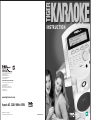 1
1
-
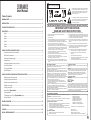 2
2
-
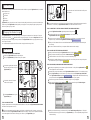 3
3
-
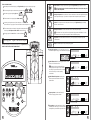 4
4
-
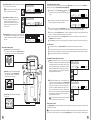 5
5
-
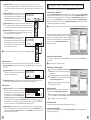 6
6
-
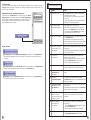 7
7
-
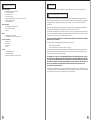 8
8
Hasbro Karaoke Player User manual
- Type
- User manual
- This manual is also suitable for
Ask a question and I''ll find the answer in the document
Finding information in a document is now easier with AI
Related papers
Other documents
-
Tiger Hitclips FM Radio Cartridge 59610 Operating instructions
-
Tiger 83-506 Operating instructions
-
Tiger Corporation JFM Stainless Steel Stackable Non-Electric Rice Warmer User manual
-
SingingMachine SDL9039 User manual
-
Mach Trio DA-8033 1GB User manual
-
SingingMachine SDL9040 User manual
-
Trio PRO-BOOK 10.1 Quick start guide
-
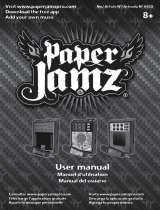 Wow Wee 62473 User manual
Wow Wee 62473 User manual
-
Yamaha Portatone Entertainment Station User manual
-
Roland BHA-2 User manual