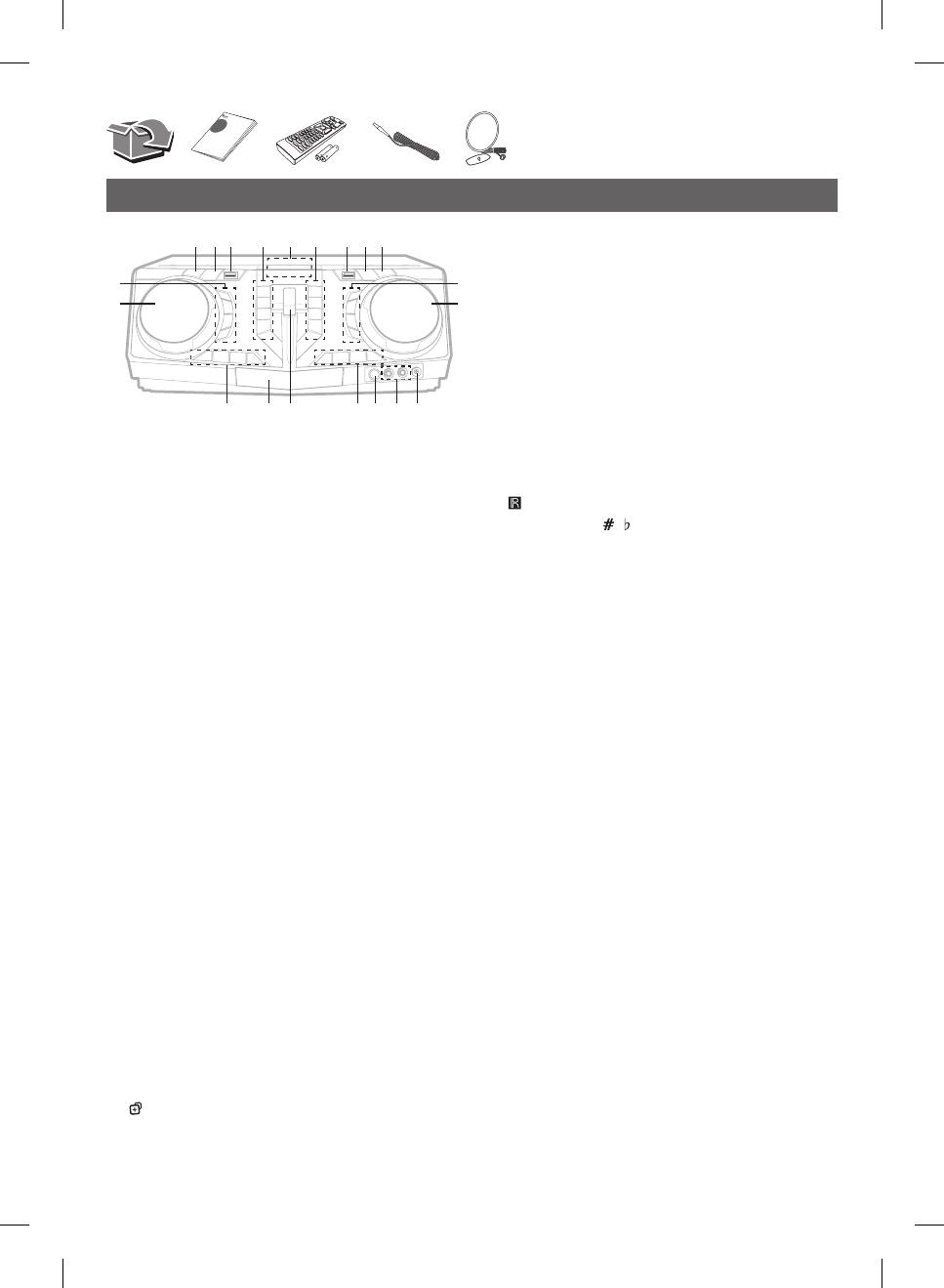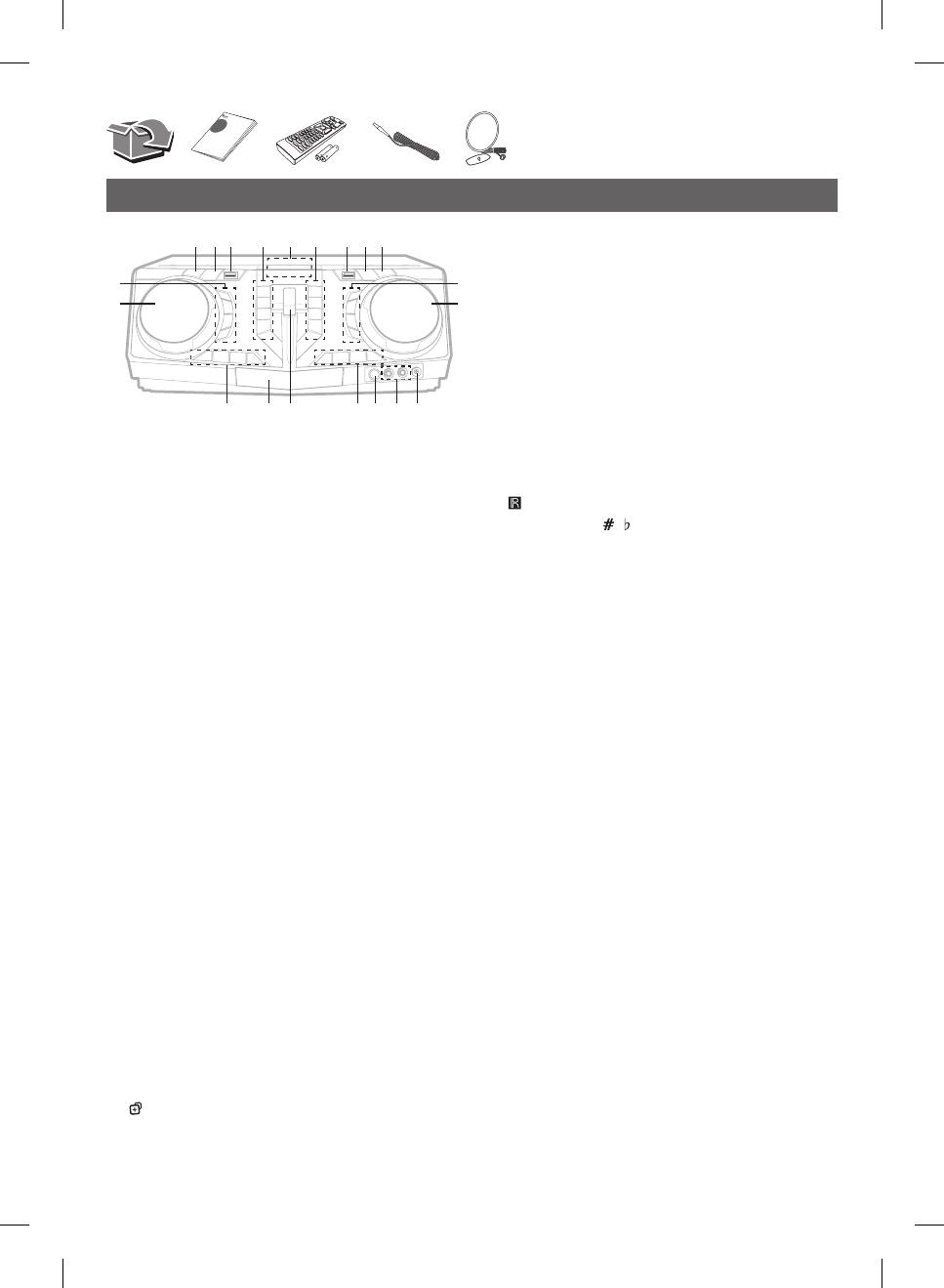
Front Panel
a b c d f g h i
k
j
lmnopr q
s
t
e
a 1 (Standby)
Turns the power on or off.
b USB REC / DEMO
- Records to USB.
- In power off status, if you press USB REC / DEMO, show
DEMO mode.
c USB 1 Port
You can play sound les by connecting the USB device.
d PARTY THRUSTER MODE
Selects PARTY THRUSTER mode.
I (Stop)
Stops playback or cancels DELETE function.
Y (Skip/Search)
- Skips backward.
- Searches for a section within a track/file.
- Selects the radio stations.
R (Open/Close)
Opens and closes the disc tray.
e Display window
f DJ LOOP
Selects DJ LOOP mode.
(DJ LOOP mode can use during CD/USB playback.)
T (Play/Pause)
- Starts or pauses playback.
- Selects stereo/mono.
U (Skip/Search)
- Skips forward.
- Searches for a section within a track/file.
- Selects the radio stations.
REGION EQ / BASS BLAST
- Chooses region equalizer.
- Press and hold to select BASS effect directly.
g USB 2 Port
You can play sound les by connecting the USB device.
h F (Function)
Selects the function and input source.
i WIRELESS LINK
- Selects MASTER or SLAVE on WIRELESS PARTY LINK mode.
- Enable or disable WIRELESS PARTY LINK mode.
j SOUND EFFECT
Chooses sound impressions.
VOCAL EFFECTS
Selects VOCAL EFFECTS mode.
VOICE CANCELLER
You can enjoy the function while playing the music, by
reducing singer vocal of music in the various source.
ECHO
Selects ECHO mode.
k MASTER VOLUME / MULTI JOG
- Adjust speaker volume.
- Selects various vocal effects mode.
l PORT. (Portable) IN jack
m MIC (Microphone) 1/2 jack
n (Remote sensor)
o KEY CHANGER ( / )
Changes the key to suit your vocal range.
MIC (Microphone) +/-
Adjust microphone volume.
p PARTY THRUSTER lever
Slide up the lever to create a party atmosphere.
q Disc tray
r CLUB, DRUM, USER (DJ PRO)
Selects CLUB, DRUM or USER sound effect to mix.
(If you want to use USER, you have to register a source with
“Music Flow Bluetooth” app.)
1, 2, 3, 4 (DJ PRO PAD)
Press a desired sound pad.
s SCRATCH / SEARCH & LEVEL CONTROL
- Turns clockwise or counterclockwise to make scratch sound.
- Turns clockwise or counterclockwise to control the
USER EQ level.
- Searches a folder or a file.
- Adjust DJ EFFECT level.
t DJ EFFECT
Selects a desired DJ EFFECT.
USER EQ
Selects the sound effect created by your own.
SEARCH
Moves to folder or file in selection mode.
OK
Selects a folder when searching a file.
CJ87-AB_DPERLLK_SIM_ENG_1004.indd 2 2016-12-28 11:06:35