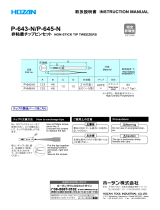Page is loading ...

MIMAKI ENGINEERING CO., LTD.
TKB Gotenyama Building, Kitashinagawa, Shinagawa-ku, Tokyo 141-0001, Japan
Phone: +81-3-5420-8671 Fax: +81-3-5420-8687
URL: http: // www. mimaki. co. jp
English
Japanese
Foreword ............................................................ 2
Safety Precautions ............................................ 3
Name of each part ............................................. 6
Setting Ink .......................................................... 7
Replacing the 2L Ink Pack ................................ 9
If ink error occurs ............................................ 10
Troubleshooting .............................................. 11
In a case like this ............................................. 12
Caution / Point to be checked ........................ 13
はじめに ................................................................... 14
安全にお使いいただくために ................................... 15
各部の名称 ................................................................ 18
インクをセットする ................................................. 19
2L インクパックを交換する ..................................... 21
インクエラーが発生したら ....................................... 22
故障?と思う前に ..................................................... 23
こんなときには ......................................................... 24
注意・確認事項など ................................................. 25
D201960-15

Foreword
Thank you very much for your purchase of the Mimaki Bulk Ink System "MBIS1".
About This Operation manual
• This Operation manual describes the operation and maintenance of "TPC-1000" (hereafter referred to as "this
machine").
• Please read and fully understand this Operation manual before putting the machine into service. It is also
necessary to keep this Operation manual on hand.
• Make arrangements so that this manual is certainly delivered to the person in charge of the operation of this
machine.
• This Operation manual has been carefully prepared for your easy understanding. However, please do not
hesitate to contact a distributor in your district or our office if you have any inquiry.
• Description contained in this Operation manual are subject to change without notice for improvement.
• In the case where this Operation manual should be illegible due to destruction or lost by fire or breakage,
purchase another copy of the Operation manual from our office.
Caution
DISCLAIMER OF WARRANTY: THIS LIMITED WARRANTY OF MIMAKI SHALL BE THE SOLE AND EXCLUSIVE
WARRANTY AND IS IN LIEU OF ALL OTHER WARRANTIES, EXPRESS OR IMPLIED, INCLUDING, BUT NOT
LIMITED TO, ANY IMPLIED WARRANTY OF MERCHANTABILITY OR FITNESS, AND MIMAKI NEITHER ASSUMES
NOR AUTHORIZES DEALER TO ASSUME FOR IT ANY OTHER OBLIGATION OR LIABILITY OR MAKE ANY OTHER
WARRANTY OR MAKE ANY OTHER WARRANTY IN CONNECTION WITH ANY PRODUCT WITHOUT MIMAKI'S
PRIOR WRITTEN CONSENT.
IN NO EVENT SHALL MIMAKI BE LIABLE FOR SPECIAL, INCIDENTAL OR CONSEQUENTIAL DAMAGES OR FOR
LOSS OF PROFITS OF DEALER OR CUSTOMERS OF ANY PRODUCT.
Requests
• This Operation manual has been carefully prepared for your easy understanding. However, please do not
hesitate to contact a distributor in your district or our office if you have any inquiry.
• Description contained in this Operation manual are subject to change without notice for improvement.
Unauthorized reproduction of this manual is strictly prohibited.
MIMAKI ENGINEERING Co., Ltd.
All Rights Reserved.Copyright

Safety Precautions
About Symbols
Symbols are used in this Operation manual for safe operation and for prevention of damage to the machine. One
symbol is used for one caution. Please understand the meaning of each symbol and use this machine safely.
Symbols and Their Meanings
Meaning
Failure to observe the instructions given with this symbol can result in death or serious injuries to
personnel. Be sure to read and observe the instructions for proper operation.
Failure to observe the instructions given with this symbol can result in injuries to personnel or
damage to property.
Important notes in use of this machine are given with this symbol. Understand the notes
thoroughly to operate the machine properly.
Useful information is given with this symbol. Refer to the information to operate the machine
properly.
Indicates the reference page for related contents.
The symbol indicates that the instructions must be observed as strictly as the CAUTION
instructions (including DANGER and WARNING instructions). A sign representing a precaution
(the sign shown at left warns of an electric shock hazard) is shown in the triangle.
The symbol indicates that the action shown is prohibited. A sign representing a prohibited
action (the sign shown at left prohibits disassembly) is shown in or around the circle.
The symbol indicates that the action shown must be taken without fail or the instructions
must be observed without fail.

Cautions about installation
Warning for Use
Caution
Do not install in the following places:
• A place exposed to direct sunlight
• On an inclined surface
• A place that vibrates
• A place exposed to direct air flow from an air
conditioner, etc.
• Around a place where fire is used
• A place where the temperature or humidity
changes significantly (The recommended
usage environment differs depending on the
connected printer.Confirm it referring to the
instruction manual of the printer.)
Warning
How to Handle Ink
• •
• The ink used for this machine contains organic solvent. Since the ink is flammable, never use flame in or
around the place where this machine is used.
• If the machine is used in a room with bad ventilation or a hermetically closed room, be sure to install
ventilation equipment. In addition, if you inhale a lot of vapor and feel bad, immediately move to a location
of fresh air and then keep yourself warm and quiet.
• If anyone drinks ink by mistake, keep him or her quiet and see a doctor immediately Do not allow him or
her to swallow the vomit. After that, contact the Poison Control Center.
• The ink contains organic solvent. If ink has stuck to your skin or clothes, immediately wash it off with
detergent and water. If you get ink in your eyes, immediately wash your eyes with a lot of clean water
for at least 15 minutes. In doing so, also wash eyes to rinse ink away completely. Then, consult a doctor
as soon as possible.
• Be sure to store ink packs out of reach of children.
• When removing 2L eco case from the seat, be sure to wear goggles etc. Ink may spatter and get in your
eyes. Do not pull out and insert the middle cartridge again as much as possible.
Do not pull out /insert the middle cartridge as much as possible
• The number of pulling out and inserting the middle cartridge shall be minimized.
It may cause ink leakage.
• When you do not use the middle cartridge, thoroughly pull out it from the slot.
Store the middle cartridge you pulled out with its rubber cap pushed into the top edge of it to prevent ink
leakage.
1. Thoroughly pull out the middle cartridge.
2. Remove the rubber cap located on the IC chip side of
the middle cartridge.
3. Turn the middle cartridge around (to the opposite side of
the IC chip) and push the rubber cap into the top edge of
it to prevent ink leakage.
Prohibition of Use in a Damp Environment Prohibition of Disassembly or Modification
• Avoid locating the machine in a damp
environment. Do not splash water onto the
machine. Use in such an environment can
give rise to fire, electric shocks or
breakdown of the machine.
• Never disassemble or modify this machine or
the ink cartridges. Disassembly or
modification results in electric shocks or
breakdown of the machine.
Rubber cap
Push into

Caution for Use
Caution
Handling of MBIS1
• Even when not using MBIS1, keep the ink pack be set. If the ink pack is not set, the ink pack connector
end located in the center of the seat will be solidified and supplying ink to the printer will not be available
or ink leakage may occur.
• Do not set the 2L eco case without 2L ink pack on the jack stand. Air may be mixed in.
Adjusting level foot
• Be sure to fix the level foot of MBIS1. If you draw a figure with the connected printer without the level foot
fixed, MBIS1 may start to move.
Using dedicated ink
• Be sure to use dedicated ink for the printer to be connected. It will not operate with ink other than the
dedicated one because of protecting the printer.
How to Handle Ink Packs
• If the ink pack is moved from a cold place to a warm place, leave it in the room temperature for three
hours or more before using it.
• Open the ink pack just before installing it in the machine. If it is opened and left for an extended period of
time, normal printing performance of the machine may not be ensured.
• Make sure to store ink packs in a cool and dark place.
• Be sure to thoroughly consume the ink in the ink pack, once it is opened, within three months. If an
extended period of time has passed away after opening the pack, printing quality would be poor.
• When you removed the 2L ink pack from the seat before it
ends, wipe ink adhering to inside of the connector part of the
2L ink pack with a cotton swab etc.
If ink adhering to inside of the connector part may dry out, it
may cause ink leakage when using it again.
• To change the ink type or the color after installing MBIS1, replace the ink tube and the seat. Contact with
sales office or our business office.
• Never refill the ink pack with ink. Refilled ink pack can cause a trouble. Remember that MIMAKI assumes
no responsibility for any damage caused by the use of the ink pack replenished with ink.
• Neither pound the ink pack nor shake it violently, as doing so can cause leakage of ink.
Do not leave the ink slot empty
• Do not leave the ink slot empty for a long time. Leaving it empty may dry the slot and solidify the ink in the
machine, then the machine will become unable to supply ink.
• If ink cartridges are not set in the ink slot, an error message will display on the printer to set ink cartridges.
Set the same colored ink cartridge as the ink used before.

Name of each part
As the ink supplying system of MBIS1 uses hydraulic head pressure, 2L eco case is located in the higher place.
When you set or exchange ink, prepare a foot stool etc.
2L eco case
Seat
Lever
Male connector
Middle cartridge
Jack stand
Ink station of the
printer to be
connected

Setting Ink
1
Take out the 2L ink pack.
• Take out the 2L ink pack and the IC chip from a small cardboard
box.
2
Mount the IC chip on the middle cartridge.
3
Put the 2L ink pack into the
2L eco case.
(1) Open the 2L eco case as shown on the right.
(2) Tear off the seal on the connector of the 2L ink pack, and
then remove the rubber plug.
(3) Put the 2L ink pack facing the connector down, and close the
2L eco case.
Be careful of the IC chip direction. If it is set in
the wrong direction, ink is not supplied properly.
When putting the 2L ink pack, shape the pack
referring to the label in the 2L eco case. If
unshaped, you may not use up the ink.
Before closing the 2L eco case, make sure the
connector of the ink pack is placed on the groove
part of the 2L eco case. If it is not placed on the
groove, it may not supply ink.
2L ink pack
IC chip
Middle cartridgeIC chip
Insert the chip facing the metal side to the left.
Do not touch the metal part while inserting.
(The IC chip may be damaged by static
electricity.)
(2)open to right
and left.
(1)While pressing
the finger grip,
rubber
plug
groove
part

4
Attach the 2L eco case to the base.
• Ink is supplied to the printer connecting to the 2L eco case.
• After 1 or 2 minutes, EMPTY lamp on the connected printer goes
out.
Push the 2L eco case all the way in. If not, it
may not supply ink.

Replacing the 2L Ink Pack
When ink has run out, a message appears on the connected printer display.
(See the operation manual of the printer for details.)
Replace the 2L ink pack as follows.
1
Push the lever of the base down, and remove
the 2L eco case.
2
Remove the IC chip set on the middle
cartridge.
3
Open the 2L eco case, then replace the 2L ink pack.
• Keep the IC chip removed in the step 2 with used 2L ink packs.
(Not to mix with an IC chip of a new ink pack)
4
Mount the IC chip supplied with the
replacement 2L ink pack on the middle
cartridge.
When exchanging 2L ink pack, be sure to wear goggles. Ink may spatter and get in your eyes
accidentally.
When replacing the 2L ink pack, replace the male
connector absorbent (attachment) periodically to
prevent the stain in the base.
• Replace the absorbent every five to
ten times of the 2L ink pack
replacement.
• When replacing the absorbent, be
sure to wear the attached goggles
and gloves.
Be careful not to touch the metal part of the IC
chip. There is the danger of damaging IC chip
because of static electricity being generated.
Request an industrial waste disposal company for disposal of used ink packs.
If removing an ink pack before it ends, follow the procedures below.
Otherwise, you cannot accurately grasp the remaining amount of ink.
1. Remove an ink pack from an eco case.
2. Wipe ink adhering to inside of the connector part of the 2L ink pack
with a cotton swab etc.
3. Remove the IC chip set on the middle cartridge, and keep it with the
ink pack.
4. If you use the ink pack again, set the pack, and mount the IC chip
kept with the pack on the middle cartridge.
Middle cartridgeIC chip
Middle cartridgeIC chip

If ink error occurs
If ink error occurs, a warning message will be displayed in the display of the printer, and all operations related ink
discharge such as printing and cleaning cannot be performed.
When ink error occurs: “!CAR” or “!Cartridge” is displayed on the display of the printer.
To display the details of ink error
(1) Press the [ENTER] key in the local mode of the printer.
(2) Press the [FUNCTION] (for JV33 etc.) or the [INFORMATION] (for JV5 etc.) to display the details of warning
error.
• Here, warning messages unique to MBIS is explained. For other warning errors, refer to the instruction
manual of the printer.
• For the method of detailed display of warning error, refer to the instruction manual of the printer.
Message Cause Solution
NO CARTRIDGE
The middle cartridge is not set. • Set the middle cartridge without fail.
The IC chip is not inserted into
the middle cartridge.
• Insert the IC chip.
The IC chip cannot be read
correctly.
• Contact with a call center.
WRONG INK IC
JV33/TS3 : FW ver.3.20 or before
JV33BS : FW ver.2.00 or before
CJV30/CJV30BS/TPC : FW ver.1.30 or before
JV5/TS5 : FW ver.4.10 or before
In the state of ink cartridge in
use, switched to MBIS1.
• In the state of MBIS1 being in use, turn on the power
supply again.
• When you use MBIS1 for the first time, the initial filling is
required.
JV33/TS3 : FW ver.4.00 or later
JV33BS : FW ver.3.00 or later
CJV30/CJV30BS/TPC : FW ver.2.00 or later
JV5/TS5 : FW ver.5.00 or later
In the state of MBIS1 in use,
the IC chip for ink cartridge has
been set in the middle
cartridge.
• Set the IC chip for MBIS1 into the middle cartridge.
WRONG CARTRIDGE
After replacing 2L ink pack,
you did not change the IC chip
to new one.
• When 2L ink pack was replaced due to running out of
ink etc., if you use the IC chip for old 2L ink pack without
change, the printer cannot detect the ink information of
new 2L ink pack. When you replace 2L ink pack, set the
IC chip attached to the replaced ink pack into the middle
cartridge.
INK END
Ink in the middle cartridge
remains low.
• When ink in the middle cartridge gets low, "INK END"
appears and the EMPTY lamp blinks in red. We
recommend replacing to the 2L ink pack early.
Replacing to the 2L ink pack, ink is supplied to the
middle cartridge, and the ink end error disappears. (If
you use MBIS1, "INK END" appears without displaying
"NEAR END".
• If ink end occurs in one supply path while drawing or
cleaning, the operation is terminated immediately. (for
JV33 etc.)
• Even if you replace 2L ink pack while ink end is
displayed, the ink end display will not be released
immediately. Wait until ink will be filled in the middle
cartridge. After the ink end state is released, supplying
ink will be available.
[Cause] and [Solution]
vary from the firmware
version of the printer.

Troubleshooting
Take the appropriate actions as described below before taking the trouble as a failure. If the problem is still not
solved after troubleshooting, contact your distributor or our service office.
Failure phenomenon Cause Solution
Ink cannot be supplied.
The 2L eco case has not been
pushed all the way in the base.
• From the top, push the 2L eco case all the way in
the base.
The ink pack has not been set in
the 2L eco case.
• Check the ink pack is set in the 2L eco case. If it
is not set, set the ink pack.
The 2L eco case has not been
set.
• Set the eco case with the 2L ink pack on the
base.
Ink has ended in the 2L ink pack.
• Replace the ink pack in the 2L eco case with the
IC chip.
Ink supply tube is broken.
• Check the ink supply tube is not broken. If it is
broken, contact for service.
Ink leakage occurs.
The screw at the upper part of
the middle cartridge is loosened.
• Fasten the screw again.
• If ink leakage occurs after fastening the screw
again, contact with a call center.
The connector of 2L eco case
seat part is depleted.
• Contact with a call center.

In a case like this
If you want to stop to use MBIS1 and want to use ink cartridge
When using ink cartridges in all slots, if you want to stop to use ink cartridge and change to
MBIS1 with initially filled
When MBIS1 and ink cartridge are set at the same time, the remaining amount of ink of ink car-
tridge is displayed less.
If you wish to switch from MBIS1 to ink cartridge temporarily by necessity.
The number of pulling out and inserting the intermediate cartridge shall be minimized. If you
pull out and insert the middle cartridge again and again, it may cause ink leakage etc.
Firmware Version of the Printer Solution
JV33/TS3 : FW ver.3.20 or before
JV33BS : FW ver.2.00 or before
CJV30/CJV30BS/TPC : FW ver.1.30 or before
JV5/TS5 : FW ver.4.10 or before
• After setting ink cartridges in all slots, turn on the power supply
again.
JV33/TS3 : FW ver.4.00 or later
JV33BS : FW ver.3.00 or later
CJV30/CJV30BS/TPC : FW ver.2.00 or later
JV5/TS5 : FW ver.5.00 or later
• Set the ink cartridge into the slot to be used. Rebooting the
machine is not required.
Firmware Version of the Printer Solution
JV33/TS3 : FW ver.3.20 or before
JV33BS : FW ver.2.00 or before
CJV30/CJV30BS/TPC : FW ver.1.30 or before
JV5/TS5 : FW ver.4.10 or before
• After setting middle cartridges in all slots, turn on the power
supply again. (Until you turn on the power supply again, an ink
error message “Ink IC abnormality” is displayed on the
display of the printer.
• When you use MBIS1 for the first time, the initial filling is
required. Contact with sales office or our business office.
JV33/TS3 : FW ver.4.00 or later
JV33BS : FW ver.3.00 or later
CJV30/CJV30BS/TPC : FW ver.2.00 or later
JV5/TS5 : FW ver.5.00 or later
• Set the ink cartridge into the slot to be used. Rebooting the
machine is not required.
Firmware Version of the Printer Solution
Common to all versions
(only when JV5/TS5 is used)
• When using MBIS1, the printer calculates the remaining
amount of ink based on the ink pack set in MBIS1 (2 liter in
full). Even if the ink cartridge is brand-new, the calculation will
be performed based on 2 liter. Therefore, the remaining
amount of ink will be displayed less.
Firmware Version of the Printer Solution
Common to all versions
• Pull out the middle cartridge of the slot to be switched to use of
ink cartridge and set the ink cartridge alternatively. At this time,
place the middle cartridge on the ink station of the printer.

Caution / Point to be checked
Do not leave the ink slot empty
Do not leave the ink slot empty for a long time. Leaving it empty may dry the slot and solidify the ink in the machine,
then the machine will become unable to supply ink.
If ink cartridges are not set in the ink slot, an error message will display on the printer to set ink cartridges. Set the
same colored ink cartridge as the ink used before.
Checking ink in the ink case fixing base
Check periodically that ink is not piled up in the ink case fixing base.
When ink is piled up, dispose of the ink in the cup (accessory) coming from the ink disposal tube.
To prevent the dryness of the male connector
Do not leave the 2L eco case removed from the base for a long time.
Dryness of the male connector may clog ink.
Even when ink is end, set an empty 2L eco case to prevent dryness of the male connector.
To prevent the dryness of the 2L ink pack connector part
When you removed the 2L ink pack from the seat before it ends, wipe ink adhering to inside of the connector part of
the 2L ink pack with a cotton swab etc.
If ink adhering to inside of the connector part may dry out, it may cause ink leakage when using it again.
Caution for setting 2L eco case
Setting the 2L eco case without 2L ink pack may mix air from the male connector.
Do not set the 2L eco case without 2L ink pack on the base.
Notes when not using middle cartridge
When you do not use the middle cartridge, thoroughly pull out it from the slot.
Store the middle cartridge you pulled out with its rubber cap pushed into the top edge of it to prevent ink leakage.
1. Thoroughly pull out the middle cartridge.
2. Remove the rubber cap located on the IC chip side of the middle
cartridge.
3. Turn the middle cartridge around (to the opposite side of the IC chip)
and push the rubber cap into the top edge of it to prevent ink
leakage.
The number of pulling out and inserting the
intermediate cartridge shall be minimized. If you
pull out and insert the middle cartridge again and
again, it may cause ink leakage etc.
1. Prepare the cup.
2. Release clamp that holds the ink disposal tube.
3. Hold the top of the ink disposal tube with waste cloth,
disconnect the plug, and put ink in the ink case fixing
base into the cup.
4. Wipe out the end of the tube with waste cloth, hold the
end, and connect the plug.
• If ink remains in the ink case fixing base, repeat Step
3 to 4.
5. Hold the tube with clamp.
Ink disposal tube
Plug
Cup
Clamp
Rubber cap
Push into
/