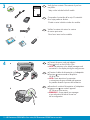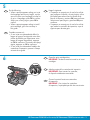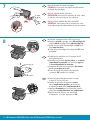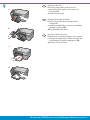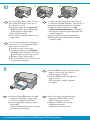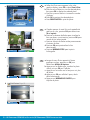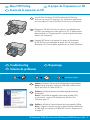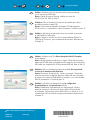Page is loading ...
Page is loading ...

6
5
HP Photosmart C5500 All-in-One series/HP Photosmart C5500 Tout-en-un série • 3
Ouvrez la porte d’accès aux cartouches
d’impression.
IMPORTANT :
Pour insérer les cartouches
d’impression, le périphérique doit être sous tension.
Procédez comme suit :
Si une invite vous demande de défi nir la
langue et le pays/la région de votre choix,
utilisez les fl èches pour sélectionner votre
langue (4 langues disponibles), appuyez
sur OK et confi rmez. Choisissez votre pays/
région, appuyez sur OK et confi rmez.
Si une invite vous demande d’installer des
cartouches d’impression, passez à l’étape
suivante de ce guide.
•
•
Abra la puerta de los cartuchos de impresión.
IMPORTANTE: Para insertar los cartuchos,
el dispositivo debe estar encendido.
Haga lo siguiente:
Si aparece un mensaje por el cual se le solicita
que confi gure el idioma y el país/región, utilice
las fl echas para seleccionar un idioma de la
lista de 4 idiomas y presione OK para confi rmar.
Seleccione el país/región y presione OK para
confi rmar.
Si aparece un mensaje por el cual se le solicita
que instale los cartuchos de impresión, vaya al
siguiente paso de esta guía.
•
•
Open the print cartridge door.
IMPORTANT: The device must be turned on to insert
cartridges.
Do the following:
When a prompt appears asking you to set
the language and country/region, use the
arrows to select your language from the list
of up to 4 languages, press OK to confi rm.
Select your country/region, press OK to
confi rm.
When a prompt appears asking to install
print cartridges, go to the next step in
this guide.
•
•
FR
FR
EN
EN
ES
ES
Page is loading ...
Page is loading ...

6 • HP Photosmart C5500 All-in-One series/HP Photosmart C5500 Tout-en-un série
11
10
d
Si vous avez du papier photo, chargez-le
maintenant. Si vous n’avez pas de papier
photo, passez à l’étape 12.
Soulevez le capot du bac photo.
Chargez du papier photo côté brillant
vers le bas dans le bac photo. Placez les
guides du papier contre le papier photo.
Abaissez le capot du bac photo.
Tirez l’extension du bac et soulevez le bac
de récupération de papier.
a.
b.
c.
d.
Une fois le papier chargé dans le bac,
appuyez sur OK et attendez que la
page d’alignement s’imprime.
Appuyez sur OK une fois la page
d’alignement imprimée.
L’alignement est alors terminé.
a.
b.
Si dispone de papel fotográfi co, cárguelo ahora.
Si no dispone de papel fotográfi co, vaya al paso 12.
Levante la tapa de la bandeja de fotografías.
Cargue el papel fotográfi co con la cara
satinada orientada hacia abajo en la bandeja
de fotografías. Deslice las guías de papel hacia
el papel fotográfi co.
Baje la tapa de la bandeja de fotografías.
Extraiga el extensor de la bandeja y levante
el tope del papel.
a.
b.
c.
d.
Presione el botón OK después de cargar
el papel en la bandeja y espere a que
se imprima la página de alineación.
Una vez impresa esta página, presione
el botón OK .
Cuando la página está impresa, el proceso
de alineación ha fi nalizado.
a.
b.
Press the OK button after you have loaded
paper in the tray, then wait while the
alignment page is printed.
Press the OK button after the alignment
page is printed.
When the page is printed, alignment
is complete.
a.
b.
If you have photo paper, load it now. If you
do not have photo paper, go to step 12.
Lift the photo tray lid.
Load photo paper with the glossy side
down in the photo tray. Slide the paper
guides against the photo paper.
Lower the photo tray lid.
Pull out the tray extender and lift up the
paper catch.
a.
b.
c.
d.
ab
FR
FR
EN
ES
EN ES

12 - Windows
HP Photosmart C5500 All-in-One series/HP Photosmart C5500 Tout-en-un série • 7
AB
REMARQUE : Ne connectez pas le câble USB
tant que vous n’y êtes pas invité.
Allumez l’ordinateur, connectez-vous
si nécessaire et attendez que le bureau
s’affi che. Insérez le CD-ROM et suivez
les instructions à l’écran.
IMPORTANT : Si l’écran de démarrage
ne s’affi che pas, double-cliquez sur l’icône
Poste de travail , puis sur l’icône du CD-ROM
avec le logo HP, puis sur le fi chier setup.exe .
a.
IMPORTANT : Achetez séparément un câble
USB, si celui-ci n’est pas fourni.
Lorsque l’invite USB apparaît, branchez
le câble USB sur le port situé à l’arrière de
l’appareil HP Tout-en-un, puis sur n’importe
quel port USB de l’ordinateur.
Suivez les instructions affi chées à l’écran pour
installer le logiciel. Allez à la page 9 pour
découvrir les fonctionnalités de votre appareil
HP Tout-en-un.
a.
b.
NOTA: No conecte el cable USB hasta que
se le indique.
Encienda el equipo, inicie sesión si es
necesario, y espere a que aparezca el
escritorio. Introduzca el CD y siga las
instrucciones que aparecen en pantalla.
IMPORTANTE: Si no aparece la pantalla
de inicio, haga doble clic en Mi PC ,
haga doble clic en el icono CD-ROM
con el logotipo de HP y, a continuación,
haga doble clic en setup.exe .
a.
IMPORTANTE: Adquiera un cable USB por
separado si no está incluido.
Cuando se le indique que conecte el USB,
conecte el cable USB al puerto por la parte
posterior del dispositivo HP All-in-One y,
a continuación, a cualquier puerto USB
del equipo.
Siga las instrucciones que aparecen en
pantalla para fi nalizar la instalación del
software. Vaya a la página 9 para explorar
las funciones del dispositivo HP All-in-One.
a.
b.
NOTE: Do not connect the USB cable until
prompted.
Turn on your computer, log in if necessary,
and then wait for the desktop to appear.
Insert the CD and follow the onscreen
instructions.
IMPORTANT: If the startup screen does
not appear, double-click My Computer ,
double-click the CD-ROM icon with the
HP logo, and then double-click setup.exe .
a.
IMPORTANT: Purchase a USB cable separately
if it is not included.
Once the USB prompt appears, connect the
USB cable to the port on the back of the
HP All-in-One, and then to any USB port
on the computer.
Follow the onscreen instructions to complete
the software installation. Go to page 9 to
explore the features of your HP All-in-One.
a.
b.
FR
FR
EN
ES
EN
ES
Page is loading ...

HP Photosmart C5500 All-in-One series/HP Photosmart C5500 Tout-en-un série • 9
Impression d’une photo
au format 10 X 15 cm
Découverte des fonctionnalités
Une fois le logiciel HP Photosmart installé
sur votre ordinateur, vous pouvez tester une
fonctionnalité du périphérique HP Tout-en-un.
Si vous ne l’avez pas encore fait, chargez le papier photo
dans le bac photo.
Insérez la carte mémoire de l’appareil photo dans
l’emplacement approprié.
a.
b.
Imprima una foto
de 4 x 6 pulgadas
Explore las funciones
Una vez instalado el software
HP Photosmart en su equipo,
pruebe algunas de las funciones
del dispositivo HP All-in-One.
Cargue papel fotográfi co en la bandeja de fotografías,
en caso de que no lo haya hecho todavía.
Introduzca la tarjeta de memoria de su cámara en la ranura
adecuada de la tarjeta de memoria.
a.
b.
Print a 4 x 6 inch photo
Explore the features
Now that the HP Photosmart software is
installed on your computer, you can try out
one of the features on the HP All-in-One.
If you have not already done so, load photo paper in the
photo tray.
Insert the memory card from your camera into the appropriate
memory card slot.
a.
b.
a
b
FR
FR
FR
FR
EN
ES
EN
ES
EN
EN
ES
ES

10 • HP Photosmart C5500 All-in-One series/HP Photosmart C5500 Tout-en-un série
Lorsque le menu Photo apparaît à l’écran
graphique couleur, appuyez sur OK pour
sélectionner Affi cher & Imprimer .
Appuyez sur les fl èches pour visualiser la photo
voulue, puis sur OK pour l’affi cher.
Appuyez sur la touche vers le haut pour voir plus
de photos.
Appuyez sur OK pour affi cher l’aperçu de la
photo sélectionnée.
Appuyez sur IMPRIMER LES PHOTOS pour
imprimer la photo.
a.
b.
c.
d.
e.
Cuando aparece el menú Foto en la pantalla de
gráfi cos en color, presione OK para seleccionar
Ver e imprimir .
Presione los botones de fl echa para visualizar la
foto que desee; a continuación, presione OK para
mostrar la foto seleccionada.
Presione el botón de fl echa arriba para aumentar
el número de fotos.
Presione OK para previsualizar la foto
seleccionada.
Presione IMPRIMIR FOTOS para imprimir
la fotografía.
a.
b.
c.
d.
e.
When the Photo menu appears in the color
graphics display, press OK to select View & Print .
Press the arrow buttons to view the desired photo,
then press OK to display the selected photo.
Press the up arrow button to increase the number
of photos.
Press OK to preview the selected photo.
Press PRINT PHOTOS to print the photo.
a.
b.
c.
d.
e.
a
b
c
8.5 x 11 paper
Settings
Next
Print
Print Preview: Page 1/2
Done
OK
OK
OK
Print
Edit
0
OKOK
Options
Print
View
Save
Create
View & Print
Photo Menu
d
FR
EN
ES

www.hp.com/support
HP Photosmart C5500 All-in-One series/HP Photosmart C5500 Tout-en-un série • 11
Problème : (Windows) L’écran Microsoft Ajout de matériel s’affi che.
Action : Cliquez sur Annuler sur tous les écrans affi chés. Débranchez
le câble USB, puis insérez le CD-ROM HP Tout-en-un. Reportez-vous
à l’étape 12.
L’appareil HP Tout-en-un est équipé d’un lecteur et d’un plateau
de CD/DVD qui vous permettent de graver des CD. Pour graver
directement un CD réinscriptible, reportez-vous au Guide d’utilisation.
A propos de l’impression sur CD
Dépannage
Problema: (Windows) Aparece la pantalla Agregar hardware
de Microsoft.
Acción: Cierre todas las pantallas. Desconecte el cable USB y,
a continuación, inserte el CD del dispositivo HP All-in-One.
Consulte el paso 12.
El dispositivo HP All-in-One tiene un soporte y una bandeja para
CD/DVD que pueden servir para imprimir en CD. Si desea imprimir
directamente en un CD apto para ello, consulte la guía básica para
obtener más información.
Acerca de la impresión en CD
Solución de problemas
Problem: (Windows) The Microsoft Add Hardware screen appears.
Action: Cancel all screens. Unplug the USB cable, and then insert
the HP All-in-One CD. Refer to Step 12.
Your HP All-in-One has a CD/DVD holder and CD/DVD tray,
which you can use for CD printing. If you would like to print directly
onto a printable CD, refer to the Basics Guide for more information.
About CD Printing
Troubleshooting
FR
FR
FR
FR
EN
ES
EN
ES
EN
ES
ES
EN
Page is loading ...
-
 1
1
-
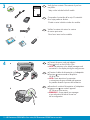 2
2
-
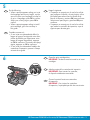 3
3
-
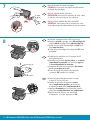 4
4
-
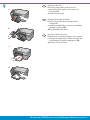 5
5
-
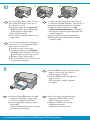 6
6
-
 7
7
-
 8
8
-
 9
9
-
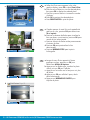 10
10
-
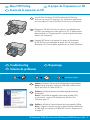 11
11
-
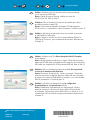 12
12
HP PHOTOSMART C5500 ALL-IN-ONE PRINTER Owner's manual
- Type
- Owner's manual
- This manual is also suitable for
Ask a question and I''ll find the answer in the document
Finding information in a document is now easier with AI
in other languages
Related papers
-
HP C5280 Owner's manual
-
HP PHOTOSMART C5500 User manual
-
HP Photosmart C5500 All-in-One Printer series Installation guide
-
HP Officejet 6300 All-in-One Printer series Installation guide
-
HP F2235 Installation guide
-
HP C3125 Owner's manual
-
HP Photosmart C5200 All-in-One Printer series Installation guide
-
HP C5250 Installation guide
-
HP C4140 Owner's manual
-
HP Photosmart D7200 User manual