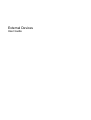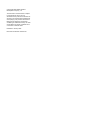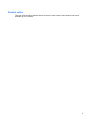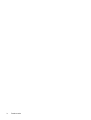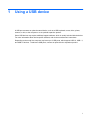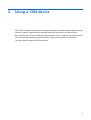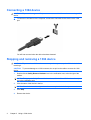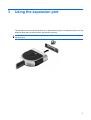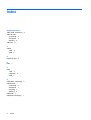External Devices
User Guide

© Copyright 2008 Hewlett-Packard
Development Company, L.P.
The information contained herein is subject
to change without notice. The only
warranties for HP products and services are
set forth in the express warranty statements
accompanying such products and services.
Nothing herein should be construed as
constituting an additional warranty. HP shall
not be liable for technical or editorial errors
or omissions contained herein.
First Edition: January 2008
Document Part Number: 465437-001

Product notice
This user guide describes features that are common to most models. Some features may not be
available on your computer.
iii

iv Product notice

Table of contents
1 Using a USB device
Connecting a USB device .................................................................................................................... 2
Stopping and removing a USB device .................................................................................................. 2
2 Using a 1394 device
Connecting a 1394 device .................................................................................................................... 4
Stopping and removing a 1394 device ................................................................................................. 4
3 Using the expansion port
Index ..................................................................................................................................................................... 6
v

vi

1 Using a USB device
A USB port connects an optional external device, such as a USB keyboard, mouse, drive, printer,
scanner, or hub, to the computer or to an optional expansion product.
Some USB devices may require additional support software, which is usually included with the device.
For more information about device-specific software, refer to the manufacturer's instructions.
Depending on the model, the computer may have up to 3 USB ports, which support USB 1.0, USB 1.1,
and USB 2.0 devices. To add more USB ports, connect an optional hub or expansion product.
1

Connecting a USB device
CAUTION: To prevent damage to a USB connector, use minimal force to connect a USB device.
▲
To connect a USB device to the computer, connect the USB cable for the device to the USB
port.
You will hear a sound when the device has been detected.
NOTE: The first time you connect a USB device, the "Found New Hardware" message is displayed in
the notification area, at the far right of the taskbar.
Stopping and removing a USB device
CAUTION: To prevent loss of information or an unresponsive system, stop a USB device before
removing it.
CAUTION: To prevent damage to a USB connector, do not pull on the cable to remove the USB device.
To stop and remove a USB device:
1. Double-click the Safely Remove Hardware icon in the notification area, at the far right of the
taskbar.
NOTE: To display the Safely Remove Hardware icon, click the Show Hidden Icons icon (< or
<<) in the notification area.
2. Click the name of the device in the list.
NOTE: If the USB device is not listed, you do not have to stop the device before you remove it.
3. Click Stop, and then click OK.
4. Remove the device.
2 Chapter 1 Using a USB device

2 Using a 1394 device
IEEE 1394 is a hardware interface that connects a high-speed multimedia or data storage device to the
computer. Scanners, digital cameras, and digital camcorders often require a 1394 connection.
Some 1394 devices may require additional support software, which is usually included with the device.
For more information about device-specific software, refer to the manufacturer's instructions.
The 1394 port also supports IEEE 1394a devices.
3

Connecting a 1394 device
CAUTION: To prevent damage to a 1394 port connector, use minimal force when connecting a 1394
device.
▲
To connect a 1394 device to the computer, connect the 1394 cable for the device to the 1394
port.
You will hear a sound when the device has been detected.
Stopping and removing a 1394 device
CAUTION: To prevent loss of information or an unresponsive system, stop the 1394 device before
removing it.
CAUTION: To prevent damage to a 1394 connector, do not pull on the cable to remove the 1394
device.
1. Double-click the Safely Remove Hardware icon in the notification area, at the far right of the
taskbar.
NOTE: To display the Safely Remove Hardware icon, click the Show Hidden Icons icon (< or
<<) in the notification area.
2. Click the name of the device in the list.
NOTE: If the device is not listed, you do not have to stop the device before you remove it.
3. Click Stop.
4. Remove the device.
4 Chapter 2 Using a 1394 device

3 Using the expansion port
The expansion port connects the computer to an optional docking device or expansion product, so that
additional ports and connectors can be used with the computer.
NOTE: The computer has only one expansion port. The term expansion port 3 describes the type of
expansion port.
5

-
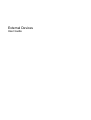 1
1
-
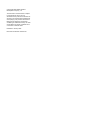 2
2
-
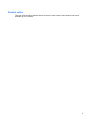 3
3
-
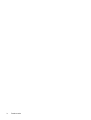 4
4
-
 5
5
-
 6
6
-
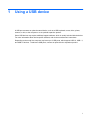 7
7
-
 8
8
-
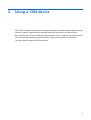 9
9
-
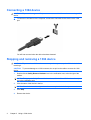 10
10
-
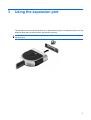 11
11
-
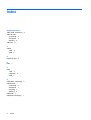 12
12
-
 13
13
HP Presario V6700 - Notebook PC User manual
- Type
- User manual
- This manual is also suitable for
Ask a question and I''ll find the answer in the document
Finding information in a document is now easier with AI
Related papers
-
HP tx2-1305au External Devices Guide
-
HP 397381-001 User manual
-
HP C2N25UA User manual
-
HP ProBook 6550b Notebook PC User guide
-
HP ENVY 15-3000 Notebook PC series User manual
-
HP ProBook A7V-M User manual
-
HP ProBook 6550b Notebook PC User guide
-
HP (Hewlett-Packard) Compaq Presario CQ57-100 Notebook PC series User manual
-
HP ProBook 6540b Notebook PC User guide
-
HP ProBook 6465b Notebook PC User guide
Other documents
-
Compaq Presario V2605TN User manual
-
Compaq Presario V5000 Series User manual
-
Compaq Presario M2000 User manual
-
Gateway Notebook Hardware Reference Manual
-
Gigabyte KT600 User manual
-
Gateway FX6710 Reference guide
-
Gateway 5694 - GT - 4 GB RAM Reference guide
-
Gateway FX4710 Reference guide
-
Gateway GM5684E - 1 GB RAM User manual
-
Acer Aspire G Predator User manual