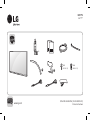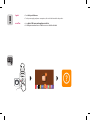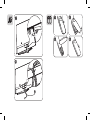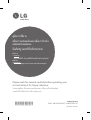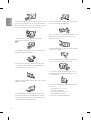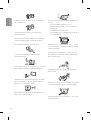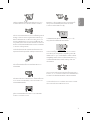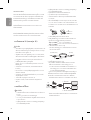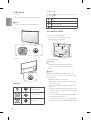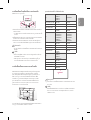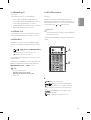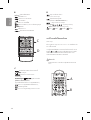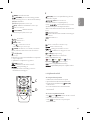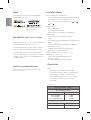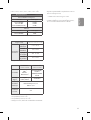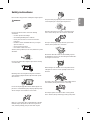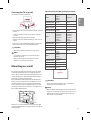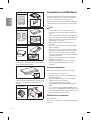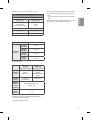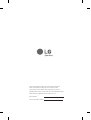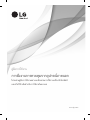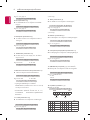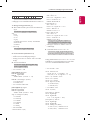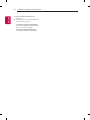P/No: MFL69342456 (1602-REV00-00)
Printed in Vietnam
LED TV
UH77**
AA
a
b
X 5
(M5 X L12)
X 4
(M4 X L12)
www.lg.com

English y Read Safety and Reference.
y For the power supply and power consumption, refer to the label attached to the product.
ภาษาไทย y คู่มือการใช้งานความปลอดภัยและการอ้างอิง
y
Page is loading ...

HDMI IN
LAN
USB IN
AUDIO OUT/
H/P OUT
ANTENNA
/
CABLE IN
Satellite IN
OPTICAL DIGITAL
AUDIO OUT
PCMCIA CARD SLOT
HDMI IN/ARC
COMPONENT INAV IN
VIDEO
VIDEO L/MONO AUDIO R
AUDIO

HDMI IN
LAN
USB IN
AUDIO OUT/
H/P OUT
ANTENNA
/
CABLE IN
Satellite IN
OPTICAL DIGITAL
AUDIO OUT
PCMCIA CARD SLOT
HDMI IN/ARC
COMPONENT INAV IN
VIDEO
VIDEO L/MONO AUDIO R
AUDIO
HDMI IN
LAN
USB IN
AUDIO OUT/
H/P OUT
ANTENNA
/
CABLE IN
Satellite IN
OPTICAL DIGITAL
AUDIO OUT
PCMCIA CARD SLOT
HDMI IN/ARC
COMPONENT INAV IN
VIDEO
VIDEO L/MONO AUDIO R
AUDIO
HDMI IN
LAN
USB IN
AUDIO OUT/
H/P OUT
ANTENNA
/
CABLE IN
Satellite IN
OPTICAL DIGITAL
AUDIO OUT
PCMCIA CARD SLOT
HDMI IN/ARC
COMPONENT INAV IN
VIDEO
VIDEO L/MONO AUDIO R
AUDIO
HDMI IN
LAN
USB IN
AUDIO OUT/
H/P OUT
ANTENNA
/
CABLE IN
Satellite IN
OPTICAL DIGITAL
AUDIO OUT
PCMCIA CARD SLOT
HDMI IN/ARC
COMPONENT INAV IN
VIDEO
VIDEO L/MONO AUDIO R
AUDIO
HDMI IN
LAN
USB IN
AUDIO OUT/
H/P OUT
ANTENNA
/
CABLE IN
Satellite IN
OPTICAL DIGITAL
AUDIO OUT
PCMCIA CARD SLOT
HDMI IN/ARC
COMPONENT INAV IN
VIDEO
VIDEO L/MONO AUDIO R
AUDIO
: Depending on model / นุ่ระาพฉเ

HDMI IN
LAN
USB IN
AUDIO OUT/
H/P OUT
ANTENNA
/
CABLE IN
Satellite IN
OPTICAL DIGITAL
AUDIO OUT
PCMCIA CARD SLOT
HDMI IN/ARC
COMPONENT INAV IN
VIDEO
VIDEO L/MONO AUDIO R
AUDIO
Page is loading ...
Page is loading ...

A
B
C
D
E
F
F
G
49UH770T-TA
49UH770Y-TA
49UH770V-TA
1102 695 263 640 53.8 15.4 13.4
55UH770T-TA
55UH770Y-TA
55UH770V-TA
1239 772 263 717 53.8 18.8 16.8
60UH770T-TA
60UH770Y-TA
60UH770V-TA
1348 833 293 778 56.3 24.2 22.1
65UH770T-TA
65UH770Y-TA
65UH770V-TA
1459 896 293 841 56.3 29.1 27.0
1
2
0
D
B
E
C
A
F
G
Power requirement / า้ฟฟไงาทรากงอ้ตมาวค

www.lg.com
P/NO : MFL69340907 (160-REV03-0)
Printed in Vietnam
*MFL69340907*
คูมือการใชงาน
เพื่อความปลอดภัยและเพื่อการอางอิง
โปรดอานคูมือการใชงานอยางละเอียดกอนการใชงานเครื่องรับโทรทัศน
และเก็บไวอางอิงสําหรับการใชงานในอนาคต
LED TV*
*
หมายเหตุ
แอลจีแอลอีดีทีวี เปนแอลซีดีที่ใชแอลอีดีแบล็คไลทเทคโนโลยี
OWNER’S MANUAL
Safety and Reference
Please read this manual carefully before operating your
set and retain it for future reference.
LED TV*
* Disclaimer
LG LED TV applies LCD screen with LED backlights.
Page is loading ...
Page is loading ...
Page is loading ...
Page is loading ...
Page is loading ...
Page is loading ...
Page is loading ...
Page is loading ...
Page is loading ...
Page is loading ...
Page is loading ...
Page is loading ...
Page is loading ...
Page is loading ...
Page is loading ...
Page is loading ...

OWNER’S MANUAL
Safety and Reference
Please read this manual carefully before operating your
set and retain it for future reference.
LED TV*
* Disclaimer
LG LED TV applies LCD screen with LED backlights.

ENGLISH
3
Insert power cable plug completely into wall socket otherwise if not
secured completely into socket, re ignition may break out.
Ensure the power cord does not come into contact with hot objects
such as a heater. This may cause a re or an electric shock hazard.
Do not place a heavy object, or the product itself, on power cables.
Otherwise, this may result in re or electric shock.
Bend antenna cable between inside and outside building to prevent
rain from owing in. This may cause water damaged inside the Product
and could give an electric shock.
When mounting TV onto wall make sure to neatly install and isolate
cabling from rear of TV as to not create possibility of electric shock /
re hazard.
Do not plug too many electrical devices into a single multiple electrical
outlet. Otherwise, this may result in re due to over-heating.
Do not drop the product or let it fall over when connecting external
devices. Otherwise, this may result in injury or damage to the product.
Safety instructions
Please read these safety precautions carefully before using the product.
WARNING
Do not place the TV and/or remote control in the following
environments:
• A location exposed to direct sunlight
• An area with high humidity such as a bathroom
• Near any heat source such as stoves and other devices that
produce heat
• Near kitchen counters or humidiers where they can easily be
exposed to steam or oil
• An area exposed to rain or wind
• Near containers of water such as vases
Otherwise, this may result in re, electric shock, malfunction or product
deformation.
Do not place the product where it might be exposed to dust. This may
cause a re hazard.
Mains Plug is the TV connecting/disconnecting device to AC mains
electric supply. This plug must remain readily attached and operable
when TV is in use.
Do not touch the power plug with wet hands. Additionally, if the cord
pin is wet or covered with dust, dry the power plug completely or wipe
dust o. You may be electrocuted due to excess moisture.
Make sure to connect Mains cable to compliant AC mains socket with
Grounded earth pin. (Except for devices which are not grounded on
earth.) Otherwise possibility you may be electrocuted or injured.

4
ENGLISH
Desiccant
Keep the anti-moisture packing material or vinyl packing out of the
reach of children. Anti-moisture material is harmful if swallowed. If
swallowed by mistake, force the patient to vomit and visit the nearest
hospital. Additionally, vinyl packing can cause suocation. Keep it out
of the reach of children.
Do not let your children climb or cling onto the TV.
Otherwise, the TV may fall over, which may cause serious injury.
Dispose of used batteries carefully to ensure that a small child does not
consume them. Please seek Doctor- Medical Attention immediately if
child consumes batteries.
Do not insert any metal objects/conductors (like a metal chopstick/
cutlery/screwdriver) between power cable plug and input Wall Socket
while it is connected to the input terminal on the wall. Additionally,
do not touch the power cable right after plugging into the wall input
terminal. You may be electrocuted. (Depending on model)
Do not put or store inammable substances near the product. There is a
danger of combustion/explosion or re due to careless handling of the
inammable substances.
Do not drop metallic objects such as coins, hair pins, chopsticks or wire
into the product, or inammable objects such as paper and matches.
Children must pay particular attention. Electrical shock, re or injury
can occur. If a foreign object is dropped into the product, unplug the
power cord and contact the service centre.
Do not spray water on the product or scrub with an inammable
substance (thinner or benzene). Fire or electric shock accident can
occur.
Do not allow any impact, shock or any objects to fall into the unit,
and do not drop anything onto the screen. You may be injured or the
product can be damaged.
Never touch this product or antenna during a thunder or lighting storm.
You may be electrocuted.
Never touch the wall outlet when there is leakage of gas, open the
windows and ventilate. It may cause a re or a burn by a spark.
Do not disassemble, repair or modify the product at your own
discretion. Fire or electric shock accident can occur.
Contact the service centre for check, calibration or repair.
If any of the following occur, unplug the product immediately and
contact your local service centre.
• The product has been impacted by shock
• The product has been damaged
• Foreign objects have entered the product
• The product produced smoke or a strange smell
This may result in re or electric shock.

ENGLISH
5
Unplug the TV from AC mains wall socket if you do not intend to use the
TV for a long period of time. Accumulated dust can cause re hazard
and insulation deterioration can cause electric leakage/shock/re.
Apparatus shall not be exposed to dripping or splashing and no objects
lled with liquids, such as vases, shall be placed on the apparatus.
Do not install this product on a wall if it could be exposed to oil or oil
mist. This may damage the product and cause it to fall.
If water enters or comes into contact with TV, AC adapter or power
cord please disconnect the power cord and contact service centre
immediately. Otherwise ,this may result in electric shock or re.
Only use an authorized AC adapter and power cord approved by
LG Electronics. Otherwise, this may result in re, electric shock,
malfunction or product deformation.
Never Disassemble the AC adapter or power cord.
This may result in re or electric shock.
Be careful in handling the adapter to prevent any external shocks to it.
An external shock may cause damage to the adapter.
Make sure the power cord is connected securely to the power plug on
the TV. (Depending on model)
CAUTION
Install the product where no radio wave occurs.
There should be enough distance between an outside antenna and
power lines to keep the former from touching the latter even when the
antenna falls. This may cause an electric shock.
Do not install the product on places such as unstable shelves or inclined
surfaces. Also avoid places where there is vibration or where the
product cannot be fully supported. Otherwise, the product may fall or
ip over, which may cause injury or damage to the product.
If you install the TV on a stand, you need to take actions to prevent the
product from overturning. Otherwise, the product may fall over, which
may cause injury.
If you intend to mount the product to a wall, attach VESA standard
mounting interface (optional parts) to the back of the product. When
you install the set to use the wall mounting bracket (optional parts), x
it carefully so as not to drop.
Only use the attachments / accessories specied by the manufacturer.
When installing the antenna, consult with a qualied service
technician. If not installed by a qualied technician, this may create a
re hazard or an electric shock hazard.
We recommend that you maintain a distance of at least 2 to 7 times
the diagonal screen size when watching TV. If you watch TV for a long
period of time, this may cause blurred vision.

6
ENGLISH
Only use the specied type of battery. This could cause damage to the
remote control.
Do not mix new batteries with old batteries. This may cause the
batteries to overheat and leak.
Batteries should not be exposed to excessive heat. For example, keep
away from direct Sunlight , open replace and electric heaters .
Do not place non-rechargeable batteries in charging device.
Make sure there are no objects between the remote control and its
sensor.
Signal from Remote Control can be interrupted due to external/internal
lighting eg Sunlight, uorescent lighting. If this occurs turn o lighting
or darken viewing area.
When connecting external devices such as video game consoles, make
sure the connecting cables are long enough. Otherwise, the product
may fall over, which may cause injury or damage the product.
Do not turn the product On/O by plugging-in or unplugging the power
plug to the wall outlet. (Do not use the power plug for switch.) It may
cause mechanical failure or could give an electric shock.
Please follow the installation instructions below to prevent the product
from overheating.
• The distance between the product and the wall should be more
than 10cm.
• Do not install the product in a place with no ventilation (e.g., on a
bookshelf or in a cupboard).
• Do not install the product on a carpet or cushion.
• Make sure the air vent is not blocked by a tablecloth or curtain.
Otherwise, this may result in re.
Take care not to touch the ventilation openings when watching the TV
for long periods as the ventilation openings may become hot. This does
not aect the operation or performance of the product.
Periodically examine the cord of your appliance, and if its appearance
indicates damage or deterioration, unplug it, discontinue use of the
appliance, and have the cord replaced with an exact replacement part
by an authorized servicer.
Prevent dust collecting on the power plug pins or outlet. This may cause
a re hazard.
Protect the power cord from physical or mechanical abuse, such as
being twisted, kinked, pinched, closed in a door, or walked upon. Pay
particular attention to plugs, wall outlets, and the point where the cord
exits the appliance.
Do not press strongly upon the panel with a hand or sharp object such
as nail, pencil or pen, or make a scratch on it, as it may causedamage
to screen.

ENGLISH
7
Avoid touching the screen or holding your nger(s) against it for long
periods of time. Doing so may produce some temporary or permanent
distortion/damage to screen.
When cleaning the product and its components, unplug the power
rst and wipe it with a soft cloth. Applying excessive force may cause
scratches or discolouration. Do not spray with water or wipe with a wet
cloth. Never use glass cleaner, car or industrial shiner, abrasives or wax,
benzene, alcohol etc., which can damage the product and its panel.
Otherwise, this may result in re, electric shock or product damage
(deformation, corrosion or breakage).
As long as this unit is connected to the AC wall outlet, it is not
disconnected from the AC power source even if you turn o this unit
by SWITCH.
When unplugging the cable, grab the plug and unplug it, by pulling at
the plug.
Don’t pull at the cord to unplug the power cord from the power board,
as this could be hazardous.
When moving the product, make sure you turn the power o rst. Then,
unplug the power cables, antenna cables and all connecting cables.
The TV set or power cord may be damaged, which may create a re
hazard or cause electric shock.
When moving or unpacking the product, work in pairs because the
product is heavy. Otherwise, this may result in injury.
Refer all servicing to qualied service personnel. Servicing is required
when the apparatus has been damaged in any way, such as power
supply cord or plug is damaged, liquid has been spilled or objects have
fallen into the apparatus, the apparatus has been exposed to rain or
moisture, does not operate normally, or has been dropped.
If the product feels cold to the touch, there may be a small “icker”
when it is turned on. This is normal, there is nothing wrong with
product.
This panel is an advanced product that contains millions of pixels.
You may see tiny black dots and/or brightly coloured dots (red, blue
or green) at a size of 1ppm on the panel. This does not indicate a
malfunction and does not aect the performance and reliability of the
product.
This phenomenon also occurs in third-party products and is not subject
to exchange or refund.
You may nd dierent brightness and colour of the panel depending on
your viewing position(left/right/top/down).
This phenomenon occurs due to the characteristic of the panel. It is not
related with the product performance, and it is not malfunction.
Displaying a still image for a prolonged period of time may cause image
sticking. Avoid displaying a xed image on the TV screen for a long
period of time.
Generated Sound
“Cracking” noise: A cracking noise that occurs when watching or turning
o the TV is generated by plastic thermal contraction due to tempera-
ture and humidity. This noise is common for products where thermal
deformation is required. Electrical circuit humming/panel buzzing:
A low level noise is generated from a high-speed switching circuit,
which supplies a large amount of current to operate a product. It varies
depending on the product.
This generated sound does not aect the performance and reliability
of the product.
Do not use high voltage electrical goods near the TV(e.g. electric
mosquito-swatter). This may result in product malfunction.

8
ENGLISH
Viewing 3D imaging (Only 3D
models)
CAUTION
• Children should be supervised by an adult when viewing 3D video.
If a child experiences eye fatigue, headaches or blurred vision
while watching 3D, they should take a break, before they resume
watching 3D content.
• When viewing a 3D video, some may experience discomfort such as
a headache, dizziness, fatigue, or blurred vision. In this case, stop
watching the 3D video and take a rest.
• If you watch a 3D video for a long time, you may experience eye
fatigue. In this case, stop watching the 3D video and take a rest.
• Only use LG 3D glasses. Otherwise, you may not be able to view 3D
videos properly.
• Do not use 3D glasses instead of your normal glasses, sunglasses,
or protective goggles.
• Do not keep your 3D glasses in extremely high or low
temperatures. It will cause deformation.
• Do not use 3D glasses while walking or moving around. It may
cause an accident or injury.
• Be careful not to poke your eye with the frames of the 3D glasses.
• Do not watch 3D content if you have photosensitive seizures,
epilepsy, or heart disease.
Preparing
NOTE
• If the TV is turned on for the rst time after it was shipped from the
factory, initialization of the TV may take a few minutes.
• Image shown may dier from your TV.
• Your TV’s OSD (On Screen Display) may dier slightly from that
shown in this manual.
• The available menus and options may dier from the input source
or product model that you are using.
• New features may be added to this TV in the future.
• The items supplied with your product may vary depending on the
model.
• Product specications or contents of this manual may be changed
without prior notice due to upgrade of product functions.
• For an optimal connection, HDMI cables and USB devices should
have bezels less than 10 mm thick and 18 mm width. Use an
extension cable that supports USB 2.0 if the USB cable or USB
memory stick does not t into your TV’s USB port.
A
B
A
B
*A
<
=
10 mm
*B
<
=
18 mm
• Use a certied cable with the HDMI logo attached.
• If you do not use a certied HDMI
cable, the screen may not display
or a connection error may occur. (Recommended HDMI
Cable Types)
- High-Speed HDMI
®
/
TM
Cable (3m or less)
- High-Speed HDMI
®
/
TM
Cable with Ethernet (3m or less)
• How to use the ferrite core (Depending on model)
- Use the ferrite core to reduce the electromagnetic interference in
the power cord. Wind the power cord on the ferrite core once.
[Wall side]
[TV side]
10 cm (+ / -2 cm)
• Antenna Isolator Installation Guide (Depending on model)
- Use this to install TV in a place where there is a voltage
dierence between TV Set and GND of antenna signal.
» If there is a voltage difference between TV Set and GND of
antenna signal, the antenna contact might be heated and
excessive heat might cause an accident.
- You can improve the safety when watching TV by eciently
removing power voltage from TV antenna. It is recommended
to mount the isolator to the wall. If it cannot be mounted to
the wall, mount it on the TV. Avoid disconnecting the antenna
Isolator after installation.
- Before starting, be sure that the TV antenna is connected.
ANTENNA/
CABLE IN
1. Connect to TV.
2. Connect to Set-Top box.
or
Isolator
Wall
Cable /
Antenna
- Connect one end of the isolator to cable/antenna jack and the
other to TV set or set-top box.
“Equipment connected to the protective earthing of the building
installation through the mains connection or through other
equipment with a connection to protective earthing - and to
a cable distribution system using coaxial cable, may in some
circumstances create a re hazard. Connection to a cable
distribution system has therefore to be provided through a
device providing electrical isolation below a certain frequency
range (galvanic isolator, see EN 60728-11)”
- When applying the RF Isolator, a slight loss of signal sensitivity
can occur.

ENGLISH
9
CAUTION
• Do not use any unapproved items to ensure the safety and product
life span.
• Any damage or injuries caused by using unapproved items are not
covered by the manufacturer’s warranty.
• Some models have a thin lm attached on to the screen and this
must not be removed.
• When attaching the stand to the TV set, place the screen facing
down on a cushioned table or at surface to protect the screen
from scratches.
• Make sure that the screws are fastened completely. (If they are
not fastened securely enough, the TV may tilt forward after being
installed.) Do not use too much force and over tighten the screws;
otherwise screw may be damaged and not tighten correctly.
• Make sure to wring any excess water or cleaner from the cloth.
• Do not spray water or cleaner directly onto the TV screen.
• Make sure to spray just enough of water or cleaner onto a dry cloth
to wipe the screen.
• When cleaning the product, be careful not to allow any liquid or
foreign objects to enter the gap between the upper, left or right
side of the panel and the guide panel. (Depending on model)
Separate purchase
Separate purchase items can be changed or modied for quality
improvement without any notication. Contact your dealer to buy these
items. These devices only work with certain models.
The model name or design may be changed depending on the upgrade
of product functions, manufacturer’s circumstances or policies.
(Depending on model)
AG-F***
Cinema 3D Glasses
AN-MR650
Magic Remote
AN-VC550
Smart Camera
AG-F***DP
Dual Play Glasses
AN-TD700
LG Twin TV Engine
Lifting and moving the TV
Please note the following advice to prevent the TV from being scratched
or damaged and for safe transportation regardless of its type and size.
• It is recommended to move the TV in the box or packing material
that the TV originally came in.
• Before moving or lifting the TV, disconnect the power cord and
all cables.
• When holding the TV, the screen should face away from you to
avoid damage.
• Hold the top and bottom of the TV frame rmly. Make sure not to
hold the transparent part, speaker, or speaker grill area.
• When transporting a large TV, there should be at least 2 people.
• When transporting the TV by hand, hold the TV as shown in the
following illustration.
• When transporting the TV, do not expose the TV to jolts or
excessive vibration.
• When transporting the TV, keep the TV upright, never turn the TV
on its side or tilt towards the left or right.
• Do not apply excessive pressure to cause exing /bending of frame
chassis as it may damage screen.
• When handling the TV, be careful not to damage the protruding
buttons.
CAUTION
• Avoid touching the screen at all times, as this may result in damage
to the screen.
• Do not move the TV by holding the cable holders, as the cable
holders may break, and injuries and damage to the TV may occur.

10
ENGLISH
Using the buttons
(Depending on model)
You can simply operate the TV functions, pressing or moving the button.
NOTE
• 43/49UH61** series does not have Joystick functions but has only
a power On/O button.
<A type>
Joystick ButtonDome Button
or
<B type>
Joystick Button
Basic functions
Power On (Press)
Power O (Press and hold)
1
Volume Control
Programmes Control
1 All running apps will close, and any recording in progress will stop.
Adjusting the menu
When the TV is turned on, press the button one time. You can adjust
the Menu items pressing or moving the buttons.
Turns the power o.
Clears on-screen displays and returns to TV viewing.
Changes the input source.
Accesses the settings menu.
Mounting on a table
1 Lift and tilt the TV into its upright position on a table.
• Leave a 10 cm (minimum) space from the wall for proper
ventilation.
10 cm
10 cm
10 cm
10 cm
10 cm
2 Connect the power cord to a wall outlet.
CAUTION
• Do not place the TV near or on sources of heat, as this may result in
re or other damage.
WARNING
• If a television is not positioned in a suciently stable location,
it can be potentially hazardous due to falling. Many injuries,
particularly to children, can be avoided by taking simple
precautions such as:
» Using cabinets or stands recommended by the manufacturer
of the television.
» Only using furniture that can safely support the television.
» Ensuring the television is not overhanging the edge of the
supporting furniture.
» Not placing the television on tall furniture (for example, cup-
boards or bookcases) without anchoring both the furniture
and the television to a suitable support.
» Not standing the televisions on cloth or other materials
placed between the television and supporting furniture.
» Educating children about the dangers of climbing on furni-
ture to reach the television or its controls.

ENGLISH
11
Securing the TV to a wall
(This feature is not available for all models.)
1 Insert and tighten the eye-bolts, or TV brackets and bolts on the back
of the TV.
• If there are bolts inserted at the eye-bolts position, remove the
bolts rst.
2 Mount the wall brackets with the bolts to the wall.
Match the location of the wall bracket and the eye-bolts on the rear
of the TV.
3 Connect the eye-bolts and wall brackets tightly with a sturdy rope.
Make sure to keep the rope horizontal with the at surface.
CAUTION
• Make sure that children do not climb on or hang on the TV.
NOTE
• Use a platform or cabinet that is strong and large enough to
support the TV securely.
• Brackets, bolts and ropes are not provided. You can obtain
additional accessories from your local dealer.
Mounting on a wall
Attach an optional wall mount bracket at the rear of the TV carefully
and install the wall mount bracket on a solid wall perpendicular to
the oor. When you attach the TV to other building materials, please
contact qualied personnel. LG recommends that wall mounting be
performed by a qualied professional installer.
We recommend the use of LG’s wall mount bracket. LG’s wall mount
bracket is easy to move with cables connected. When you do not use
LG’s wall mount bracket, please use a wall mount bracket where the
device is adequately secured to the wall with enough space to allow
connectivity to external devices. It is advised to connect all the cables
before installing xed wall mounts.
10 cm
10 cm
10 cm
10 cm
Make sure to use screws and wall mount bracket that meet the VESA
standard. Standard dimensions for the wall mount kits are described in
the following table.
Separate purchase(Wall mounting bracket)
Model
43UH75**
43UH65**
40UH63**
43UH61**
55/65UH95**
VESA (mm) (A x B) 200 x 200 300 x 200
Standard screw M6 M6
Number of screws 4 4
Wall mount bracket
LSW240B
MSW240
OTW420B
Model
49/55UH85**
49/55UH77**
49/55UH75**
49/55UH65**
50UH63**
49/55UH61**
60/65UH85**
60/65UH77**
60/65UH75**
60/65UH65**
58UH63**
60/65UH61**
VESA (mm) (A x B) 300 x 300 300 x 300
Standard screw M6 M6
Number of screws 4 4
Wall mount bracket
LSW350B
MSW240
LSW350B
Model
70UH63**
75UH65**
75UH85**
79/86UH95**
VESA (mm) (A x B) 600 x 400
Standard screw M8
Number of screws 4
Wall mount bracket LSW640B
A
B
CAUTION
• Remove the stand before installing the TV on a wall mount by
performing the stand attachment in reverse.
NOTE
• When installing the wall mounting bracket, use the adhesive label
or protective cover provided. The adhesive label or protective cover
will protect the opening from accumulating dust and dirt. (Only
when the label or cover is provided)

12
ENGLISH
Provided item
Adhesive label
Provided item
Adhesive label
Provided item
Protective cover
• When installing the wall mounting bracket, it is recommended to
cover the stand hole using tape, in order to prevent the inux of
dust and insects. (Depending on model)
Stand hole
• When attaching a wall mounting bracket to the TV, insert the wall
mount spacers into the TV wall mount holes to adjust the vertical
angle of the TV. (Only when the item of the following form is
provided)
Provided item
Wall mount spacer
Connections (notications)
Connect various external devices to the TV and switch input modes to
select an external device. For more information of external device’s
connection, refer to the manual provided with each device.
Available external devices are: HD receivers, DVD players, VCRs, audio
systems, USB storage devices, PC, gaming devices, and other external
devices.
NOTE
• The external device connection may dier from the model.
• Connect external devices to the TV regardless of the order of the
TV port.
• If you record a TV program on a DVD recorder or VCR, make sure to
connect the TV signal input cable to the TV through a DVD recorder
or VCR. For more information of recording, refer to the manual
provided with the connected device.
• Refer to the external equipment’s manual for operating
instructions.
• If you connect a gaming device to the TV, use the cable supplied
with the gaming device.
• In PC mode, there may be noise associated with the resolution,
vertical pattern, contrast or brightness. If noise is present, change
the PC output to another resolution, change the refresh rate to
another rate or adjust the brightness and contrast on the PICTURE
menu until the picture is clear.
• In PC mode, some resolution settings may not work properly
depending on the graphics card.
• If ULTRA HD content is played on your PC, video or audio may
become disrupted intermittently depending on your PC’s
performance.
Antenna connection
Connect the TV to a wall antenna socket with an RF cable (75 Ω).
• Use a signal splitter to use more than 2 TVs.
• If the image quality is poor, install a signal amplier properly to
improve the image quality.
• If the image quality is poor with an antenna connected, try to
realign the antenna in the correct direction.
• An antenna cable and converter are not supplied.
• Supported DTV Audio: MPEG, Dolby Digital, Dolby Digital Plus,
HE-AAC
• For a location that is not supported with ULTRA HD broadcasting,
this TV cannot receive ULTRA HD broadcasts directly. This TV cannot
receive ULTRA HD (3840 x 2160 pixels) broadcasts directly because
the related standards have not been conrmed.
Satellite dish connection
(Only satellite models)
Connect the TV to a satellite dish to a satellite socket with a satellite RF
cable (75 Ω).

ENGLISH
13
CI module connection
(Depending on model)
View the encrypted (pay) services in digital TV mode.
• Check if the CI module is inserted into the PCMCIA card slot in the
right direction. If the module is not inserted properly, this can
cause damage to the TV and the PCMCIA card slot.
• If the TV does not display any video and audio when CI+ CAM is
connected, please contact to the Terrestrial/Cable/Satellite Service
Operator.
USB connection
Some USB Hubs may not work. If a USB device connected through a USB
Hub is not detected, connect it directly to the USB port on the TV.
Other connections
Connect your TV to external devices. For the best picture and audio
quality, connect the external device and the TV with the HDMI cable.
Some separate cable is not provided.
•
General HDMI ULTRA HD Deep
Colour :
- On : Support 4K @ 50/60 Hz (4:4:4, 4:2:2, 4:2:0)
- Off : Support 4K @ 50/60 Hz 8bit (4:2:0)
If the device connected to Input Port also supports ULTRA HD Deep
Colour, your picture may be clearer.
However, if the device doesn’t support it, it may not work properly.
In that case, connect the device to a different HDMI port or change the
TV’s HDMI ULTRA HD Deep Colour setting to Off.
(This feature is available on certain models which are supported ULTRA
HD Deep Colour only.)
NOTE
• Supported HDMI Audio format :
Dolby Digital (32 kHz, 44.1 kHz, 48 kHz),
DTS (44.1 kHz, 48 kHz),
PCM (32 kHz, 44.1 kHz, 48 kHz, 96 kHz, 192 kHz)
(Depending on model)
Remote control
(Depending on model)
The descriptions in this manual are based on the buttons on the remote
control. Please read this manual carefully and use the TV correctly.
To replace batteries, open the battery cover, replace batteries (1.5
V AAA) matching the
and ends to the label inside the
compartment, and close the battery cover. To remove the batteries,
perform the installation actions in reverse.
CAUTION
• In Analogue TV and some countries, some remote control buttons
may not work.
Make sure to point the remote control toward the remote control sensor
on the TV.
FAV
PAGE
SUBTITLE
RATIO
GUIDE
Q.VIEW
INPUT
Q.MENU
LIVE
MENU
RECENT
MY APPS
LIVE ZOOM
BACK
LIVE TV
REC
A
B
A
(POWER) Turns the TV on or o.
Selects Radio, TV and DTV programme.
(SEARCH) Search for content such as TV programmes, movies
and other videos, or perform a web search by entering text in the
search bar.
By zooming in on the selected area, you can view it in
full screen.
(Q.MENU) Accesses the quick settings.
(INPUT) Changes the input source.

14
ENGLISH
B
Number buttons Enters numbers.
Shows programme guide.
Returns to the previously viewed programme.
Adjusts the volume level.
Accesses your favourite programme list.
Views the information of the current programme and
screen.
(MUTE) Mutes all sounds.
Scrolls through the saved programmes.
Moves to the previous or next screen.
C
D
FAV
PAGE
SUBTITLE
RATIO
GUIDE
Q.VIEW
INPUT
Q.MENU
LIVE
MENU
RECENT
MY APPS
LIVE ZOOM
BACK
LIVE TV
REC
1
C
Shows the previous history.
(HOME) Accesses the Home menu.
Shows the list of Programmes and Recommended.
(Depending on model)
TELETEXT buttons (
, )
These buttons are used for
teletext.
Navigation buttons (up/down/left/right) Scrolls through menus
or options.
Selects menus or options and conrms your input.
Returns to the previous level.
Clears on-screen displays and returns to TV viewing.
D
By Pressing AD button, audio descriptions function will be
enabled. (Depending on model)
Starts to record and displays record menu. (Only Time
Machine
ready
supported model)
Returns to LIVE TV.
Control buttons (
) Controls media contents.
1
Coloured buttons These access special functions in some
menus.
( : Red, : Green, : Yellow, : Blue)
Magic remote functions
(Depending on model)
When the message “Magic remote battery is low. Change the battery.” is
displayed, replace the battery.
To replace batteries, open the battery cover, replace batteries (1.5 V AA)
matching the
and ends to the label inside the compartment,
and close the battery cover. Be sure to point the magic remote toward
the remote control sensor on the TV. To remove the batteries, perform
the installation actions in reverse.
CAUTION
• In Analogue TV and some countries, some remote control buttons
may not work.
1
A
B
Page is loading ...
Page is loading ...
Page is loading ...
Page is loading ...
Page is loading ...
Page is loading ...
Page is loading ...
Page is loading ...
Page is loading ...
Page is loading ...
Page is loading ...
Page is loading ...
Page is loading ...
Page is loading ...
Page is loading ...
Page is loading ...
Page is loading ...
-
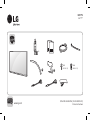 1
1
-
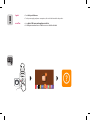 2
2
-
 3
3
-
 4
4
-
 5
5
-
 6
6
-
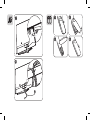 7
7
-
 8
8
-
 9
9
-
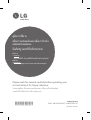 10
10
-
 11
11
-
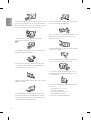 12
12
-
 13
13
-
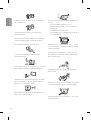 14
14
-
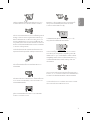 15
15
-
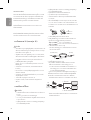 16
16
-
 17
17
-
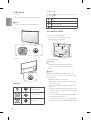 18
18
-
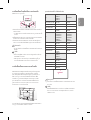 19
19
-
 20
20
-
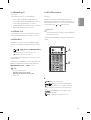 21
21
-
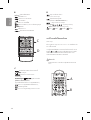 22
22
-
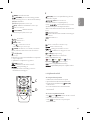 23
23
-
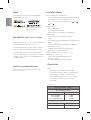 24
24
-
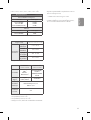 25
25
-
 26
26
-
 27
27
-
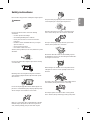 28
28
-
 29
29
-
 30
30
-
 31
31
-
 32
32
-
 33
33
-
 34
34
-
 35
35
-
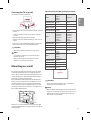 36
36
-
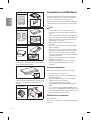 37
37
-
 38
38
-
 39
39
-
 40
40
-
 41
41
-
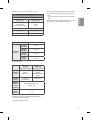 42
42
-
 43
43
-
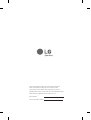 44
44
-
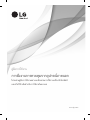 45
45
-
 46
46
-
 47
47
-
 48
48
-
 49
49
-
 50
50
-
 51
51
-
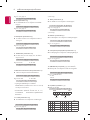 52
52
-
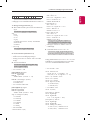 53
53
-
 54
54
-
 55
55
-
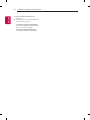 56
56
Ask a question and I''ll find the answer in the document
Finding information in a document is now easier with AI
Related papers
Other documents
-
Samsung LS32A33W Owner's manual
-
Samsung LS15M23C Owner's manual
-
Samsung LA20S51B Owner's manual
-
Sony KDL-70R550A Guide Owner's manual
-
Sony KDL-46W904A Owner's manual
-
Electrolux EWF1141AEWA User manual
-
Sony KDL-42W654A Owner's manual
-
Sony MEX-N4200BT Owner's manual
-
Electrolux EWW1141AEWA User manual
-
Sony KD-65X9004A Owner's manual