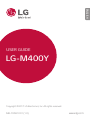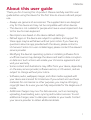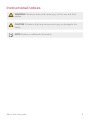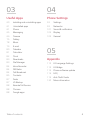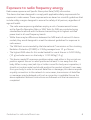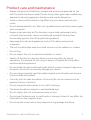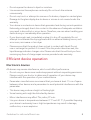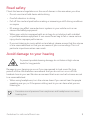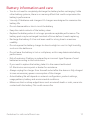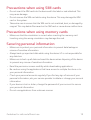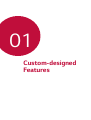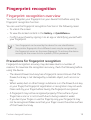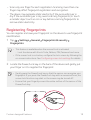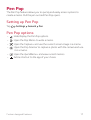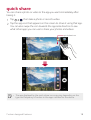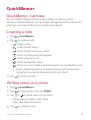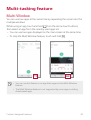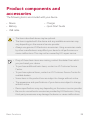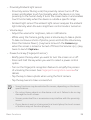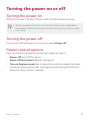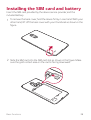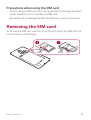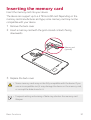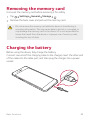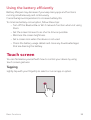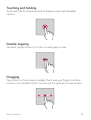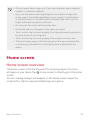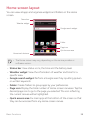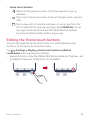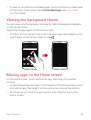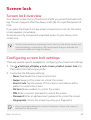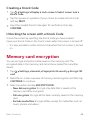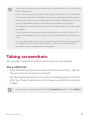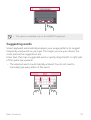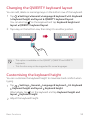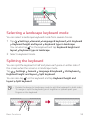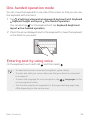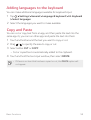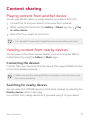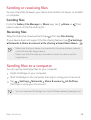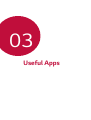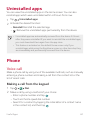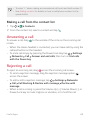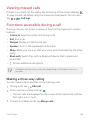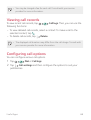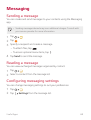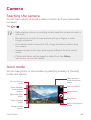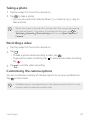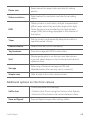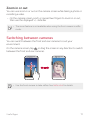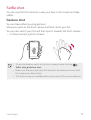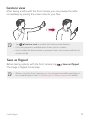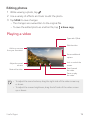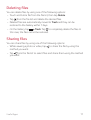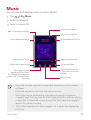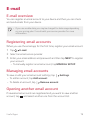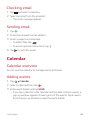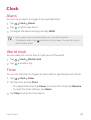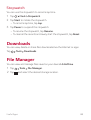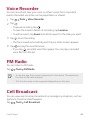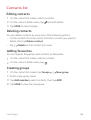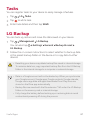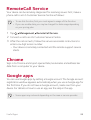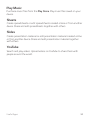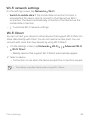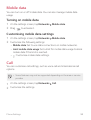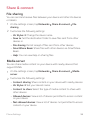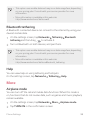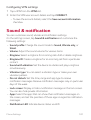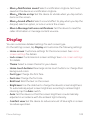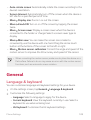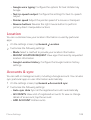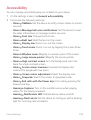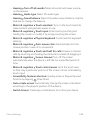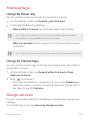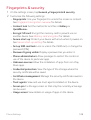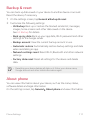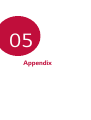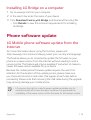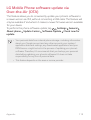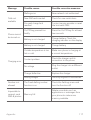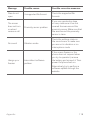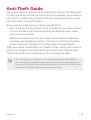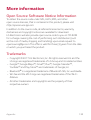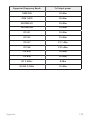LG Stylus Stylus 3 Hutchinson User manual
- Category
- Smartphones
- Type
- User manual
This manual is also suitable for

1
About this user guide
Thank you for choosing this LG product. Please carefully read this user
guide before using the device for the first time to ensure safe and proper
use.
Ţ Always use genuine LG accessories. The supplied items are designed
only for this device and may not be compatible with other devices.
Ţ This device is not suitable for people who have a visual impairment due
to the touchscreen keyboard.
Ţ Descriptions are based on the device default settings.
Ţ Default apps on the device are subject to updates, and support for
these apps may be withdrawn without prior notice. If you have any
questions about an app provided with the device, please contact a
-(`4FSWJDF$FOUSF'PSVTFSJOTUBMMFEBQQTQMFBTFDPOUBDUUIFSFMFWBOU
service provider.
Ţ Modifying the device’s operating system or installing software from
unofficial sources may damage the device and lead to data corruption
PSEBUBMPTT4VDIBDUJPOTXJMMWJPMBUFZPVS-(MJDFODFBHSFFNFOUBOE
void your warranty.
Ţ 4PNFDPOUFOUBOEJMMVTUSBUJPOTNBZEJGGFSGSPNZPVSEFWJDFEFQFOEJOH
POUIFBSFBTFSWJDFQSPWJEFSTPGUXBSFWFSTJPOPS04WFSTJPOBOEBSF
subject to change without prior notice.
Ţ 4PGUXBSFBVEJPXBMMQBQFSJNBHFTBOEPUIFSNFEJBTVQQMJFEXJUI
your device are licenced for limited use. If you extract and use these
materials for commercial or other purposes, you may be infringing
copyright laws. As a user, you are fully responsible for the illegal use of
media.
Ţ Additional charges may incur for data services, such as messaging,
VQMPBEJOHEPXOMPBEJOHBVUPTZODJOHBOEMPDBUJPOTFSWJDFT5PWPJE
additional charges, select a data plan suitable to your needs. Contact
your service provider to obtain additional details.
&/(-*4)

2About this user guide
Instructional notices
WARNING4JUVBUJPOTUIBUDPVMEDBVTFJOKVSZUPUIFVTFSBOEUIJSE
parties.
CAUTION4JUVBUJPOTUIBUNBZDBVTFNJOPSJOKVSZPSEBNBHFUPUIF
device.
NOTE: Notices or additional information.

3
Table of contents
01
Custom-designed
Features
14 Fingerprint recognition
17 Pen Pop
18 quick share
19 QuickMemo+
21.VMUJUBTLJOHGFBUVSF
2224MJEF
02
Basic Functions
24 Product components and
accessories
25 Parts overview
27 Tu rn in g t he p ow er on or off
28*OTUBMMJOHUIF4*.DBSEBOE
battery
303FNPWJOHUIF4*.DBSE
31 Inserting the memory card
32 Removing the memory card
32 Charging the battery
34 To u c h s c r een
37)PNFTDSFFO
454DSFFOMPDL
48 Memory card encryption
49 Tak in g s cr eenshots
50 Entering text
56 Do not disturb
57 Content sharing
5 Guidelines for safe and efficient use

4Tab le of co nt ent s
03
Useful Apps
60 Installing and uninstalling apps
61 Uninstalled apps
61 Phone
65 Messaging
66 Camera
75 Gallery
78 Music
79&NBJM
80 Calendar
81 Calculator
82 Clock
83 Downloads
83 File Manager
84 Voice Recorder
84 FM Radio
84 Cell Broadcast
85 Contacts
87 Tasks
87 LG Backup
883FNPUF$BMM4FSWJDF
88 Chrome
88 Google apps
04
Phone Settings
924FUUJOHT
92 Networks
1014PVOEOPUJGJDBUJPO
102 Display
103 General
05
Appendix
113-(-BOHVBHF4FUUJOHT
113 LG Bridge
114 Phone software update
116 FAQ
119"OUJ5IFGU(VJEF
120 More information

5
Guidelines for safe and efficient
use
Please read these simple guidelines. Not following these guidelines may be
dangerous or illegal.
4IPVMEBGBVMUPDDVSBTPGUXBSFUPPMJTCVJMUJOUPZPVSEFWJDFUIBUXJMMHBUIFSB
fault log. This tool gathers only data specific to the fault, such as signal strength,
cell ID position in sudden call drop and applications loaded. The log is used only to
help determine the cause of the fault. These logs are encrypted and can only be
BDDFTTFECZBOBVUIPSJTFE-(`3FQBJSDFOUSFTIPVMEZPVOFFEUPSFUVSOZPVSEFWJDF
for repair.
Important information about the device
Ţ Device apps and services are subject to change or cancellation without notice,
depending on the provider’s situation and the software version.
Ţ When the device is turned on for the first time, an initial configuration takes
place. The first booting time may be longer than usual.
Read before use
Ţ To purchase optional items, contact the LG Customer Information Centre for
available dealers.
Ţ The appearance and specifications of the device are subject to change without
notice.
Ţ Do not use LG products for other purposes than those originally intended. Using
OPODFSUJGJFEBQQTPSTPGUXBSFNBZEBNBHFUIFEFWJDFBOEUIJTJTOPUDPWFSFE
by warranty.

6Guidelines for safe and efficient use
Exposure to radio frequency energy
3BEJPXBWFFYQPTVSFBOE4QFDJGJD"CTPSQUJPO3BUF4"3JOGPSNBUJPO
This device has been designed to comply with applicable safety requirements for
exposure to radio waves. These requirements are based on scientific guidelines that
include safety margins designed to assure the safety of all persons, regardless of
age and health.
Ţ The radio wave exposure guidelines employ a unit of measurement known
BTUIF4QFDJGJD"CTPSQUJPO3BUFPS4"35FT U T GPS4"3BSFDPOEVDUFEVTJOH
standardised methods with the device transmitting at its highest certified
power level in all used frequency bands.
Ţ 8IJMFUIFSFNBZCFEJGGFSFODFTCFUXFFOUIF4"3MFWFMTPGWBSJPVT-(EFWJDF
models, they are all designed to meet the relevant guidelines for exposure to
radio waves.
Ţ 5IF4"3MJNJUSFDPNNFOEFECZUIF*OUFSOBUJPOBM$PNNJTTJPOPO/PO*POJ[JOH
3BEJBUJPO1SPUFDUJPO*$/*31JT`8LHBWFSBHFEPWFS`HPGUJTTVF
Ţ 5IFIJHIFTU4"3WBMVFGPSUIJTNPEFMUFTUFEGPSVTFBUUIFFBSJT`8LH
`HBOEXIFOXPSOPOUIFCPEZJT`8LH`H
Ţ This device meets RF exposure guidelines when used either in the normal use
QPTJUJPOBHBJOTUUIFFBSPSXIFOQPTJUJPOFEBUMFBTU`NNBXBZGSPNUIF
CPEZ8IFOBDBSSZDBTFCFMUDMJQPSIPMEFSJTVTFEGPSCPEZXPSOPQFSBUJPOJU
TIPVMEOPUDPOUBJONFUBMBOETIPVMEQPTJUJPOUIFQSPEVDUBUMFBTU`NNBXBZ
from your body. In order to transmit data files or messages, this device requires
a quality connection to the network. In some cases, transmission of data files
or messages may be delayed until such a connection is available. Ensure the
above separation distance instructions are followed until the transmission is
completed.

7Guidelines for safe and efficient use
Product care and maintenance
Ţ Always use genuine LG batteries, chargers and accessories approved for use
with this particular device model. The use of any other types may invalidate any
approval or warranty applying to the device and may be dangerous.
Ţ 4PNFDPOUFOUTBOEJMMVTUSBUJPOTNBZEJGGFSGSPNZPVSEFWJDFXJUIPVUQSJPS
notice.
Ţ Do not disassemble this unit. Take it to a qualified service technician when repair
work is required.
Ţ Repairs under warranty, at LG’s discretion, may include replacement parts
or boards that are either new or reconditioned, provided that they have
functionality equal to that of the parts being replaced.
Ţ Keep away from electrical appliances such as TVs, radios and personal
computers.
Ţ The unit should be kept away from heat sources such as radiators or cookers.
Ţ Do not drop.
Ţ Do not subject this unit to mechanical vibration or shock.
Ţ 4XJUDIPGGUIFEFWJDFJOBOZBSFBXIFSFZPVBSFSFRVJSFEUPCZTQFDJBM
regulations. For example, do not use your device in hospitals as it may affect
sensitive medical equipment.
Ţ Do not handle the device with wet hands while it is being charged. It may cause
an electric shock and can seriously damage your device.
Ţ Do not charge a handset near flammable material as the handset can become
IPUBOEDSFBUFBGJSFIB[BSE
Ţ Use a dry cloth to clean the exterior of the unit (do not use solvents such as
CFO[FOFUIJOOFSPSBMDPIPM
Ţ Do not charge the device when it is on soft furnishings.
Ţ The device should be charged in a well ventilated area.
Ţ Do not subject this unit to excessive smoke or dust.
Ţ Do not keep the device next to credit cards or transport tickets. It can affect the
information on the magnetic strips.
Ţ Do not tap the screen with a sharp object as it may damage the device.

8Guidelines for safe and efficient use
Ţ Do not expose the device to liquid or moisture.
Ţ Use accessories like earphones cautiously. Do not touch the antenna
unnecessarily.
Ţ Do not use, touch or attempt to remove or fix broken, chipped or cracked glass.
Damage to the glass display due to abuse or misuse is not covered under the
warranty.
Ţ Your device is an electronic device that generates heat during normal operation.
Extremely prolonged, direct skin contact in the absence of adequate ventilation
may result in discomfort or minor burns. Therefore, use care when handling your
device during or immediately after operation.
Ţ If your device gets wet, immediately unplug it to dry off completely. Do not
attempt to accelerate the drying process with an external heating source, such
as an oven, microwave or hair dryer.
Ţ Please ensure that the product does not get in contact with liquid. Do not
use or recharge the product if it is wet. Once the product becomes wet, the
liquid damage indicator changes color. Please note that this will limit you from
SFDFJWJOHBOZGSFFPGDIBSHFSFQBJSTFSWJDFTQSPWJEFEVOEFSXBSSBOUZ
Efficient device operation
Electronics devices
All devices may receive interference, which could affect performance.
Ţ Do not use your device near medical equipment without requesting permission.
Please consult your doctor to determine if operation of your device may
interfere with the operation of your medical device.
Ţ 1BDFNBLFSNBOVGBDUVSFSTSFDPNNFOEUIBUZPVMFBWFBUMFBTU`DNPGTQBDF
between other devices and a pacemaker to avoid potential interference with the
pacemaker.
Ţ This device may produce a bright or flashing light.
Ţ 4PNFIFBSJOHBJETNJHIUCFEJTUVSCFECZEFWJDFT
Ţ Minor interference may affect TVs, radios, PCs etc.
Ţ 6TFZPVSEFWJDFJOUFNQFSBUVSFTCFUXFFO`y$BOE`y$JGQPTTJCMF&YQPTJOH
your device to extremely low or high temperatures may result in damage,
malfunction, or even explosion.

9Guidelines for safe and efficient use
Road safety
Check the laws and regulations on the use of devices in the area when you drive.
Ţ %POPUVTFBIBOEIFMEEFWJDFXIJMFESJWJOH
Ţ Give full attention to driving.
Ţ Pull off the road and park before making or answering a call if driving conditions
so require.
Ţ RF energy may affect some electronic systems in your vehicle such as car
stereos and safety equipment.
Ţ When your vehicle is equipped with an air bag, do not obstruct with installed
or portable wireless equipment. It can cause the air bag to fail or cause serious
injury due to improper performance.
Ţ If you are listening to music whilst out and about, please ensure that the volume
is at a reasonable level so that you are aware of your surroundings. This is of
particular importance when near roads.
Avoid damage to your hearing
To prevent possible hearing damage, do not listen at high volume
levels for long periods.
Damage to your hearing can occur if you are exposed to loud sound for long
periods of time. We therefore recommend that you do not turn on or off the
handset close to your ear. We also recommend that music and call volumes are set
to a reasonable level.
Ţ When using headphones, turn the volume down if you cannot hear the people
speaking near you, or if the person sitting next to you can hear what you are
listening to.
Ţ Excessive sound pressure from earphones and headphones can cause
hearing loss.

10Guidelines for safe and efficient use
Glass Parts
4PNFQBSUTPGZPVSEFWJDFBSFNBEFPGHMBTT5IJTHMBTTDPVMECSFBLJGZPVSEFWJDFJT
dropped on a hard surface or receives a substantial impact. If the glass breaks, do
OPUUPVDIPSBUUFNQUUPSFNPWFJU4UPQVTJOHZPVSEFWJDFVOUJMUIFHMBTTJTSFQMBDFE
by an authorised service provider.
Blasting area
Do not use the device where blasting is in progress. Observe restrictions and follow
any regulations or rules.
Potentially explosive atmospheres
Ţ Do not use your device at a refueling point.
Ţ Do not use near fuel or chemicals.
Ţ Do not transport or store flammable gas, liquid or explosives in the same
compartment of your vehicle as your device or accessories.
In aircraft
Wireless devices can cause interference in aircraft.
Ţ Tu rn y o ur d ev ice of f b ef o re bo a rd in g a ny a irc ra f t.
Ţ Do not use it on the ground without permission from the crew.
Children
Keep the device in a safe place out of the reach of small children. It includes small
QBSUTXIJDINBZDBVTFBDIPLJOHIB[BSEJGEFUBDIFE
Emergency calls
Emergency calls may not be available on all mobile networks. Therefore you should
never depend solely on your device for emergency calls. Check with your local
service provider.

11Guidelines for safe and efficient use
Battery information and care
Ţ You do not need to completely discharge the battery before recharging. Unlike
other battery systems, there is no memory effect that could compromise the
battery’s performance.
Ţ Use only LG batteries and chargers. LG chargers are designed to maximise the
battery life.
Ţ %POPUEJTBTTFNCMFPSTIPSUDJSDVJUUIFCBUUFSZ
Ţ Keep the metal contacts of the battery clean.
Ţ Replace the battery when it no longer provides acceptable performance. The
battery pack may be recharged hundreds of times before it needs replacing.
Ţ Recharge the battery if it has not been used for a long time to maximise
usability.
Ţ Do not expose the battery charger to direct sunlight or use it in high humidity,
such as in the bathroom.
Ţ Do not leave the battery in hot or cold places, as this may deteriorate battery
performance.
Ţ Risk of explosion if battery is replaced by an incorrect type. Dispose of used
batteries according to the instructions.
Ţ If you need to replace the battery, take it to the nearest authorised
-(`&MFDUSPOJDTTFSWJDFQPJOUPSEFBMFSGPSBTTJTUBODF
Ţ Always unplug the charger from the wall socket after the device is fully charged
to save unnecessary power consumption of the charger.
Ţ Actual battery life will depend on network configuration, product settings,
usage patterns, battery and environmental conditions.
Ţ .BLFTVSFUIBUOPTIBSQFEHFEJUFNTTVDIBTBOJNBMśTUFFUIPSOBJMTDPNFJOUP
contact with the battery. This could cause a fire.

12Guidelines for safe and efficient use
Precautions when using SIM cards
Ţ %POPUJOTFSUUIF4*.DBSEJOUPUIFEFWJDFXJUIUIFMBCFMPSTFBMBUUBDIFE5IJT
may cause damage.
Ţ %POPUSFNPWFUIF4*.DBSEXIJMFVTJOHUIFEFWJDF5IJTNBZEBNBHFUIF4*.
card or the system.
Ţ 5BLFFYUSBDBSFUPFOTVSFUIBUUIF4*.DBSEJTOPUTDSBUDIFECFOUPSEBNBHFECZ
NBHOFU5IJTNBZEFMFUFGJMFTTBWFEPOUIF4*.DBSEPSDBVTFEFWJDFNBMGVODUJPOT
Precautions when using memory cards
Ţ Make sure that the orientation is correct when inserting the memory card.
Inserting using the wrong orientation may damage the card.
Securing personal information
Ţ Make sure to protect your personal information to prevent data leakage or
misuse of sensitive information.
Ţ Always back up important data while using the device. LG is not responsible for
any data loss.
Ţ Make sure to back up all data and reset the device when disposing of the device
to prevent any misuse of sensitive information.
Ţ Read the permission screen carefully while downloading applications.
Ţ Be cautious using the applications that have access to multiple functions or to
your personal information.
Ţ Check your personal accounts regularly. If you find any sign of misuse of your
personal information, ask your service provider to delete or change your account
information.
Ţ If your device is lost or stolen, change the password of your account to secure
your personal information.
Ţ Do not use applications from unknown sources.

Custom-designed
Features
01

$VTUPNEFTJHOFE'FBUVSFT 14
Fingerprint recognition
Fingerprint recognition overview
You must register your fingerprint on your device first before using the
fingerprint recognition function.
You can use the fingerprint recognition function in the following cases:
Ţ To u n l o c k t h e s c r e e n
Ţ To v i e w t h e l o c k e d c o n t e n t i n t h e Gallery or QuickMemo+.
Ţ Confirm a purchase by signing in to an app or identifying yourself with
your fingerprint.
Ţ Your fingerprint can be used by the device for user identification.
Very similar fingerprints from different users may be recognised by
the fingerprint sensor as the same fingerprint. To enhance the device
security, set the screen lock to a pattern, PIN or password.
Precautions for fingerprint recognition
Fingerprint recognition accuracy may decrease due to a number of
reasons. To maximise the recognition accuracy, check the following before
using the device.
Ţ 5IFEFWJDFśT1PXFS-PDLLFZIBTBGJOHFSQSJOUTFOTPS&OTVSFUIBUUIF
1PXFS-PDLLFZJTOPUEBNBHFECZBNFUBMMJDPCKFDUTVDIBTDPJOPS
key.
Ţ 8IFOXBUFSEVTUPSPUIFSGPSFJHOTVCTUBODFJTPOUIF1PXFS-PDLLFZ
or your finger, the fingerprint registration or recognition may not work.
Clean and dry your finger before having the fingerprint recognised.
Ţ A fingerprint may not be recognised properly if the surface of your
finger has a scar or is not smooth due to being soaked in water.
Ţ If you bend your finger or use the fingertip only, your fingerprint may
not be recognised. Make sure that your finger covers the entire surface
PGUIF1PXFS-PDLLFZ

$VTUPNEFTJHOFE'FBUVSFT 15
Ţ 4DBOPOMZPOFGJOHFSGPSFBDISFHJTUSBUJPO4DBOOJOHNPSFUIBOPOF
finger may affect fingerprint registration and recognition.
Ţ The device may generate static electricity if the surrounding air is
dry. If the surrounding air is dry, avoid scanning fingerprints, or touch
a metallic object such as coin or key before scanning fingerprints to
remove static electricity.
Registering fingerprints
You can register and save your fingerprint on the device to use fingerprint
identification.
1
Tap Settings General Fingerprints & security
Fingerprints.
Ţ This feature is available when the secured lock is activated.
Lock the device with Knock Code, Pattern, PIN, Password and more.
Ţ If the screen lock is not active, configure the lock screen by following the
POTDSFFOJOTUSVDUJPOT4FF
Configuring screen lock settings
for details.
2
-PDBUFUIF1PXFS-PDLLFZPOUIFCBDLPGUIFEFWJDFBOEHFOUMZQVU
your finger on it to register the fingerprint.
Ţ (FOUMZQSFTTUIF1PXFS-PDLLFZTPUIBUUIFTFOTPSDBOSFDPHOJTFZPVS
GJOHFSQSJOU*GZPVQSFTTUIF1PXFS-PDLLFZXJUIBOFYDFTTJWFGPSDFUIF
screen lock function may start or the screen may be turned off.
Ţ Ensure that your fingertip covers the entire surface of the sensor of the
1PXFS-PDLLFZ

$VTUPNEFTJHOFE'FBUVSFT 16
3
'PMMPXUIFPOTDSFFOJOTUSVDUJPOT
Ţ Repeat scanning the fingerprint by moving your finger little by little
until the fingerprint registers.
4
When the fingerprint registration is done, tap OK.
Ţ Tap ADD MORE to register another fingerprint. If you register
only one fingerprint and the corresponding finger is not in a good
condition, the fingerprint recognition may not work well. As the
preventive measure against this kind of situation, register multiple
fingerprints.
Managing fingerprints
You can edit or delete registered fingerprints.
1
Tap Settings General Fingerprints & security
Fingerprints.
2
Unlock according to the specified lock method.
3
From the fingerprint list, tap a fingerprint to rename it. To delete it, tap
.
Unlocking the screen with a fingerprint
You can unlock the screen or view the locked content by using your
fingerprint. Activate the desired function:
1
Tap Settings General Fingerprints & security
Fingerprints.
2
Unlock according to the specified lock method.
3
On the fingerprint settings screen, activate the desired function:
Ţ Screen lock: Unlock the screen with a fingerprint.
Ţ Content lock: Unlock content with a fingerprint. To do this, make
sure that the content lock is set.

$VTUPNEFTJHOFE'FBUVSFT 17
Pen Pop
The Pen Pop feature allows you to quickly and easily access options to
create a memo. Pull the pen out and Pen Pop opens.
Setting up Pen Pop
Tap Settings General Pen.
Pen Pop options
Ţ )JEFEJTQMBZUIF1FO1PQPQUJPOT
Ţ
: Open the Pop Memo to write a memo.
Ţ
: Open the Capture+ and use the current screen image in a memo.
Ţ
0QFOUIF1PQ4DBOOFSUPDBQUVSFBQIPUPXJUIUIFDBNFSBBOEVTF
it in a memo.
Ţ
: Open the QuickMemo+ and view current memos.
Ţ
: Add a shortcut to the app of your choice.

$VTUPNEFTJHOFE'FBUVSFT 18
quick share
You can share a photo or video to the app you want immediately after
taking it.
1
Tap , then take a photo or record a video.
2
Tap th e a pp i co n t hat ap pea rs on th e sc re en to sha re it usi ng tha t a pp.
You can also swipe the icon towards the opposite direction to see
what other apps you can use to share your photos and videos.
quick share icon
Ţ The app displayed by the quick share icon may vary, depending on the
type and frequency of access to the apps installed on the device.

$VTUPNEFTJHOFE'FBUVSFT 19
QuickMemo+
QuickMemo+ overview
You can make creative notes by using a variety of options on this
advanced notepad feature, such as image management and screenshots,
which are not supported by the conventional notepad.
Creating a note
1
Tap QuickMemo+.
2
Tap to create a note.
Ţ
4BWFBOPUF
Ţ
: Undo the last action.
Ţ
: Redo the last action you undid.
Ţ
: Enter a note by using the keypad.
Ţ
: Write notes by hand.
Ţ
: Erase handwritten notes.
Ţ
: Zoom in or out, rotate or erase the parts of a handwritten note.
Ţ
: Access additional options, including sharing and locking notes,
changing the note pad style and inserting content.
3
Tap to save the note.
Writing notes on a photo
1
Tap QuickMemo+.
2
Tap to take a photo, then tap DONE.
3
Tap or to write notes on the photo.
Ţ Write notes by hand on the photo.
Ţ Enter text below the photo.
4
Tap to save the note.
Page is loading ...
Page is loading ...
Page is loading ...
Page is loading ...
Page is loading ...
Page is loading ...
Page is loading ...
Page is loading ...
Page is loading ...
Page is loading ...
Page is loading ...
Page is loading ...
Page is loading ...
Page is loading ...
Page is loading ...
Page is loading ...
Page is loading ...
Page is loading ...
Page is loading ...
Page is loading ...
Page is loading ...
Page is loading ...
Page is loading ...
Page is loading ...
Page is loading ...
Page is loading ...
Page is loading ...
Page is loading ...
Page is loading ...
Page is loading ...
Page is loading ...
Page is loading ...
Page is loading ...
Page is loading ...
Page is loading ...
Page is loading ...
Page is loading ...
Page is loading ...
Page is loading ...
Page is loading ...
Page is loading ...
Page is loading ...
Page is loading ...
Page is loading ...
Page is loading ...
Page is loading ...
Page is loading ...
Page is loading ...
Page is loading ...
Page is loading ...
Page is loading ...
Page is loading ...
Page is loading ...
Page is loading ...
Page is loading ...
Page is loading ...
Page is loading ...
Page is loading ...
Page is loading ...
Page is loading ...
Page is loading ...
Page is loading ...
Page is loading ...
Page is loading ...
Page is loading ...
Page is loading ...
Page is loading ...
Page is loading ...
Page is loading ...
Page is loading ...
Page is loading ...
Page is loading ...
Page is loading ...
Page is loading ...
Page is loading ...
Page is loading ...
Page is loading ...
Page is loading ...
Page is loading ...
Page is loading ...
Page is loading ...
Page is loading ...
Page is loading ...
Page is loading ...
Page is loading ...
Page is loading ...
Page is loading ...
Page is loading ...
Page is loading ...
Page is loading ...
Page is loading ...
Page is loading ...
Page is loading ...
Page is loading ...
Page is loading ...
Page is loading ...
Page is loading ...
Page is loading ...
Page is loading ...
Page is loading ...
Page is loading ...
Page is loading ...
Page is loading ...
Page is loading ...
Page is loading ...
-
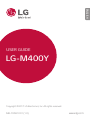 1
1
-
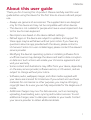 2
2
-
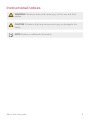 3
3
-
 4
4
-
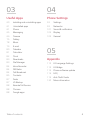 5
5
-
 6
6
-
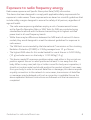 7
7
-
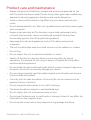 8
8
-
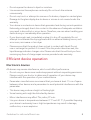 9
9
-
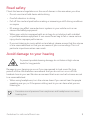 10
10
-
 11
11
-
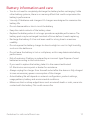 12
12
-
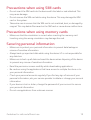 13
13
-
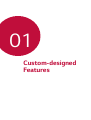 14
14
-
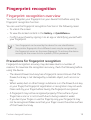 15
15
-
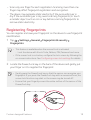 16
16
-
 17
17
-
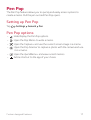 18
18
-
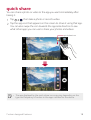 19
19
-
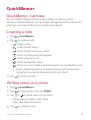 20
20
-
 21
21
-
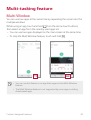 22
22
-
 23
23
-
 24
24
-
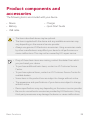 25
25
-
 26
26
-
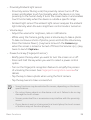 27
27
-
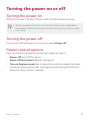 28
28
-
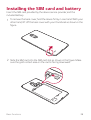 29
29
-
 30
30
-
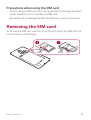 31
31
-
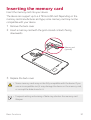 32
32
-
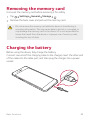 33
33
-
 34
34
-
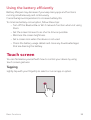 35
35
-
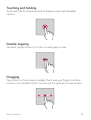 36
36
-
 37
37
-
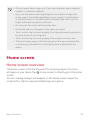 38
38
-
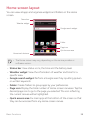 39
39
-
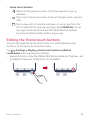 40
40
-
 41
41
-
 42
42
-
 43
43
-
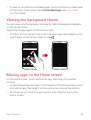 44
44
-
 45
45
-
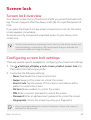 46
46
-
 47
47
-
 48
48
-
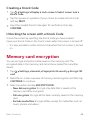 49
49
-
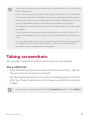 50
50
-
 51
51
-
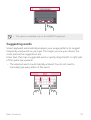 52
52
-
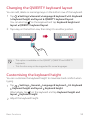 53
53
-
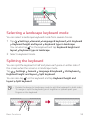 54
54
-
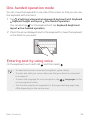 55
55
-
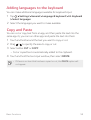 56
56
-
 57
57
-
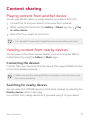 58
58
-
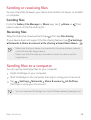 59
59
-
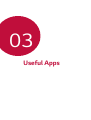 60
60
-
 61
61
-
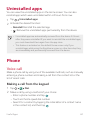 62
62
-
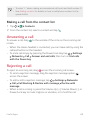 63
63
-
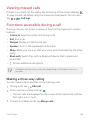 64
64
-
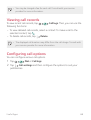 65
65
-
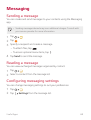 66
66
-
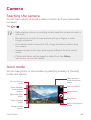 67
67
-
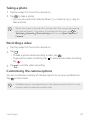 68
68
-
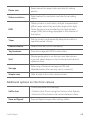 69
69
-
 70
70
-
 71
71
-
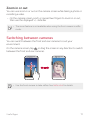 72
72
-
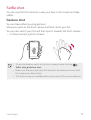 73
73
-
 74
74
-
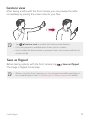 75
75
-
 76
76
-
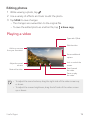 77
77
-
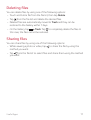 78
78
-
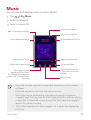 79
79
-
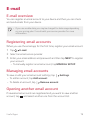 80
80
-
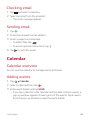 81
81
-
 82
82
-
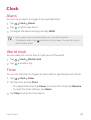 83
83
-
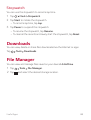 84
84
-
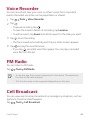 85
85
-
 86
86
-
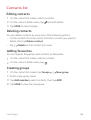 87
87
-
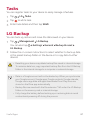 88
88
-
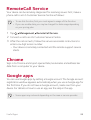 89
89
-
 90
90
-
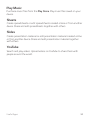 91
91
-
 92
92
-
 93
93
-
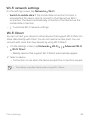 94
94
-
 95
95
-
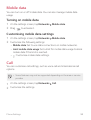 96
96
-
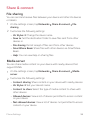 97
97
-
 98
98
-
 99
99
-
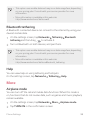 100
100
-
 101
101
-
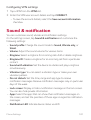 102
102
-
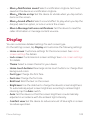 103
103
-
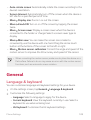 104
104
-
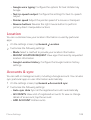 105
105
-
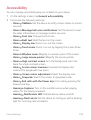 106
106
-
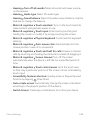 107
107
-
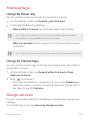 108
108
-
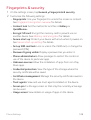 109
109
-
 110
110
-
 111
111
-
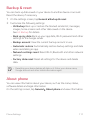 112
112
-
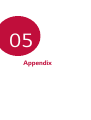 113
113
-
 114
114
-
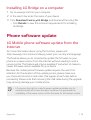 115
115
-
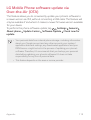 116
116
-
 117
117
-
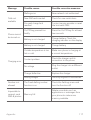 118
118
-
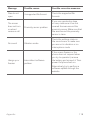 119
119
-
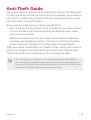 120
120
-
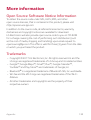 121
121
-
 122
122
-
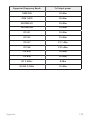 123
123
-
 124
124
-
 125
125
LG Stylus Stylus 3 Hutchinson User manual
- Category
- Smartphones
- Type
- User manual
- This manual is also suitable for
Ask a question and I''ll find the answer in the document
Finding information in a document is now easier with AI