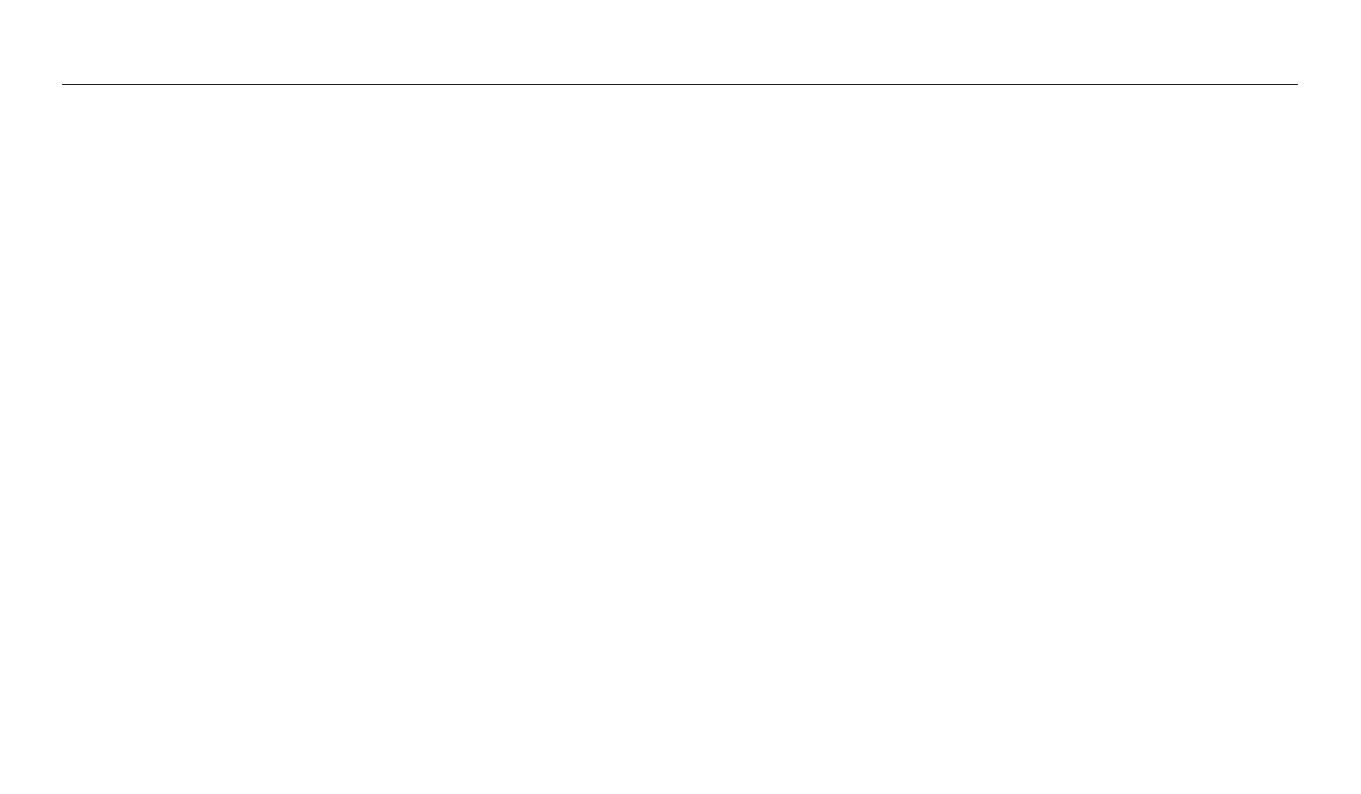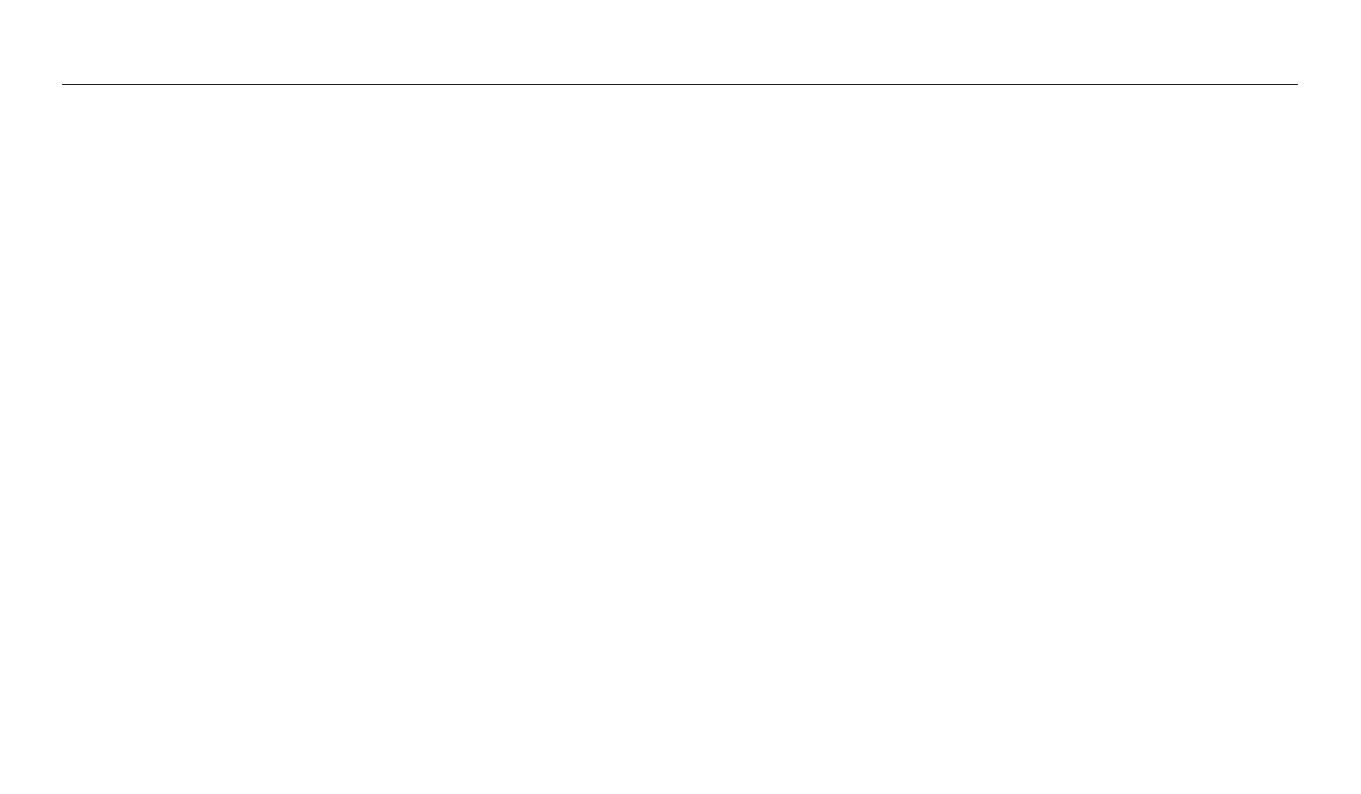
13
Contents
Extended functions
....................................................................................................... 41
Using Basic modes ................................................................................................... 42
Using the Smart Auto mode ................................................................................. 42
Using the Program mode ...................................................................................... 43
Using the Smart Movie mode .............................................................................. 44
Using the Movie mode .......................................................................................... 45
Using the Scene mode .......................................................................................... 46
Using the Live Panorama mode ........................................................................... 47
Using Scene modes ................................................................................................. 49
Using the Beauty Shot mode ............................................................................... 49
Using the Night Shot mode .................................................................................. 50
Using the Close-up Shot mode ............................................................................ 50
Using the Magic Frame mode .............................................................................. 51
Using the Photo Filter mode ................................................................................ 52
Using the Movie Filter mode ................................................................................ 53
Using the Split Shot mode .................................................................................... 54
Using the Motion Photo mode ............................................................................ 55
Basic functions
................................................................................................................. 17
Unpacking ................................................................................................................... 18
Camera layout ............................................................................................................ 19
Using the DIRECT LINK button (ST150F/ST151F/ST152F only) ....................... 21
Inserting the battery and memory card .......................................................... 22
Charging the battery and turning on your camera ..................................... 23
Charging the battery ............................................................................................. 23
Turning on your camera ........................................................................................ 23
Performing the initial setup ................................................................................. 24
Learning icons ........................................................................................................... 26
Using the Home screen .......................................................................................... 27
Accessing the Home screen .................................................................................. 27
Icons on the Home screen .................................................................................... 28
Setting Wallpaper ................................................................................................... 30
Selecting options or menus .................................................................................. 31
Setting the display and sound ............................................................................. 33
Setting the display type ........................................................................................ 33
Setting the sound ................................................................................................... 34
Capturing photos ..................................................................................................... 35
Zooming .................................................................................................................. 36
Reducing camera shake (DIS) ............................................................................... 38
Tips for getting a clearer photo ........................................................................... 39